Hosting Quota Notifications 1.X For WHMCS
| Line 1: | Line 1: | ||
| − | <meta name="keywords" content=" | + | <meta name="keywords" content="time tracking center for whmcs, time tracking center configuration, whmcs time tracking center management, whmcs time tracking center installation, whmcs time tracking center common problems, about whmcs time tracking center, whmcs time tracking center documentation, whmcs time tracking center faq, whmcs time tracking center help, whmcs time tracking center guide, whmcs time tracking center wiki, whmcs time tracking center tutorial, whmcs time tracking center tips, whmcs time tracking center wiki"></meta> |
| − | <meta name="description" content="ModulesGarden Wiki Contains All The Information You Need About The | + | <meta name="description" content="ModulesGarden Wiki Contains All The Information You Need About The Time Tracking Center For WHMCS Module."></meta> |
| − | =About [http://www.modulesgarden.com/products/whmcs/ | + | =About [http://www.modulesgarden.com/products/whmcs/time_tracking_center/features Time Tracking Center For WHMCS]= |
{| | {| | ||
| − | |style="padding: 10px 0px 10px 0px;"|''' | + | |style="padding: 10px 0px 10px 0px;"|'''Time Tracking Center For WHMCS''' will let you add various tasks, track their development basing on the time spent on their execution and charge your customers accordingly.<br /> |
| − | + | The module enables your clients to order and monitor products with a chosen amount of hours that can be spent on performance of your services.<br /> | |
| − | + | Additionally, you can offer your customers prepaid hours and incidents as well as manage tasks connected to specific support tickets. | |
|} | |} | ||
| − | <!-- | + | <!-- comment made here --> |
| − | *''' | + | *'''Addon Module Features:''' |
{| | {| | ||
| − | |style="padding: 10px 0px 0px 30px;"|✔ | + | |style="padding: 10px 0px 0px 30px;"|✔ Add/Edit/Remove Support Clients |
|} | |} | ||
{| | {| | ||
| − | |style="padding: 0px 0px 0px 30px;"|✔ | + | |style="padding: 0px 0px 0px 30px;"|✔ Add/Edit/Remove Tasks |
|} | |} | ||
{| | {| | ||
| − | |style="padding: 0px 0px 0px 30px;"|✔ | + | |style="padding: 0px 0px 0px 30px;"|✔ Add/Edit/Remove Predefined Tasks |
|} | |} | ||
{| | {| | ||
| − | |style="padding: 0px 0px 0px 30px;"|✔ | + | |style="padding: 0px 0px 0px 30px;"|✔ Add/Edit/Remove Time Entries - Time Spent On Task |
|} | |} | ||
{| | {| | ||
| − | |style="padding: 0px 0px 0px 30px;"|✔ | + | |style="padding: 0px 0px 0px 30px;"|✔ Create/Edit Tasks Connected To Specific Tickets |
|} | |} | ||
{| | {| | ||
| − | |style="padding: 0px 0px 0px 30px;"|✔ View | + | |style="padding: 0px 0px 0px 30px;"|✔ View List Of Billable Time Entries |
|} | |} | ||
{| | {| | ||
| − | |style="padding: 0px 0px 0px 30px;"|✔ | + | |style="padding: 0px 0px 0px 30px;"|✔ Generate Invoices Automatically Or Manually |
|} | |} | ||
{| | {| | ||
| − | |style="padding: 0px 0px | + | |style="padding: 0px 0px 0px 30px;"|✔ Add Invoices Creation To Cron Queue |
|} | |} | ||
| − | |||
{| | {| | ||
| − | |style="padding: | + | |style="padding: 0px 0px 0px 30px;"|✔ Define And Bill For Mileages Travelled |
|} | |} | ||
{| | {| | ||
| − | |style="padding: 0px 0px 0px 30px;"|✔ | + | |style="padding: 0px 0px 0px 30px;"|✔ Set Predefined Prices |
|} | |} | ||
{| | {| | ||
| − | |style="padding: 0px 0px 0px 30px;"|✔ | + | |style="padding: 0px 0px 0px 30px;"|✔ Send Email Notifications - New Task/New Time Entry |
|} | |} | ||
{| | {| | ||
| − | |style="padding: 0px 0px 0px 30px;"|✔ | + | |style="padding: 0px 0px 0px 30px;"|✔ Generate And View Fully Configurable Reports About Your Clients And Admins |
|} | |} | ||
{| | {| | ||
| − | |style="padding: 0px 0px 0px 30px;"|✔ | + | |style="padding: 0px 0px 0px 30px;"|✔ Choose From Two Types Of Configurable Permissions - Full Privileges And Operator Privileges |
|} | |} | ||
{| | {| | ||
| − | |style="padding: 0px 0px | + | |style="padding: 0px 0px 10px 30px;"|✔ View Logs |
|} | |} | ||
| + | *'''Provisioning Module Features:''' | ||
{| | {| | ||
| − | |style="padding: 0px 0px | + | |style="padding: 10px 0px 0px 30px;"|✔ Create Support Client Accounts Upon Module Activation |
|} | |} | ||
| − | |||
{| | {| | ||
| − | |style="padding: | + | |style="padding: 0px 0px 0px 30px;"|✔ Add Defined Number Of Prepaid Hours To Your Clients Automatically |
|} | |} | ||
{| | {| | ||
| − | |style="padding: 0px 0px | + | |style="padding: 0px 0px 10px 30px;"|✔ Supports One Time & Recurring Payment Types |
|} | |} | ||
| + | *'''Task Configuration:''' | ||
{| | {| | ||
| − | |style="padding: | + | |style="padding: 10px 0px 0px 30px;"|✔ Support Client |
|} | |} | ||
{| | {| | ||
| − | |style="padding: 0px 0px 0px 30px;"|✔ | + | |style="padding: 0px 0px 0px 30px;"|✔ Task Name |
|} | |} | ||
{| | {| | ||
| − | |style="padding: 0px 0px 0px 30px;"|✔ | + | |style="padding: 0px 0px 0px 30px;"|✔ Predefined Incidents |
|} | |} | ||
{| | {| | ||
| − | |style="padding: 0px 0px 0px 30px;"|✔ | + | |style="padding: 0px 0px 0px 30px;"|✔ Predefined/Custom Charge Per Hour |
|} | |} | ||
{| | {| | ||
| − | |style="padding: 0px 0px 0px 30px;"|✔ | + | |style="padding: 0px 0px 0px 30px;"|✔ Charge Per Mileage |
|} | |} | ||
{| | {| | ||
| − | |style="padding: 0px 0px 0px 30px;"|✔ | + | |style="padding: 0px 0px 0px 30px;"|✔ Mileage Type - Billable / Visible For Client And Administrators / Visible For Administrators Only |
|} | |} | ||
{| | {| | ||
| − | |style="padding: 0px 0px | + | |style="padding: 0px 0px 0px 30px;"|✔ Task Status |
|} | |} | ||
| − | |||
{| | {| | ||
| − | |style="padding: | + | |style="padding: 0px 0px 10px 30px;"|✔ Description |
|} | |} | ||
| + | *'''Available Cron Job Behavior Settings:''' | ||
{| | {| | ||
| − | |style="padding: | + | |style="padding: 10px 0px 0px 30px;"|✔ Generate Invoices For Queued Time Entries Only |
|} | |} | ||
{| | {| | ||
| − | |style="padding: 0px 0px | + | |style="padding: 0px 0px 0px 30px;"|✔ Generate Invoices For All Time Entries From Previous Week |
|} | |} | ||
| − | |||
{| | {| | ||
| − | |style="padding: | + | |style="padding: 0px 0px 10px 30px;"|✔ Generate Invoices For All Time Entries From Previous Month |
|} | |} | ||
| + | *'''General Info:''' | ||
{| | {| | ||
| − | |style="padding: | + | |style="padding: 10px 0px 0px 30px;"|✔ Multi-Currencies Support |
|} | |} | ||
{| | {| | ||
| − | |style="padding: 0px 0px 0px 30px;"|✔ | + | |style="padding: 0px 0px 0px 30px;"|✔ Multi-Language Support |
|} | |} | ||
{| | {| | ||
| − | |style="padding: | + | |style="padding: 0px 0px 30px 30px;"|✔ Supports WHMCS V5 Up To V5.3.14 |
|} | |} | ||
| + | |||
| + | =Installation and Configuration= | ||
{| | {| | ||
| − | |style="padding: | + | |style="padding: 10px 0px 30px 15px;"|'''This tutorial will show you how to successfully install and configure Time Tracking Center For WHMCS.''' <br /> |
| + | We will guide you step by step through the whole installation and configuration process. | ||
|} | |} | ||
| + | ==Installation== | ||
{| | {| | ||
| − | |style="padding: 0px | + | |style="padding: 10px 0px 20px 15px;"|'''1. Log in to your client area and download Time Tracking Center For WHMCS.''' |
|} | |} | ||
{| | {| | ||
| − | |style="padding: 0px 0px | + | |style="padding: 0px 0px 20px 25px;"|[[File:TTC_1.png]] |
|} | |} | ||
{| | {| | ||
| − | |style="padding: 0px 0px | + | |style="padding: 0px 0px 15px 15px;"|'''2. Upload and extract the module into the main WHMCS directory.'''<br /> |
| + | Files in your WHMCS directory should look like this. | ||
|} | |} | ||
{| | {| | ||
| − | |style="padding: 0px 0px | + | |style="padding: 0px 0px 20px 25px;"|[[File:TTC_2.png]] |
|} | |} | ||
{| | {| | ||
| − | |style="padding: 0px 0px | + | |style="padding: 0px 0px 15px 15px;"|'''3. When you install Time Tracking Center for the first time you have to rename '' 'license_RENAME.php' '' file.'''<br /> |
| + | File is located in '' 'modules/addons/TimeTrackingCenter/license_RENAME.php' '' . Rename it from '' 'license_RENAME.php' '' to '' 'license.php' '' . | ||
|} | |} | ||
{| | {| | ||
| − | |style="padding: 0px 0px | + | |style="padding: 0px 0px 20px 25px;"|[[File:TTC_3.png]] |
|} | |} | ||
{| | {| | ||
| − | |style="padding: 0px 0px | + | |style="padding: 0px 0px 15px 15px;"|'''4. In order to configure your license key, you have to edit a previously renamed '' 'license.php' '' file.'''<br /> |
| + | Enter your license key between quotation marks as presented on the following screen. You can find your license key in your client area'' → 'My Products' ''. | ||
|} | |} | ||
| − | |||
{| | {| | ||
| − | |style="padding: | + | |style="padding: 0px 0px 30px 25px;"|[[File:TTC_4.png]] |
|} | |} | ||
| + | |||
| + | ==Configuration Of Addon== | ||
{| | {| | ||
| − | |style="padding: 0px | + | |style="padding: 10px 0px 15px 15px;"|'''5. Now you have to activate the module in your WHMCS system.'''<br /> |
| + | Log in to your WHMCS admin area. Go to '' 'Setup' '' → '' 'Addon Modules' ''. Afterwards, find '' 'Time Tracking Center' '' and press '' 'Activate' '' button. | ||
|} | |} | ||
{| | {| | ||
| − | |style="padding: 0px 0px | + | |style="padding: 0px 0px 20px 25px;"|[[File:TTC_5.png]] |
|} | |} | ||
{| | {| | ||
| − | |style="padding: 0px 0px | + | |style="padding: 0px 0px 15px 15px;"|'''6. In the next step you need to permit access to this module and set up basic configuration.'''<br /> |
| + | To do so, click on '' 'Configure' '' button.<br /> | ||
| + | Afterwards, define whether to allow billing for mileage and define to whom emails should be sent by defining their type (System/Account/Support).<br /> | ||
| + | Assign permissions to admin roles in your system, you can grant '' 'Full Privileges' '' and '' 'Operator Privileges' ''.<br /> | ||
| + | '' 'Full Privileges' ''(1) grants access to all tabs of Time Tracking Center addon.<br /> | ||
| + | '' 'Operator Privileges' ''(1) grants access for the admin roles to tabs chosen in the '' 'Operator Access Control' ''.<br /> | ||
| + | '' 'Operator Access Control' ''(2) defines tabs to which operator should have access to.<br /> | ||
| + | Afterwards, tick '' 'Access Control' ''(3) near required admin role groups and press '' 'Save Changes' ''. | ||
|} | |} | ||
| − | |||
| − | |||
{| | {| | ||
| − | |style="padding: | + | |style="padding: 0px 0px 20px 25px;"|[[File:TTC_6.png]] |
| − | + | ||
|} | |} | ||
{| | {| | ||
| − | |style="padding: | + | |style="padding: 0px 0px 15px 15px;"|'''7. Additionally, here you can set up invoice description format and predefined price per hour.<br /> |
| + | You can use variables listed under a help sign to define invoice description, each invoice description allows different set of variables.<br /> | ||
| + | More about setting up predefined price per hour in [[Time_Tracking_Center_For_WHMCS#Predefined_Price_And_Prepaid_Hours|Predefined Price And Prepaid Hours]] section. | ||
|} | |} | ||
{| | {| | ||
| − | |style="padding: 0px 0px 20px 25px;"|[[File: | + | |style="padding: 0px 0px 20px 25px;"|[[File:TTC_6_1.png]] |
|} | |} | ||
{| | {| | ||
| − | |style="padding: 0px 0px 15px 15px;"|''' | + | |style="padding: 0px 0px 15px 15px;"|'''8. You have just successfully installed Time Tracking Center For WHMCS!'''<br /> |
| − | + | You can access your module in '' 'Addons' '' → '' 'Time Tracking Center' ''. | |
|} | |} | ||
{| | {| | ||
| − | |style="padding: 0px 0px | + | |style="padding: 0px 0px 30px 25px;"|[[File:TTC_7.png]] |
|} | |} | ||
| + | |||
| + | =Management= | ||
{| | {| | ||
| − | |style="padding: 0px | + | |style="padding: 10px 0px 30px 15px;"|'''In this section we will show you how to properly set up and use Time Tracking Center For WHMCS.'''<br /> |
| − | + | Our module allows you to easily add and track progress of tasks ordered by your clients while your staff are able to easily report time spent on each of them.<br /> | |
| − | + | Additionally, you can manually bill your clients for time already spent on their tasks or use cron job to do it automatically.<br /> | |
| + | Owing to integration code, you can even display current status of tasks assigned to clients at their client area, as well as show them the amount of prepaid hours & incidents they own. | ||
|} | |} | ||
| + | ==Predefined Price And Prepaid Hours== | ||
{| | {| | ||
| − | |style="padding: 0px | + | |style="padding: 10px 0px 30px 15px;"|You can easily set up predefined price per hour using client custom fields.<br /> |
| + | Afterwards, you can sell those hours to your clients using provisioning module. | ||
|} | |} | ||
| + | ===Setting Up Custom Field=== | ||
{| | {| | ||
| − | |style="padding: | + | |style="padding: 10px 0px 15px 15px;"|First of all, set up client custom field visible only from the admin area.<br /> |
| − | + | To do so, proceed to '' 'Setup' '' → '' 'Custom Client Fields' ''. Fill in its name, choose '' 'Text Box' '' field type.<br /> | |
| + | Additionally, you can ensure that only numerical values will be placed there.<br /> | ||
| + | Copy regular expression shown below into validation field as presented on the following screen.<br /> | ||
| + | ^[0-9]*$ | ||
| + | Now, mark '' 'Admin Only' '' checkbox and press '' 'Save Changes' ''. | ||
|} | |} | ||
{| | {| | ||
| − | |style="padding: 0px 0px 20px 25px;"|[[File: | + | |style="padding: 0px 0px 20px 25px;"|[[File:TTC_8.png]] |
|} | |} | ||
{| | {| | ||
| − | |style="padding: 0px 0px 15px 15px;"|''' | + | |style="padding: 0px 0px 15px 15px;"|You can set up prepaid incidents the same way.<br /> |
| + | The only difference is placing '' 'incident' '' into '' 'Select Options' '' field. | ||
|} | |} | ||
{| | {| | ||
| − | |style="padding: 0px 0px | + | |style="padding: 0px 0px 30px 25px;"|[[File:TTC_9.png]] |
|} | |} | ||
| + | |||
| + | ===Predefined Price=== | ||
{| | {| | ||
| − | |style="padding: 0px | + | |style="padding: 10px 0px 15px 15px;"|As soon as you create a custom client field, proceed to '' 'Setup' '' → '' 'Addon Modules' '' and press '' 'Configure' '' next to '' 'Time Tracking Center' ''.<br /> |
| + | Afterwards, fill in predefined price per hour for previously created custom field and press '' 'Save Changes' ''. | ||
|} | |} | ||
{| | {| | ||
| − | |style="padding: 0px 0px 30px | + | |style="padding: 0px 0px 30px 25px;"|[[File:TTC_10.png]] |
|} | |} | ||
| − | = | + | ===Prepaid Hours & Incidents=== |
{| | {| | ||
| − | |style="padding: 10px 0px 15px 15px;"| | + | |style="padding: 10px 0px 15px 15px;"|Owing to our module, you can even offer prepaid hours and incidents to your clients as a product in your system.<br /> |
| − | + | To set up the first product, proceed to '' 'Setup' '' → '' 'Products/Services' '' → '' 'Products/Services' ''.<br /> | |
| − | + | Press '' 'Create a New Group' '' to create a new product group or use existing one instead. | |
| − | + | ||
|} | |} | ||
{| | {| | ||
| − | |style="padding: 0px 0px | + | |style="padding: 0px 0px 20px 25px;"|[[File:TTC_10_1.png]] |
|} | |} | ||
| − | |||
{| | {| | ||
| − | |style="padding: | + | |style="padding: 0px 0px 20px 15px;"|Fill in product group name and press '' 'Save Changes'''. |
| − | + | ||
|} | |} | ||
| − | |||
{| | {| | ||
| − | |style="padding: | + | |style="padding: 0px 0px 20px 25px;"|[[File:TTC_10_2.png]] |
| − | + | ||
|} | |} | ||
| − | |||
{| | {| | ||
| − | |style="padding: | + | |style="padding: 0px 0px 20px 15px;"|Now, create a new product, press '' 'Create a New Product' '' to proceed. |
| − | + | ||
| − | + | ||
| − | + | ||
|} | |} | ||
{| | {| | ||
| − | |style="padding: 0px 0px | + | |style="padding: 0px 0px 20px 25px;"|[[File:TTC_11.png]] |
|} | |} | ||
| − | |||
{| | {| | ||
| − | |style="padding: | + | |style="padding: 0px 0px 20px 15px;"|Fill in product name, choose previously created group and press '' 'Continue' ''. |
| − | + | ||
| − | + | ||
|} | |} | ||
{| | {| | ||
| − | |style="padding: 0px 0px | + | |style="padding: 0px 0px 20px 25px;"|[[File:TTC_12.png]] |
|} | |} | ||
| − | |||
{| | {| | ||
| − | |style="padding: | + | |style="padding: 0px 0px 20px 15px;"|Uncheck '' 'Require Domain' '' checkbox and proceed to '' 'Pricing' '' tab. |
| − | + | ||
| − | + | ||
| − | + | ||
| − | + | ||
| − | + | ||
| − | + | ||
| − | + | ||
| − | + | ||
|} | |} | ||
{| | {| | ||
| − | |style="padding: 0px 0px 20px 25px;"|[[File: | + | |style="padding: 0px 0px 20px 25px;"|[[File:TTC_12_1.png]] |
|} | |} | ||
{| | {| | ||
| − | |style="padding: 0px 0px 15px 15px;"| | + | |style="padding: 0px 0px 15px 15px;"|Choose payment type, enable wanted billing cycles and fill in price for each of them.<br /> |
| − | + | Now, go to '' 'Module Settings' '' tab. | |
| − | + | ||
|} | |} | ||
{| | {| | ||
| − | |style="padding: 0px 0px | + | |style="padding: 0px 0px 20px 25px;"|[[File:TTC_12_2.png]] |
|} | |} | ||
| − | |||
{| | {| | ||
| − | |style="padding: | + | |style="padding: 0px 0px 15px 15px;"|Choose a '' 'TimeTrackingPrepaid' '' module from '' 'Module Name' '' dropdown menu.<br /> |
| − | + | Afterwards, fill in the amount of prepaid hours and incidents this product will grant to clients and press '' 'Save Changes' ''.<br /> | |
| − | + | ''Note 1: Afterwards, prepaid hours can be used to pay for tasks, using the same prepaid hour type.''<br /> | |
| − | + | ''Note 2: Prepaid incidents can be used to offer one time support services.''<br /> | |
| − | + | ''Incidents are removed from the client account during the creation of a task using those incident.'' | |
| − | + | ||
|} | |} | ||
{| | {| | ||
| − | |style="padding: 0px 0px | + | |style="padding: 0px 0px 30px 25px;"|[[File:TTC_13.png]] |
|} | |} | ||
| + | |||
| + | ==Addon== | ||
{| | {| | ||
| − | |style="padding: 0px | + | |style="padding: 10px 0px 30px 15px;"|Addon is the main part of time tracking process. It is here where all the tasks and time entries are made.<br /> |
| + | Additionally, from here you can create tasks ordered by your clients, track time spent on them and bill your clients accordingly. | ||
|} | |} | ||
| + | ===Support Clients=== | ||
{| | {| | ||
| − | |style="padding: 0px | + | |style="padding: 10px 0px 15px 15px;"|In '' 'Support Clients' '' tab you are able to view the list of clients who bought prepaid hours of work or for whom accounts were created by your staff.<br /> |
| + | ''Note: New accounts are automatically created for clients who bought Time Tracking Center For WHMCS provisioning product.'' | ||
|} | |} | ||
{| | {| | ||
| − | |style="padding: 0px 0px | + | |style="padding: 0px 0px 20px 25px;"|[[File:TTC_14.png]] |
| − | + | ||
|} | |} | ||
{| | {| | ||
| − | |style="padding: 0px 0px 20px | + | |style="padding: 0px 0px 20px 15px;"|Let's create an account for client Kate Cole, press '' 'Add Support Client' '' to proceed. |
|} | |} | ||
{| | {| | ||
| − | |style="padding: 0px 0px | + | |style="padding: 0px 0px 20px 25px;"|[[File:TTC_15.png]] |
| − | + | ||
| − | + | ||
|} | |} | ||
{| | {| | ||
| − | |style="padding: 0px 0px | + | |style="padding: 0px 0px 15px 15px;"|Select a desired client from '' 'WHMCS Client' '' dropdown menu and fill in the name under which she will be visible in the addon.<br /> |
| + | Additionally, you can add a note to this client.<br /> | ||
| + | Press '' 'Add Support Client' '' to confirm and save this account. | ||
|} | |} | ||
| − | |||
{| | {| | ||
| − | |style="padding: | + | |style="padding: 0px 0px 20px 25px;"|[[File:TTC_16.png]] |
| − | + | ||
| − | + | ||
|} | |} | ||
{| | {| | ||
| − | |style="padding: 0px 0px 20px | + | |style="padding: 0px 0px 20px 15px;"|Using buttons marked on the following screen you can easily remove and edit support clients' accounts. |
|} | |} | ||
{| | {| | ||
| − | |style="padding: 0px 0px 15px 15px;"| | + | |style="padding: 0px 0px 30px 25px;"|[[File:TTC_17.png]] |
| − | + | |} | |
| − | + | ||
| + | ===Tasks=== | ||
| + | {| | ||
| + | |style="padding: 10px 0px 15px 15px;"|All tasks for which your clients can be billed are stored in '' 'Tasks' '' tab.<br /> | ||
| + | Press '' 'Add New Task' '' to create a new task. | ||
|} | |} | ||
{| | {| | ||
| − | |style="padding: 0px 0px | + | |style="padding: 0px 0px 30px 25px;"|[[File:TTC_18.png]] |
|} | |} | ||
| + | ====New Task==== | ||
{| | {| | ||
| − | |style="padding: 0px | + | |style="padding: 10px 0px 15px 15px;"|Start by selecting one of the support clients and fill in task name.<br /> |
| + | Afterwards, define payment for each hour spent on this task by selecting from '' 'Charge From Prepaid Hours' '' or filling in price into '' 'Hourly Rate' ''. | ||
|} | |} | ||
| − | |||
{| | {| | ||
| − | |style="padding: | + | |style="padding: 0px 0px 20px 25px;"|[[File:TTC_19.png]] |
|} | |} | ||
| − | |||
{| | {| | ||
| − | |style="padding: | + | |style="padding: 0px 0px 15px 15px;"|You can also set up pricing for mileage.<br /> |
| − | + | You can choose from three types of mileages:<br /> | |
| − | + | *Billable - client will have to pay for mileages<br /> | |
| − | + | *Reference - client will be able to see only mileages done, no payment required<br /> | |
| + | *Internal - only administrators will be able to see mileages reported by your staff | ||
|} | |} | ||
{| | {| | ||
| − | |style="padding: 0px 0px 20px 25px;"|[[File: | + | |style="padding: 0px 0px 20px 25px;"|[[File:TTC_20.png]] |
|} | |} | ||
{| | {| | ||
| − | |style="padding: 0px 0px 20px 15px;"| | + | |style="padding: 0px 0px 20px 15px;"|Now, choose the task's status, fill in description of the task and press '' 'Add Task' ''. |
|} | |} | ||
{| | {| | ||
| − | |style="padding: 0px 0px 30px 25px;"|[[File: | + | |style="padding: 0px 0px 30px 25px;"|[[File:TTC_21.png]] |
|} | |} | ||
| − | === | + | ===Work Sheet=== |
{| | {| | ||
| − | |style="padding: 10px 0px | + | |style="padding: 10px 0px 20px 15px;"|In '' 'Work Sheet' '' your staff members are able to report hours spent on existing tasks or create a new task by choosing them from predefined tasks. |
| − | + | ||
| − | + | ||
| − | + | ||
| − | + | ||
| − | + | ||
| − | + | ||
|} | |} | ||
{| | {| | ||
| − | |style="padding: 0px 0px 20px 25px;"|[[File: | + | |style="padding: 0px 0px 20px 25px;"|[[File:TTC_23.png]] |
|} | |} | ||
{| | {| | ||
| − | |style="padding: 0px 0px 15px 15px;"| | + | |style="padding: 0px 0px 15px 15px;"|Let's create a new entry for the previously created task.<br /> |
| − | + | Each time you enter '' 'Work Sheet' '' tab, a form to create the new entry will be already open.<br /> | |
| + | Start by selecting a support client and a task. As soon as you choose the client, the tasks concerning them will be listed.<br /> | ||
| + | Afterwards, fill in amount of hours spent, mileages travelled and description.<br /> | ||
| + | Create entry through pressing '' 'Submit' ''. | ||
|} | |} | ||
{| | {| | ||
| − | |style="padding: 0px 0px 20px 25px;"|[[File: | + | |style="padding: 0px 0px 20px 25px;"|[[File:TTC_24.png]] |
|} | |} | ||
{| | {| | ||
| − | |style="padding: 0px 0px | + | |style="padding: 0px 0px 15px 15px;"|Below you can find the list of tasks from current day.<br /> |
| + | In order to display tasks from other day, select it in the calendar as shown on the following screen. | ||
|} | |} | ||
{| | {| | ||
| − | |style="padding: 0px 0px 30px 25px;"|[[File: | + | |style="padding: 0px 0px 20px 25px;"|[[File:TTC_25.png]] |
| + | |} | ||
| + | {| | ||
| + | |style="padding: 0px 0px 20px 15px;"|All time entries can be afterwards modified and removed through using buttons marked on the following screen. | ||
| + | |} | ||
| + | {| | ||
| + | |style="padding: 0px 0px 30px 25px;"|[[File:TTC_26.png]] | ||
|} | |} | ||
| − | == | + | ===Billing=== |
{| | {| | ||
| − | |style="padding: 10px 0px 15px 15px;"| | + | |style="padding: 10px 0px 15px 15px;"|Finally, it is time to show you the place where you can generate invoices for time spent on your clients' tasks.<br /> |
| − | + | As you can see, here you can find billing per each time entry with detailed information about each of them.<br /> | |
| − | + | You can find specific ones through using filters marked on the following screen.<br /> | |
| − | + | Filters allow you to display time entries from specified time period as well as display only those assigned to selected support client. | |
| − | + | ||
| − | + | ||
|} | |} | ||
{| | {| | ||
| − | |style="padding: 0px 0px 20px 25px;"|[[File: | + | |style="padding: 0px 0px 20px 25px;"|[[File:TTC_27.png]] |
|} | |} | ||
{| | {| | ||
| − | |style="padding: 0px 0px 15px 15px;"| | + | |style="padding: 0px 0px 15px 15px;"|Let's generate invoice for client Kate Cole from all time entries created this week.<br /> |
| − | + | Start by filling in correct time period and choose Kate Cole from '' 'Support Client' '' dropdown menu.<br /> | |
| − | + | Now, press '' 'Refresh Filters' '' and choose '' '100' '' from '' 'Records per page' '' dropdown menu. | |
|} | |} | ||
{| | {| | ||
| − | |style="padding: 0px 0px | + | |style="padding: 0px 0px 20px 25px;"|[[File:TTC_28.png]] |
|} | |} | ||
| − | |||
{| | {| | ||
| − | |style="padding: | + | |style="padding: 0px 0px 15px 15px;"|As you can see only desired time entries are displayed.<br /> |
| − | + | Mark checkbox as shown on the following screen to mark them all at once.<br /> | |
| + | Now, press '' 'Invoice Now' '' to generate invoice for selected time entries.<br /> | ||
| + | You can also press '' 'Add to Queue' '' which will add selected entries to cron queue. | ||
|} | |} | ||
{| | {| | ||
| − | |style="padding: 0px 0px | + | |style="padding: 0px 0px 20px 25px;"|[[File:TTC_29.png]] |
|} | |} | ||
| − | |||
| − | |||
{| | {| | ||
| − | |style="padding: | + | |style="padding: 0px 0px 15px 15px;"|Generated invoice records contain information in format defined at the module configuration.<br /> |
| − | + | ''Note: Prices inside of the addon are displayed basing on default WHMCS currency.''<br /> | |
| − | + | ''Invoices are converted to currencies used by your clients basing on conversion rates defined in your WHMCS system.'' | |
| − | + | ||
| − | + | ||
| − | + | ||
| − | + | ||
| − | + | ||
| − | + | ||
| − | + | ||
| − | + | ||
| − | + | ||
| − | + | ||
|} | |} | ||
{| | {| | ||
| − | |style="padding: 0px 0px | + | |style="padding: 0px 0px 30px 25px;"|[[File:TTC_30.png]] |
|} | |} | ||
| + | |||
| + | ===Report=== | ||
{| | {| | ||
| − | |style="padding: 0px | + | |style="padding: 10px 0px 15px 15px;"|You can easily generate reports on work done for your clients.<br /> |
| − | + | Proceed to '' 'Report' '' tab to do so.<br /> | |
| + | Now, fill in report name, date range and select a client for which you wish to generate the report.<br /> | ||
| + | Confirm through pressing '' 'Generate PDF Report' ''. | ||
|} | |} | ||
| − | |||
{| | {| | ||
| − | |style="padding: | + | |style="padding: 0px 0px 20px 25px;"|[[File:TTC_31.png]] |
| − | + | ||
| − | + | ||
| − | + | ||
|} | |} | ||
{| | {| | ||
| − | |style="padding: 0px 0px | + | |style="padding: 0px 0px 20px 15px;"|On the following screen you can see the report for client Test Tester. |
|} | |} | ||
| − | |||
| − | |||
{| | {| | ||
| − | |style="padding: | + | |style="padding: 0px 0px 30px 25px;"|[[File:TTC_32.png]] |
| + | |} | ||
| − | + | ===Cron=== | |
| − | + | {| | |
| − | + | |style="padding: 10px 0px 15px 15px;"|In the cron tab you can define the behaviour of cron, find path to cron, view all queued entries and manually invoice them.<br /> | |
| − | + | To alter cron behaviour, choose desired option from '' 'Cron Billing Action' '' as shown on the following screen.<br /> | |
| − | + | ''Note 1: If there are at least two time entries bounded to the same client, one summary invoice for that client will be created.''<br /> | |
| − | + | ''Note 2: In order to apply tax to such an invoice, mark '' 'Billable Items' '' at your tax rule.'' | |
| − | + | ||
| − | + | ||
| − | + | ||
|} | |} | ||
{| | {| | ||
| − | |style="padding: 0px 0px 30px 25px;"|[[File: | + | |style="padding: 0px 0px 30px 25px;"|[[File:TTC_33.png]] |
|} | |} | ||
| − | === | + | ===Logs=== |
{| | {| | ||
| − | |style="padding: 10px 0px 15px 15px;"| | + | |style="padding: 10px 0px 15px 15px;"|'' 'Logs' '' tab contains the logs of all actions made inside of Time Tracking Center For WHMCS.<br /> |
| − | + | There are two columns similar to each other, '' 'Data' '' and '' 'Old Data' ''.<br /> | |
| − | + | In '' 'Data' '' column you can find details, these are the data from the time after ordering logged action.<br /> | |
| − | + | While '' 'Old Data' '' contains data from the time before ordering logged action. | |
| − | + | ||
| − | + | ||
| − | + | ||
| − | + | ||
| − | + | ||
|} | |} | ||
{| | {| | ||
| − | |style="padding: 0px 0px | + | |style="padding: 0px 0px 30px 25px;"|[[File:TTC_34.png]] |
|} | |} | ||
| + | ===Integration Code=== | ||
{| | {| | ||
| − | |style="padding: | + | |style="padding: 10px 0px 20px 15px;"|Follow integration code, shown on the following screen, to display tasks and prepaid hours in your client area. |
|} | |} | ||
{| | {| | ||
| − | |style="padding: 0px 0px 30px 25px;"|[[File: | + | |style="padding: 0px 0px 30px 25px;"|[[File:TTC_34_1.png]] |
|} | |} | ||
| − | + | ===Predefined Tasks=== | |
| − | == | + | |
{| | {| | ||
| − | |style="padding: 10px 0px 15px 15px;"| | + | |style="padding: 10px 0px 15px 15px;"|On '' 'Predefined Tasks' '' page you are able to set up predefined tasks.<br /> |
| − | + | Those tasks can be used to instantly create new tasks during creation of work sheet entry.<br /> | |
| − | + | Press '' 'Add New Predefined Task' '' to proceed. | |
|} | |} | ||
{| | {| | ||
| − | |style="padding: 0px 0px 30px 25px;"|[[File: | + | |style="padding: 0px 0px 20px 25px;"|[[File:TTC_34_2.png]] |
| + | |} | ||
| + | {| | ||
| + | |style="padding: 0px 0px 15px 15px;"|Now, fill in predefined task name, price per hour, price per mileage and description.<br /> | ||
| + | Additionally, choose prepaid hours (optional), mileage type and initial status of the task.<br /> | ||
| + | Press '' 'Add Predefined Task' '' to save it. | ||
| + | |} | ||
| + | {| | ||
| + | |style="padding: 0px 0px 20px 25px;"|[[File:TTC_34_3.png]] | ||
| + | |} | ||
| + | {| | ||
| + | |style="padding: 0px 0px 20px 15px;"|You can manage the predefined tasks the same way you manage regular tasks. | ||
| + | |} | ||
| + | {| | ||
| + | |style="padding: 0px 0px 20px 25px;"|[[File:TTC_34_4.png]] | ||
| + | |} | ||
| + | {| | ||
| + | |style="padding: 0px 0px 20px 15px;"|On the following screen you can see how the predefined tasks look in the new work entry form. | ||
| + | |} | ||
| + | {| | ||
| + | |style="padding: 0px 0px 30px 25px;"|[[File:TTC_34_5.png]] | ||
| + | |} | ||
| + | ==Support Integration== | ||
| + | {| | ||
| + | |style="padding: 10px 0px 20px 15px;"|Owing to integration with support department, your staff members can easily make a task assigned to the ticket. | ||
|} | |} | ||
| − | |||
| − | |||
{| | {| | ||
| − | |style="padding: | + | |style="padding: 0px 0px 20px 25px;"|[[File:TTC_34_6.png]] |
| − | + | ||
|} | |} | ||
{| | {| | ||
| − | |style="padding: 0px 0px | + | |style="padding: 0px 0px 15px 15px;"|Ticket tasks are created in the same manner as the regular tasks.<br /> |
| + | As you can see on the screen below the only difference is a direct link to the ticket. | ||
|} | |} | ||
| − | |||
{| | {| | ||
| − | |style="padding: | + | |style="padding: 0px 0px 20px 25px;"|[[File:TTC_34_7.png]] |
|} | |} | ||
| − | |||
{| | {| | ||
| − | |style="padding: | + | |style="padding: 0px 0px 15px 15px;"|As soon as you get back to the ticket, you will notice that '' 'Create Task' '' button changed into '' 'Edit Task' ''.<br /> |
| − | + | This means that a previously created task is assigned to the ticket. | |
|} | |} | ||
{| | {| | ||
| − | |style="padding: 0px 0px | + | |style="padding: 0px 0px 30px 25px;"|[[File:TTC_34_8.png]] |
|} | |} | ||
| + | ==Client Area== | ||
{| | {| | ||
| − | |style="padding: 0px | + | |style="padding: 10px 0px 20px 15px;"|In the client area your clients can view all unused prepaid hours and incidents. |
| − | + | ||
|} | |} | ||
{| | {| | ||
| − | |style="padding: 0px 0px 20px 25px;"|[[File: | + | |style="padding: 0px 0px 20px 25px;"|[[File:TTC_35.png]] |
|} | |} | ||
{| | {| | ||
| − | |style="padding: 0px 0px | + | |style="padding: 0px 0px 20px 15px;"|Additionally, they can see all tasks concerning them with basic information like current status, hours spent on it and hourly billing rate. |
| − | + | ||
|} | |} | ||
{| | {| | ||
| − | |style="padding: 0px 0px 20px 25px;"|[[File: | + | |style="padding: 0px 0px 20px 25px;"|[[File:TTC_36.png]] |
|} | |} | ||
{| | {| | ||
| − | |style="padding: 0px 0px 15px 15px;"| | + | |style="padding: 0px 0px 15px 15px;"|As you can see, your client can order provisioning module with additional hours by pressing '' 'Buy Additional Hours' ''.<br /> |
| − | + | By default, it will move your clients to the order form of the first provisioning module using Time Tracking Center For WHMCS.<br /> | |
| + | To change it, edit the file located in '' 'your_whmcs/templates/default/ttc_homepage.tpl' '' and replace '' '{$ttc.prepaidproductid}' '' with a desired product ID.<br /> | ||
| + | ''Note: If you are not using a default template, copy '' 'ttc_homepage.tpl' '' from '' 'your_whmcs/templates/default/' '' to your template folder.'' | ||
|} | |} | ||
{| | {| | ||
| − | |style="padding: 0px 0px 30px 25px;"|[[File: | + | |style="padding: 0px 0px 30px 25px;"|[[File:TTC_37.png]] |
|} | |} | ||
| − | == | + | ==Sample Workflow== |
{| | {| | ||
| − | |style="padding: 10px 0px 15px 15px;"| | + | |style="padding: 10px 0px 15px 15px;"|Let's take a look at a sample workflow, starting from setting up prepaid hours through ordering a task to invoice generation.<br /> |
| − | + | If any part of this workflow seems unclear to you, please make sure you have read carefully the rest of this documentation firstly. | |
|} | |} | ||
{| | {| | ||
| − | |style="padding: 0px 0px 20px | + | |style="padding: 0px 0px 20px 15px;"|1. Configure client custom field '' 'Development Hours' '' with '' 'Admin Only' '' checkbox marked. |
|} | |} | ||
{| | {| | ||
| − | |style="padding: 0px 0px | + | |style="padding: 0px 0px 20px 15px;"|2. Proceed to the Time Tracking Center For WHMCS addon configuration and set up 40 USD/h for '' 'Development Hours' ''. |
| − | + | ||
| − | + | ||
| − | + | ||
|} | |} | ||
{| | {| | ||
| − | |style="padding: 0px 0px | + | |style="padding: 0px 0px 15px 15px;"|3. Prepare Time Tracking Center For WHMCS provisioning product set up with recurring payment type and name it '' '10 Development Hours' ''.<br /> |
| + | Fill in 10 into '' 'Development Hours' '' field at '' 'Module Settings' ''. | ||
|} | |} | ||
{| | {| | ||
| − | |style="padding: 0px 0px | + | |style="padding: 0px 0px 15px 15px;"|4. Your client Tim Black ordered '' '10 Development Hours' '' product from your client area. <br /> |
| + | As soon as the product was activated, he received 10 prepaid development hours. | ||
|} | |} | ||
{| | {| | ||
| − | |style="padding: 0px 0px | + | |style="padding: 0px 0px 15px 15px;"|5. Afterwards, he requested development work inside of his website.<br /> |
| + | You went to '' 'Addons' '' → '' 'Time Tracking Center' '' → '' 'Tasks' '' and created a new task for this client concerning his request.<br /> | ||
| + | The task was named '' 'Development Work' ''. | ||
|} | |} | ||
{| | {| | ||
| − | |style="padding: 0px 0px 15px 15px;"|You have | + | |style="padding: 0px 0px 15px 15px;"|6. You have spent on this task 2 hours on the 16th, July and instructed your staff member John Smith to take it over.<br /> |
| − | + | Of course you have added time entry at the '' 'Work Sheet' '' tab reporting to your client that you have spent 2 hours on the 16th, July. | |
|} | |} | ||
{| | {| | ||
| − | |style="padding: 0px 0px | + | |style="padding: 0px 0px 15px 15px;"|7. In next days John Smith reported three time entries:<br /> |
| + | *6 hours spent on 17th, July<br /> | ||
| + | *8 hours spent on 18th, July<br /> | ||
| + | *2 hours and 30 minutes spent on 21st, July<br /> | ||
| + | '' 'Note: In order to report for example 2 hours and 30 minutes fill in 2.50 into '' 'Hours' '' field at the time entry.'' | ||
|} | |} | ||
| − | |||
| − | |||
{| | {| | ||
| − | |style="padding: | + | |style="padding: 0px 0px 15px 15px;"|8. John finished '' 'Development Work' '' task on 21th, July.<br /> |
| + | You had set up '' 'Operator Privileges' '' for John Smith, therefore he could not close the task by himself.<br /> | ||
| + | He told you that task was closed, therefore you edited the task and changed its status to '' 'Closed' ''. | ||
|} | |} | ||
| − | |||
| − | |||
{| | {| | ||
| − | |style="padding: | + | |style="padding: 0px 0px 15px 15px;"|9. Now, you have decided to bill your client for the task. <br /> |
| − | + | To do so, you have gone to '' 'Billing' '' tab and chosen '' 'Tim Black' '' from support client filter.<br /> | |
| + | Additionally, you set up time period filter to be wider than 16th - 21st, July. <br /> | ||
| + | 4 time entries were shown, so you have marked them all and pressed '' 'Invoice Now' '' at the bottom of the page. | ||
|} | |} | ||
{| | {| | ||
| − | |style="padding: 0px 0px | + | |style="padding: 0px 0px 15px 15px;"|10. Marked time entries were summarized, 18 and an half were spent on the Tim Black's task.<br /> |
| + | The task is using '' 'Development Hours' '' prepaid hours and Tim has 10 prepaid hours of this type.<br /> | ||
| + | Therefore, he still has to pay for 8 and a half an hour of development work. | ||
|} | |} | ||
{| | {| | ||
| − | |style="padding: 0px 0px | + | |style="padding: 0px 0px 15px 15px;"|11. Invoice is generated with 4 items, one per each time entry.<br /> |
| + | *2 hours on 16.07 - no payment required (8 prepaid hours left) | ||
| + | *6 hours on 17.07 - no payment required (2 prepaid hours left) | ||
| + | *8 hours on 18.07 - payment for 6 hours required (0 prepaid hours left) | ||
| + | *2 hours 30 minutes spent on 21.07 - full payment required | ||
| + | Invoice on 340$ will be generated for Tim Black. | ||
|} | |} | ||
{| | {| | ||
| − | |style="padding: 0px 0px 30px 15px;"| | + | |style="padding: 0px 0px 30px 15px;"|This is only sample and simple workflow of our module.<br /> |
| − | + | Therefore it shows only a little part of Time Tracking Center For WHMCS possibilities. | |
|} | |} | ||
| − | = | + | =Tips= |
{| | {| | ||
| − | |style="padding: 10px 0px | + | |style="padding: 10px 0px 10px 15px;"|1. Prepaid hours can be afterwards used to pay for task using the same prepaid hour type. |
| − | + | ||
|} | |} | ||
{| | {| | ||
| − | |style="padding: 0px 0px 10px | + | |style="padding: 0px 0px 10px 15px;"|2. If you are manually generating invoice from at least two time entries bounded to the same client, one summary invoice for that client will be created. |
|} | |} | ||
{| | {| | ||
| − | |style="padding: 0px 0px 10px 15px;"| | + | |style="padding: 0px 0px 10px 15px;"|3. Cron generates one invoice per support client. Of course invoice will not be generated if no time entries exist for invoiced client. |
|} | |} | ||
{| | {| | ||
| − | |style="padding: 0px 0px 30px 15px;"| | + | |style="padding: 0px 0px 30px 15px;"|4. In order to apply tax to such invoice, make sure you marked '' 'Billable Items' '' at your tax rule. |
| − | '' | + | |} |
| − | '' | + | |
| − | + | =Common Problems= | |
| − | '' | + | {| |
| − | '' | + | |style="padding: 10px 0px 30px 15px;"|'''1. When you have problems with connection, check whether your SELinux or firewall does not block ports.''' |
|} | |} | ||
Revision as of 11:04, 27 January 2016
Contents |
About Time Tracking Center For WHMCS
| Time Tracking Center For WHMCS will let you add various tasks, track their development basing on the time spent on their execution and charge your customers accordingly. The module enables your clients to order and monitor products with a chosen amount of hours that can be spent on performance of your services. |
- Addon Module Features:
| ✔ Add/Edit/Remove Support Clients |
| ✔ Add/Edit/Remove Tasks |
| ✔ Add/Edit/Remove Predefined Tasks |
| ✔ Add/Edit/Remove Time Entries - Time Spent On Task |
| ✔ Create/Edit Tasks Connected To Specific Tickets |
| ✔ View List Of Billable Time Entries |
| ✔ Generate Invoices Automatically Or Manually |
| ✔ Add Invoices Creation To Cron Queue |
| ✔ Define And Bill For Mileages Travelled |
| ✔ Set Predefined Prices |
| ✔ Send Email Notifications - New Task/New Time Entry |
| ✔ Generate And View Fully Configurable Reports About Your Clients And Admins |
| ✔ Choose From Two Types Of Configurable Permissions - Full Privileges And Operator Privileges |
| ✔ View Logs |
- Provisioning Module Features:
| ✔ Create Support Client Accounts Upon Module Activation |
| ✔ Add Defined Number Of Prepaid Hours To Your Clients Automatically |
| ✔ Supports One Time & Recurring Payment Types |
- Task Configuration:
| ✔ Support Client |
| ✔ Task Name |
| ✔ Predefined Incidents |
| ✔ Predefined/Custom Charge Per Hour |
| ✔ Charge Per Mileage |
| ✔ Mileage Type - Billable / Visible For Client And Administrators / Visible For Administrators Only |
| ✔ Task Status |
| ✔ Description |
- Available Cron Job Behavior Settings:
| ✔ Generate Invoices For Queued Time Entries Only |
| ✔ Generate Invoices For All Time Entries From Previous Week |
| ✔ Generate Invoices For All Time Entries From Previous Month |
- General Info:
| ✔ Multi-Currencies Support |
| ✔ Multi-Language Support |
| ✔ Supports WHMCS V5 Up To V5.3.14 |
Installation and Configuration
| This tutorial will show you how to successfully install and configure Time Tracking Center For WHMCS. We will guide you step by step through the whole installation and configuration process. |
Installation
| 1. Log in to your client area and download Time Tracking Center For WHMCS. |
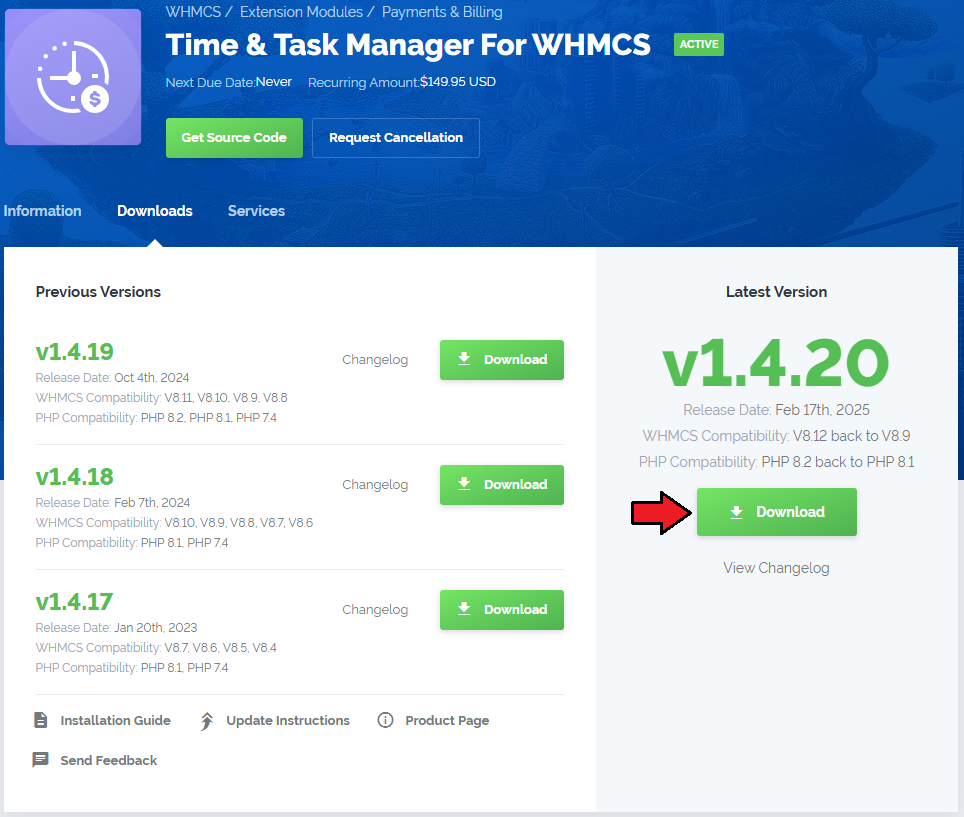
|
| 2. Upload and extract the module into the main WHMCS directory. Files in your WHMCS directory should look like this. |

|
| 3. When you install Time Tracking Center for the first time you have to rename 'license_RENAME.php' file. File is located in 'modules/addons/TimeTrackingCenter/license_RENAME.php' . Rename it from 'license_RENAME.php' to 'license.php' . |
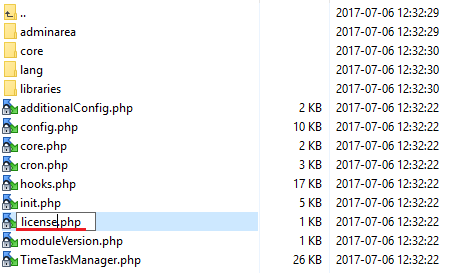
|
| 4. In order to configure your license key, you have to edit a previously renamed 'license.php' file. Enter your license key between quotation marks as presented on the following screen. You can find your license key in your client area → 'My Products' . |

|
Configuration Of Addon
| 5. Now you have to activate the module in your WHMCS system. Log in to your WHMCS admin area. Go to 'Setup' → 'Addon Modules' . Afterwards, find 'Time Tracking Center' and press 'Activate' button. |
| File:TTC 5.png |
| 6. In the next step you need to permit access to this module and set up basic configuration. To do so, click on 'Configure' button. |
| File:TTC 6.png |
| 7. Additionally, here you can set up invoice description format and predefined price per hour. You can use variables listed under a help sign to define invoice description, each invoice description allows different set of variables. |
| File:TTC 6 1.png |
| 8. You have just successfully installed Time Tracking Center For WHMCS! You can access your module in 'Addons' → 'Time Tracking Center' . |
| File:TTC 7.png |
Management
| In this section we will show you how to properly set up and use Time Tracking Center For WHMCS. Our module allows you to easily add and track progress of tasks ordered by your clients while your staff are able to easily report time spent on each of them. |
Predefined Price And Prepaid Hours
| You can easily set up predefined price per hour using client custom fields. Afterwards, you can sell those hours to your clients using provisioning module. |
Setting Up Custom Field
| First of all, set up client custom field visible only from the admin area. To do so, proceed to 'Setup' → 'Custom Client Fields' . Fill in its name, choose 'Text Box' field type. ^[0-9]*$ Now, mark 'Admin Only' checkbox and press 'Save Changes' . |
| File:TTC 8.png |
| You can set up prepaid incidents the same way. The only difference is placing 'incident' into 'Select Options' field. |
| File:TTC 9.png |
Predefined Price
| As soon as you create a custom client field, proceed to 'Setup' → 'Addon Modules' and press 'Configure' next to 'Time Tracking Center' . Afterwards, fill in predefined price per hour for previously created custom field and press 'Save Changes' . |
| File:TTC 10.png |
Prepaid Hours & Incidents
| Owing to our module, you can even offer prepaid hours and incidents to your clients as a product in your system. To set up the first product, proceed to 'Setup' → 'Products/Services' → 'Products/Services' . |
| File:TTC 10 1.png |
| Fill in product group name and press 'Save Changes'. |
| File:TTC 10 2.png |
| Now, create a new product, press 'Create a New Product' to proceed. |
| File:TTC 11.png |
| Fill in product name, choose previously created group and press 'Continue' . |
| File:TTC 12.png |
| Uncheck 'Require Domain' checkbox and proceed to 'Pricing' tab. |
| File:TTC 12 1.png |
| Choose payment type, enable wanted billing cycles and fill in price for each of them. Now, go to 'Module Settings' tab. |
| File:TTC 12 2.png |
| Choose a 'TimeTrackingPrepaid' module from 'Module Name' dropdown menu. Afterwards, fill in the amount of prepaid hours and incidents this product will grant to clients and press 'Save Changes' . |
| File:TTC 13.png |
Addon
| Addon is the main part of time tracking process. It is here where all the tasks and time entries are made. Additionally, from here you can create tasks ordered by your clients, track time spent on them and bill your clients accordingly. |
Support Clients
| In 'Support Clients' tab you are able to view the list of clients who bought prepaid hours of work or for whom accounts were created by your staff. Note: New accounts are automatically created for clients who bought Time Tracking Center For WHMCS provisioning product. |
| File:TTC 14.png |
| Let's create an account for client Kate Cole, press 'Add Support Client' to proceed. |
| File:TTC 15.png |
| Select a desired client from 'WHMCS Client' dropdown menu and fill in the name under which she will be visible in the addon. Additionally, you can add a note to this client. |
| File:TTC 16.png |
| Using buttons marked on the following screen you can easily remove and edit support clients' accounts. |
| File:TTC 17.png |
Tasks
| All tasks for which your clients can be billed are stored in 'Tasks' tab. Press 'Add New Task' to create a new task. |
| File:TTC 18.png |
New Task
| Start by selecting one of the support clients and fill in task name. Afterwards, define payment for each hour spent on this task by selecting from 'Charge From Prepaid Hours' or filling in price into 'Hourly Rate' . |
| File:TTC 19.png |
| You can also set up pricing for mileage. You can choose from three types of mileages:
|
| File:TTC 20.png |
| Now, choose the task's status, fill in description of the task and press 'Add Task' . |
| File:TTC 21.png |
Work Sheet
| In 'Work Sheet' your staff members are able to report hours spent on existing tasks or create a new task by choosing them from predefined tasks. |
| File:TTC 23.png |
| Let's create a new entry for the previously created task. Each time you enter 'Work Sheet' tab, a form to create the new entry will be already open. |
| File:TTC 24.png |
| Below you can find the list of tasks from current day. In order to display tasks from other day, select it in the calendar as shown on the following screen. |
| File:TTC 25.png |
| All time entries can be afterwards modified and removed through using buttons marked on the following screen. |
| File:TTC 26.png |
Billing
| Finally, it is time to show you the place where you can generate invoices for time spent on your clients' tasks. As you can see, here you can find billing per each time entry with detailed information about each of them. |
| File:TTC 27.png |
| Let's generate invoice for client Kate Cole from all time entries created this week. Start by filling in correct time period and choose Kate Cole from 'Support Client' dropdown menu. |
| File:TTC 28.png |
| As you can see only desired time entries are displayed. Mark checkbox as shown on the following screen to mark them all at once. |
| File:TTC 29.png |
| Generated invoice records contain information in format defined at the module configuration. Note: Prices inside of the addon are displayed basing on default WHMCS currency. |
| File:TTC 30.png |
Report
| You can easily generate reports on work done for your clients. Proceed to 'Report' tab to do so. |
| File:TTC 31.png |
| On the following screen you can see the report for client Test Tester. |
| File:TTC 32.png |
Cron
| In the cron tab you can define the behaviour of cron, find path to cron, view all queued entries and manually invoice them. To alter cron behaviour, choose desired option from 'Cron Billing Action' as shown on the following screen. |
| File:TTC 33.png |
Logs
| 'Logs' tab contains the logs of all actions made inside of Time Tracking Center For WHMCS. There are two columns similar to each other, 'Data' and 'Old Data' . |
| File:TTC 34.png |
Integration Code
| Follow integration code, shown on the following screen, to display tasks and prepaid hours in your client area. |
| File:TTC 34 1.png |
Predefined Tasks
| On 'Predefined Tasks' page you are able to set up predefined tasks. Those tasks can be used to instantly create new tasks during creation of work sheet entry. |
| File:TTC 34 2.png |
| Now, fill in predefined task name, price per hour, price per mileage and description. Additionally, choose prepaid hours (optional), mileage type and initial status of the task. |
| File:TTC 34 3.png |
| You can manage the predefined tasks the same way you manage regular tasks. |
| File:TTC 34 4.png |
| On the following screen you can see how the predefined tasks look in the new work entry form. |
| File:TTC 34 5.png |
Support Integration
| Owing to integration with support department, your staff members can easily make a task assigned to the ticket. |
| File:TTC 34 6.png |
| Ticket tasks are created in the same manner as the regular tasks. As you can see on the screen below the only difference is a direct link to the ticket. |
| File:TTC 34 7.png |
| As soon as you get back to the ticket, you will notice that 'Create Task' button changed into 'Edit Task' . This means that a previously created task is assigned to the ticket. |
| File:TTC 34 8.png |
Client Area
| In the client area your clients can view all unused prepaid hours and incidents. |
| File:TTC 35.png |
| Additionally, they can see all tasks concerning them with basic information like current status, hours spent on it and hourly billing rate. |
| File:TTC 36.png |
| As you can see, your client can order provisioning module with additional hours by pressing 'Buy Additional Hours' . By default, it will move your clients to the order form of the first provisioning module using Time Tracking Center For WHMCS. |
| File:TTC 37.png |
Sample Workflow
| Let's take a look at a sample workflow, starting from setting up prepaid hours through ordering a task to invoice generation. If any part of this workflow seems unclear to you, please make sure you have read carefully the rest of this documentation firstly. |
| 1. Configure client custom field 'Development Hours' with 'Admin Only' checkbox marked. |
| 2. Proceed to the Time Tracking Center For WHMCS addon configuration and set up 40 USD/h for 'Development Hours' . |
| 3. Prepare Time Tracking Center For WHMCS provisioning product set up with recurring payment type and name it '10 Development Hours' . Fill in 10 into 'Development Hours' field at 'Module Settings' . |
| 4. Your client Tim Black ordered '10 Development Hours' product from your client area. As soon as the product was activated, he received 10 prepaid development hours. |
| 5. Afterwards, he requested development work inside of his website. You went to 'Addons' → 'Time Tracking Center' → 'Tasks' and created a new task for this client concerning his request. |
| 6. You have spent on this task 2 hours on the 16th, July and instructed your staff member John Smith to take it over. Of course you have added time entry at the 'Work Sheet' tab reporting to your client that you have spent 2 hours on the 16th, July. |
7. In next days John Smith reported three time entries:
'Note: In order to report for example 2 hours and 30 minutes fill in 2.50 into 'Hours' field at the time entry. |
| 8. John finished 'Development Work' task on 21th, July. You had set up 'Operator Privileges' for John Smith, therefore he could not close the task by himself. |
| 9. Now, you have decided to bill your client for the task. To do so, you have gone to 'Billing' tab and chosen 'Tim Black' from support client filter. |
| 10. Marked time entries were summarized, 18 and an half were spent on the Tim Black's task. The task is using 'Development Hours' prepaid hours and Tim has 10 prepaid hours of this type. |
11. Invoice is generated with 4 items, one per each time entry.
Invoice on 340$ will be generated for Tim Black. |
| This is only sample and simple workflow of our module. Therefore it shows only a little part of Time Tracking Center For WHMCS possibilities. |
Tips
| 1. Prepaid hours can be afterwards used to pay for task using the same prepaid hour type. |
| 2. If you are manually generating invoice from at least two time entries bounded to the same client, one summary invoice for that client will be created. |
| 3. Cron generates one invoice per support client. Of course invoice will not be generated if no time entries exist for invoiced client. |
| 4. In order to apply tax to such invoice, make sure you marked 'Billable Items' at your tax rule. |
Common Problems
| 1. When you have problems with connection, check whether your SELinux or firewall does not block ports. |