Hosting Quota Notifications 1.X For WHMCS
(→Place Order) |
|||
| Line 1: | Line 1: | ||
| − | <meta name="keywords" content=" | + | <meta name="keywords" content="zendesk for whmcs, whmcs zendesk configuration, whmcs zendesk management, whmcs zendesk installation, whmcs zendesk common problems, about whmcs zendesk, whmcs zendesk documentation, whmcs zendesk faq, whmcs zendesk help, whmcs zendesk guide, whmcs zendesk wiki, whmcs zendesk tutorial, whmcs zendesk tips, whmcs zendesk wiki"></meta> |
| − | <meta name="description" content="ModulesGarden Wiki Contains All The Information You Need About The | + | <meta name="description" content="ModulesGarden Wiki Contains All The Information You Need About The Zendesk For WHMCS Module."></meta> |
| + | <h4 style="color: #ff0000; font-weight:bold; text-align:center;">Article update is ongoing on this page, watch out for broken links and unclear descriptions!<br/> | ||
| + | We are sorry for the inconvenience caused.</h4> | ||
| − | =About [http://www.modulesgarden.com/products/whmcs/ | + | =About [http://www.modulesgarden.com/products/whmcs/zendesk/features Zendesk For WHMCS]= |
{| | {| | ||
| − | |style="padding: 10px 0px | + | |style="padding: 10px 0px 10px 0px;"|'''Zendesk For WHMCS''' allows your customers to use a complex support system solution in your own WHMCS.<br /> |
| + | With our module your clients will be able to manage Zendesk tickets as if they were a part of your system.<br /> | ||
| + | This product replaces a standard WHMCS client area support system with Zendesk, allowing you to easily manage all the tickets. | ||
|} | |} | ||
<!-- fixed --> | <!-- fixed --> | ||
| − | |||
| − | |||
| − | |||
| − | |||
| − | |||
| − | |||
| − | |||
| − | |||
| − | |||
| − | |||
| − | |||
| − | |||
| − | |||
| − | |||
| − | |||
| − | |||
| − | |||
*'''Client Area Features:''' | *'''Client Area Features:''' | ||
{| | {| | ||
| − | |style="padding: 10px 0px | + | |style="padding: 10px 0px 0px 30px;"|✔ View Zendesk Departments |
|} | |} | ||
| − | |||
| − | |||
| − | |||
{| | {| | ||
| − | |style="padding: | + | |style="padding: 0px 0px 0px 30px;"|✔ Open New Ticket |
|} | |} | ||
{| | {| | ||
| − | |style="padding: 0px 0px 0px 30px;"|✔ | + | |style="padding: 0px 0px 0px 30px;"|✔ Manage Existing Tickets |
|} | |} | ||
{| | {| | ||
| − | |style="padding: 0px 0px 0px 30px;"|✔ | + | |style="padding: 0px 0px 0px 30px;"|✔ Fill Out Zendesk Ticket Fields |
|} | |} | ||
{| | {| | ||
| − | |style="padding: 0px 0px 0px 30px;"|✔ | + | |style="padding: 0px 0px 0px 30px;"|✔ Attach Files To Ticket |
|} | |} | ||
{| | {| | ||
| − | |style="padding: 0px 0px | + | |style="padding: 0px 0px 10px 30px;"|✔ List Recent Tickets |
|} | |} | ||
| − | + | *'''Integration:''' | |
| − | + | ||
{| | {| | ||
| − | |style="padding: 10px 0px 30px | + | |style="padding: 10px 0px 0px 30px;"|✔ Single Sign On (SSO) Integration |
| − | + | ||
|} | |} | ||
| − | |||
{| | {| | ||
| − | |style="padding: | + | |style="padding: 0px 0px 0px 30px;"|✔ Synchronize User Accounts Between WHMCS And Zendesk |
|} | |} | ||
{| | {| | ||
| − | |style="padding: 0px 0px | + | |style="padding: 0px 0px 0px 30px;"|✔ Transfer Ticket Fields Settings |
|} | |} | ||
{| | {| | ||
| − | |style="padding: 0px 0px | + | |style="padding: 0px 0px 10px 30px;"|✔ Disable SSL Verification Host/Peer In cURL |
| − | + | ||
|} | |} | ||
| + | *'''General Info:''' | ||
{| | {| | ||
| − | |style="padding: 0px 0px | + | |style="padding: 10px 0px 0px 30px;"|✔ Custom Templates Support |
|} | |} | ||
{| | {| | ||
| − | |style="padding: 0px 0px | + | |style="padding: 0px 0px 0px 30px;"|✔ Multi-Language Support |
| − | + | ||
|} | |} | ||
{| | {| | ||
| − | |style="padding: 0px 0px | + | |style="padding: 0px 0px 0px 30px;"|✔ Supports WHMCS Templates Five and Six |
|} | |} | ||
{| | {| | ||
| − | |style="padding: 0px 0px | + | |style="padding: 0px 0px 30px 30px;"|✔ Supports WHMCS V5 and V6 |
| − | + | ||
| − | + | ||
| − | + | ||
| − | + | ||
|} | |} | ||
| − | = | + | =Installation and Configuration= |
{| | {| | ||
| − | |style="padding: 10px 0px | + | |style="padding: 10px 0px 0px 0px;"|Installation and configuration of Zendesk For WHMCS won't take you longer than 10 minutes.<br /> |
| − | + | We will guide you step by step through the whole process. | |
| − | + | ||
|} | |} | ||
{| | {| | ||
| − | |style="padding: | + | |style="padding: 20px 0px 20px 15px;"|'''1. Log in to your client area and download Zendesk For WHMCS.''' |
|} | |} | ||
{| | {| | ||
| − | |style="padding: 0px 0px | + | |style="padding: 0px 0px 20px 25px;"|[[File:Z1.png]] |
| − | + | ||
| − | + | ||
|} | |} | ||
{| | {| | ||
| − | |style="padding: 0px 0px | + | |style="padding: 0px 0px 15px 15px;"|'''2. Upload and extract the module into the main WHMCS directory.'''<br /> |
| + | Files in your WHMCS directory should look like this. | ||
|} | |} | ||
{| | {| | ||
| − | |style="padding: 0px 0px | + | |style="padding: 0px 0px 20px 25px;"|[[File:Z2.png]] |
| − | + | ||
| − | + | ||
| − | + | ||
| − | + | ||
| − | + | ||
| − | + | ||
| − | + | ||
| − | + | ||
| − | + | ||
| − | + | ||
|} | |} | ||
{| | {| | ||
| − | |style="padding: 0px 0px | + | |style="padding: 0px 0px 15px 15px;"|'''3. Afterwards log in to your Zendesk admin area in order to enable API access.'''<br /> |
| + | Go to '' 'Manage' '' → '' 'API' '' which is located in the '' 'Channels' '' section and enable '' 'Token Access' ''. Remember to save the changes.<br /> | ||
| + | '''IMPORTANT:''' Copy and keep your API token in a safe place. You will need it in a moment to complete the installation of the module. | ||
|} | |} | ||
| − | |||
| − | |||
{| | {| | ||
| − | |style="padding: | + | |style="padding: 0px 0px 20px 25px;"|[[File:Z3.png]] |
| − | + | ||
|} | |} | ||
| − | |||
{| | {| | ||
| − | |style="padding: | + | |style="padding: 0px 0px 15px 15px;"|'''4. Now go to '' 'Manage' '' → '' 'Security' '' which is located in the '' 'Settings' '' section and enable '' 'Single-Sign On' ''.'''<br /> |
| − | + | Here you can also check your remote login URL and remote logout URL. Don't forget to press '' 'Save tab' '' at the bottom of the screen. | |
| − | + | ||
|} | |} | ||
{| | {| | ||
| − | |style="padding: 0px 0px 20px 25px;"|[[File: | + | |style="padding: 0px 0px 20px 25px;"|[[File:Z4.png]] |
|} | |} | ||
{| | {| | ||
| − | |style="padding: 0px 0px | + | |style="padding: 0px 0px 20px 15px;"|'''5. Scroll down to the bottom of page and press '' 'generate a new token' '' or use an existing one.'''<br /> |
|} | |} | ||
| − | |||
{| | {| | ||
| − | |style="padding: | + | |style="padding: 0px 0px 20px 25px;"|[[File:Z5.png]] |
|} | |} | ||
{| | {| | ||
| − | |style="padding: 0px 0px | + | |style="padding: 0px 0px 15px 15px;"|'''6. Copy and keep your '' 'shared secret' '' in a safe place. We will need it in the next step.'''<br /> |
| + | '''IMPORTANT:''' Make sure that you have copied the entire secret. It's longer than shown on the screen below. | ||
|} | |} | ||
{| | {| | ||
| − | |style="padding: 0px 0px | + | |style="padding: 0px 0px 20px 25px;"|[[File:Z6.png]] |
| − | + | ||
| − | + | ||
| − | + | ||
| − | + | ||
| − | + | ||
| − | + | ||
|} | |} | ||
{| | {| | ||
| − | |style="padding: 0px 0px | + | |style="padding: 0px 0px 15px 15px;"|'''7. Afterwards you need to configure one file. To do so, go to '' 'your_whmcs/modules/support/zendesk' '' and modify '' 'configuration.php' '' file.'''<br /> |
| + | Below we will briefly describe critical variables for proper operation of the module:<br /> | ||
| + | '''$token''' - enter your API token obtained in the step 3<br /> | ||
| + | '''$shared_secret''' - enter your shared secret obtained in the step 6<br /> | ||
| + | '''$zendesk_for_whmcs_licensekey''' = enter your license key here<br /> | ||
| + | Other modifications aren't mandatory.<br /> | ||
| + | All necessary information about additional changes like e.g. account name, ticket status colors or email updates you will find in the configuration file as shown on the screen below. | ||
|} | |} | ||
{| | {| | ||
| − | |style="padding: 0px 0px | + | |style="padding: 0px 0px 20px 25px;"|[[File:Z7.png]] |
|} | |} | ||
{| | {| | ||
| − | |style="padding: 0px 0px | + | |style="padding: 0px 0px 15px 15px;"|'''8. The last step is performed directly in WHMCS.'''<br /> |
| + | Log in to your system, go to '' 'Setup' '' → '' 'General Settings' '' → '' 'Support' '', choose '' 'Zendesk' '' from a dropdown menu and save changes. | ||
|} | |} | ||
{| | {| | ||
| − | |style="padding: 0px 0px | + | |style="padding: 0px 0px 20px 25px;"|[[File:Z8.png]] |
| − | + | ||
|} | |} | ||
{| | {| | ||
| − | |style="padding: 0px 0px 30px | + | |style="padding: 0px 0px 30px 15px;"|'''Good job! Now your WHMCS is connected with Zendesk support system'''. |
|} | |} | ||
| − | = | + | =Management= |
{| | {| | ||
| − | |style="padding: 10px 0px 15px | + | |style="padding: 10px 0px 15px 0px;"|Once Zendesk For WHMCS is installed and configured, you can create/update your ticket departments and begin to use it.<br /> |
| − | + | Each ticket department you create in the Zendesk will be available for your customers in WHMCS client area. | |
| − | + | ||
|} | |} | ||
{| | {| | ||
| − | |style="padding: 0px 0px | + | |style="padding: 0px 0px 15px 15px;"|Let's see what our Zendesk For WHMCS can do. Firstly, you can create and modify ticket fields which will show up in WHMCS while creating a new ticket.<br /> |
| + | For test purposes we activated and adjusted '' 'Priority' '' field according to our needs. | ||
|} | |} | ||
{| | {| | ||
| − | |style="padding: 0px 0px | + | |style="padding: 0px 0px 20px 25px;"|[[File:Z9.png]] |
| − | + | ||
|} | |} | ||
{| | {| | ||
| − | |style="padding: 0px 0px 20px | + | |style="padding: 0px 0px 20px 15px;"|As you can see on the screen below, new field appeared in WHMCS client area. Let's send the ticket. |
|} | |} | ||
{| | {| | ||
| − | |style="padding: 0px 0px | + | |style="padding: 0px 0px 20px 25px;"|[[File:10.png]] |
| − | + | ||
| − | + | ||
|} | |} | ||
{| | {| | ||
| − | |style="padding: 0px 0px 20px | + | |style="padding: 0px 0px 20px 15px;"|Ticket has successfully appeared in your Zendesk admin area. Do not let him wait long unanswered. |
|} | |} | ||
{| | {| | ||
| − | |style="padding: 0px 0px | + | |style="padding: 0px 0px 20px 25px;"|[[File:11.png]] |
| − | + | ||
| − | + | ||
| − | + | ||
| − | + | ||
| − | + | ||
| − | + | ||
|} | |} | ||
{| | {| | ||
| − | |style="padding: 0px 0px | + | |style="padding: 0px 0px 20px 15px;"|Let's send an answer to our fellow Tester. |
|} | |} | ||
| − | |||
| − | |||
{| | {| | ||
| − | |style="padding: | + | |style="padding: 0px 0px 20px 25px;"|[[File:12.png]] |
|} | |} | ||
{| | {| | ||
| − | |style="padding: 0px 0px 20px | + | |style="padding: 0px 0px 20px 15px;"|Our customer received an answer with updated ticket status. |
|} | |} | ||
{| | {| | ||
| − | |style="padding: 0px 0px | + | |style="padding: 0px 0px 20px 25px;"|[[File:13.png]] |
| − | + | ||
| − | + | ||
|} | |} | ||
{| | {| | ||
| − | |style="padding: 0px 0px | + | |style="padding: 0px 0px 30px 15px;"|As you noticed management of Zendesk For WHMCS is very simple and intuitive. Now you are ready to offer your customers a new level of support! |
|} | |} | ||
| − | |||
| − | |||
| − | + | ==How To Update== | |
{| | {| | ||
| − | |style="padding: | + | |style="padding: 20px 0px 20px 15px;"|Updating Zendesk For WHMCS to newest version is quite simple.<br /> |
| + | '''1. Firstly download the newest version from your client area.''' | ||
|} | |} | ||
{| | {| | ||
| − | |style="padding: 0px 0px | + | |style="padding: 0px 0px 20px 25px;"|[[File:Z1.png]] |
| − | + | ||
|} | |} | ||
{| | {| | ||
| − | |style="padding: 0px 0px | + | |style="padding: 0px 0px 15px 15px;"|'''2. Upload and extract the module into the main WHMCS directory.'''<br /> |
| + | Files in your WHMCS directory should look like this. | ||
|} | |} | ||
| − | |||
| − | |||
{| | {| | ||
| − | |style="padding: | + | |style="padding: 0px 0px 20px 25px;"|[[File:Z2.png]] |
|} | |} | ||
| − | |||
| − | |||
{| | {| | ||
| − | |style="padding: | + | |style="padding: 0px 0px 15px 15px;"|'''3. Copy settings from '' 'configuration.php' '' to '' 'configuration_RENAME.php' ''.'''<br /> |
| + | Both files are located at '' 'your_whmcs\modules\support\zendesk' ''.<br /> | ||
| + | Afterwards, remove '' 'configuration.php' '' file and rename '' 'configuration_RENAME.php' '' to '' 'configuration.php' ''. | ||
|} | |} | ||
{| | {| | ||
| − | |style="padding: 0px 0px | + | |style="padding: 0px 0px 30px 25px;"|[[File:Z13_1.png]] |
|} | |} | ||
| + | |||
| + | =Tips= | ||
{| | {| | ||
| − | |style="padding: 0px | + | |style="padding: 10px 0px 10px 15px;"|1. If you create a custom field in Zendesk, it will be also visible in WHMCS. Custom fields need to be enabled/visible/editable_by_client. |
|} | |} | ||
{| | {| | ||
| − | |style="padding: 0px 0px | + | |style="padding: 0px 0px 10px 15px;"|2. When you add '' ' |clientservice' '' at the end of the custom field title, a select with list of products and domains will show up. |
|} | |} | ||
{| | {| | ||
| − | |style="padding: 0px 0px | + | |style="padding: 0px 0px 10px 15px;"|3. Module supports '' 'default' '' and '' 'portal' '' templates but you can create and set up your own template. |
|} | |} | ||
{| | {| | ||
| − | |style="padding: 0px 0px | + | |style="padding: 0px 0px 10px 15px;"|4. You can translate ticket status names through creating '' 'zendesk_lang.txt' '' file in '' 'your_whmcs/lang' '' directory.<br /> |
| − | + | These are translation variables used by Zendesk module. You can add them to the bottom of any language file you would like to use.<br /> | |
| − | + | Just translate the right side of the equal sign within the quotes. '''Do not change left side variables.'''<br /> | |
| − | + | ||
| − | + | ||
| − | + | ||
| − | + | ||
| − | + | ||
| − | + | ||
| − | + | ||
| − | + | ||
| − | + | ||
| − | + | ||
| − | + | ||
| − | + | ||
| − | + | ||
| − | + | ||
| − | + | ||
| − | + | ||
| − | + | ||
| − | + | ||
| − | + | ||
| − | + | ||
| − | + | ||
| − | + | ||
| − | + | ||
| − | + | $_LANG["zendesk_ticket_status_new"] = "New";<br /> | |
| − | + | $_LANG["zendesk_ticket_status_open"] = "Open";<br /> | |
| − | + | $_LANG["zendesk_ticket_status_pending"] = "Pending";<br /> | |
| − | + | $_LANG["zendesk_ticket_status_hold"] = "Hold";<br /> | |
| − | + | $_LANG["zendesk_ticket_status_solved"] = "Solved";<br /> | |
| − | + | $_LANG["zendesk_ticket_status_closed"] = "Closed"; | |
| − | + | ||
| − | + | ||
| − | + | ||
| − | + | ||
| − | + | ||
| − | + | ||
| − | + | ||
| − | + | ||
| − | + | ||
| − | + | ||
| − | + | ||
| − | + | ||
| − | + | ||
| − | + | ||
| − | + | ||
| − | + | ||
| − | + | ||
| − | + | ||
| − | + | ||
| − | + | ||
| − | + | ||
| − | + | ||
| − | + | Setting above is optional. If translations are not set, the default english values are displayed, straight from Zendesk. | |
| − | + | ||
| − | + | ||
|} | |} | ||
| − | |||
{| | {| | ||
| − | |style="padding: | + | |style="padding: 0px 0px 10px 15px;"|5. Since Zendesk does not fully support WHMCS option to reopen closed tickets, '' ' Close ticket 4 days after status is set to solved' ''<br.>option is currently the only possibility to get around it. To enable configure this option proceed to ''Zendesk → Business Rules → Automations.'' <br/>Find there the option and edit it. |
| − | + | ||
| − | + | ||
|} | |} | ||
{| | {| | ||
| − | |style="padding: 0px 0px | + | |style="padding: 0px 0px 10px 15px;"|[[File:Z16.png]] |
|} | |} | ||
{| | {| | ||
| − | |style="padding: 0px 0px | + | |style="padding: 0px 0px 10px 15px;"|Here you can configure the time until when tickets can be reopened by an answer from teh client.<br/> Maximum possible time is now 672 hours (28 days). |
|} | |} | ||
{| | {| | ||
| − | |||
| − | |||
{| | {| | ||
| − | |style="padding: 0px 0px | + | |style="padding: 0px 0px 30px 15px;"|[[File:Z15.png]] |
|} | |} | ||
| − | |||
| − | |||
| − | |||
| − | |||
| − | |||
| − | |||
| − | |||
| − | |||
| − | |||
| − | |||
| − | |||
| − | |||
| − | |||
| − | |||
| − | |||
| − | |||
| − | |||
| − | |||
| − | |||
| − | |||
| − | |||
| − | |||
| − | |||
| − | |||
| − | |||
| − | |||
| − | |||
| − | |||
| − | |||
|} | |} | ||
| − | = | + | =Common Problems= |
{| | {| | ||
| − | |style="padding: 10px 0px | + | |style="padding: 10px 0px 10px 15px;"|'''1. When you have problems with connection, check whether your SELinux or firewall does not block ports.''' |
|} | |} | ||
{| | {| | ||
| − | |style="padding: 0px 0px | + | |style="padding: 0px 0px 5px 15px;"|2. When you try to open a new ticket and you get error '' 'Unable to authenticate' '', this means that the user's email is already registered in Zendesk, but it's not verified yet.<br /> |
| − | + | To solve the problem log in to your Zendesk admin area and verify the email through clicking '' 'Verify now' '' as presented on the screen below. | |
| − | + | ||
| − | + | ||
| − | + | ||
| − | + | ||
| − | + | ||
| − | + | ||
| − | + | ||
| − | + | ||
| − | + | ||
| − | + | ||
| − | + | ||
| − | + | ||
| − | + | ||
| − | + | ||
| − | + | ||
| − | + | ||
|} | |} | ||
{| | {| | ||
| − | |style="padding: 0px 0px 30px | + | |style="padding: 0px 0px 30px 25px;"|[[File:Z14.png]] |
|} | |} | ||
Revision as of 15:31, 25 November 2015
Article update is ongoing on this page, watch out for broken links and unclear descriptions!
We are sorry for the inconvenience caused.
Contents |
About Zendesk For WHMCS
| Zendesk For WHMCS allows your customers to use a complex support system solution in your own WHMCS. With our module your clients will be able to manage Zendesk tickets as if they were a part of your system. |
- Client Area Features:
| ✔ View Zendesk Departments |
| ✔ Open New Ticket |
| ✔ Manage Existing Tickets |
| ✔ Fill Out Zendesk Ticket Fields |
| ✔ Attach Files To Ticket |
| ✔ List Recent Tickets |
- Integration:
| ✔ Single Sign On (SSO) Integration |
| ✔ Synchronize User Accounts Between WHMCS And Zendesk |
| ✔ Transfer Ticket Fields Settings |
| ✔ Disable SSL Verification Host/Peer In cURL |
- General Info:
| ✔ Custom Templates Support |
| ✔ Multi-Language Support |
| ✔ Supports WHMCS Templates Five and Six |
| ✔ Supports WHMCS V5 and V6 |
Installation and Configuration
| Installation and configuration of Zendesk For WHMCS won't take you longer than 10 minutes. We will guide you step by step through the whole process. |
| 1. Log in to your client area and download Zendesk For WHMCS. |
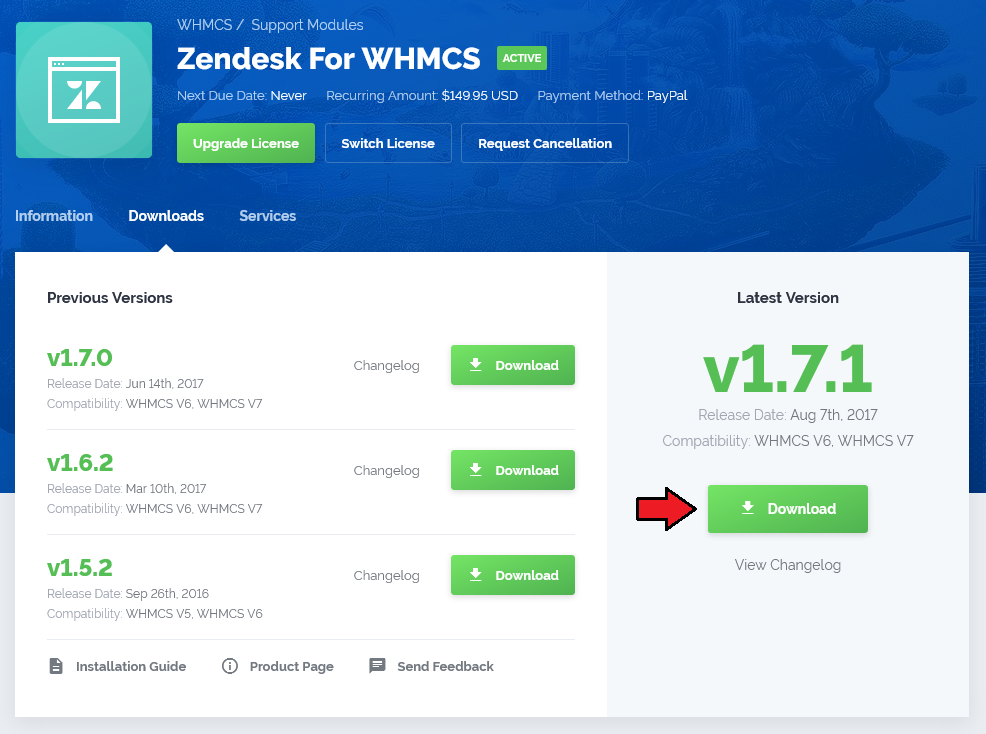
|
| 2. Upload and extract the module into the main WHMCS directory. Files in your WHMCS directory should look like this. |
| File:Z2.png |
| 3. Afterwards log in to your Zendesk admin area in order to enable API access. Go to 'Manage' → 'API' which is located in the 'Channels' section and enable 'Token Access' . Remember to save the changes. |
| File:Z3.png |
| 4. Now go to 'Manage' → 'Security' which is located in the 'Settings' section and enable 'Single-Sign On' . Here you can also check your remote login URL and remote logout URL. Don't forget to press 'Save tab' at the bottom of the screen. |
| File:Z4.png |
| 5. Scroll down to the bottom of page and press 'generate a new token' or use an existing one. |
| File:Z5.png |
| 6. Copy and keep your 'shared secret' in a safe place. We will need it in the next step. IMPORTANT: Make sure that you have copied the entire secret. It's longer than shown on the screen below. |
| File:Z6.png |
| 7. Afterwards you need to configure one file. To do so, go to 'your_whmcs/modules/support/zendesk' and modify 'configuration.php' file. Below we will briefly describe critical variables for proper operation of the module: |
| File:Z7.png |
| 8. The last step is performed directly in WHMCS. Log in to your system, go to 'Setup' → 'General Settings' → 'Support' , choose 'Zendesk' from a dropdown menu and save changes. |
| File:Z8.png |
| Good job! Now your WHMCS is connected with Zendesk support system. |
Management
| Once Zendesk For WHMCS is installed and configured, you can create/update your ticket departments and begin to use it. Each ticket department you create in the Zendesk will be available for your customers in WHMCS client area. |
| Let's see what our Zendesk For WHMCS can do. Firstly, you can create and modify ticket fields which will show up in WHMCS while creating a new ticket. For test purposes we activated and adjusted 'Priority' field according to our needs. |
| File:Z9.png |
| As you can see on the screen below, new field appeared in WHMCS client area. Let's send the ticket. |
| File:10.png |
| Ticket has successfully appeared in your Zendesk admin area. Do not let him wait long unanswered. |
| File:11.png |
| Let's send an answer to our fellow Tester. |
| File:12.png |
| Our customer received an answer with updated ticket status. |
| File:13.png |
| As you noticed management of Zendesk For WHMCS is very simple and intuitive. Now you are ready to offer your customers a new level of support! |
How To Update
| Updating Zendesk For WHMCS to newest version is quite simple. 1. Firstly download the newest version from your client area. |
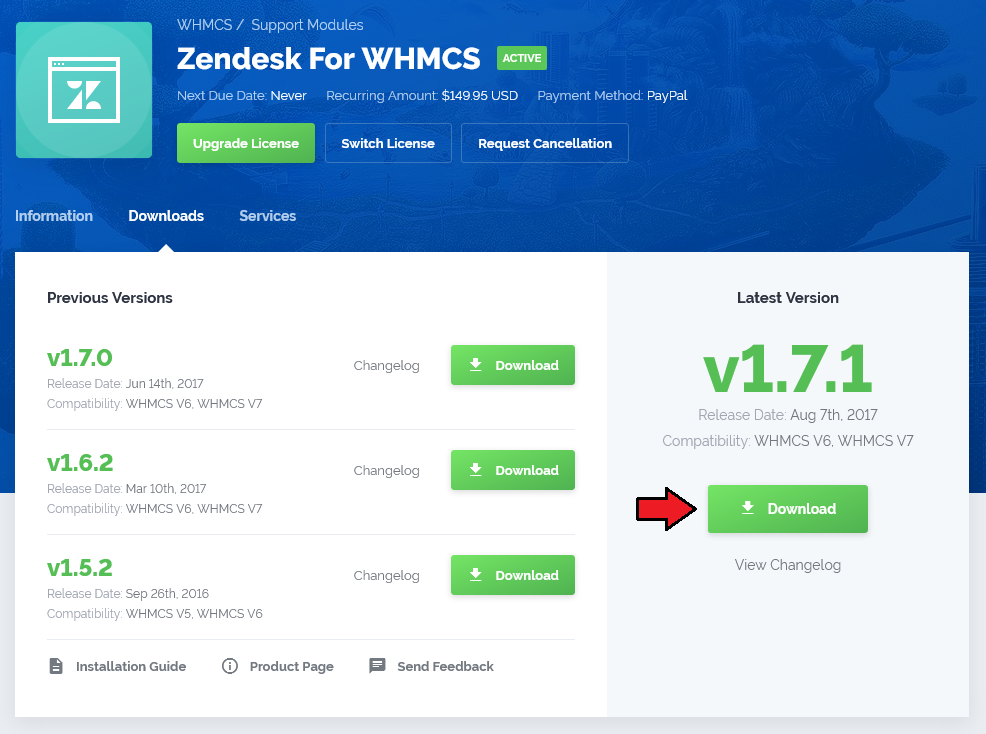
|
| 2. Upload and extract the module into the main WHMCS directory. Files in your WHMCS directory should look like this. |
| File:Z2.png |
| 3. Copy settings from 'configuration.php' to 'configuration_RENAME.php' . Both files are located at 'your_whmcs\modules\support\zendesk' . |
| File:Z13 1.png |
Tips
| 1. If you create a custom field in Zendesk, it will be also visible in WHMCS. Custom fields need to be enabled/visible/editable_by_client. |
| 2. When you add ' |clientservice' at the end of the custom field title, a select with list of products and domains will show up. |
| 3. Module supports 'default' and 'portal' templates but you can create and set up your own template. |
| 4. You can translate ticket status names through creating 'zendesk_lang.txt' file in 'your_whmcs/lang' directory. These are translation variables used by Zendesk module. You can add them to the bottom of any language file you would like to use. $_LANG["zendesk_ticket_status_new"] = "New"; Setting above is optional. If translations are not set, the default english values are displayed, straight from Zendesk. |
| 5. Since Zendesk does not fully support WHMCS option to reopen closed tickets, ' Close ticket 4 days after status is set to solved' option is currently the only possibility to get around it. To enable configure this option proceed to Zendesk → Business Rules → Automations. Find there the option and edit it. |
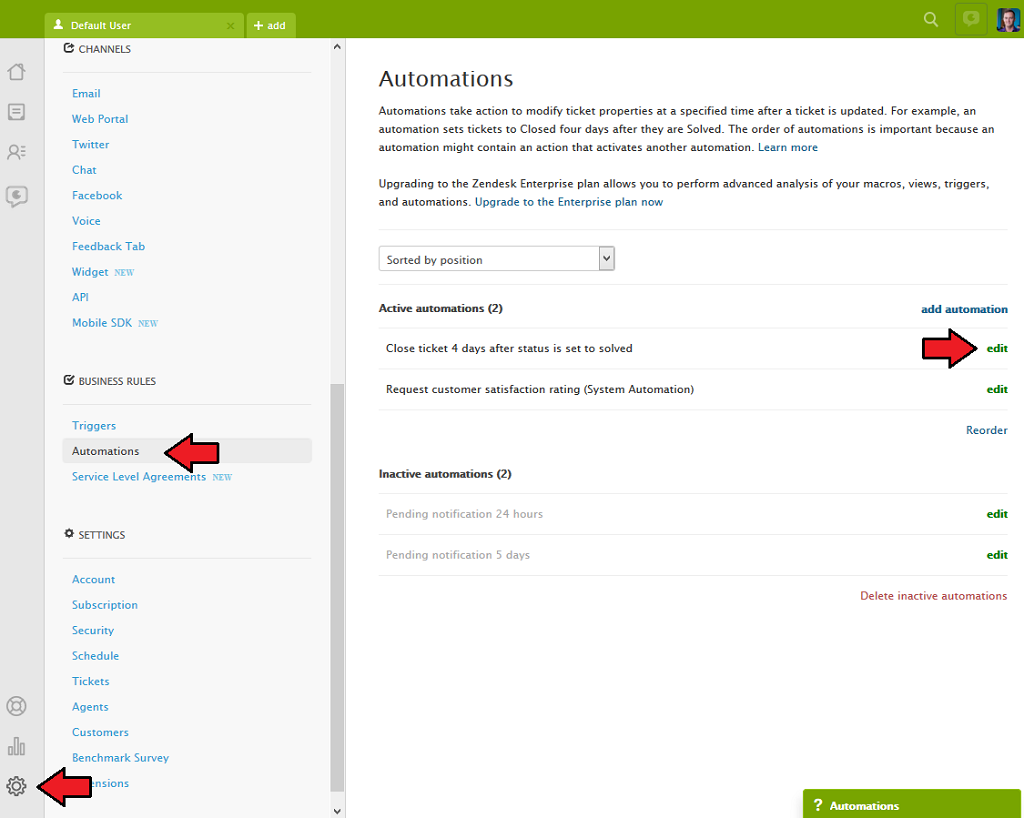
|
| Here you can configure the time until when tickets can be reopened by an answer from teh client. Maximum possible time is now 672 hours (28 days). |
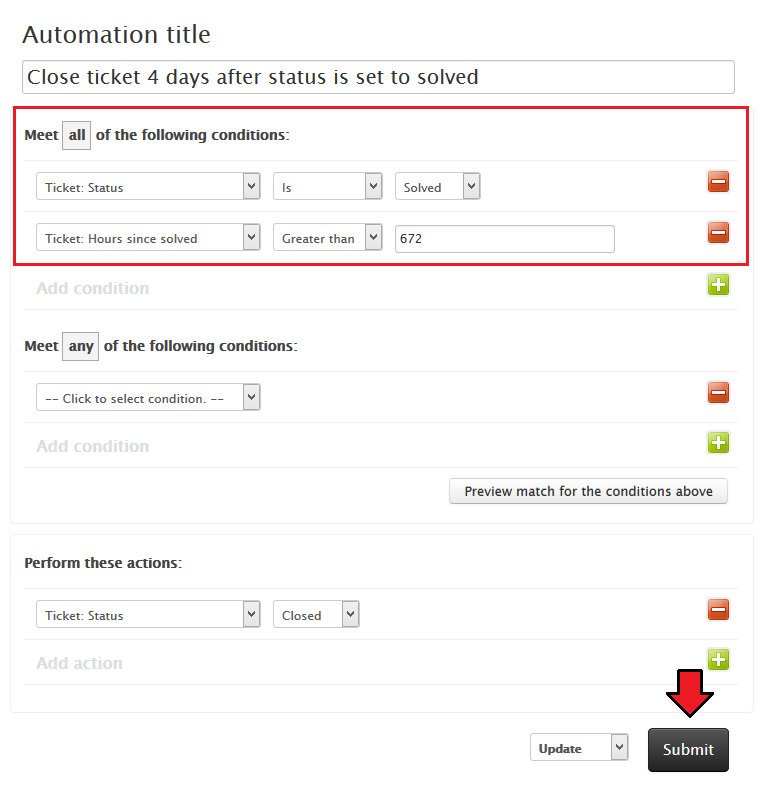
|
Common Problems
| 1. When you have problems with connection, check whether your SELinux or firewall does not block ports. |
| 2. When you try to open a new ticket and you get error 'Unable to authenticate' , this means that the user's email is already registered in Zendesk, but it's not verified yet. To solve the problem log in to your Zendesk admin area and verify the email through clicking 'Verify now' as presented on the screen below. |

|