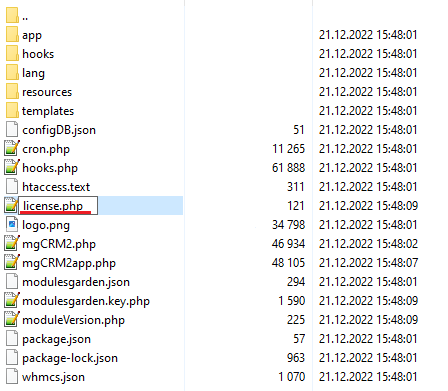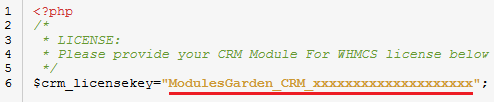CRM For WHMCS
From ModulesGarden Wiki
(Difference between revisions)
|
|
| Line 58: |
Line 58: |
| | |style="padding: 0px 0px 20px 25px;"|[[File:CRM_4.png]] | | |style="padding: 0px 0px 20px 25px;"|[[File:CRM_4.png]] |
| | |} | | |} |
| | + | {| |
| | + | |style="padding: 0px 0px 15px 15px;"|'''5. Additionally, set up '' 'uploads' '' folder as writable.'''<br /> |
| | + | Folder is located in '' 'your_whmcs/modules/addons/mgCRM/' ''. |
| | + | |} |
| | + | {| |
| | + | |style="padding: 0px 0px 20px 25px;"|[[File:CRM_5.png]] |
| | + | |} |
| | + | |
| | ==Activate The Addon== | | ==Activate The Addon== |
| | {| | | {| |
Revision as of 12:01, 24 November 2014
| CRM For WHMCS is a module
|
| ✔ Supports WHMCS V5 and Later
|
Installation & Configuration
This tutorial will show you how to successfully install and configure CRM For WHMCS.
We will guide you step by step through the whole installation and configuration process.
|
Installation
| 1. Log in to your client area and download CRM For WHMCS.
|
2. Upload and extract the module into the main WHMCS directory.
Files in your WHMCS directory should look like on the following screen.
|
3. When you install CRM for the first time you have to rename 'license_RENAME.php' file.
File is located in 'modules/addons/mgCRM/license_RENAME.php' . Rename it from 'license_RENAME.php' to 'license.php' .
|
4. In order to configure your license key, you have to edit the previously renamed 'license.php' file .
Enter your license key between quotation marks as presented on the following screen. You can find your license key in your client area → 'My Products' .
|
5. Additionally, set up 'uploads' folder as writable.
Folder is located in 'your_whmcs/modules/addons/mgCRM/' .
|
Activate The Addon
5. Now you have to activate the module in your WHMCS system.
Log in to your WHMCS admin area. Go to 'Setup' → 'Addon Modules' . Afterwards, find 'CRM' and press 'Activate' button.
|
6. In the next step you need to permit access to this module.
To do so, click on 'Configure' button, tick 'Full Administrator' and press 'Save Changes' .
|
Basic Configuration
7. You have just successfully installed CRM For WHMCS!
You can access your module at 'Addons' → 'CRM' .
|
Configuration and Management
| CRM For WHMCS is a module which allows you to quickly display clients' details across the WHMCS.
Additionally, you can easily configure access to the clients' information depending on the admin role.
|
Configuration
In 'Configuration' page you can manage tooltip configurations and add new ones.
Each configuration can have multiple admin roles assigned while one admin role can be assigned to only single configuration only.
As you can see on the following screen, you can view a list of enabled widgets and assigned admin roles.
|
Tips
Common Problems
| 1. When you have problems with connection, check whether your SELinux or firewall does not block ports.
|