WithoutDNS For WHMCS
(→Websites) |
(→Tips) |
||
| (6 intermediate revisions by one user not shown) | |||
| Line 149: | Line 149: | ||
|} | |} | ||
{| | {| | ||
| − | |style="padding: 0px 0px | + | |style="padding: 0px 0px 30px 30px;"|✔ Requires ionCube Loader V14 Or Later |
|} | |} | ||
| Line 291: | Line 291: | ||
|style="padding: 10px 0px 15px 15px;"|The '''Sites''' section in the admin area displays all temporary sites created by clients.<br/> | |style="padding: 10px 0px 15px 15px;"|The '''Sites''' section in the admin area displays all temporary sites created by clients.<br/> | ||
This list includes all fields visible to clients, along with additional administrative details: | This list includes all fields visible to clients, along with additional administrative details: | ||
| − | * '''Client''' | + | * '''Client''' - Displays the username of the client who created the site. |
| − | * '''Related Item''' | + | * '''Related Item''' - Product or service associated with the temporary site |
* '''Domain/URL''' - The domain linked to the temporary URL. | * '''Domain/URL''' - The domain linked to the temporary URL. | ||
* '''IP Address''' - Server IP assigned to the site. | * '''IP Address''' - Server IP assigned to the site. | ||
| Line 316: | Line 316: | ||
{| | {| | ||
|style="padding: 10px 0px 15px 15px;"|The '''Site Previews''' section, where clients can manage their temporary access links, is available in one of three locations depending on the addon configuration: | |style="padding: 10px 0px 15px 15px;"|The '''Site Previews''' section, where clients can manage their temporary access links, is available in one of three locations depending on the addon configuration: | ||
| − | * '''Main Menu''' | + | * '''Main Menu''' - Displays as a new item after "Open Ticket" ''(default, as presented on the screen below)''. |
| − | * '''Services''' | + | * '''Services''' - Listed under the ''"My Services"'' section. |
| − | * '''Domains''' | + | * '''Domains''' - Listed within the ''"My Domains"'' section. |
Locate the appropriate menu item based on your setup and click it to access the '' 'Site Previews'.'' | Locate the appropriate menu item based on your setup and click it to access the '' 'Site Previews'.'' | ||
|} | |} | ||
| Line 334: | Line 334: | ||
|style="padding: 0px 0px 15px 15px;"|Fill in the following fields: | |style="padding: 0px 0px 15px 15px;"|Fill in the following fields: | ||
* '''Site URL/Domain''' - Enter the full URL or just the domain name of the site you want to preview. | * '''Site URL/Domain''' - Enter the full URL or just the domain name of the site you want to preview. | ||
| − | * '''Service''' - Select a service from the dropdown to automatically fetch the associated IP address. If the service has a dedicated IP, it will be used.<br/> | + | * '''Service''' - Select a service from the dropdown to automatically fetch the associated IP address. If the service has a dedicated IP, it will be used. <br/> Select "No Service" to manually specify an IP address. Note that this option is available only if '''Enable WithoutDNS for''' is set to '''"All Clients"''' in the [[#Addon_Configuration|addon configuration]]. |
| + | * '''Target Server IP Address''' - This field appears if you select '''"No Service"''' in the ''Service'' field. <br/>Enter the IP address of the server hosting the website for the entered Site URL/Domain. Leave it empty to preview the site on the current server.<br/> | ||
Press '''Confirm''' to generate the temporary URL. | Press '''Confirm''' to generate the temporary URL. | ||
|} | |} | ||
{| | {| | ||
|style="padding: 0px 0px 20px 25px;"|[[File:WDNS_16.png]] | |style="padding: 0px 0px 20px 25px;"|[[File:WDNS_16.png]] | ||
| + | |} | ||
| + | {| | ||
| + | |style="padding: 0px 0px 20px 25px;"|[[File:WDNS_16_1.png]] | ||
|} | |} | ||
{| | {| | ||
|style="padding: 0px 0px 15px 15px;"|Once created, your temporary site will appear in the list below. The following details are displayed: | |style="padding: 0px 0px 15px 15px;"|Once created, your temporary site will appear in the list below. The following details are displayed: | ||
* '''Domain/URL''' - The domain linked to the temporary URL. | * '''Domain/URL''' - The domain linked to the temporary URL. | ||
| − | * '''IP Address''' | + | * '''IP Address''' - The IP address associated with the selected service. |
| − | * '''Temporary URL''' | + | * '''Temporary URL''' - The active access link. Click the copy icon for quick sharing. |
| − | * '''Expires At''' | + | * '''Expires At''' - The expiration time of the generated link. |
| − | * '''Actions''' | + | * '''Actions''' - Option to manually delete a URL (available only on paid plans). <br/> '''''Note:''' Free URLs cannot be deleted manually. They expire automatically after 15 minutes.'' |
|} | |} | ||
{| | {| | ||
| Line 354: | Line 358: | ||
=Tips= | =Tips= | ||
{| | {| | ||
| − | |style="padding: 10px 0px | + | |style="padding: 10px 0px 30px 15px;"|1. To unlock the full potential of the WithoutDNS For WHMCS addon, consider configuring the API connection with your WithoutDNS Pro account.<br/> While the addon functions without an account, setting up the API removes limitations such as the 15-minute URL lifespan and the daily limit of three URLs. |
|} | |} | ||
Latest revision as of 09:01, 17 April 2025
Contents |
[edit] About WithoutDNS For WHMCS
| WithoutDNS For WHMCS is an addon module that integrates the WithoutDNS platform with your WHMCS. It simplifies website testing and migration by generating a temporary URL that points your domain to a selected server IP via a proxy. This lets you preview and test your site on the new server without editing your local hosts file. |
- Main Functionality:
| ✔ Allow Clients To Generate Temporary URLs To View Their Websites Without Configured DNS |
| ✔ Use WithoutDNS Free Plan Without Account: |
| ✔ All Generated URLs Are Valid For 15 Minutes |
| ✔ URLs Are Branded With WithoutDNS Service |
| ✔ Daily Limit Of 3 URLs Shared Across All Clients |
| ✔ Use WithoutDNS Paid Pro Plans To Access All Functionalities Without Free Plan Limits |
- Admin Area:
| ✔ Configure API Connection With Pro Plan: |
| ✔ API Token |
| ✔ Temporary Domain |
| ✔ Test Connection |
| ✔ Set Up Addon Module Configuration: |
| ✔ Select Menu Location In Client Area: |
| ✔ Main Menu |
| ✔ "My Domain" Page |
| ✔ "My Services" Page |
| ✔ Enable WithoutDNS For: |
| ✔ All Clients |
| ✔ Clients With Active Products |
| ✔ Clients With Specific Products |
| ✔ Generated URL Limit Type: |
| ✔ Unlimited |
| ✔ Limit Per Client |
| ✔ Limit Per Product |
| ✔ Set URL Limit Value |
| ✔ Set URL Expiration Time In Hours |
| ✔ View Temporary Website URLs: |
| ✔ View Related Client And Item |
| ✔ View Domain/URL And IP Address |
| ✔ View/Copy Temporary URL |
| ✔ View Expiration Date |
| ✔ View/Manage Module Logs |
| ✔ Access WithoutDNS Management Account |
- Client Area:
| ✔ Create Temporary Website URLs: |
| ✔ Provide URL For Already Owned Service |
| ✔ Provide Target Server IP Address |
| ✔ View Website Original URL/Domain |
| ✔ View Website IP Address |
| ✔ View Website Temporary URL |
| ✔ View Temporary URL Expiration Date |
| ✔ Delete Website Temporary URL |
- General Info:
| ✔ Multi-Language Support |
| ✔ Supports PHP 8.3 Back To PHP 8.1 |
| ✔ Supports WHMCS Themes "Twenty-One" And "Lagom WHMCS Client Theme" |
| ✔ Supports WHMCS V8.13 Back To WHMCS V8.9 |
| ✔ Requires ionCube Loader V14 Or Later |
[edit] Installation and Synchronization
| We have prepared a short but comprehensive tutorial that will show you how to successfully install WithoutDNS For WHMCS module and synchronize your WHMCS with WithoutDNS platform. Although the process is extremely easy and intuitive, go over the below guide to assure it is fast, smooth and trouble-free. |
[edit] Install The Addon
| 1. First of all, you need the package, therefore log in to our client area and download the module. |
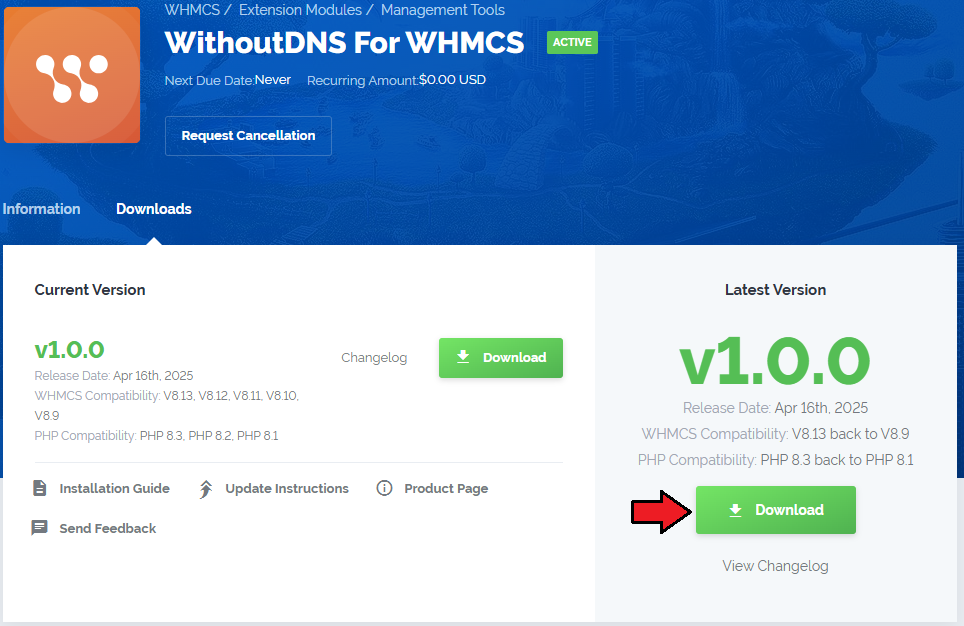
|
| 2. Open the FTP Client, log into the server with WHMCS installed. Then, open the main catalogue and upload the folder with files you have extracted previously. The content of your package should look like on the below screen: |

|
[edit] Activate The Addon
| 3. Now, you have to activate the addon module in your WHMCS system. Please log in to your WHMCS admin area. Once there, navigate to the 'System Settings' section and select 'Addon Modules'. |

|
| 4. After the module has been activated, you will need to enable access to your Admin Role. To do that, click on 'Configure', select the admin roles that should have access to the module, and save changes. |
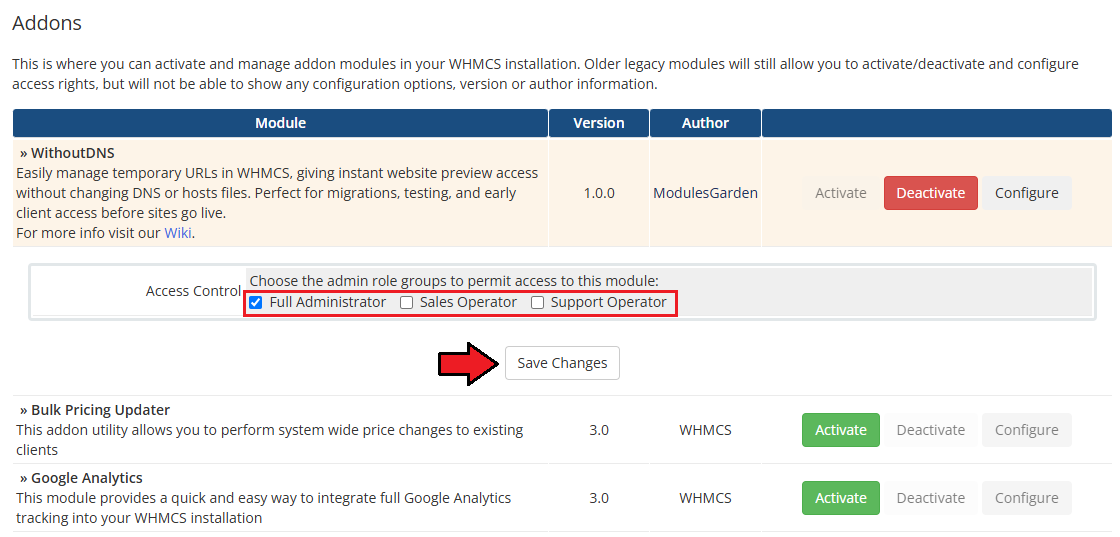
|
| Your module has just been successfully installed and activated! |
[edit] Sign Up With WithoutDNS Account
| Creating an account and purchasing a Pro plan is entirely optional. The addon works without a WithoutDNS account, though certain limitations will apply. If you want to use the addon with full functionality and no restrictions, please follow the guide below to set up the API connection. It is possible to connect your WHMCS to a WithoutDNS account directly from the addon interface. Simply, press the Manage Account button in the addon menu. |
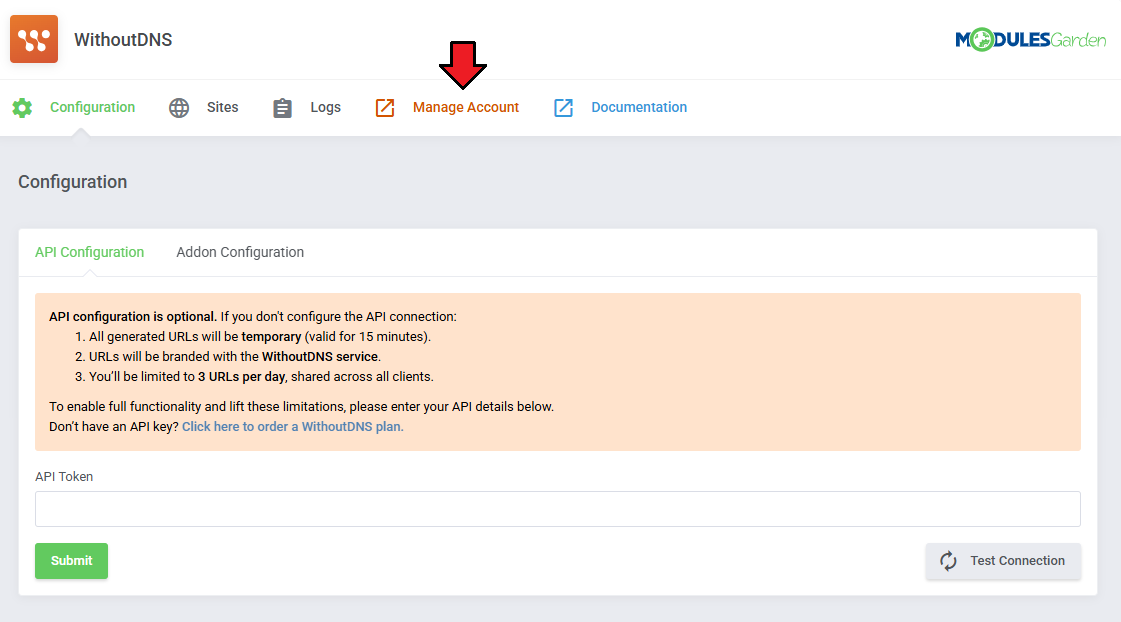
|
| You will be redirected to the WithoutDNS login page. Log in with your existing account, or if you're a new user, choose a plan that suits your needs and sign up. |
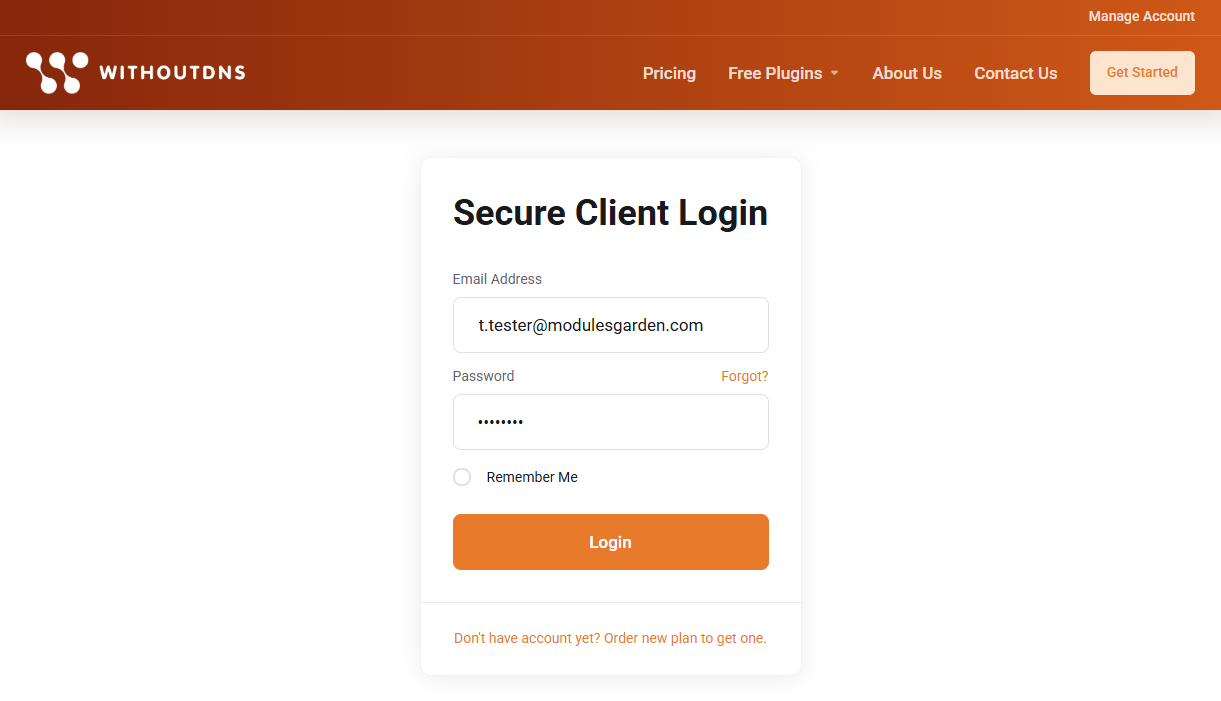
|
| Once logged in, navigate to the API Configuration section, which you can find in the dropdown menu under your account name in the top-right corner. |
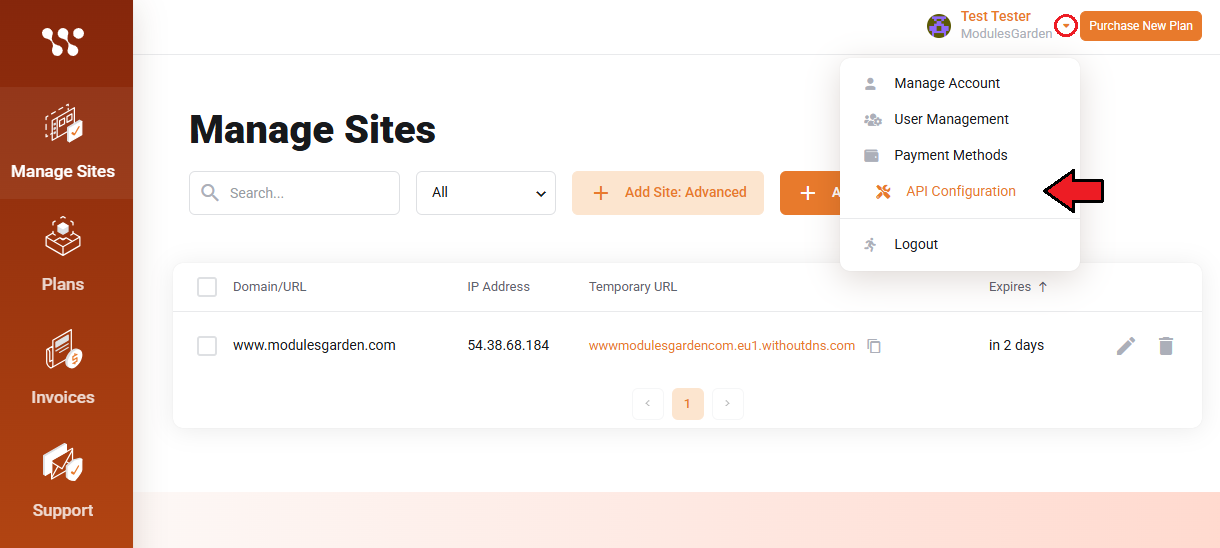
|
| Click the "Generate Token" button to create a new API token. |
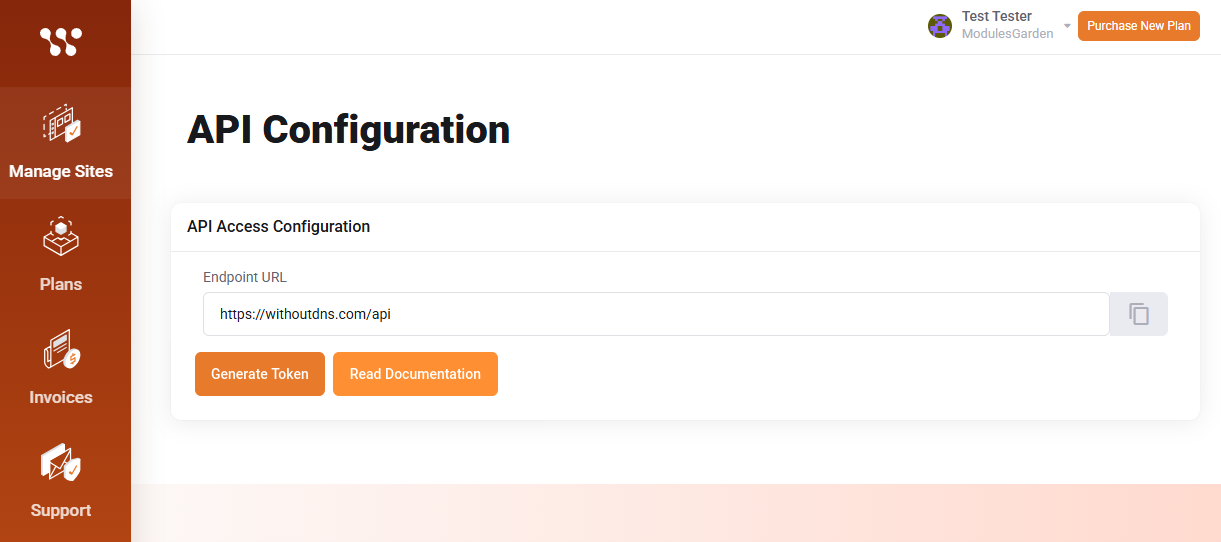
|
| Copy the generated API token and store it securely. You’ll need it shortly to complete the connection setup in WHMCS. |
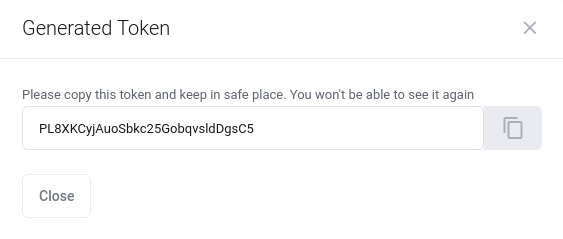
|
| Return to the WHMCS admin area to complete the addon configuration and establish a connection between your WHMCS and your WithoutDNS account if needed. |
[edit] WithoutDNS Addon Management
| Once the addon is installed and activated, you can proceed with its configuration to begin using it fully. Read through the sections below to learn about all the possibilities of the WithoutDNS For WHMCS module. |
[edit] API Configuration
Integrating the API is optional, but without it, certain limitations will apply:
To gain unrestricted access and additional features, you will need to enter your generated API credentials as described in the previous steps. |
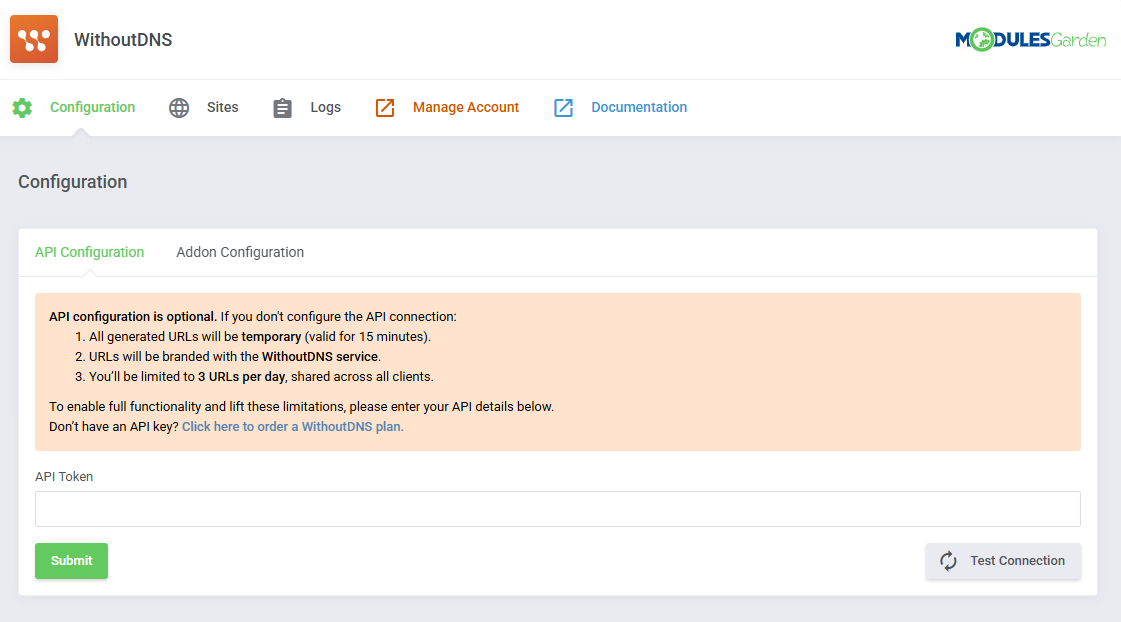
|
| Paste the API token you generated during the setup process into the API Token field. This is required to authenticate your WHMCS system with the WithoutDNS API. Click "Test Connection" to confirm that the API token is working. If the connection is successful, save your changes. |
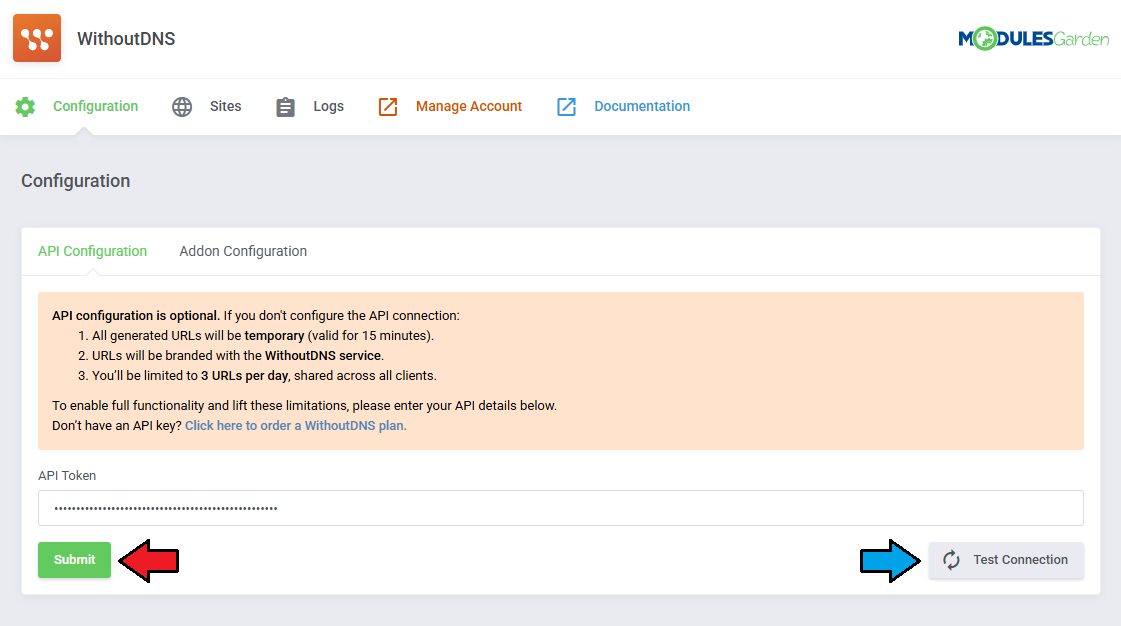
|
| Once connected, the Temporary Domain field will appear. Select one of the available proxy domains linked to your account. Choose between an EU or US-based domain, which will be used for generating temporary URLs. |
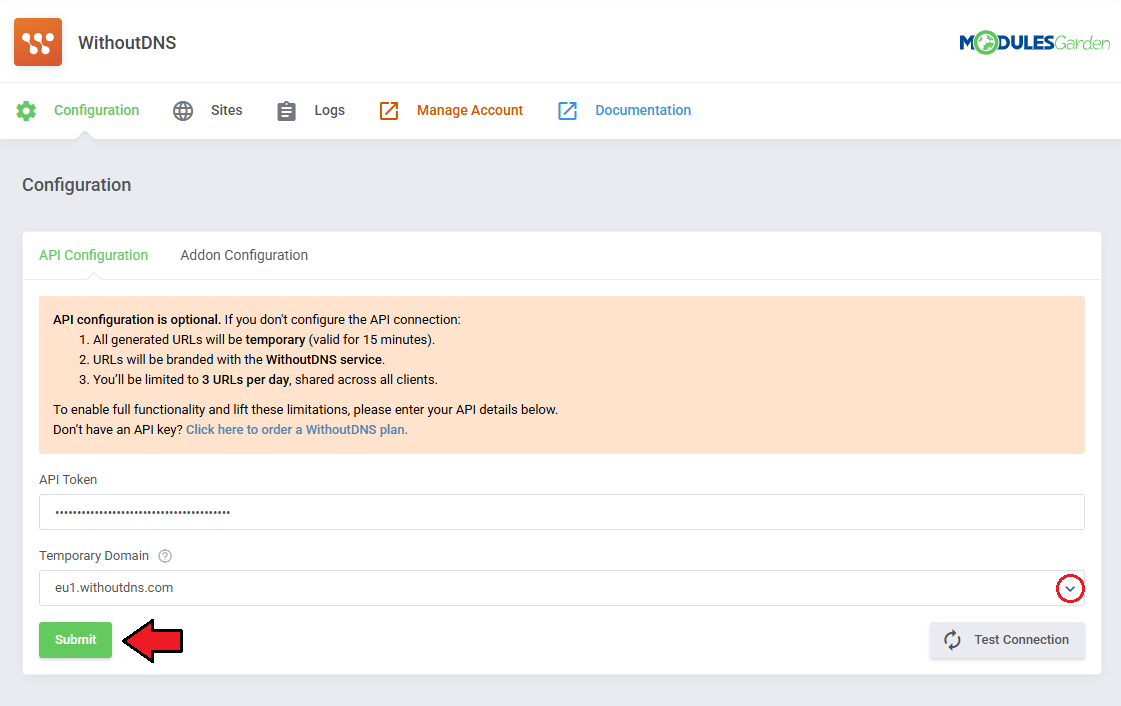
|
| That is all, you may now use the module without restrictions. |
[edit] Addon Configuration
Use the settings below to customize how the WithoutDNS addon behaves within your WHMCS installation:
Once your configuration is complete, click Submit to save your settings. |
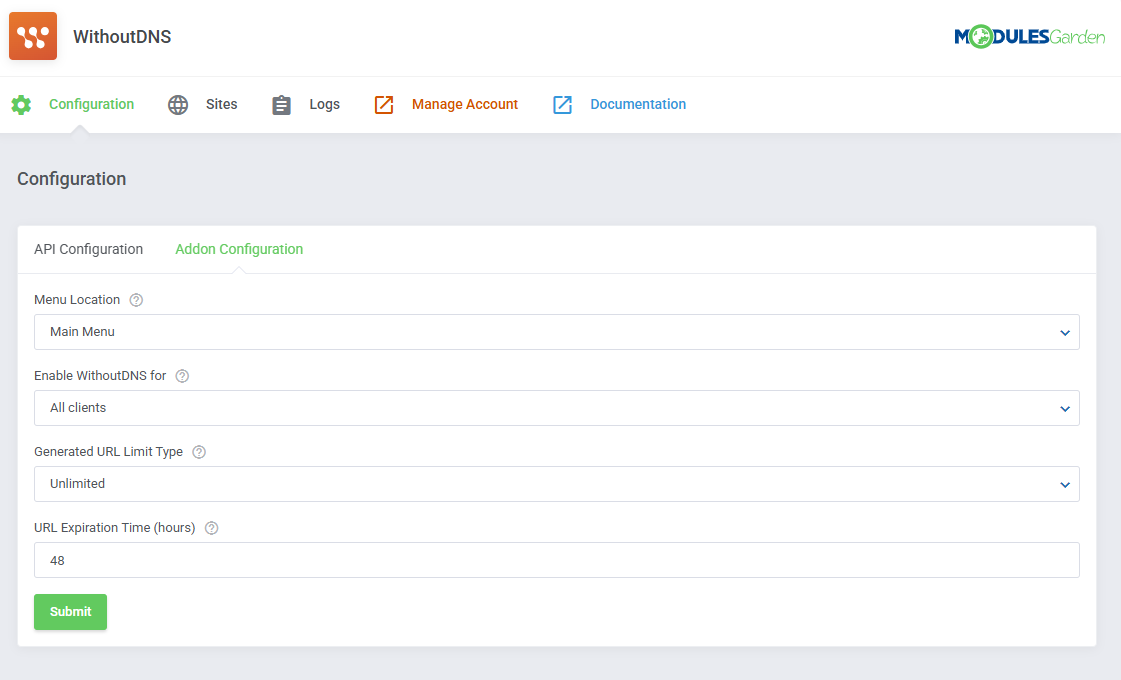
|
[edit] Websites
| The Sites section in the admin area displays all temporary sites created by clients. This list includes all fields visible to clients, along with additional administrative details:
Note: Expired sites are automatically removed from the system during the daily WHMCS cron job, no additional cron setup is required. |
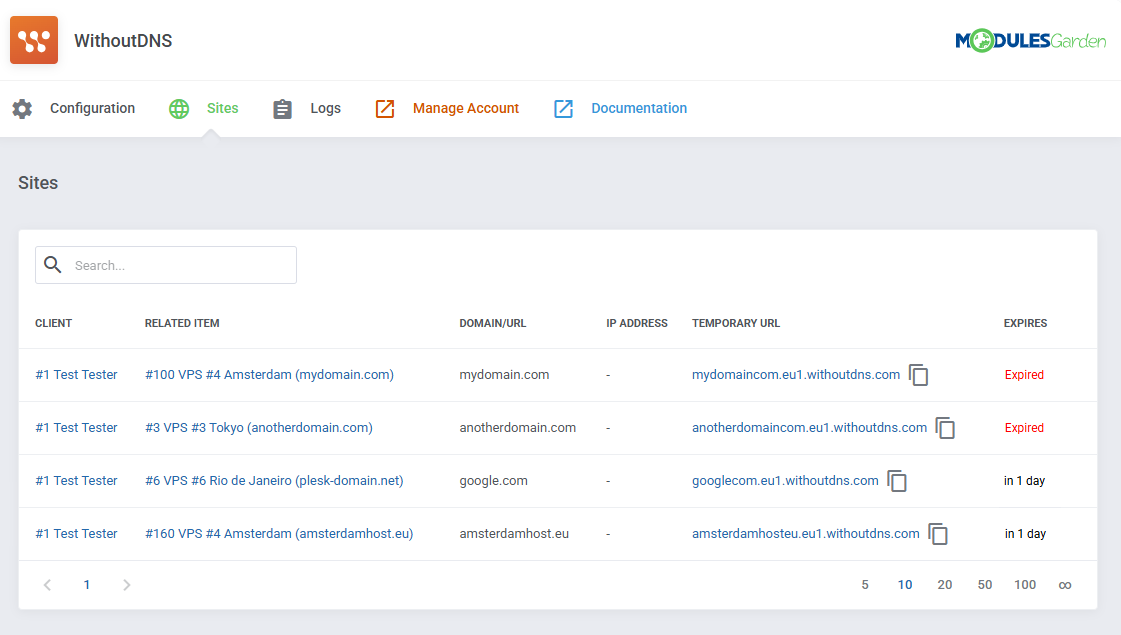
|
[edit] Logs
| The module keeps a detailed log of all client activity within the module. This includes actions such as URL generation, setting changes, and access events. For more information about logging functionality, refer to the ModulesGarden Logs wiki article. |
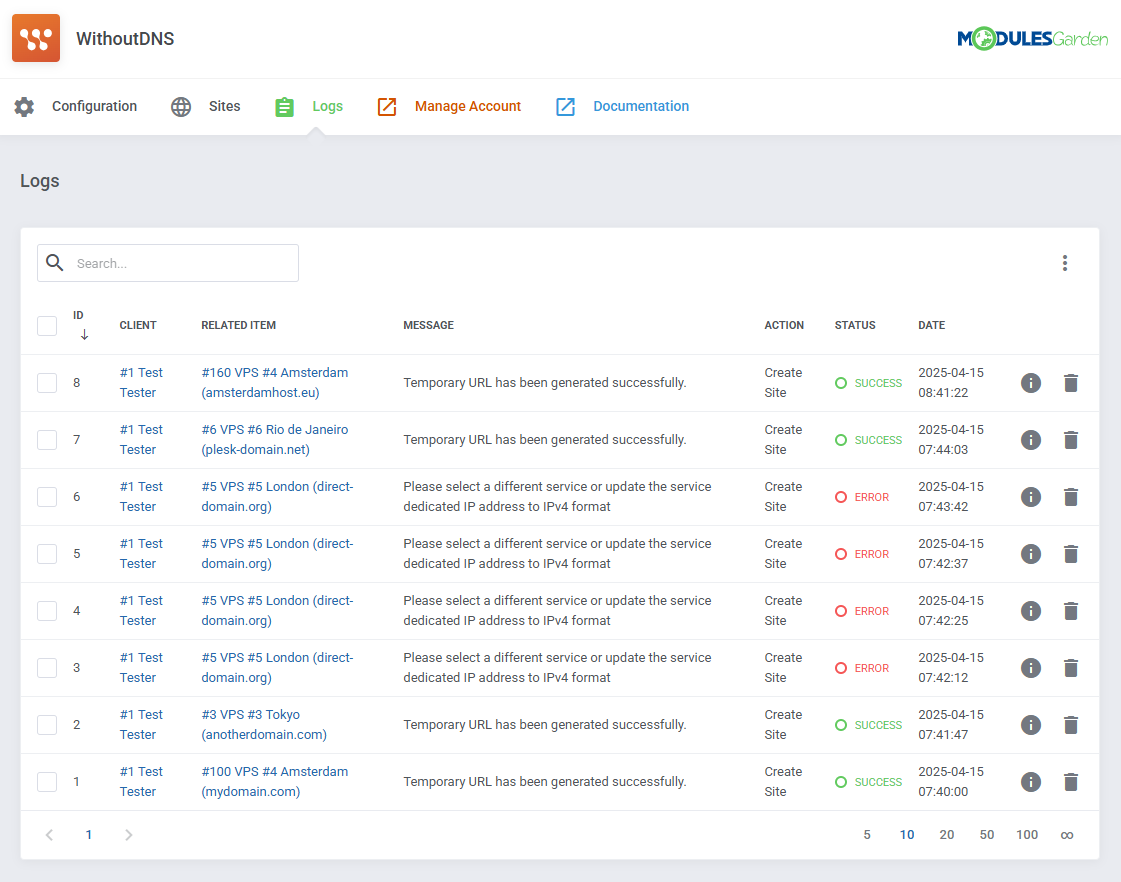
|
[edit] Client Area
The Site Previews section, where clients can manage their temporary access links, is available in one of three locations depending on the addon configuration:
Locate the appropriate menu item based on your setup and click it to access the 'Site Previews'. |
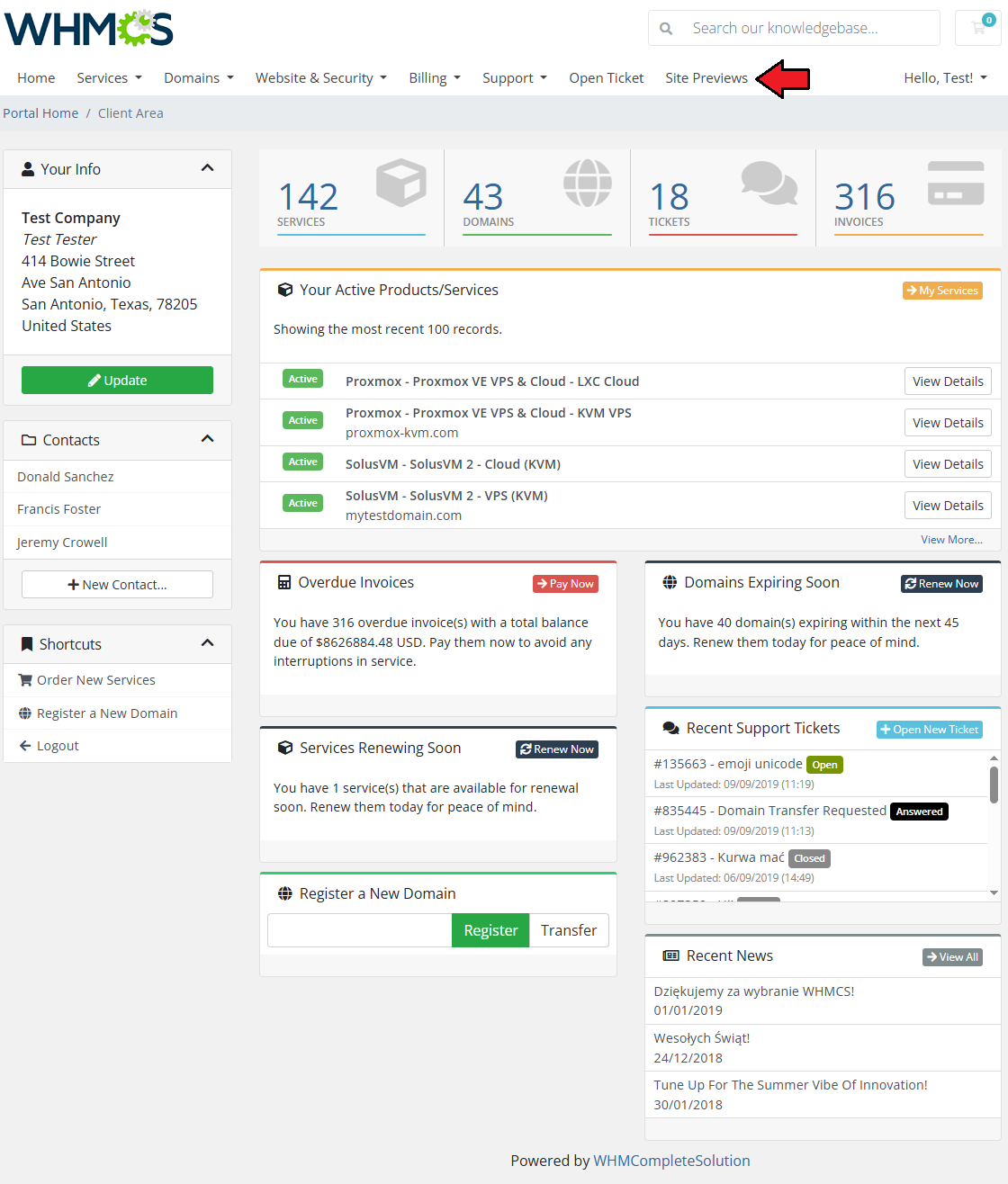
|
| This section allows you to create temporary URLs to preview your website, even if DNS records are not yet set up. Press Create Site button to generate a new, temporary link. |
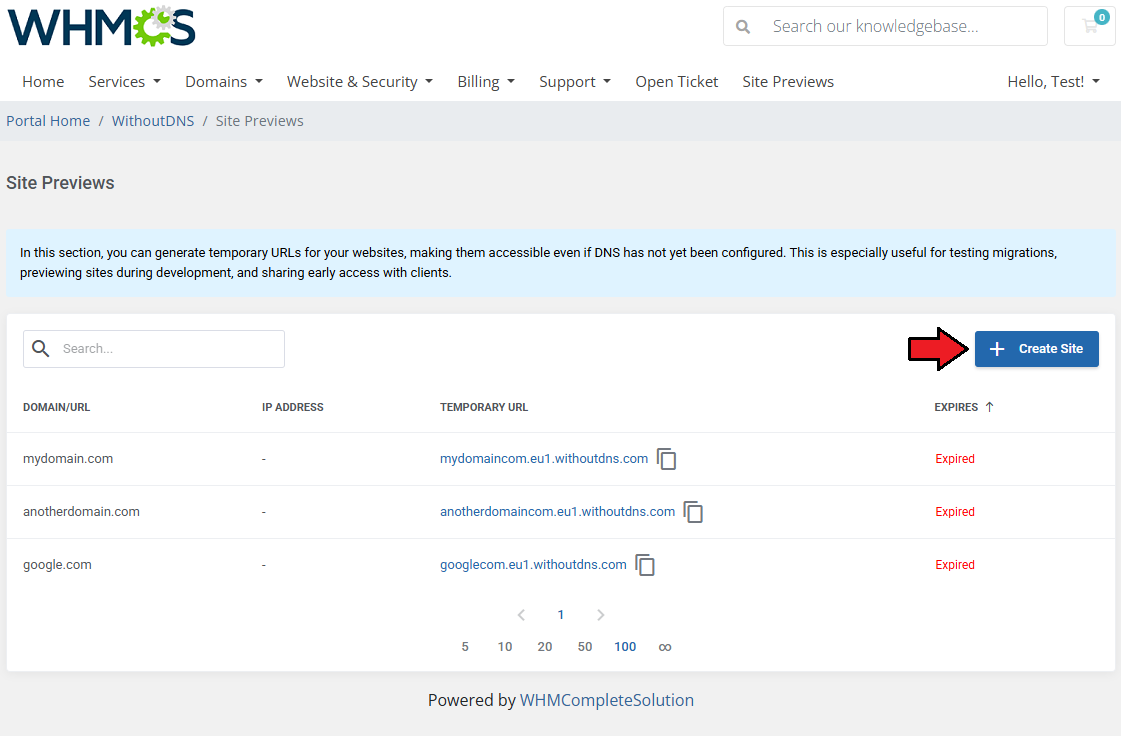
|
Fill in the following fields:
Press Confirm to generate the temporary URL. |
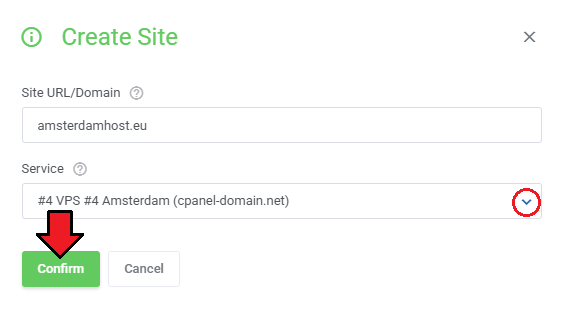
|
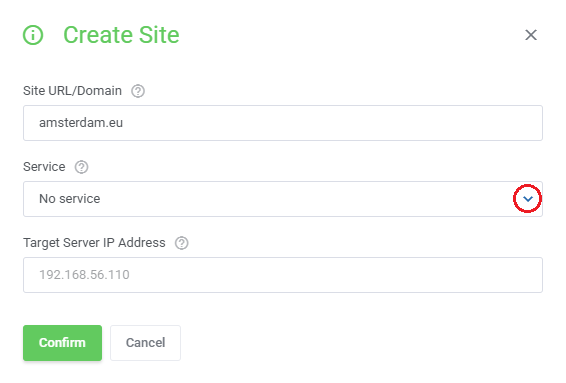
|
Once created, your temporary site will appear in the list below. The following details are displayed:
|
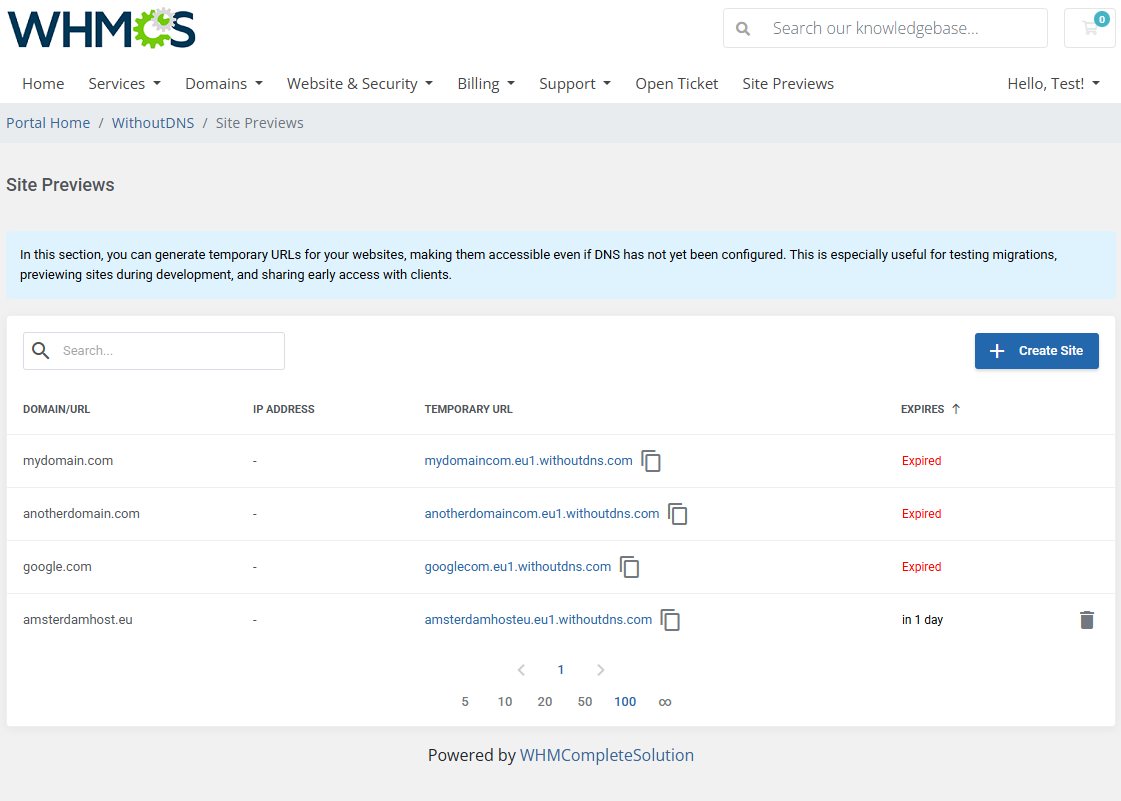
|
[edit] Tips
| 1. To unlock the full potential of the WithoutDNS For WHMCS addon, consider configuring the API connection with your WithoutDNS Pro account. While the addon functions without an account, setting up the API removes limitations such as the 15-minute URL lifespan and the daily limit of three URLs. |
[edit] Update Instructions
| An essential guidance through the process of updating the module is offered here. Ensure successful completion of the module update by carefully following each step, thereby preventing data loss or any unforeseen issues. |
[edit] Common Problems
| 1. When you encounter problems with connection, check whether your SELinux or firewall does not block ports. |