Product Cross-Selling For WHMCS
(→About Product Cross-Selling For WHMCS) |
|||
| (13 intermediate revisions by 2 users not shown) | |||
| Line 1: | Line 1: | ||
<meta name="keywords" content="product cross-selling for whmcs, product cross-selling configuration, whmcs product cross-selling management, whmcs product cross-selling installation, whmcs product cross-selling common problems, about whmcs product cross-selling, whmcs product cross-selling documentation, whmcs product cross-selling faq, whmcs product cross-selling help, whmcs product cross-selling guide, whmcs product cross-selling wiki, whmcs product cross-selling tutorial, whmcs product cross-selling tips, whmcs product cross-selling wiki"></meta> | <meta name="keywords" content="product cross-selling for whmcs, product cross-selling configuration, whmcs product cross-selling management, whmcs product cross-selling installation, whmcs product cross-selling common problems, about whmcs product cross-selling, whmcs product cross-selling documentation, whmcs product cross-selling faq, whmcs product cross-selling help, whmcs product cross-selling guide, whmcs product cross-selling wiki, whmcs product cross-selling tutorial, whmcs product cross-selling tips, whmcs product cross-selling wiki"></meta> | ||
<meta name="description" content="ModulesGarden Wiki Contains All The Information You Need About The Product Cross-Selling For WHMCS Module."></meta> | <meta name="description" content="ModulesGarden Wiki Contains All The Information You Need About The Product Cross-Selling For WHMCS Module."></meta> | ||
| + | |||
| + | <p style="border: 1px solid #6f0000; padding: 8px 14px; display: inline-block; font-size: 16px; color: #6f0000;"><strong>Product Cross-Selling For WHMCS</strong> has reached <strong>End of Support (EOS)</strong> and is no longer actively maintained. The module remains available for purchase, including the Open Source version and License Upgrade at a <strong>discounted price</strong>. Current license subscriptions continue and stay valid for future renewals.</p> | ||
=About [https://www.modulesgarden.com/products/whmcs/product-cross-selling Product Cross-Selling For WHMCS]= | =About [https://www.modulesgarden.com/products/whmcs/product-cross-selling Product Cross-Selling For WHMCS]= | ||
| Line 82: | Line 84: | ||
|} | |} | ||
{| | {| | ||
| − | |style="padding: 0px 0px 10px 30px;"|✔ Display Discounted Products And Addons Labels On Tiles - Requires | + | |style="padding: 0px 0px 10px 30px;"|✔ Display Discounted Products And Addons Labels On Tiles - Requires [https://www.modulesgarden.com/products/whmcs/discount-center Discount Center For WHMCS] |
|} | |} | ||
*'''General Info:''' | *'''General Info:''' | ||
{| | {| | ||
| − | |style="padding: 10px 0px 0px 30px;"|✔ Integrated With | + | |style="padding: 10px 0px 0px 30px;"|✔ Integrated With [https://www.modulesgarden.com/products/whmcs/discount-center Discount Center For WHMCS] - Create And Manage Discounts In Fully Automatic Manner |
|} | |} | ||
{| | {| | ||
| Line 99: | Line 101: | ||
|} | |} | ||
{| | {| | ||
| − | |style="padding: 0px 0px 0px 30px;"|✔ Supports PHP | + | |style="padding: 0px 0px 0px 30px;"|✔ Supports PHP 8.2 Back To PHP 8.1 |
|} | |} | ||
{| | {| | ||
| − | |style="padding: 0px 0px 0px 30px;"|✔ Supports WHMCS V8. | + | |style="padding: 0px 0px 0px 30px;"|✔ Supports WHMCS V8.12 Back To WHMCS V8.9 |
|} | |} | ||
{| | {| | ||
| − | |style="padding: 0px 0px 0px 30px;"|✔ Requires ionCube Loader | + | |style="padding: 0px 0px 0px 30px;"|✔ Requires ionCube Loader V13 Or Later |
|} | |} | ||
{| | {| | ||
| − | |style="padding: 0px 0px 30px 30px;"|✔ Easy Module Upgrade To [https://www.modulesgarden.com/products/whmcs/product-cross-selling#open-source-version Open Source Version] | + | |style="padding: 0px 0px 30px 30px;"|✔ Easy [https://www.docs.modulesgarden.com/How_To_Upgrade_WHMCS_Module Module Upgrade] To [https://www.modulesgarden.com/products/whmcs/product-cross-selling#open-source-version Open Source Version] |
|} | |} | ||
=Installation= | =Installation= | ||
| + | |||
| + | <p style="border: 1px solid #6f0000; padding: 8px 14px; display: inline-block; font-size: 16px; color: #6f0000;"><strong>Product Cross-Selling For WHMCS</strong> has reached <strong>End of Support (EOS)</strong> and is no longer actively maintained. The module remains available for purchase, including the Open Source version and License Upgrade at a <strong>discounted price</strong>. Current license subscriptions continue and stay valid for future renewals.</p> | ||
| + | |||
{| | {| | ||
|style="padding: 10px 0px 15px 0px;"|'''This tutorial will show you how to successfully install and configure [https://www.modulesgarden.com/products/whmcs/product-cross-selling Product Cross-Selling For WHMCS.]''' <br /> | |style="padding: 10px 0px 15px 0px;"|'''This tutorial will show you how to successfully install and configure [https://www.modulesgarden.com/products/whmcs/product-cross-selling Product Cross-Selling For WHMCS.]''' <br /> | ||
| Line 262: | Line 267: | ||
*Set status to enabled ''(you may disable it at any time)'' | *Set status to enabled ''(you may disable it at any time)'' | ||
| − | *Select an item from the list of available ones <br/> '''''Note:''' Products which require a domain cannot be defined as related and are not available on the list of products to choose from | + | *Select an item from the list of available ones <br/> '''''Note:''' Products which require a domain cannot be defined as related and are not available on the list of products to choose from.'' |
*Define the product priority, the higher the number the higher the priority level and higher position on the list of suggested items in the client area cross-selling section | *Define the product priority, the higher the number the higher the priority level and higher position on the list of suggested items in the client area cross-selling section | ||
| Line 283: | Line 288: | ||
=====Recommended Items===== | =====Recommended Items===== | ||
{| | {| | ||
| − | |style="padding: 10px 0px 15px 15px;"|As mentioned previously, recommended items are added and configured | + | |style="padding: 10px 0px 15px 15px;"|As mentioned previously, recommended items are added and configured the same way as related items.<br/> |
|} | |} | ||
{| | {| | ||
| Line 292: | Line 297: | ||
*Set status to enabled (you may disable it at any time) | *Set status to enabled (you may disable it at any time) | ||
| − | *Select an item from the list of available ones <br/> '''''Note:''' Products which require a domain cannot be defined as recommended and are not available on the list of products to choose from | + | *Select an item from the list of available ones <br/> '''''Note:''' Products which require a domain cannot be defined as recommended and are not available on the list of products to choose from.''<br/> '''''Note:''' If your addons are not visible on the list of addons to choose from, please make sure that they are assigned to selected products in WHMCS product addon configuration.''<br/> |
*Define the product priority, the higher the number the higher the priority level and higher position on the list of recommended items in the client area cross-selling section | *Define the product priority, the higher the number the higher the priority level and higher position on the list of recommended items in the client area cross-selling section | ||
| Line 391: | Line 396: | ||
==Client Area== | ==Client Area== | ||
{| | {| | ||
| − | |style="padding: 10px 0px 15px 15px;"|Here is a list of all order forms that can be used with Product Cross-Selling module to suggest products: | + | |style="padding: 10px 0px 15px 15px;"|Here is a list of all order forms that can be used with Product Cross-Selling For WHMCS module to suggest products: |
*''Standard Cart'' | *''Standard Cart'' | ||
*''Legacy Boxes'' | *''Legacy Boxes'' | ||
| Line 401: | Line 406: | ||
*''Supreme Comparison'' | *''Supreme Comparison'' | ||
*''Lagom Theme''<br/> | *''Lagom Theme''<br/> | ||
| − | |||
Once a client wants to order the desired product, a list of all related and recommended items will be displayed as presented below. You need to navigate arrows to check all available services. <br/> | Once a client wants to order the desired product, a list of all related and recommended items will be displayed as presented below. You need to navigate arrows to check all available services. <br/> | ||
Take a look at the suggested products, compare prices, and select the ones that seem the most attractive to you. <br/> Press the '' 'Order' '' button directly on the tile to add the selected product to the cart. <br/> Finally, proceed to the '' 'View Cart' '' section.<br/> | Take a look at the suggested products, compare prices, and select the ones that seem the most attractive to you. <br/> Press the '' 'Order' '' button directly on the tile to add the selected product to the cart. <br/> Finally, proceed to the '' 'View Cart' '' section.<br/> | ||
| Line 414: | Line 418: | ||
Review them again searching for interesting bargains.<br/> | Review them again searching for interesting bargains.<br/> | ||
| − | '''''Important:''' Visible on the tiles and in the order summary discounted prices are triggered by [https://www.modulesgarden.com/products/whmcs/discount-center Discount Center For WHMCS] module.<br/> Integrate the two modules to enjoy full potential of Product Cross-Selling For WHMCS!'' | + | '''''Important:''' Visible on the tiles and in the order summary discounted prices are triggered by [https://www.modulesgarden.com/products/whmcs/discount-center Discount Center For WHMCS] module.<br/> Integrate the two modules to enjoy the full potential of Product Cross-Selling For WHMCS!'' |
|} | |} | ||
{| | {| | ||
| − | |style="padding: 0px 0px 30px 25px;"|[[File: | + | |style="padding: 0px 0px 30px 25px;"|[[File:DC_PCS.png]] |
|} | |} | ||
| + | <!-- | ||
| + | {| | ||
| + | |style="padding: 0px 0px 30px 25px;"|[[File:PCS_18.png]] | ||
| + | |}--> | ||
=Tips= | =Tips= | ||
| Line 433: | Line 441: | ||
=Update Instructions= | =Update Instructions= | ||
{| | {| | ||
| − | |style="padding: 10px 0px 30px 15px;"|An essential guidance through the process of updating the module is offered '''[https://www.docs.modulesgarden.com/How_To_Update_WHMCS_Module here]'''.<br/><br/> | + | |style="padding: 10px 0px 30px 15px;"|An essential guidance through the process of updating the module is offered '''[https://www.docs.modulesgarden.com/How_To_Update_WHMCS_Module here]'''.<br/> |
| − | + | Ensure successful completion of the module update by carefully following each step, thereby preventing data loss or any unforeseen issues.<br/> Additionally, you will find a current list of supplementary actions necessary for a smooth update process there. | |
| − | + | |} | |
| + | =Upgrade Guide= | ||
| + | {| | ||
| + | |style="padding: 10px 0px 30px 15px;"|Seeking a solution that offers greater flexibility, customization tailored to your precise needs, and unrestricted availability?<br/> There is an option that not only proves to be cost-effective in the long run but also includes prioritized support services, making it a truly valuable investment.<br/> | ||
| + | |||
| + | Opt for the [https://www.modulesgarden.com/products/whmcs/product-cross-selling#open-source-version Open Source version] of your Product Cross-Selling For WHMCS module to unlock these benefits.<br/> Simply click on either the '''Get Source Code''' or '''Upgrade To Lifetime''' button found on the product's page in our client area to complete the one-step upgrade process, with a '''dedicated discount''' already applied.<br/> | ||
| + | |||
| + | Follow a [https://www.docs.modulesgarden.com/How_To_Upgrade_WHMCS_Module comprehensive guide] covering the transition process, the advantages it brings, and step-by-step instructions on what to do next after the order has been successfully finalized. | ||
|} | |} | ||
Latest revision as of 15:07, 31 January 2025
Product Cross-Selling For WHMCS has reached End of Support (EOS) and is no longer actively maintained. The module remains available for purchase, including the Open Source version and License Upgrade at a discounted price. Current license subscriptions continue and stay valid for future renewals.
Contents |
[edit] About Product Cross-Selling For WHMCS
| Product Cross-Selling For WHMCS will allow you to manage related and recommended products that will be displayed for your clients based on the items in a shopping cart. The module will let you define the cross-selling rules and customize such details as description or image of each promoted service. |
- Addon Features
| ✔ Add Related/Recommended Products And Product Addons Based On Items In Cart: |
| ✔ Manage Displaying Priorities |
| ✔ Overwrite Product Tile Background/Image/Description |
| ✔ Toggle Status |
| ✔ Configure Product And Product Addon Tile Details: |
| ✔ Set Background Color |
| ✔ Upload Image |
| ✔ Set Short Description |
| ✔ Set Minimum Number Of Recommended/Related Products |
| ✔ Choose Custom Label |
| ✔ Toggle Status |
| ✔ Add Multiple Language Translations To Product Short Description |
| ✔ Add And Customize Labels Displayed On Item Tiles: |
| ✔ Provide Label Header And Text |
| ✔ Set Color of Label Background/Header/Text |
| ✔ Define Number Of Tiles To Display At Once Depending On Screen Size |
| ✔ Define Items Limit That Can Be Displayed |
| ✔ Enable Popup Confirmation After Adding Item To Cart |
| ✔ View Logs Of Related/Recommended Items Added To Cart |
- Client Area Features
| ✔ View Related/Recommended Products And Product Addons Tiles Based On Items In Cart |
| ✔ Use One-click To Add Related/Recommended Items To Cart |
| ✔ Move Between Multiple Related/Recommended Items Using Tiles Slider |
| ✔ Display Custom Labels On Tiles |
| ✔ Display Discounted Products And Addons Labels On Tiles - Requires Discount Center For WHMCS |
- General Info:
| ✔ Integrated With Discount Center For WHMCS - Create And Manage Discounts In Fully Automatic Manner |
| ✔ Supports Default And Custom Order Forms |
| ✔ Multi-Language Support |
| ✔ Supports WHMCS Themes "Six", "Twenty-One", "Allure" And "Lagom WHMCS Client Theme" |
| ✔ Supports PHP 8.2 Back To PHP 8.1 |
| ✔ Supports WHMCS V8.12 Back To WHMCS V8.9 |
| ✔ Requires ionCube Loader V13 Or Later |
| ✔ Easy Module Upgrade To Open Source Version |
[edit] Installation
Product Cross-Selling For WHMCS has reached End of Support (EOS) and is no longer actively maintained. The module remains available for purchase, including the Open Source version and License Upgrade at a discounted price. Current license subscriptions continue and stay valid for future renewals.
| This tutorial will show you how to successfully install and configure Product Cross-Selling For WHMCS. We will guide you step by step through the whole installation and configuration process. |
| 1. Log in to our client area and download the module. |
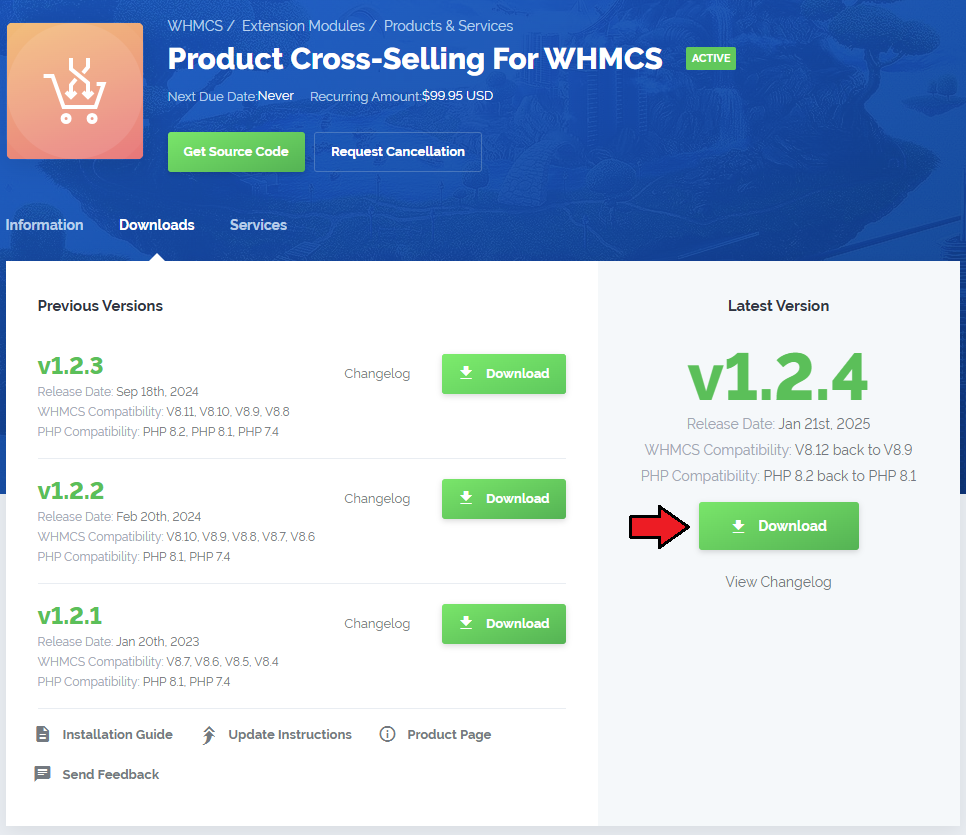
|
| 2. Upload and extract the extension into the main WHMCS directory. Extracted files in your WHMCS directory should look like this: |
| 4. When you install Product Cross-Selling For WHMCS for the first time you have to rename 'license_RENAME.php' file. File is located in 'modules/addons/ProductCrossSelling/license_RENAME.php'. Rename it from 'license_RENAME.php' to 'license.php'. |

|
| 5. In order to configure your license key, you have to edit a previously renamed 'license.php' file.' Enter your license key between quotation marks as presented on the following screen. You can find your license key in our client area → 'My Products'. |

|
| 6. In the next step, set up the 'storage' folder as recursively writable. This folder is available at 'yourWHMCS/modules/addons/ProductCrossSelling/'. |
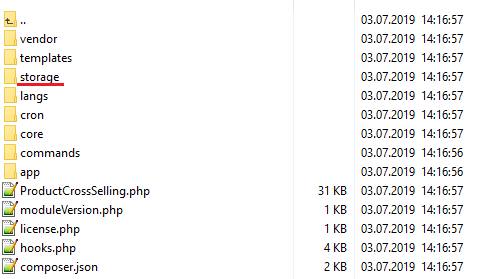
|
| 7. Now you have to activate the module in your WHMCS system. Log in to your WHMCS admin area. Go to 'System Settings' → 'Addon Modules'. Afterwards, find 'Product Cross-Selling' and press 'Activate' button. |
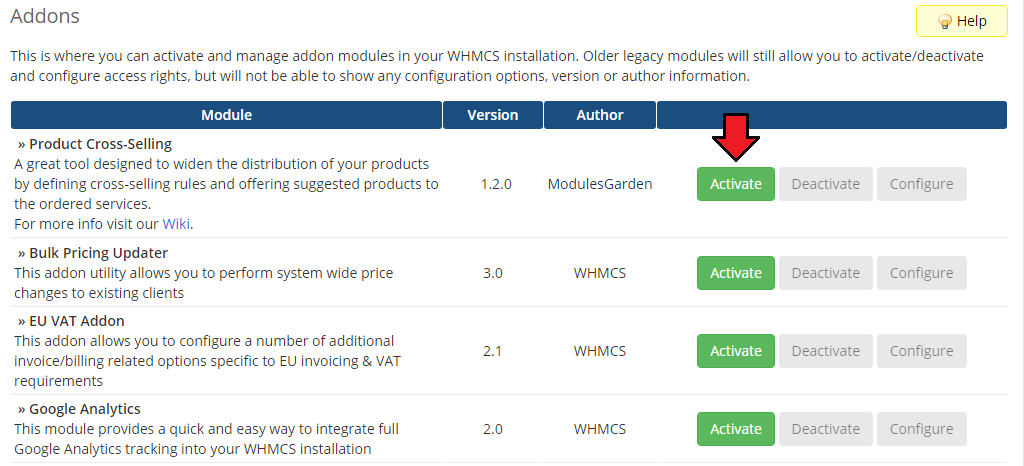
|
| 8. In the next step you need to permit access to this module. To do so click on 'Configure' button, tick 'Full Administrator' and press 'Save Changes'. |
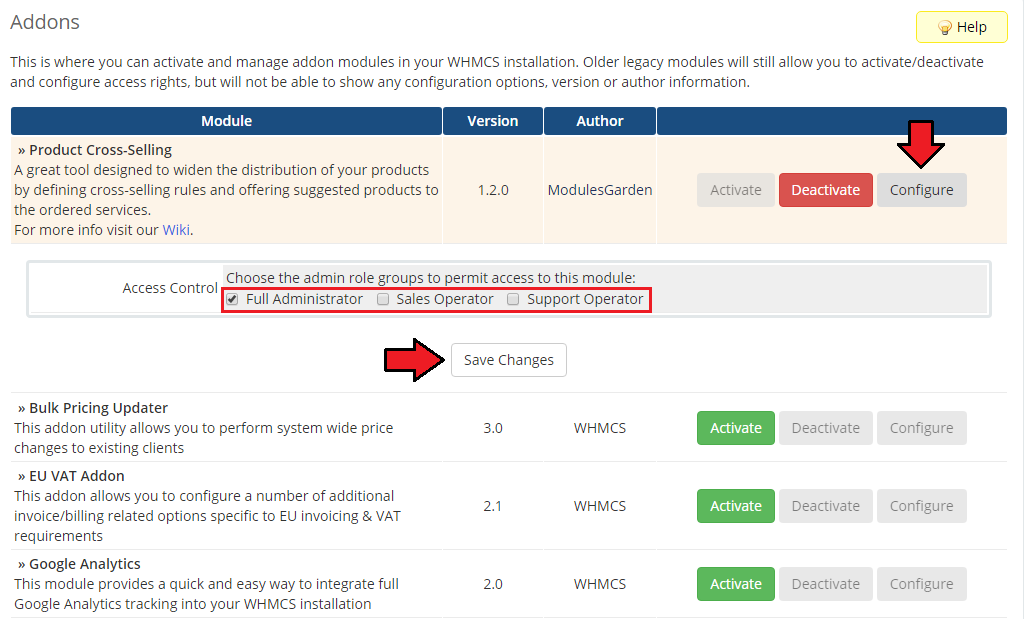
|
| 9. You have just successfully installed Product Cross-Selling! You can access your module at 'Addons' → 'Product Cross-Selling'. |
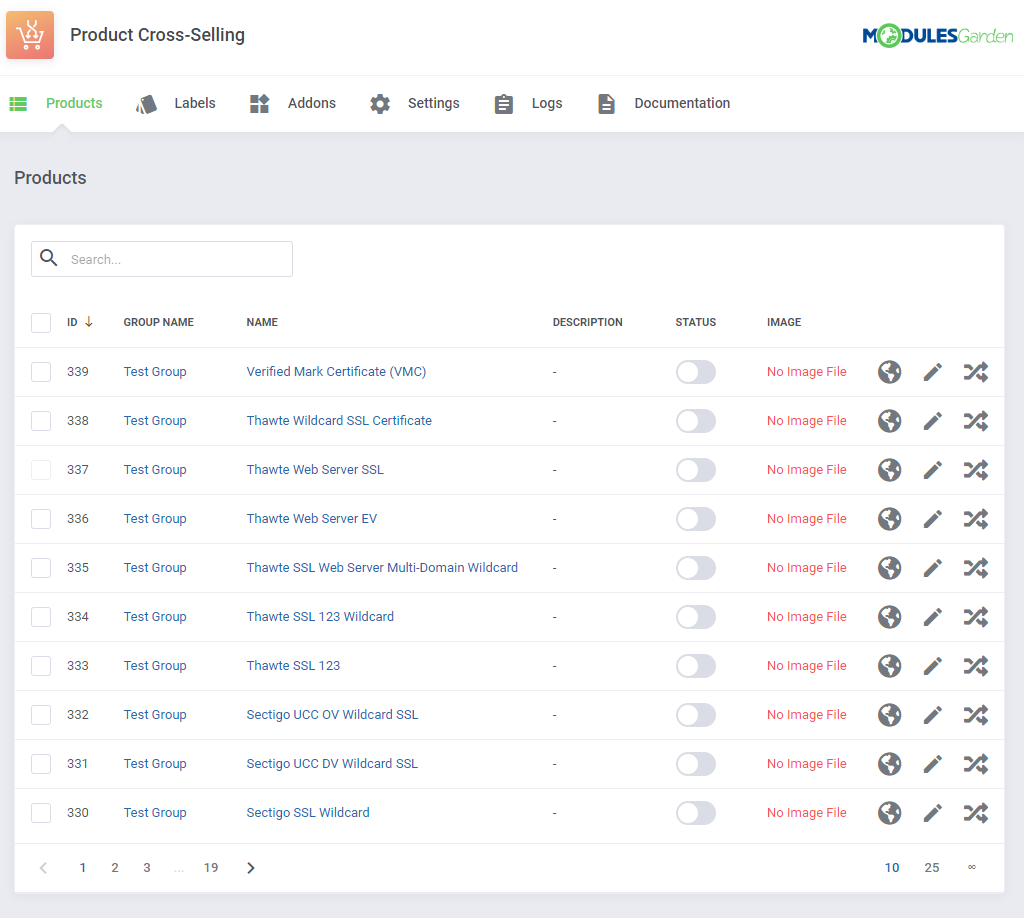
|
[edit] Configuration and Management
| Product Cross-Selling For WHMCS allows you to define cross-selling rules and offer suggested products to the ordered services. Let us now take you through the configuration process at the end of which your module will be ready to work! |
[edit] Addon Configuration
[edit] Products
| Products page includes a list of all products and services from your WHMCS. By default, each product is disabled for cross-selling and awaits quick and easy configuration. Begin the configuration by pressing the 'Edit Product Details' button. |
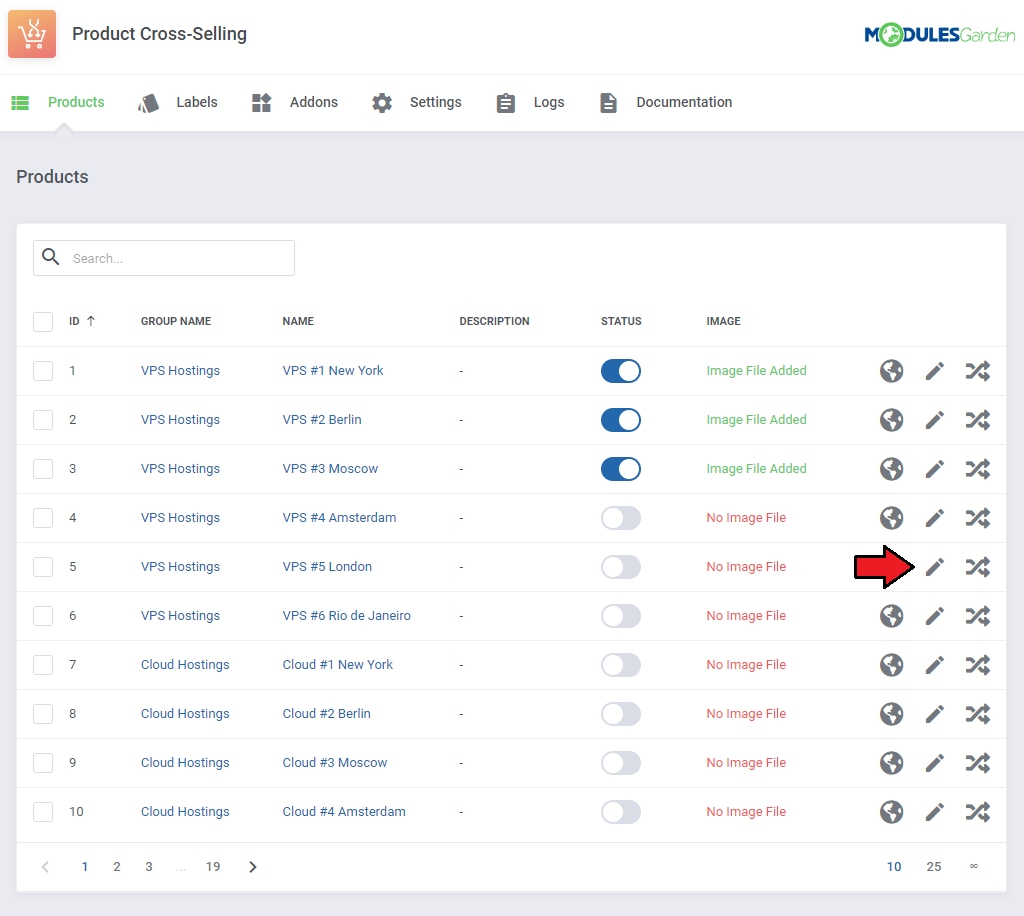
|
Now, specify the product details:
Press 'Confirm' when ready. |
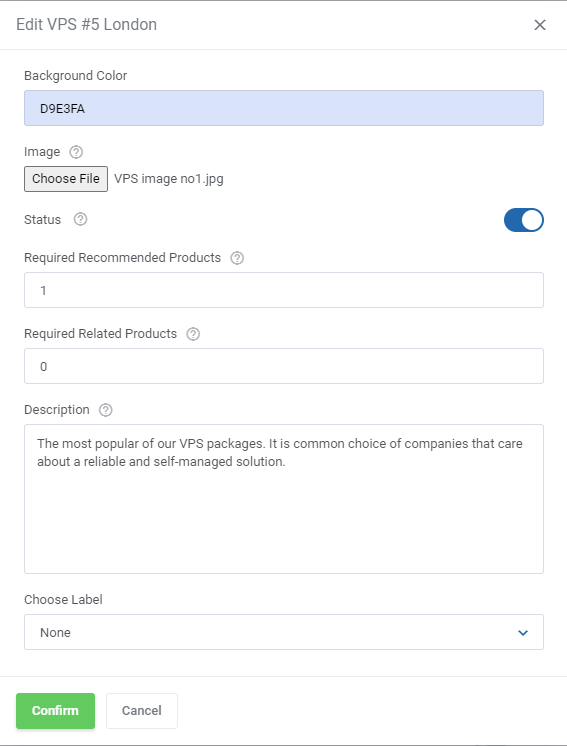
|
| Once confirmed, you may move again to the product details to see the image preview and alter it or its background if necessary. |
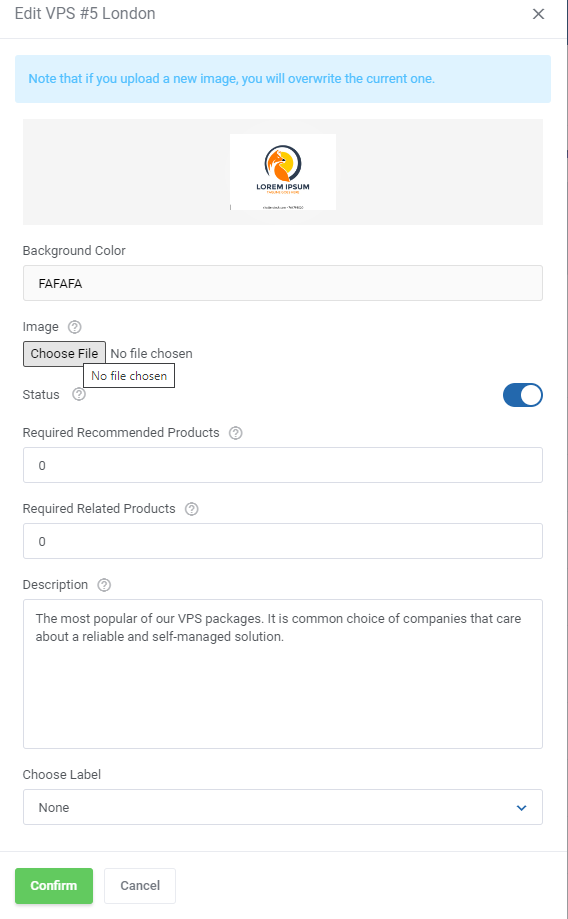
|
| In this way, enable and configure as many products as you wish. |
[edit] Translations
| Manage translations so you can now add related and recommended item descriptions in any language you wish. Press the icon to manage translations per single product. Then press 'Add Translation'. |
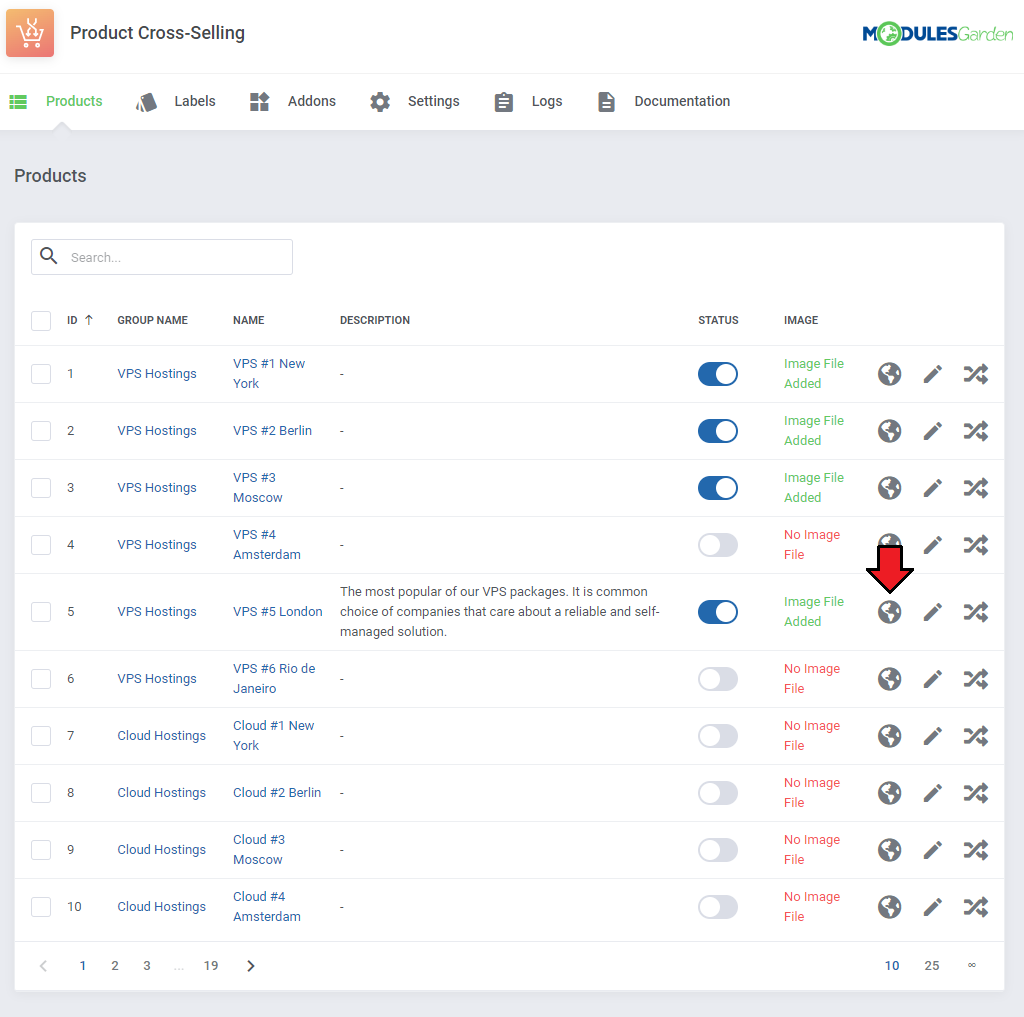
|
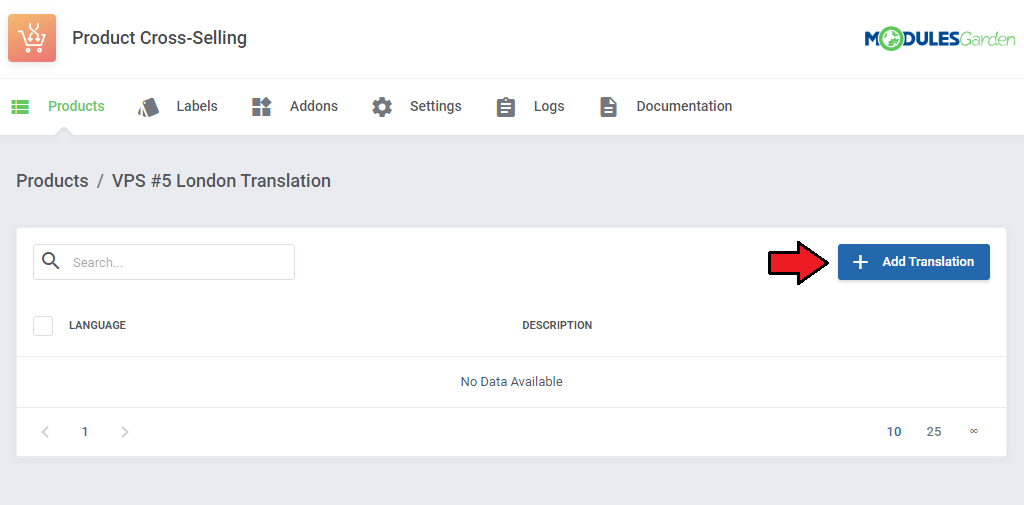
|
| Choose language you are going to use in the client area and then paste the description content in the selected language. Confirm when ready. |
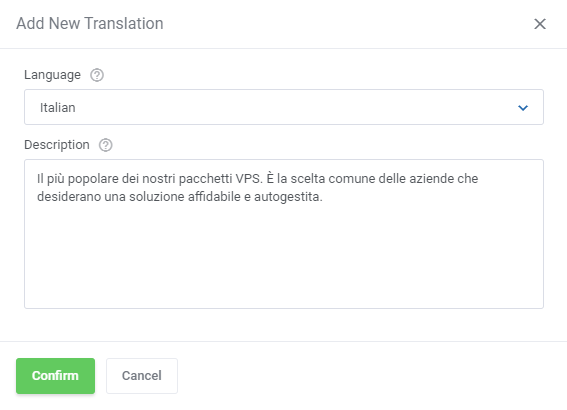
|
| You may add as many language versions ans you only need. Edit (1.) the existing ones, delete (2.) single translations or use mass delete (3.) option. |
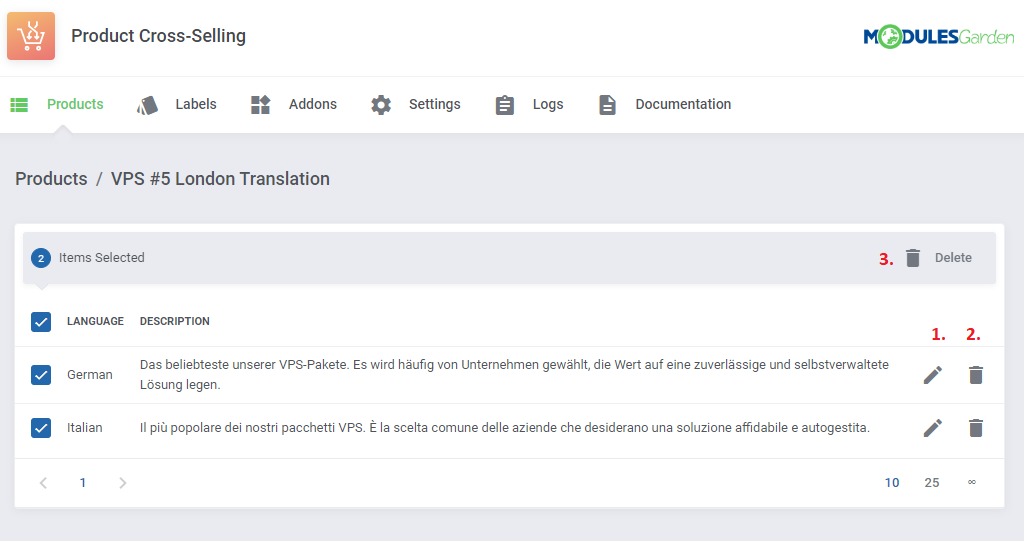
|
[edit] Cross-Selling Details
| In product Cross-Selling Details section you will find two separate tables. One dedicated to 'Related Items' and the other dedicated to 'Recommended Items'. Both of them are configured in the very same way. To start, simply press the button 'Add Related Item'. |
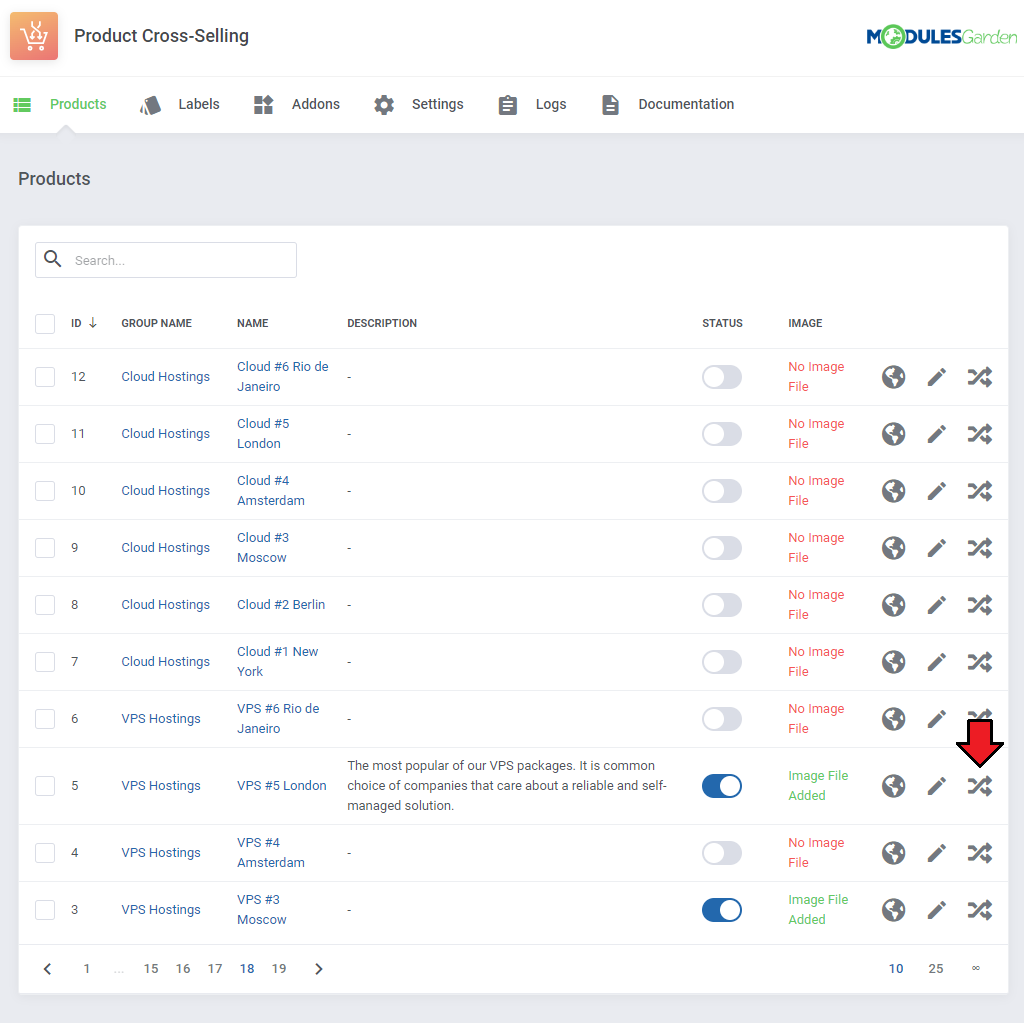
|
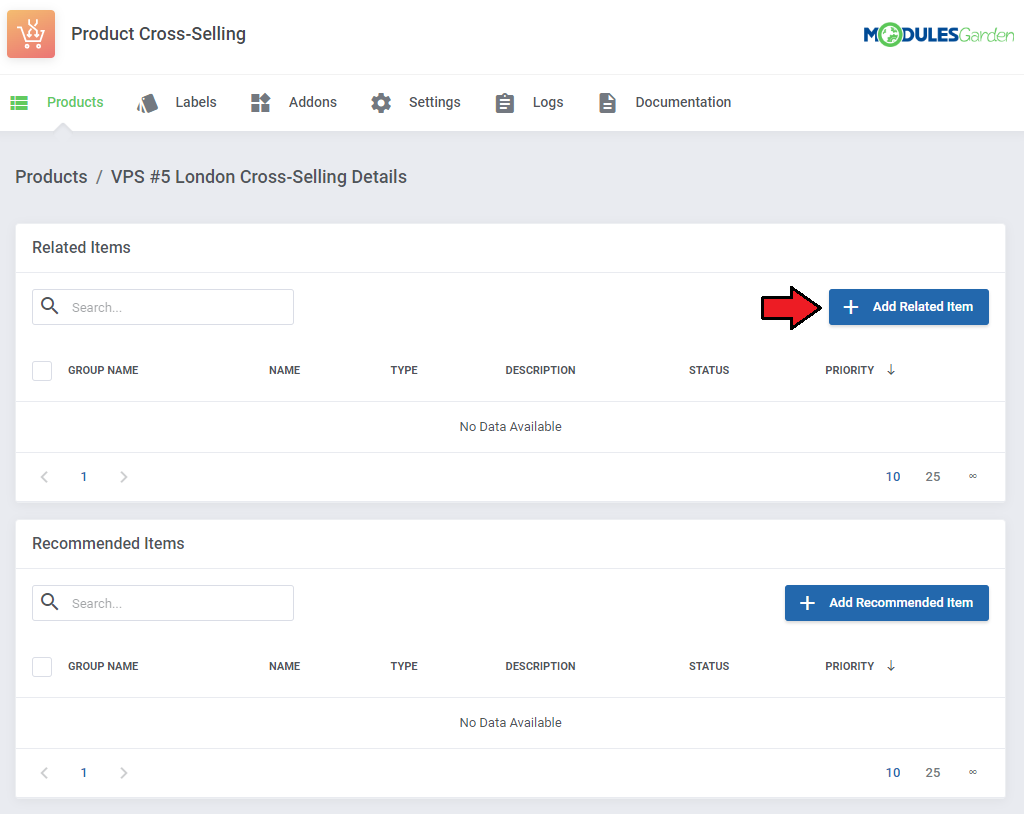
|
[edit] Related Items
If you have already configured and enabled any of the main products in the previous step, you may now proceed to adding items to the list of 'Related Items'.
'Confirm' the action when ready. |
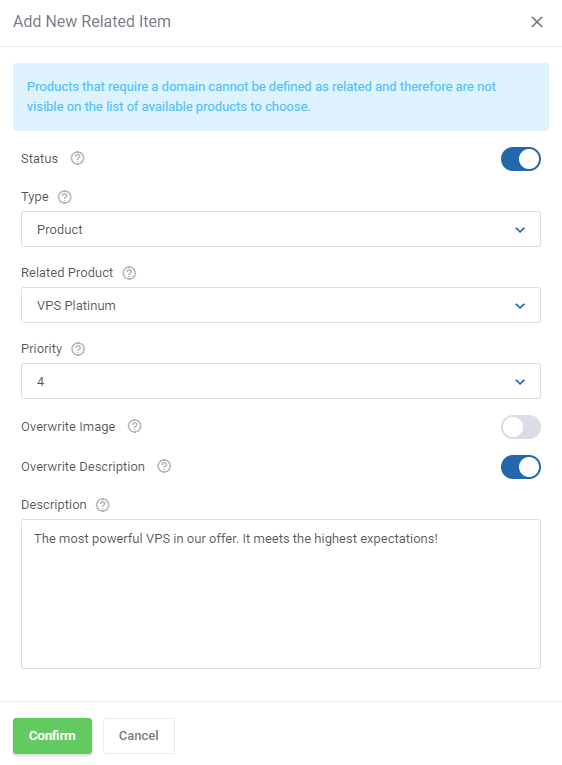
|
| Repeat this step and add as many elements to the 'Related Items' section of this one item as you need. |
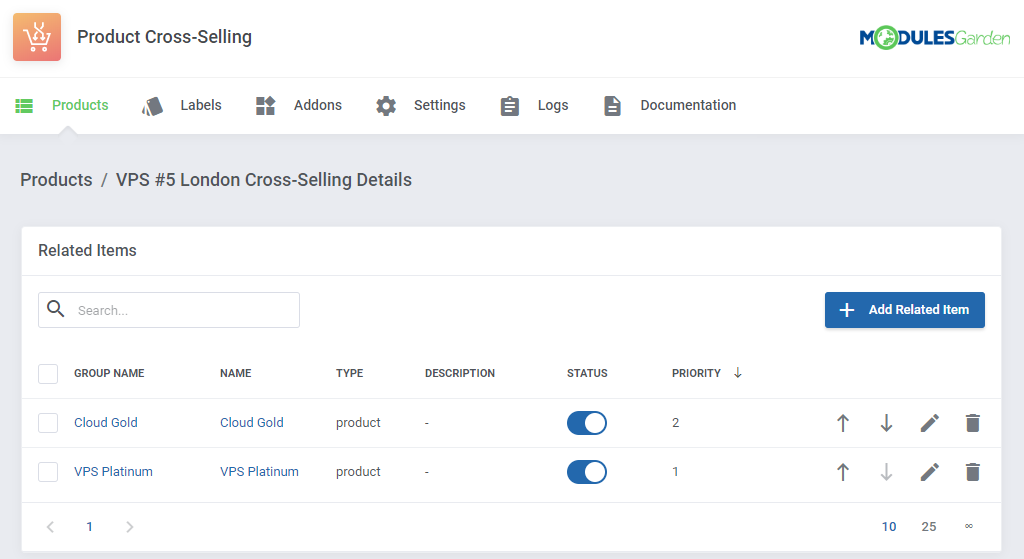
|
[edit] Recommended Items
| As mentioned previously, recommended items are added and configured the same way as related items. |
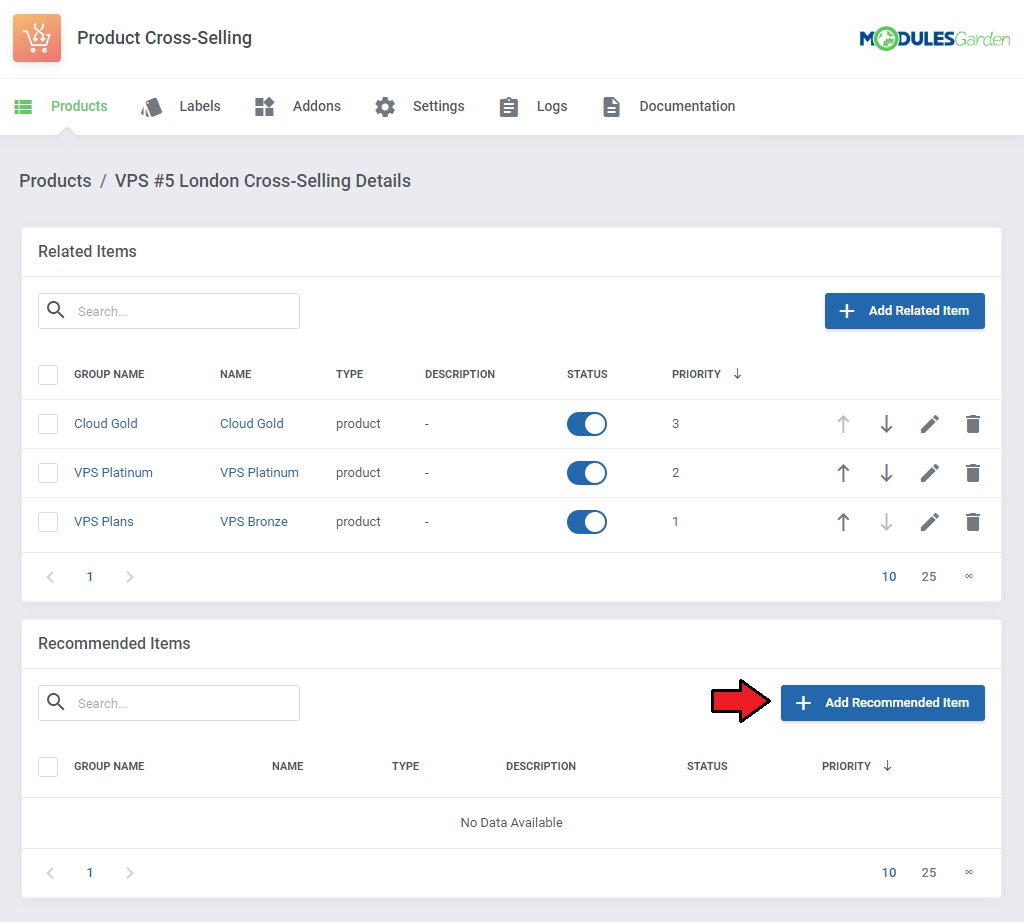
|
Set up the item details:
'Confirm' the action when ready. |
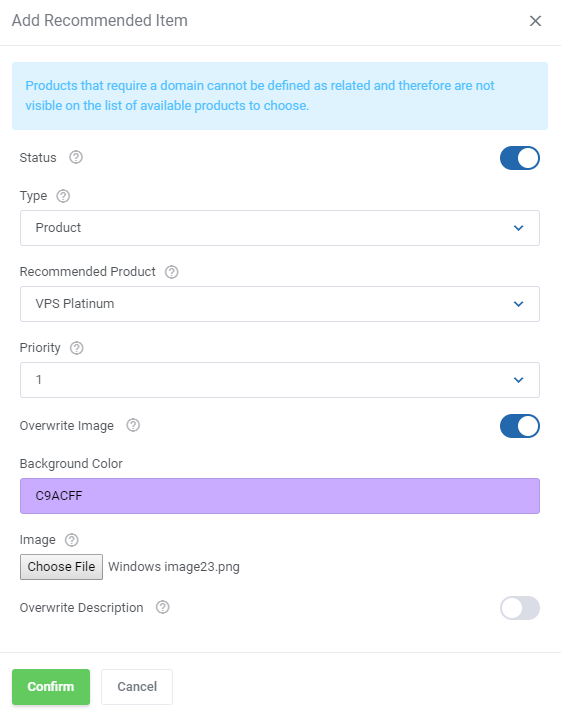
|
| Repeat this step and add as many elements to the 'Recommended Items' section of this one item as you need. |
Allowed actions on related and recommended items:
|
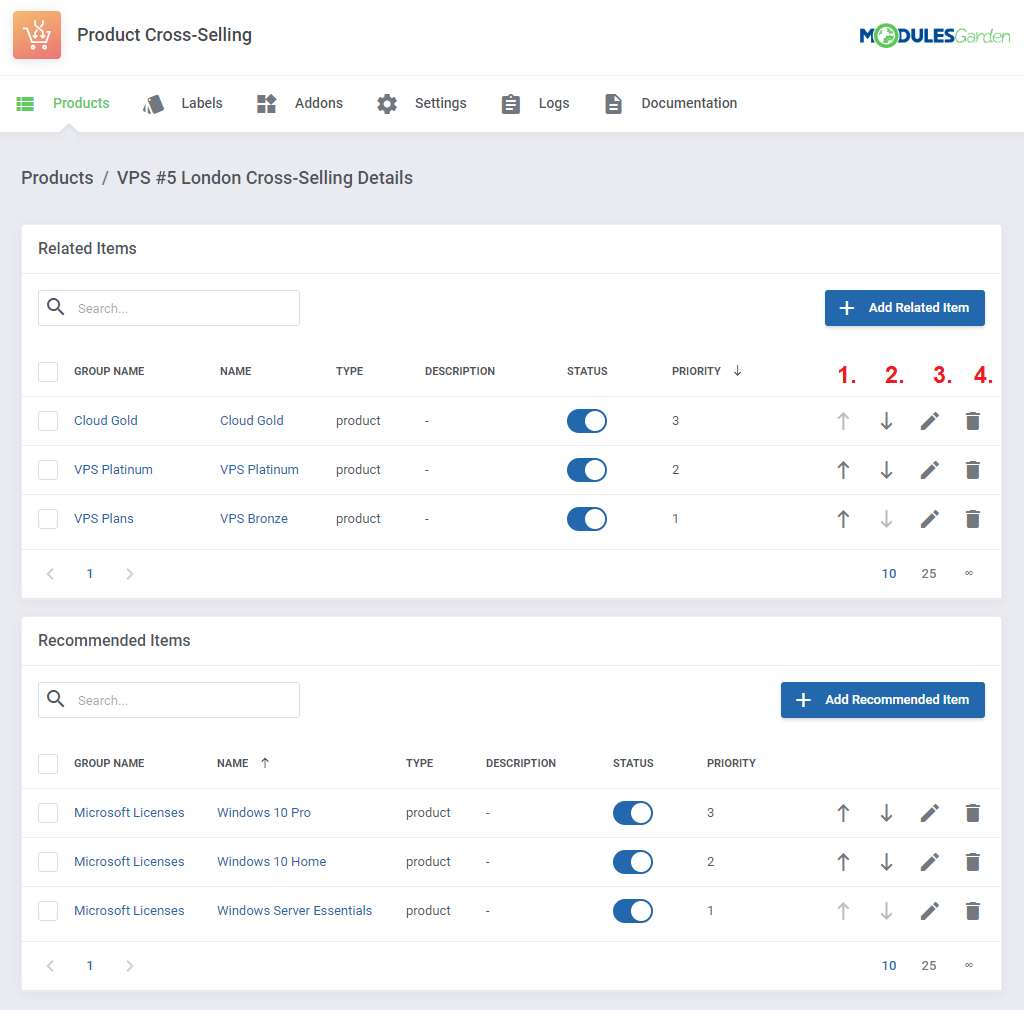
|
| Use mass action buttons to quickly change the status of numerous products or delete them from the list in bulk. Note: The same actions are valid for both related and recommended items. |
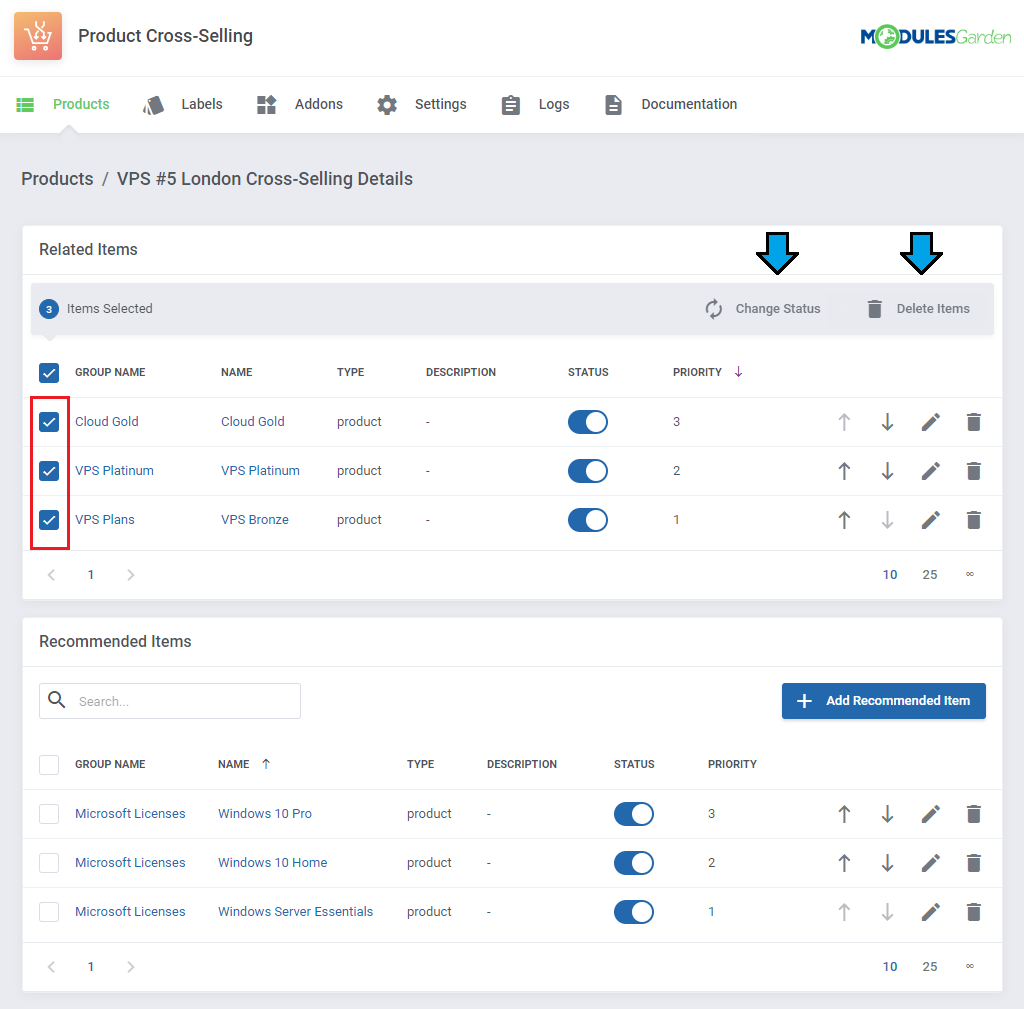
|
[edit] Labels
| Here you can create labels that can then be assigned to the selected related and recommended products and addons that appear in the cross selling section in the client area. Each label may be distinguished by its own color and displayed text. |
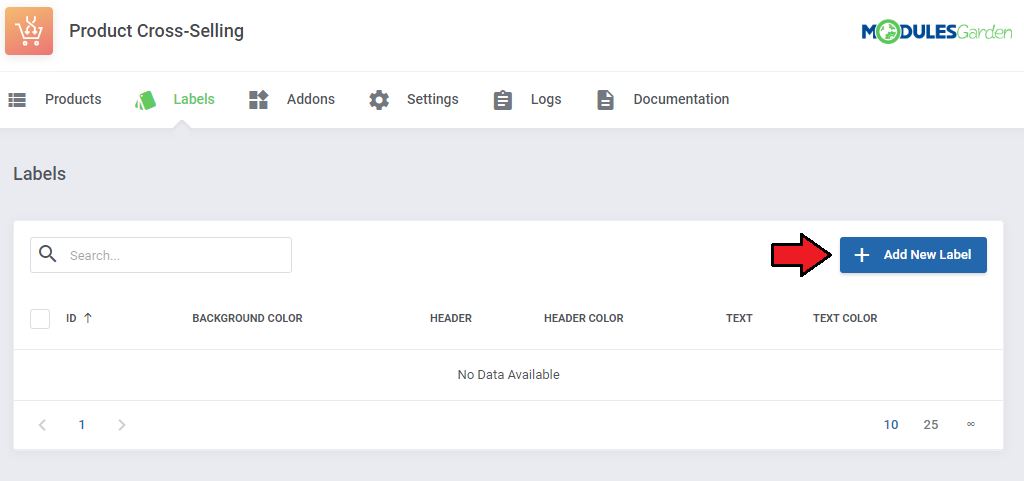
|
| Press the 'Add New Label' button to create the first one. Then, set a header that will appear on the label and additional text that appears below the main header on the label. |
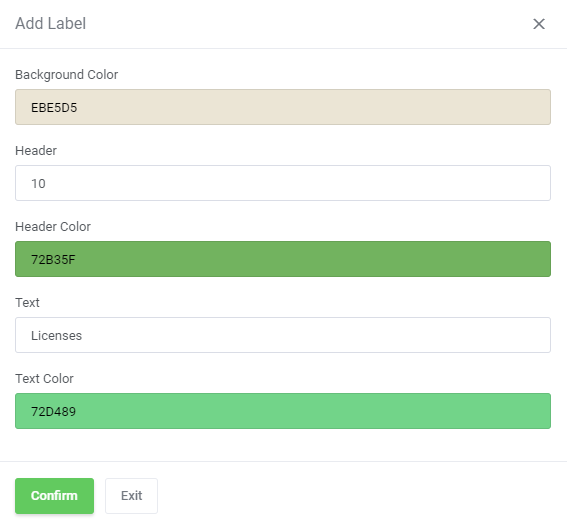
|
| Once the label has been created, it will appear on the list, where you can edit or delete it. To learn how to assign the label to a particular product or addon, see the 'Products' and ' Addons ' sections. |
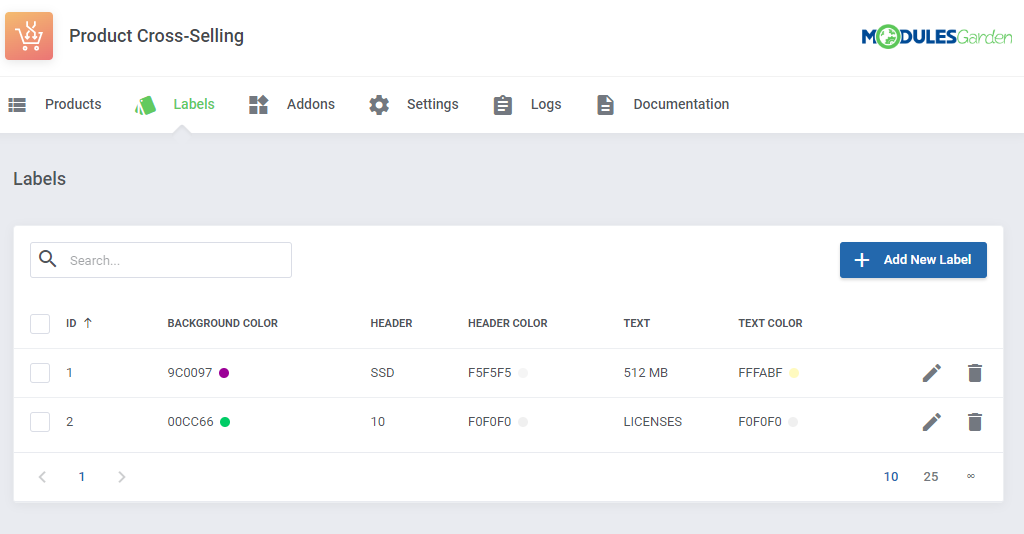
|
[edit] Addons
| Addons page presents a list of all addons available in your WHMCS. You can also modify your addons according to your preferences to decide what they will look like in the client area. |
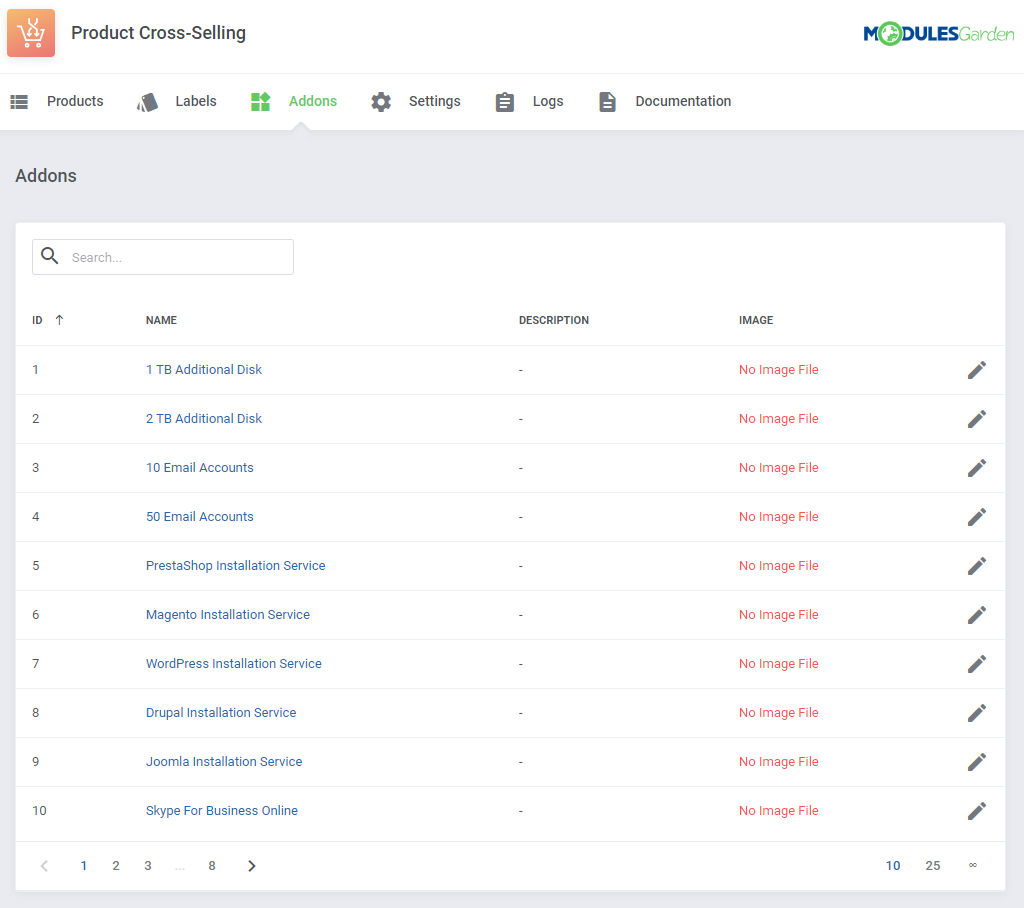
|
| Click on the edit icon to set 'Background Color' , 'Image' as well as 'Description' of the particular addon. Once ready, confirm your changes. |
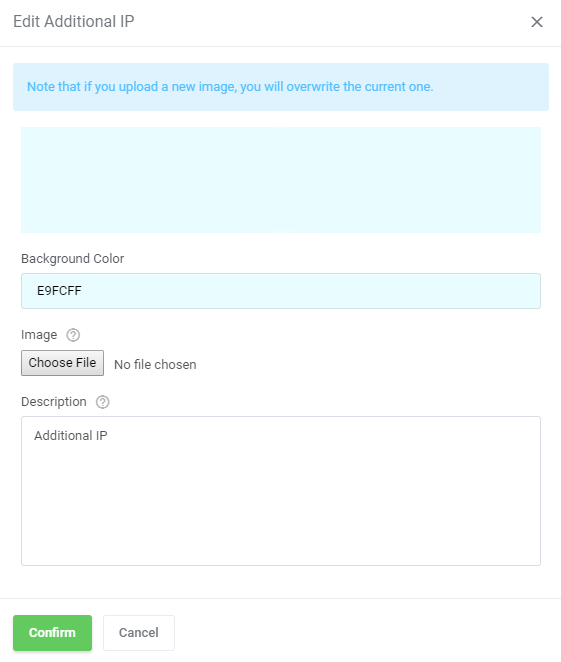
|
[edit] Settings
The 'Settings' section allows you to alter the number of items which are displayed in carousel on small, medium and large screen before the client will have to scroll the carousel.
|
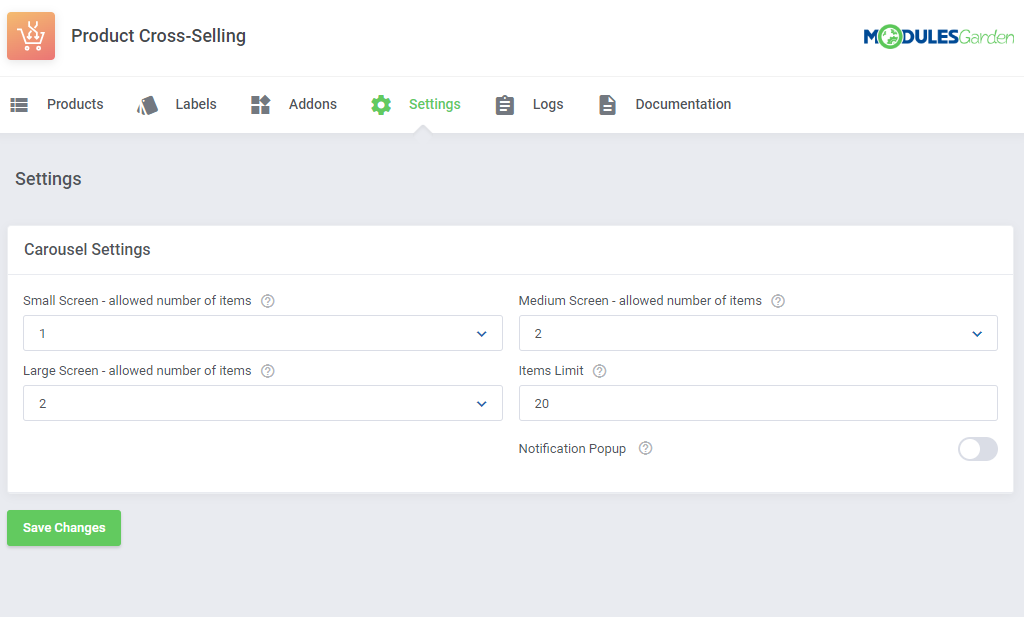
|
| You can easily change your preferences by selecting the number of items from the dropdown menu. |
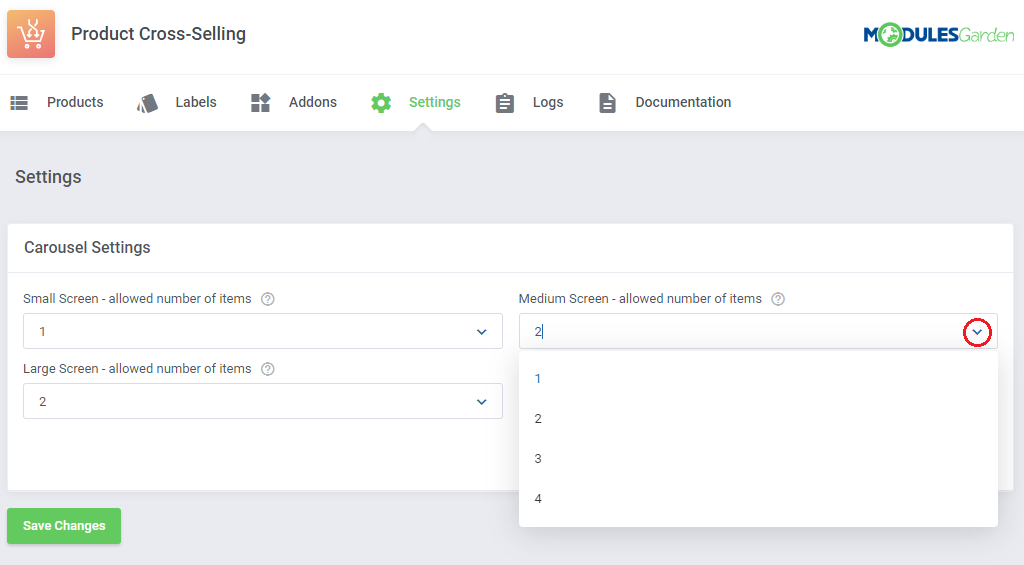
|
[edit] Module Logs
| In 'Logs' section you may preview a full list of clients' actions of adding to a cart any related or recommended items. Use action buttons to delete single log entries. |
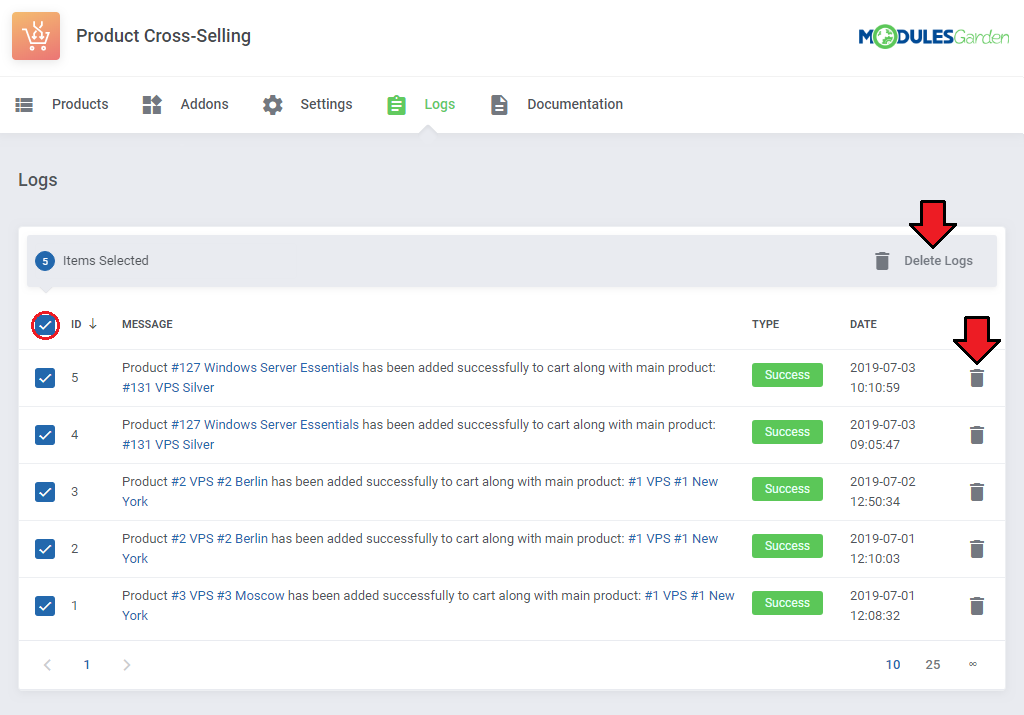
|
[edit] Client Area
Here is a list of all order forms that can be used with Product Cross-Selling For WHMCS module to suggest products:
Once a client wants to order the desired product, a list of all related and recommended items will be displayed as presented below. You need to navigate arrows to check all available services. |
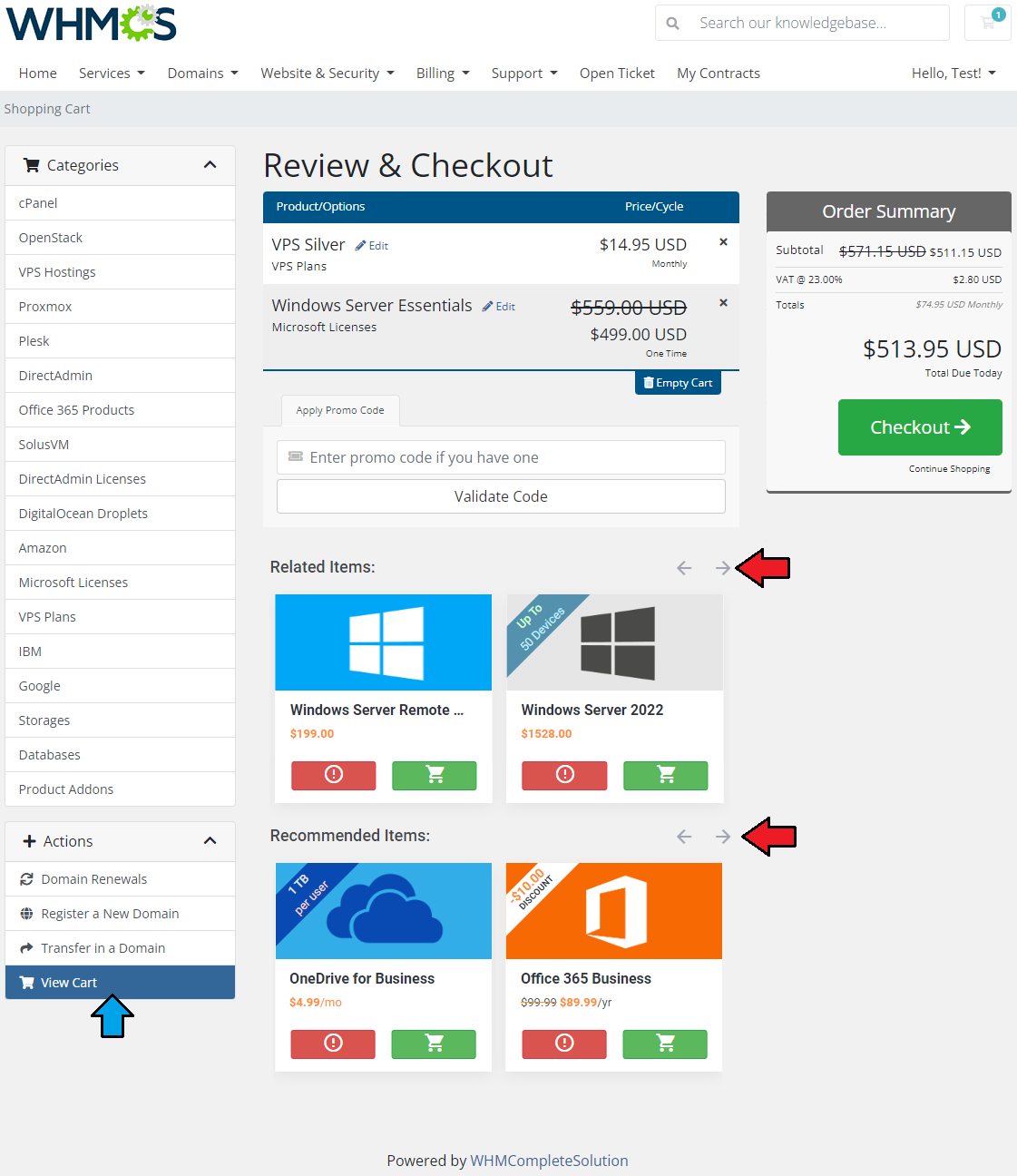
|
| After adding a new product, the list of related and recommended products is updated adequately to the content of the cart. The priority of displaying new suggested products depends on the order of items added into the cart. Review them again searching for interesting bargains. Important: Visible on the tiles and in the order summary discounted prices are triggered by Discount Center For WHMCS module. |
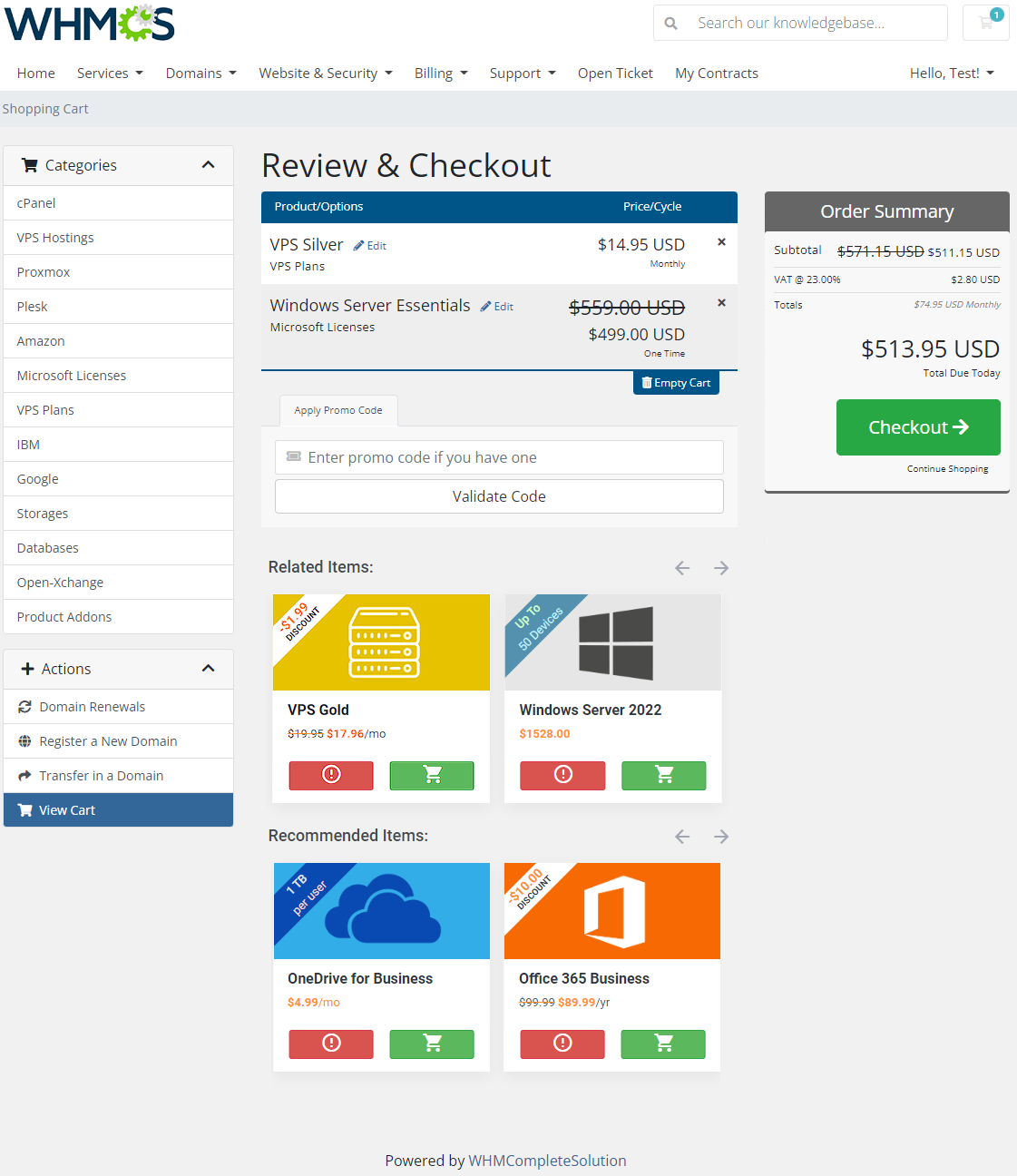
|
[edit] Tips
| 1. It is advised to suggest products that do not require any additional configuration when adding to cart (e.g. additional fields, configurable options, domains, MarketConnect services etc.) Keep in mind that this is a temporary limitation and will be solved in the future versions of the module. |
| 2. Products of Server/VPS type when added to the cart from the list of related or recommended cannot be instantly configured. Press 'Edit' to configure the ordered product. |
| 3. In case a related/recommended item has various billing cycles, the shortest billing cycle is offered for clients in the suggestion box. |
[edit] Update Instructions
| An essential guidance through the process of updating the module is offered here. Ensure successful completion of the module update by carefully following each step, thereby preventing data loss or any unforeseen issues. |
[edit] Upgrade Guide
| Seeking a solution that offers greater flexibility, customization tailored to your precise needs, and unrestricted availability? There is an option that not only proves to be cost-effective in the long run but also includes prioritized support services, making it a truly valuable investment. Opt for the Open Source version of your Product Cross-Selling For WHMCS module to unlock these benefits. Follow a comprehensive guide covering the transition process, the advantages it brings, and step-by-step instructions on what to do next after the order has been successfully finalized. |
[edit] Common Problems
| 1. When you have problems with connection, check whether your SELinux or firewall does not block ports. |
| 2. It is not recommended to use the Product Cross-Selling For WHMCS module with:
There should appear problems with compatibility between the modules and their individual workflow might be hampered. |