WithoutDNS For WHMCS
(→Sign Up And Synchronize With MetricsCube) |
|||
| Line 39: | Line 39: | ||
|} | |} | ||
{| | {| | ||
| − | |style="padding: 0px 0px 20px 25px;"|[[File: | + | |style="padding: 0px 0px 20px 25px;"|[[File:WDNS_1.png]] |
|} | |} | ||
{| | {| | ||
| Line 46: | Line 46: | ||
|} | |} | ||
{| | {| | ||
| − | |style="padding: 0px 0px 30px 25px;"|[[File: | + | |style="padding: 0px 0px 30px 25px;"|[[File:WDNS_2.png]] |
|} | |} | ||
| Line 56: | Line 56: | ||
|} | |} | ||
{| | {| | ||
| − | |style="padding: 0px 0px 20px 25px;"|[[File: | + | |style="padding: 0px 0px 20px 25px;"|[[File:WDNS_3.png]] |
|} | |} | ||
{| | {| | ||
| Line 63: | Line 63: | ||
|} | |} | ||
{| | {| | ||
| − | |style="padding: 0px 0px 20px 25px;"|[[File: | + | |style="padding: 0px 0px 20px 25px;"|[[File:WDNS_3.png]] |
|} | |} | ||
{| | {| | ||
| Line 80: | Line 80: | ||
|} | |} | ||
{| | {| | ||
| − | |style="padding: 0px 0px 20px 25px;"|[[File: | + | |style="padding: 0px 0px 20px 25px;"|[[File:WDNS_3.png]] |
|} | |} | ||
{| | {| | ||
| Line 86: | Line 86: | ||
|} | |} | ||
{| | {| | ||
| − | |style="padding: 0px 0px 20px 25px;"|[[File: | + | |style="padding: 0px 0px 20px 25px;"|[[File:WDNS_3.png]] |
|} | |} | ||
{| | {| | ||
| Line 92: | Line 92: | ||
|} | |} | ||
{| | {| | ||
| − | |style="padding: 0px 0px 20px 25px;"|[[File: | + | |style="padding: 0px 0px 20px 25px;"|[[File:WDNS_3.png]] |
|} | |} | ||
{| | {| | ||
| Line 98: | Line 98: | ||
|} | |} | ||
{| | {| | ||
| − | |style="padding: 0px 0px 20px 25px;"|[[File: | + | |style="padding: 0px 0px 20px 25px;"|[[File:WDNS_3.png]] |
|} | |} | ||
{| | {| | ||
| Line 120: | Line 120: | ||
|} | |} | ||
{| | {| | ||
| − | |style="padding: 0px 0px 30px 25px;"|[[File: | + | |style="padding: 0px 0px 30px 25px;"|[[File:WDNS_3.png]] |
|} | |} | ||
| Line 130: | Line 130: | ||
|} | |} | ||
{| | {| | ||
| − | |style="padding: 0px 0px 20px 25px;"|[[File: | + | |style="padding: 0px 0px 20px 25px;"|[[File:WDNS_3.png]] |
|} | |} | ||
{| | {| | ||
| Line 142: | Line 142: | ||
|} | |} | ||
{| | {| | ||
| − | |style="padding: 0px 0px 30px 25px;"|[[File: | + | |style="padding: 0px 0px 30px 25px;"|[[File:WDNS_3.png]] |
|} | |} | ||
| − | |||
| − | |||
| − | |||
| − | |||
| − | |||
| − | |||
| − | |||
| − | |||
| − | |||
| − | |||
| − | |||
| − | |||
| − | |||
| − | |||
| − | |||
| − | |||
| − | |||
| − | |||
| − | |||
| − | |||
| − | |||
| − | |||
| − | |||
| − | |||
| − | |||
| − | |||
| − | |||
| − | |||
| − | |||
| − | |||
| − | |||
==Logs== | ==Logs== | ||
| Line 182: | Line 151: | ||
|} | |} | ||
{| | {| | ||
| − | |style="padding: 0px 0px 20px 25px;"|[[File: | + | |style="padding: 0px 0px 20px 25px;"|[[File:WDNS_3.png]] |
|} | |} | ||
{| | {| | ||
| Line 190: | Line 159: | ||
|} | |} | ||
{| | {| | ||
| − | |style="padding: 0px 0px 30px 25px;"|[[File: | + | |style="padding: 0px 0px 30px 25px;"|[[File:WDNS_3.png]] |
|} | |} | ||
| Line 198: | Line 167: | ||
|} | |} | ||
{| | {| | ||
| − | |style="padding: 0px 0px 20px 25px;"|[[File: | + | |style="padding: 0px 0px 20px 25px;"|[[File:WDNS_3.png]] |
|} | |} | ||
{| | {| | ||
| Line 206: | Line 175: | ||
|} | |} | ||
{| | {| | ||
| − | |style="padding: 0px 0px 30px 25px;"|[[File: | + | |style="padding: 0px 0px 30px 25px;"|[[File:WDNS_3.png]] |
|} | |} | ||
==Enhanced WHMCS Experience== | ==Enhanced WHMCS Experience== | ||
| Line 213: | Line 182: | ||
|} | |} | ||
{| | {| | ||
| − | |style="padding: 0px 0px 20px 25px;"|[[File: | + | |style="padding: 0px 0px 20px 25px;"|[[File:WDNS_3.png]] |
|} | |} | ||
{| | {| | ||
| Line 219: | Line 188: | ||
|} | |} | ||
{| | {| | ||
| − | |style="padding: 0px 0px 20px 25px;"|[[File: | + | |style="padding: 0px 0px 20px 25px;"|[[File:WDNS_3.png]] |
|} | |} | ||
{| | {| | ||
| Line 226: | Line 195: | ||
|} | |} | ||
{| | {| | ||
| − | |style="padding: 0px 0px 20px 25px;"|[[File: | + | |style="padding: 0px 0px 20px 25px;"|[[File:WDNS_3.png]] |
|} | |} | ||
{| | {| | ||
| Line 233: | Line 202: | ||
|} | |} | ||
{| | {| | ||
| − | |style="padding: 0px 0px 20px 25px;"|[[File: | + | |style="padding: 0px 0px 20px 25px;"|[[File:WDNS_3.png]] |
|} | |} | ||
{| | {| | ||
| Line 240: | Line 209: | ||
|} | |} | ||
{| | {| | ||
| − | |style="padding: 0px 0px 20px 25px;"|[[File: | + | |style="padding: 0px 0px 20px 25px;"|[[File:WDNS_3.png]] |
|} | |} | ||
{| | {| | ||
| Line 247: | Line 216: | ||
|} | |} | ||
{| | {| | ||
| − | |style="padding: 0px 0px 20px 25px;"|[[File: | + | |style="padding: 0px 0px 20px 25px;"|[[File:WDNS_3.png]] |
|} | |} | ||
{| | {| | ||
| Line 254: | Line 223: | ||
|} | |} | ||
{| | {| | ||
| − | |style="padding: 0px 0px 20px 25px;"|[[File: | + | |style="padding: 0px 0px 20px 25px;"|[[File:WDNS_3.png]] |
|} | |} | ||
{| | {| | ||
| Line 261: | Line 230: | ||
|} | |} | ||
{| | {| | ||
| − | |style="padding: 0px 0px 20px 25px;"|[[File: | + | |style="padding: 0px 0px 20px 25px;"|[[File:WDNS_3.png]] |
|} | |} | ||
{| | {| | ||
| Line 268: | Line 237: | ||
|} | |} | ||
{| | {| | ||
| − | |style="padding: 0px 0px 30px 25px;"|[[File: | + | |style="padding: 0px 0px 30px 25px;"|[[File:WDNS_3.png]] |
|} | |} | ||
| Line 277: | Line 246: | ||
|} | |} | ||
{| | {| | ||
| − | |style="padding: 0px 0px 20px 25px;"|[[File: | + | |style="padding: 0px 0px 20px 25px;"|[[File:WDNS_3.png]] |
|} | |} | ||
{| | {| | ||
| Line 284: | Line 253: | ||
|} | |} | ||
{| | {| | ||
| − | |style="padding: 0px 0px 20px 25px;"|[[File: | + | |style="padding: 0px 0px 20px 25px;"|[[File:WDNS_3.png]] |
|} | |} | ||
{| | {| | ||
| Line 296: | Line 265: | ||
|} | |} | ||
{| | {| | ||
| − | |style="padding: 0px 0px 20px 25px;"|[[File: | + | |style="padding: 0px 0px 20px 25px;"|[[File:WDNS_3.png]] |
|} | |} | ||
{| | {| | ||
| Line 305: | Line 274: | ||
|} | |} | ||
{| | {| | ||
| − | |style="padding: 0px 0px 20px 25px;"|[[File: | + | |style="padding: 0px 0px 20px 25px;"|[[File:WDNS_3.png]] |
|} | |} | ||
{| | {| | ||
| − | |style="padding: 0px 0px 20px 25px;"|[[File: | + | |style="padding: 0px 0px 20px 25px;"|[[File:WDNS_3.png]] |
|} | |} | ||
{| | {| | ||
| Line 317: | Line 286: | ||
|} | |} | ||
{| | {| | ||
| − | |style="padding: 0px 0px 20px 25px;"|[[File: | + | |style="padding: 0px 0px 20px 25px;"|[[File:WDNS_3.png]] |
|} | |} | ||
{| | {| | ||
| − | |style="padding: 0px 0px 30px 25px;"|[[File: | + | |style="padding: 0px 0px 30px 25px;"|[[File:WDNS_3.png]] |
|} | |} | ||
| Line 329: | Line 298: | ||
|} | |} | ||
{| | {| | ||
| − | |style="padding: 0px 0px 20px 25px;"|[[File: | + | |style="padding: 0px 0px 20px 25px;"|[[File:WDNS_3.png]] |
|} | |} | ||
{| | {| | ||
| Line 336: | Line 305: | ||
|} | |} | ||
{| | {| | ||
| − | |style="padding: 0px 0px 20px 25px;"|[[File: | + | |style="padding: 0px 0px 20px 25px;"|[[File:WDNS_3.png]] |
|} | |} | ||
{| | {| | ||
| − | |style="padding: 0px 0px 30px 25px;"|[[File: | + | |style="padding: 0px 0px 30px 25px;"|[[File:WDNS_3.png]] |
|} | |} | ||
Revision as of 11:26, 3 April 2025
Contents |
About WithoutDNS For WHMCS
- Synchronization Benefits:
| ✔ Access 91 Powerful Business Reports |
- General Features:
| ✔ Secure Synchronization With No Personal Data Stored |
| ✔ Fully GDPR Compliant |
| ✔ Supports PHP 8.2 Back To PHP 7.3 |
| ✔ Supports WHMCS V8.12 Back To WHMCS V7.2 |
- Exclusive Promo Code From ModulesGarden:
| ✔ Save 25% For 3 Months On The MetricsCube Platform With Coupon: WHMCS25%_MC |
Installation and Synchronization
| We have prepared a short but comprehensive tutorial that will show you how to successfully install MetricsCube Business Analytics For WHMCS module and synchronize your WHMCS with MetricsCube. Although the process is extremely easy and intuitive, go over the below guide to assure it is fast, smooth and trouble-free. |
Install The Addon
| 1. First of all, you need the package, therefore log in to our client area and download the module. |
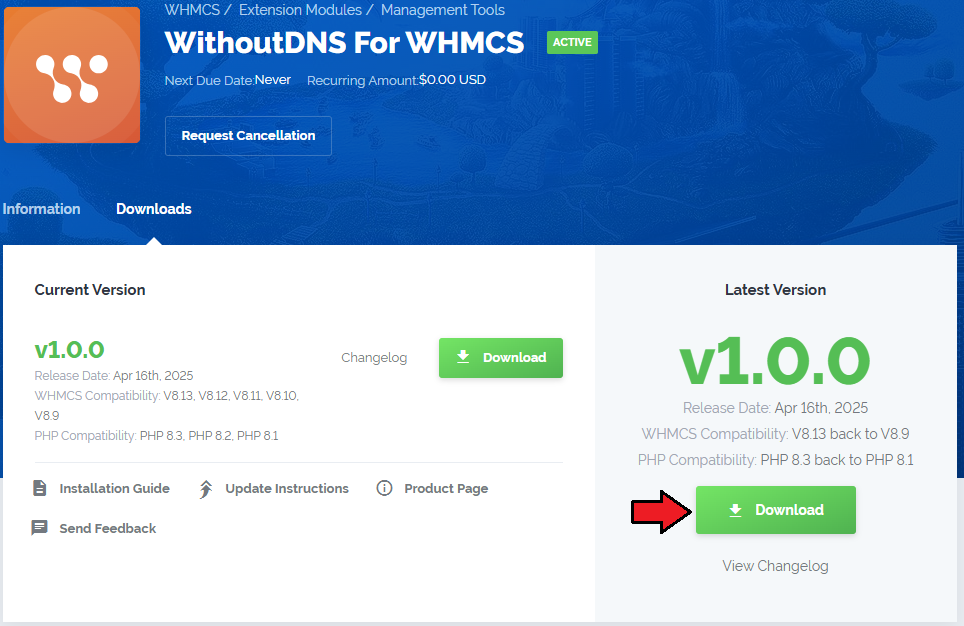
|
| 2. Open the FTP Client, log into the server with WHMCS installed. Then, open the main catalogue and upload the folder with files you have extracted previously. The content of your package should look like on the below screen: |

|
Activate The Addon
| 3. Now, you have to activate the addon module in your WHMCS system. Please log in to your WHMCS admin area. Once there, navigate to the 'System Settings' section and select 'Addon Modules'. |

|
| 4. After the module has been activated, you will need to enable access to your Admin Role. To do that, click on 'Configure', select the admin roles that should have access to the module, and save changes. |

|
| Your module has just been successfully installed and activated! |
Sign Up And Synchronize With WithoutDNS
| Now, move to ........... |

|
| Enter ................ |

|
| On pressin |

|
| In ' |

|
| When move |

|
| You've nailed it! There is nothing to stop you now from using all MetricsCube tools and boosting the productivity of your business processes! |
MetricsCube Connector Addon Management
| As soon as the connection is established successfully, you will get relevant information, such as the current connection status and the time of the last synchronization. The buttons allowing you to download the logs or link a different account can also be found on this page. |
Process
When synchronizing your WHMCS with MetricsCube platform for the first time, data download is divided into two parts:
|
| In your addon you may control the current status of synchronization and details on when it was run for the last time. |

|
Data Synchronization
| By default, once the synchronization of your WHMCS is completed, the personal data of your clients are not processed to MetricsCube. Therefore, some features offered by MetricsCube can be unavailable. If you would like to benefit fully from the possibilities provided by MetricsCube, you can grant access to personal data. |

|
Once a new popup window opens, you will notice a possibility to tick additional configuration options. There are:
Important: Please, be aware that the data update in MetricsCube, once you opt in or opt out for additional data synchronization, may take up to 24h. |

|
Logs
| The MetricsCube Connector For WHMCS addon module allows to download Connector Logs. Press the button as shown on the screen to fetch logs. |

|
| In case there are any issues and fetching logs is hampered, you will need to create or modify the log file in a required directory. The correct path will be generated automatically and may be copied from the error notification that will appear on your screen. Please set the privileges as defined in the notifications. |

|
Connect New Account
| It is possible to connect your WHMCS to MetricsCube with another account from one addon. Simply, press the second button on the addon dashboard. |

|
| This very moment you will see a warning notification on the consequences of such action. Connecting with another account will reset your current configuration and your WHMCS will be no longer synchronized with your existing MetricsCube account. |

|
Enhanced WHMCS Experience
| Grant the MetricsCube Connector addon access to additional features, enabling it to retrieve data from your MetricsCube application and seamlessly present it within your WHMCS admin area. This will result in an elevated experience with your WHMCS platform. |

|
| Mark the features to take advantage of your MetricsCube data on specific pages directly in your WHMCS. |

|
|

|
|

|
|

|
|

|
|

|
|

|
|

|
Admin Roles Permissions
| MetricsCube enhances the usability of your WHMCS admin dashboard by offering essential insights and rapidly providing critical information about your business's performance, clients, and services. Proceed now to the detailed configuration to upgrade your WHMCS experience with instant data from your MetricsCube. |

|
| Define the settings for every administrator role individually to perfectly customize the displayed widgets and adjust the content to the admin role and needs. Click on the 'Permissions' to open the list of available sections to enable. Note that the same options are available for every administrator role. |

|
|

|
|

|

|
|

|

|
MetricsCube Platform
| Here it is! Ready, complex and so much detailed analysis of your business. Quickly sign in to your account and start the exploration. |

|
| Most of all, accurate and flexible reports that will help you look deep into your company's performance. Browse, change the periods and search for anything you might only need. |

|

|
Tips
| 1. Take a look at our YouTube channel! You will find there short videos presenting three different methods of installing your MetricsCube Connector For WHMCS. Stay tuned as other videos are coming soon! |
| 2. Step into the MetricsCube Blog where you will find the latest Release Notes together with thought-provoking Business Guides. Get the gist of the web hosting industry, let yourself be guided across the various reports types and finally reach for practical advice on how to boost your business development. |
Update Instructions
| An essential guidance through the process of updating the module is offered here. Ensure successful completion of the module update by carefully following each step, thereby preventing data loss or any unforeseen issues. |
Common Problems
| 1. When you encounter problems with connection, check whether your SELinux or firewall does not block ports. |
| 2. If you encounter any issues with redirection to WHMCS via buttons like View in WHMCS in the MetricsCube pop-up, please ensure the Administration Panel URL' in MetricsCube → My Application settings is accurately configured. |