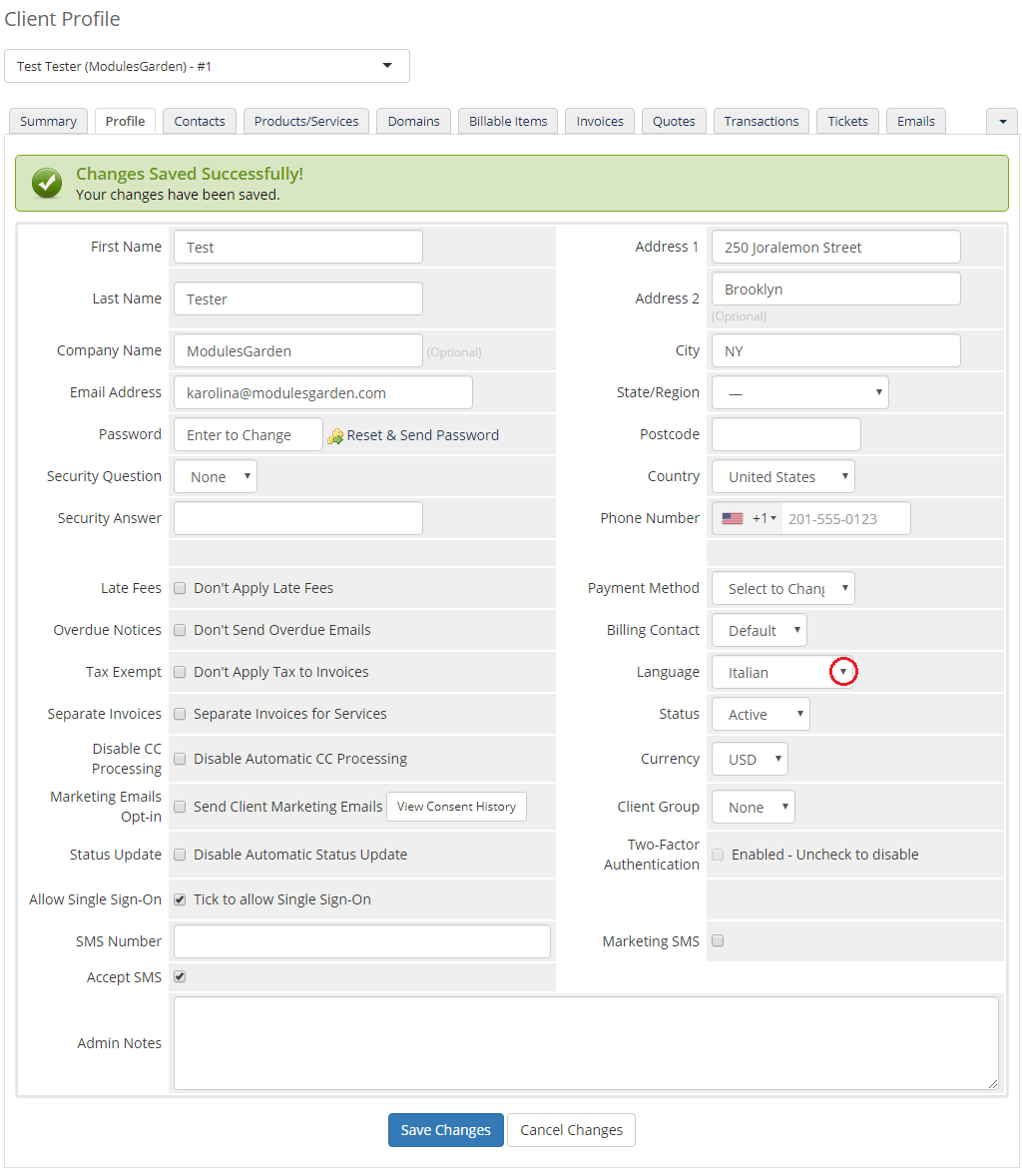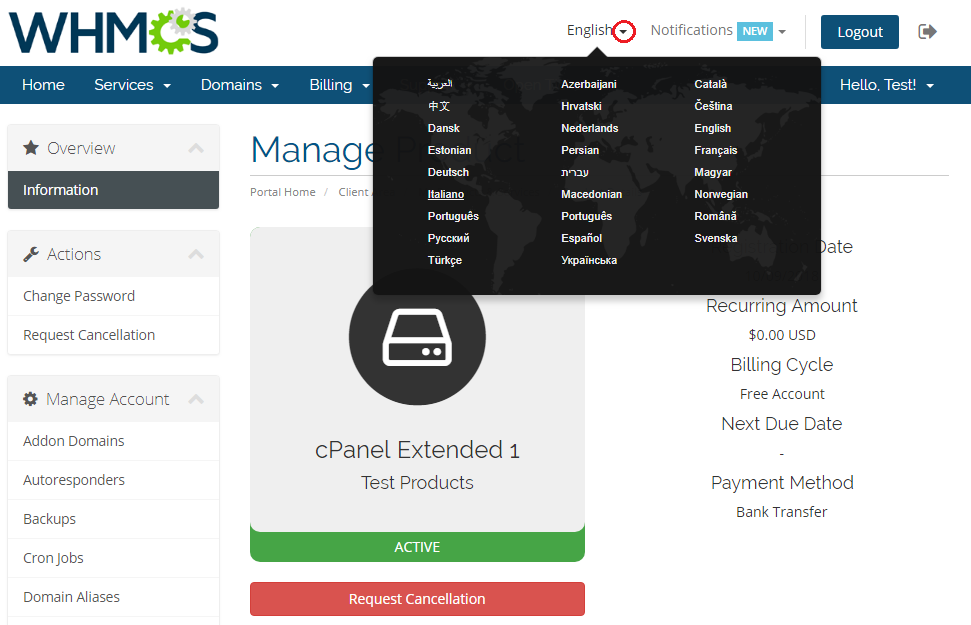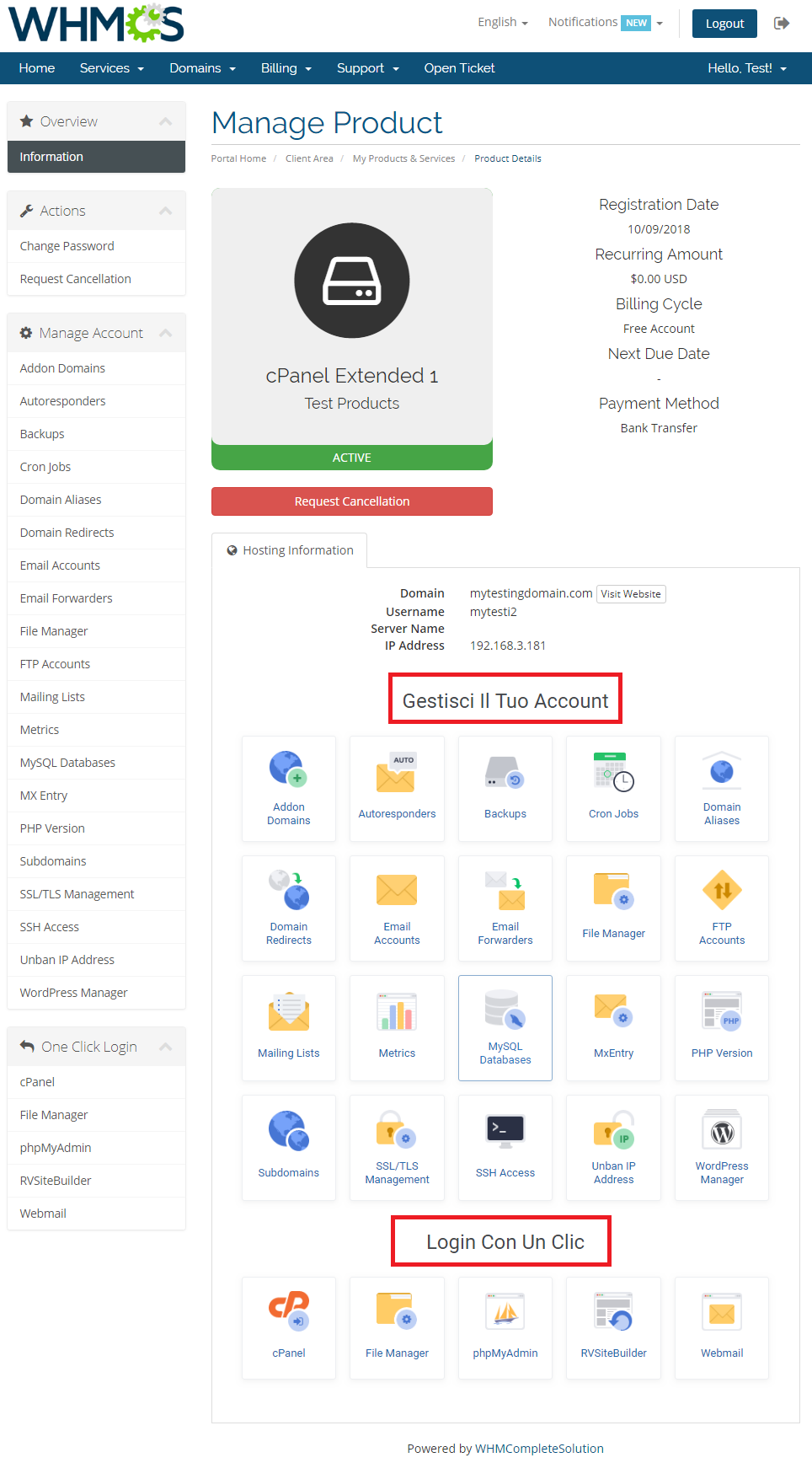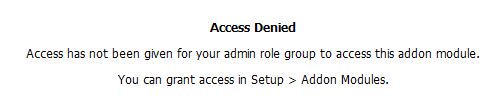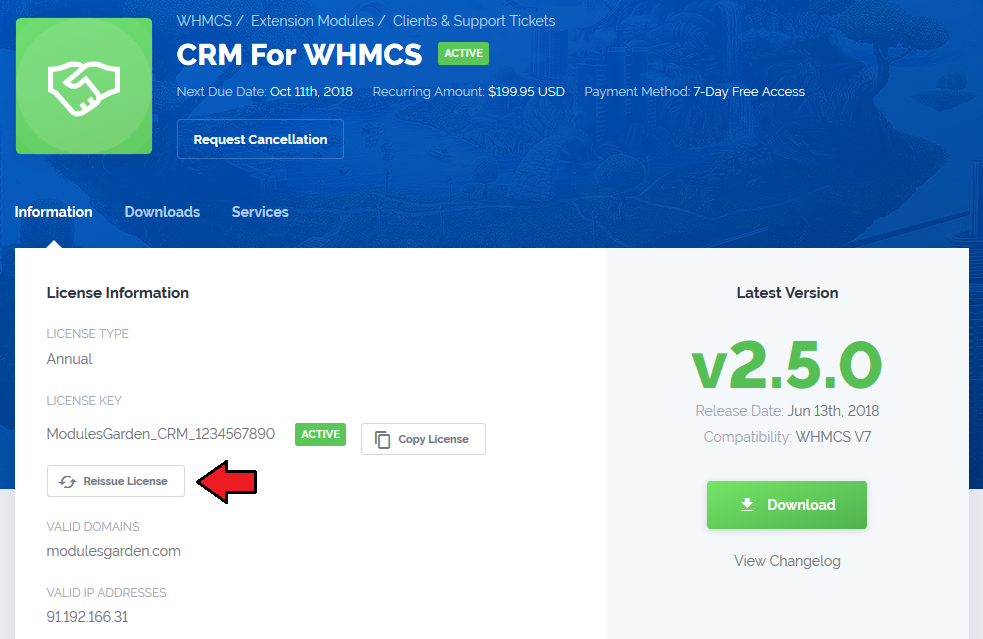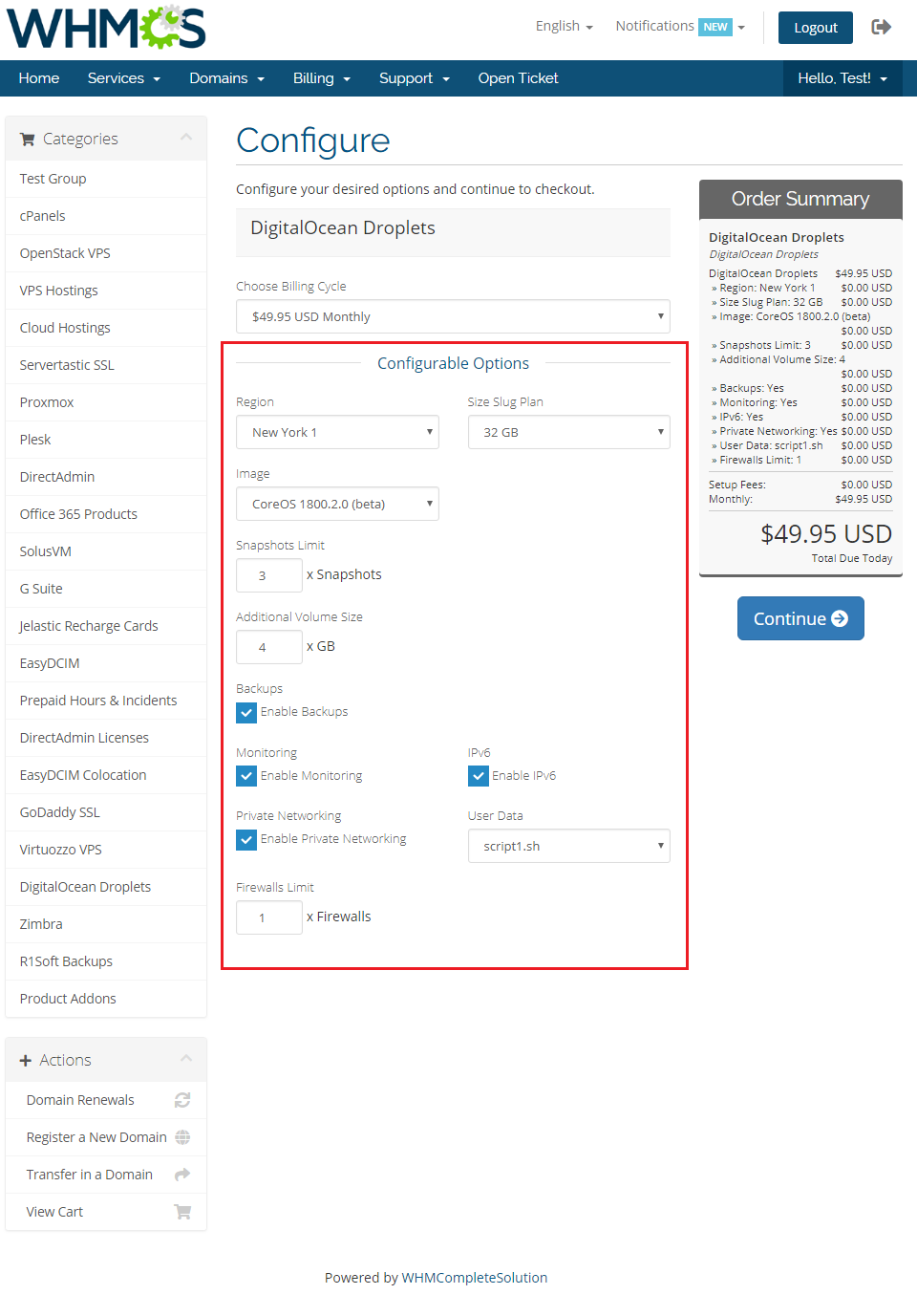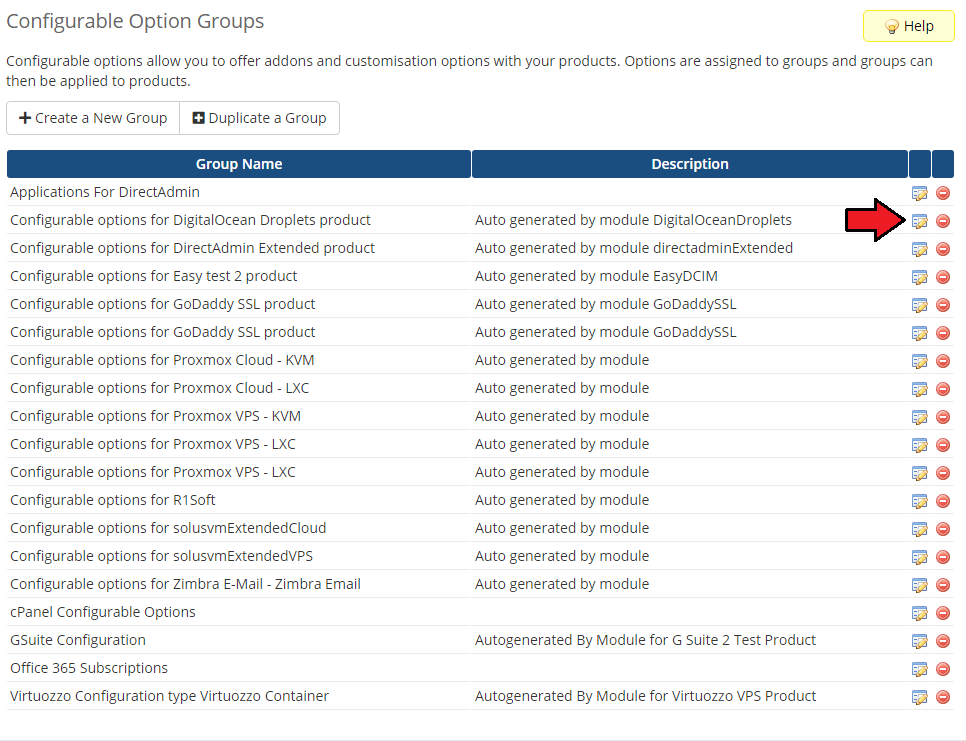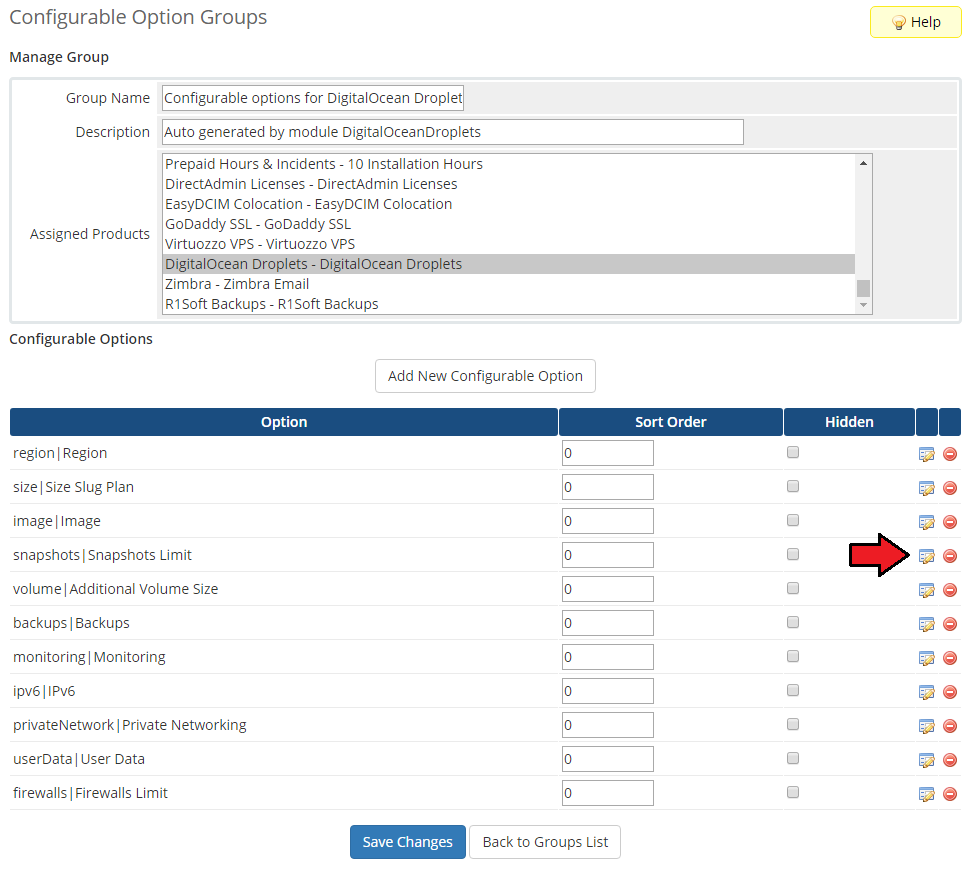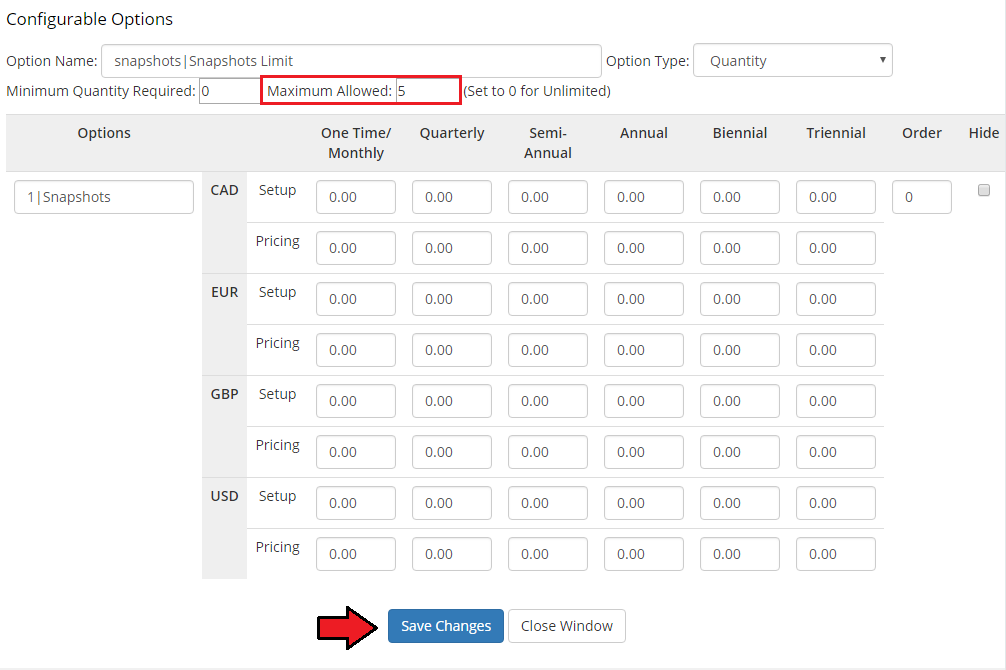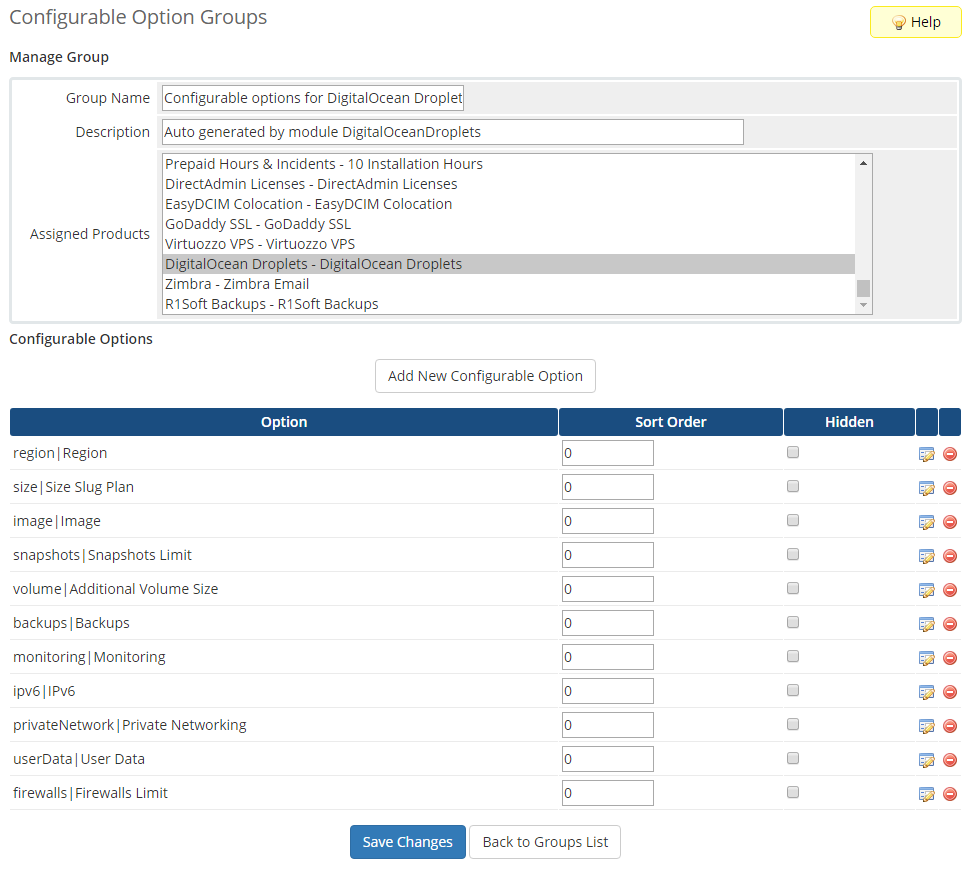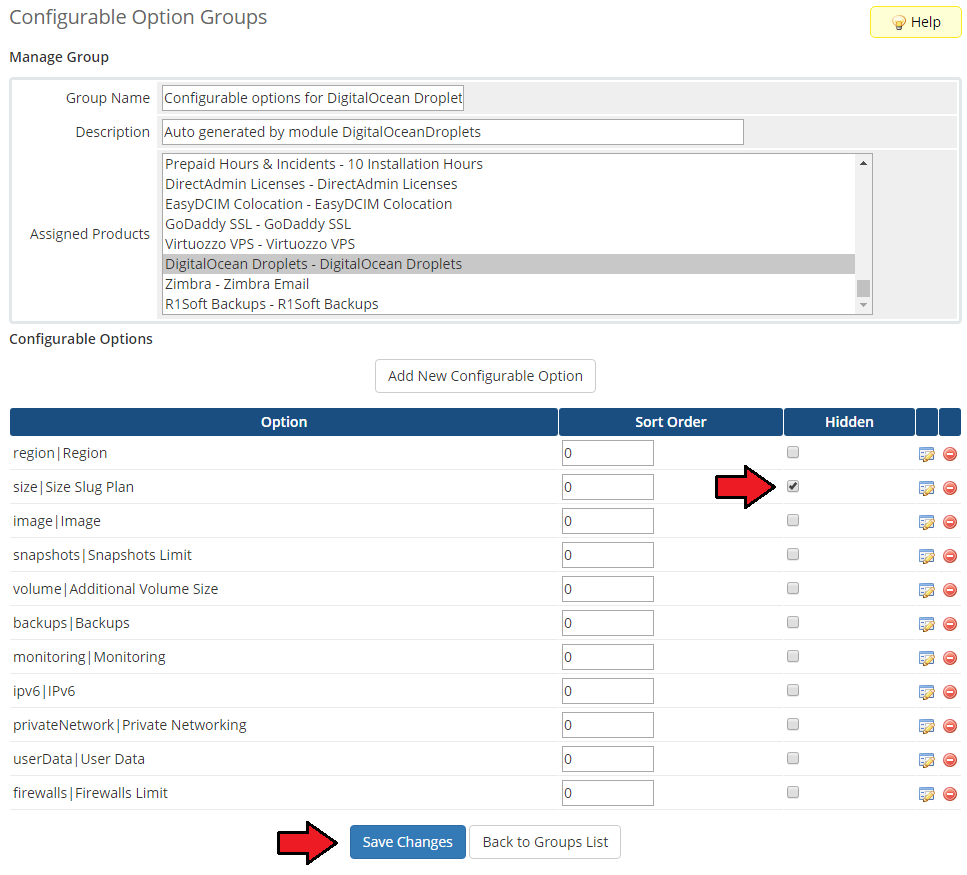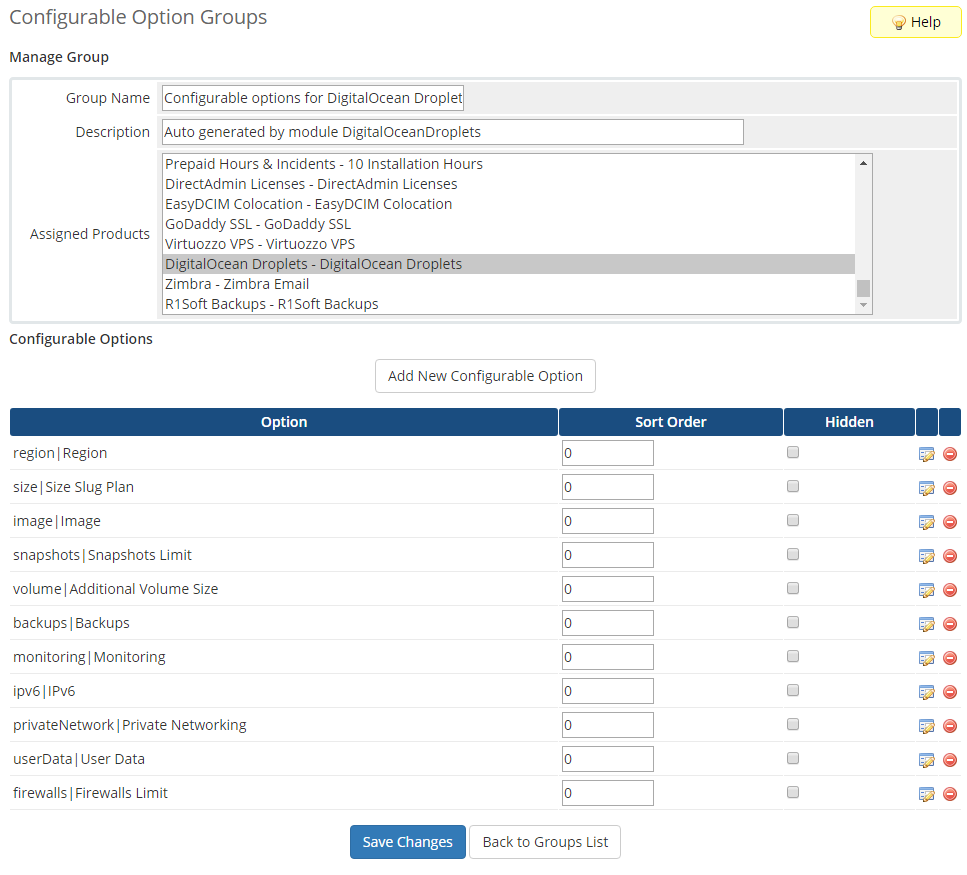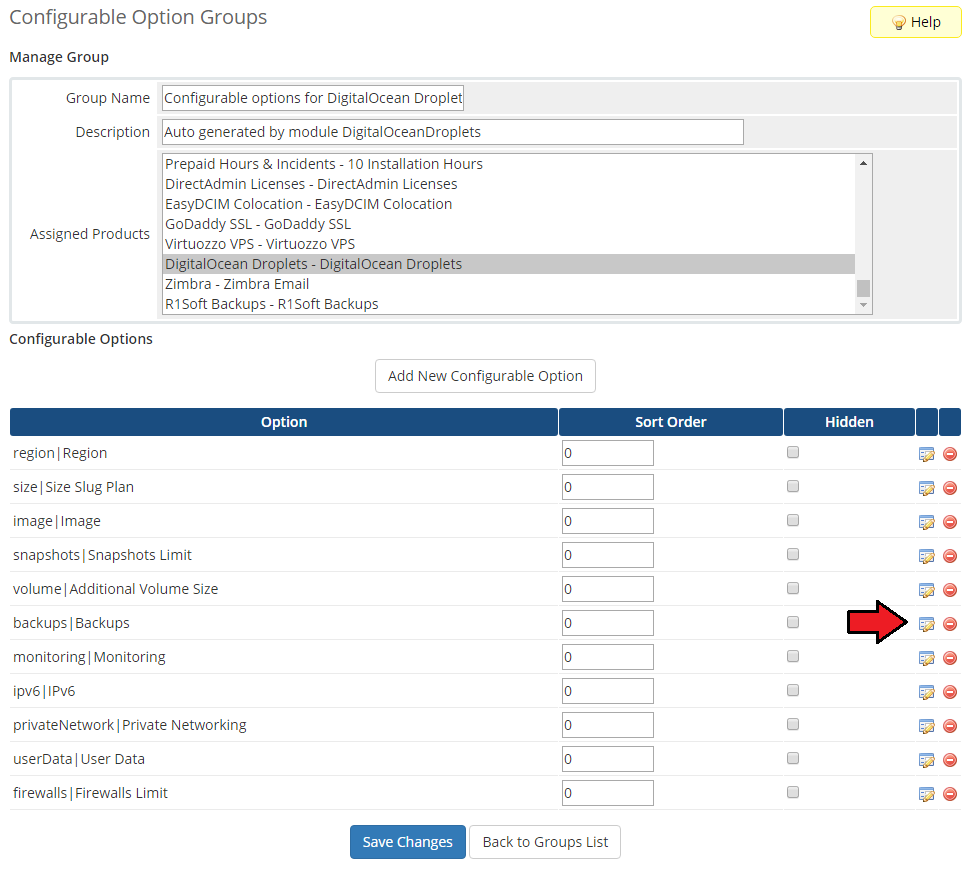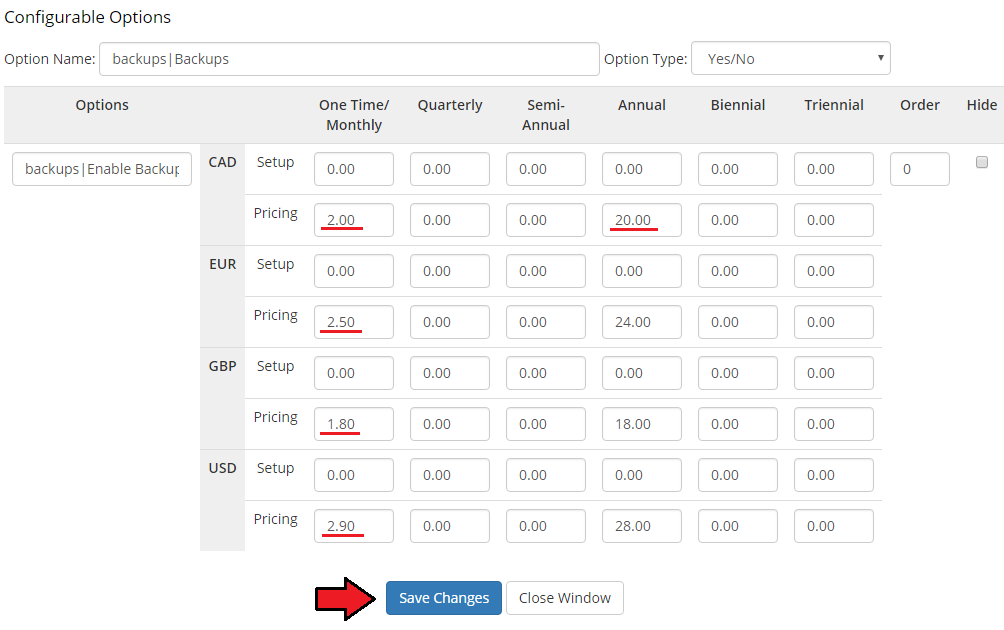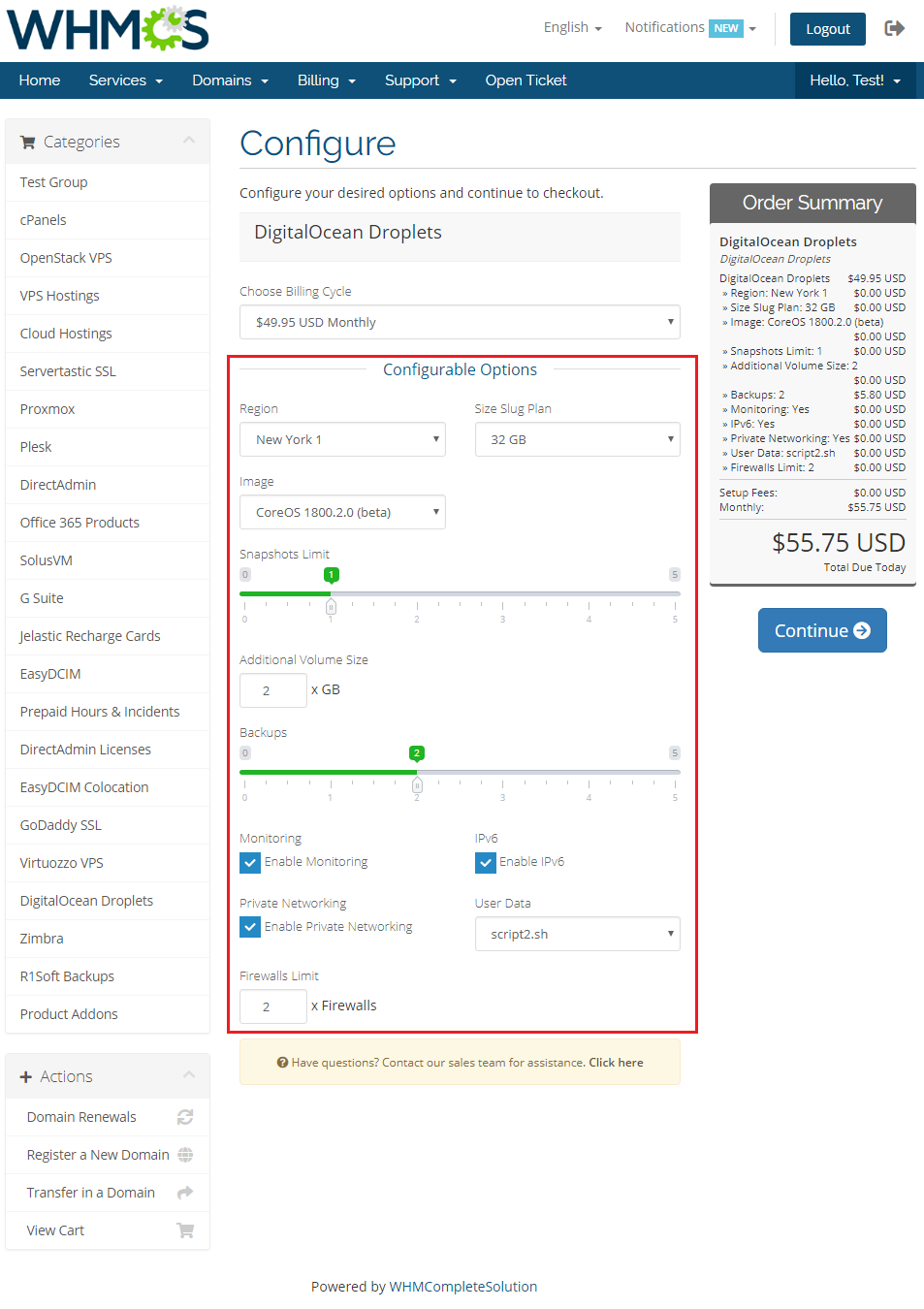|
|
| (12 intermediate revisions by 2 users not shown) |
| Line 2: |
Line 2: |
| | <meta name="description" content="In General Section Of ModulesGarden Wiki You Will Find Miscellaneous Information And How-To's About Our Products."></meta> | | <meta name="description" content="In General Section Of ModulesGarden Wiki You Will Find Miscellaneous Information And How-To's About Our Products."></meta> |
| | | | |
| − | <h4 style="color: #ff0000; font-weight:bold; text-align:center;">Article update is ongoing on this page, watch out for broken links, unclear descriptions and images!<br/>
| |
| − | We are sorry for the inconvenience caused.</h4>
| |
| | | | |
| | ==How To Change WHMCS Module Language== | | ==How To Change WHMCS Module Language== |
| Line 44: |
Line 42: |
| | |style="padding: 0px 0px 30px 15px;"|Act accordingly to the above instructions to implement any changes in the language files of our modules. <br/>In case you have any doubts or encounter any problems we will do our best to provide you with adequate assistance. | | |style="padding: 0px 0px 30px 15px;"|Act accordingly to the above instructions to implement any changes in the language files of our modules. <br/>In case you have any doubts or encounter any problems we will do our best to provide you with adequate assistance. |
| | '''<span style="color: #ff0000;">Please note that not all of our modules are provided with Multi-Language Support.</span>''' | | '''<span style="color: #ff0000;">Please note that not all of our modules are provided with Multi-Language Support.</span>''' |
| − | |}
| |
| − |
| |
| − | ==How To Change Magento Extension Language==
| |
| − | {|
| |
| − | |style="padding: 10px 0px 15px 15px;"|'''1. In order to change Magento extension language follow the steps shown below.'''<br />
| |
| − | Go to '' 'your_magento\app\locale\' '' where you can find language files.<br />
| |
| − | Choose language folder that you desire to translate from and find the file bounded to the extension.<br />
| |
| − | For the purposes of an example, we will create a Polish language file for GPN DATA For Magento .<br />
| |
| − | Copy '' 'Modulesgarden_Gpndata' '' file from '' 'en_US\' '' folder to '' 'pl_PL\' '' folder.
| |
| − | |}
| |
| − | {|
| |
| − | |style="padding: 0px 0px 20px 25px;"|[[File:HCLM_1.png]]
| |
| − | |}
| |
| − | {|
| |
| − | |style="padding: 0px 0px 15px 15px;"|'''2. Edit the previously created file in '' 'pl_PL\' '' folder. As you can see, each line consists of two phrases.'''<br />
| |
| − | First one (underlined with green) is a phrase in English which determines phrase to translate.<br />
| |
| − | Second one (underlined with red) is a phrase which will be displayed. On the following screen it is Polish translation for '' 'Gateway URL' ''.
| |
| − | |}
| |
| − | {|
| |
| − | |style="padding: 0px 0px 20px 25px;"|[[File:HCLM_2.png]]
| |
| − | |}
| |
| − | {|
| |
| − | |style="padding: 0px 0px 15px 15px;"|'''3. Log in to your Magento admin area and proceed to '' 'System' '' → '' 'Configuration' ''.'''<br />
| |
| − | Choose desired language from '' 'Locale' '' dropdown menu under '' 'Locate Options' '' section as shown on the following screen.<br />
| |
| − | To see changes that you made, re log in to your account.
| |
| − | |}
| |
| − | {|
| |
| − | |style="padding: 0px 0px 20px 25px;"|[[File:HCLM_3.png]]
| |
| − | |}
| |
| − | {|
| |
| − | |style="padding: 0px 0px 20px 15px;"|4. As you can see on the screen below, the '' 'Gateway URL' '' was replaced by '' 'Adres URL Bramki' '' owing to our changes.
| |
| − | |}
| |
| − | {|
| |
| − | |style="padding: 0px 0px 20px 25px;"|[[File:HCLM_4.png]]
| |
| − | |}
| |
| − | {|
| |
| − | |style="padding: 0px 0px 30px 15px;"|That's all, from now on you should not have any problems with changing language in our Magento modules.
| |
| − | |}
| |
| − |
| |
| − | ==How To Change Magento Admin Theme==
| |
| − | {|
| |
| − | |style="padding: 10px 0px 20px 0px;"|'''Proceed with step listed below in order to upload and enable custom admin panel theme.'''
| |
| − | |}
| |
| − | {|
| |
| − | |style="padding: 0px 0px 20px 15px;"|'''1. Download desired admin panel theme archive.'''
| |
| − | |}
| |
| − | {|
| |
| − | |style="padding: 0px 0px 15px 15px;"|'''2. Upload and extract the theme archive into the main Magento directory.'''<br />
| |
| − | Files in your Magento directory should look like this.
| |
| − | |}
| |
| − | {|
| |
| − | |style="padding: 0px 0px 20px 25px;"|[[File:G_MAT_1.png]]
| |
| − | |}
| |
| − | {|
| |
| − | |style="padding: 0px 0px 15px 15px;"|'''3. Log in to the Magento admin panel, clear cache and proceed to '' 'System' '' → '' 'Configuration' ''.'''<br />
| |
| − | Now, press '' 'Design' '' under '' 'General' '' section.
| |
| − | |}
| |
| − | {|
| |
| − | |style="padding: 0px 0px 20px 25px;"|[[File:G_MAT_2.png]]
| |
| − | |}
| |
| − | {|
| |
| − | |style="padding: 0px 0px 15px 15px;"|'''4. Press '' 'Admin Theme' '' and choose a previously uploaded theme from a dropdown menu.'''<br />
| |
| − | Confirm through pressing '' 'Save Config' ''.
| |
| − | |}
| |
| − | {|
| |
| − | |style="padding: 0px 0px 20px 25px;"|[[File:G_MAT_3.png]]
| |
| − | |}
| |
| − | {|
| |
| − | |style="padding: 0px 0px 15px 15px;"|'''5. Congratulations, you can enjoy your new admin panel theme!'''
| |
| − | |}
| |
| − | {|
| |
| − | |style="padding: 0px 0px 30px 25px;"|[[File:G_MAT_4.png]]
| |
| − | |}
| |
| − | =Common Problems With Magento Extensions=
| |
| − | {|
| |
| − | |style="padding: 10px 0px 30px 15px;"|'''This section contains tips and tricks of solving problems related to Magento extensions' behaviour.'''
| |
| − | |}
| |
| − | ==Before Extension's Activation==
| |
| − | {|
| |
| − | |style="padding: 10px 0px 30px 15px;"|During the extension activation process we recommend disabling Compiler.<br />
| |
| − | 1. Proceed to '' 'System' '' → '' 'Tools' '' → '' 'Compilation' '' and disable the Compiler.<br />
| |
| − | 2. Install the extension.<br />
| |
| − | 3. Recompile the Magento system.<br />
| |
| − | 4. Activate the Compiler.<br />
| |
| − | ''Note: If you encounter any problems with deactivation of the compiler, simply log into your Magento FTP account and rename '' 'include' '' folder.
| |
| − | |}
| |
| − |
| |
| − | == After Extension's Activation==
| |
| − | {|
| |
| − | |style="padding: 10px 0px 30px 15px;"|If you encounter any problem after activation of our extension, ensure that you:
| |
| − | 1. Cleared the Magento cache under '' 'System' '' → '' 'Cache Management' ''.<br />
| |
| − | 2. Re-logged in to your Magento admin panel.
| |
| − | |}
| |
| − | ==Other Issues==
| |
| − | {|
| |
| − | |style="padding: 10px 0px 30px 15px;"|'''1. Missing logs in '' '/var/log' '' folder. '''<br />
| |
| − | Solution: Set up '' 'var' '' folder as writable.<br />
| |
| − | Proceed to '' 'System' '' → '' 'Configuration ' '' → '' 'Developer ' '' and select '' 'Yes' '' from '' 'Enabled' '' dropdown menu under '' 'Log Settings' '' section.
| |
| | |} | | |} |
| | | | |
| Line 173: |
Line 73: |
| | *If you had a trial version and then bought a full version (separately), then the license key must be changed. | | *If you had a trial version and then bought a full version (separately), then the license key must be changed. |
| | *If you own a trial version and then upgrade it to a full version, then a trial license key should be used.<br/> | | *If you own a trial version and then upgrade it to a full version, then a trial license key should be used.<br/> |
| − | If you want to learn more about upgrades, please follow [http://www.docs.modulesgarden.com/Trial_Modules_Upgrade here]. | + | If you want to learn more about upgrades, please follow [https://www.docs.modulesgarden.com/7-Day_Free_Access here]. |
| | |} | | |} |
| | {| | | {| |