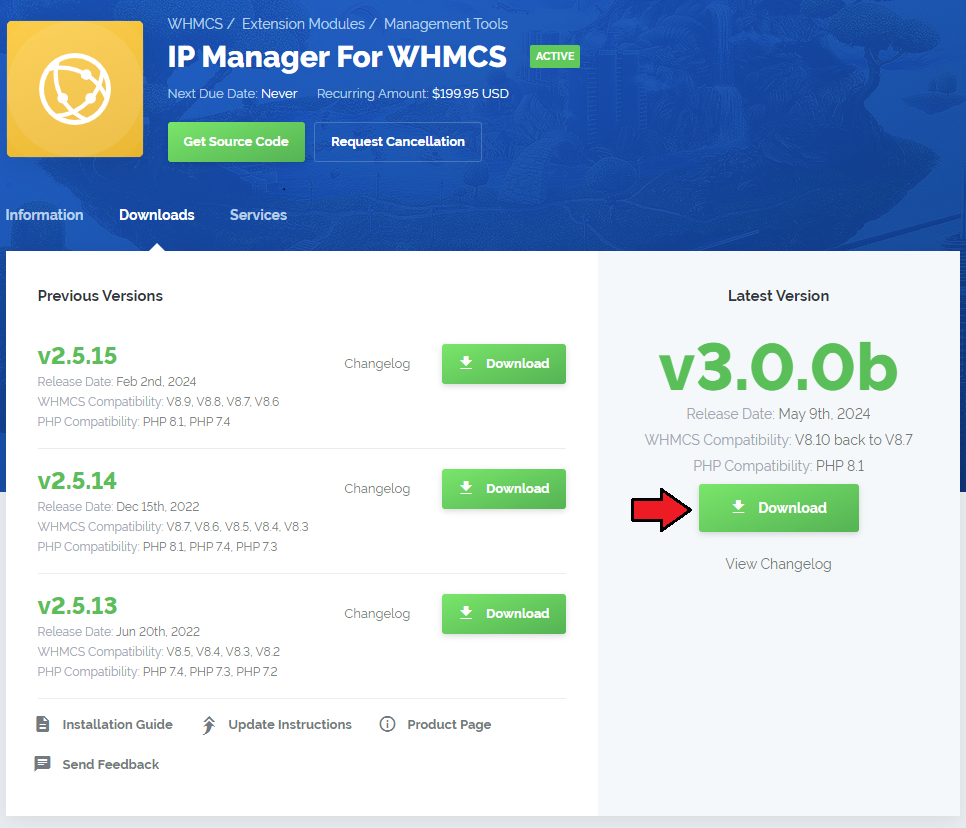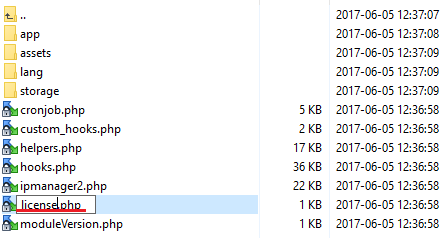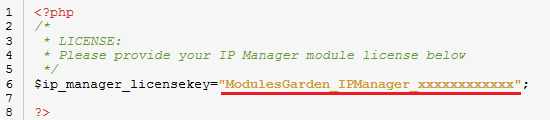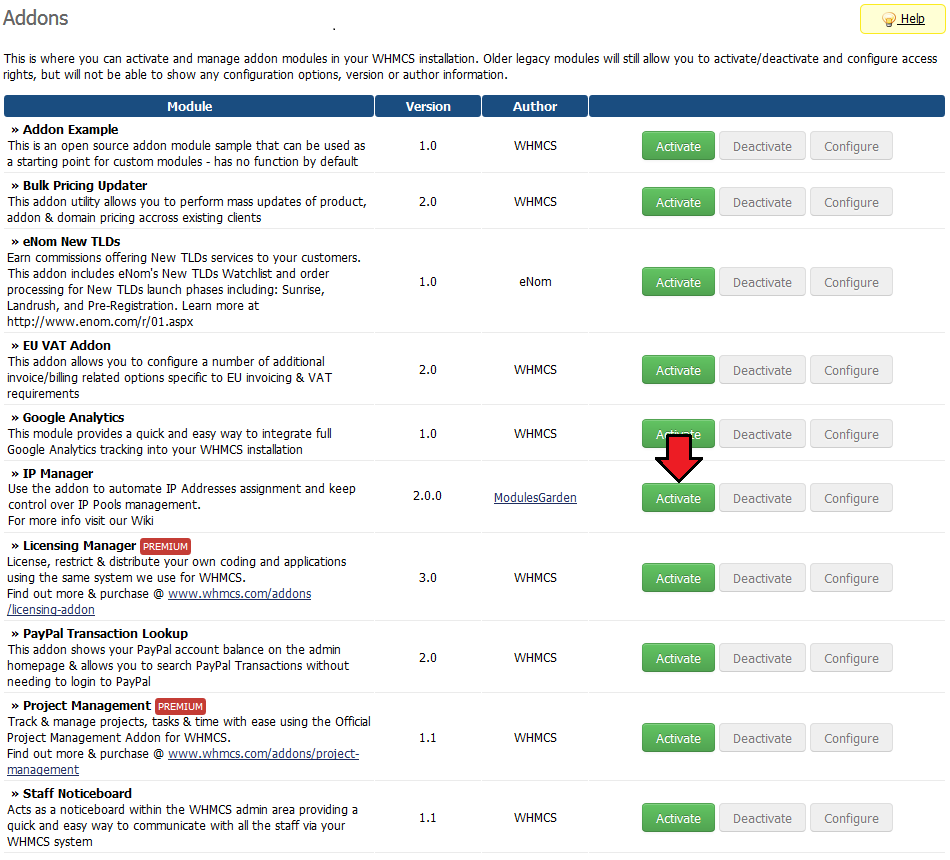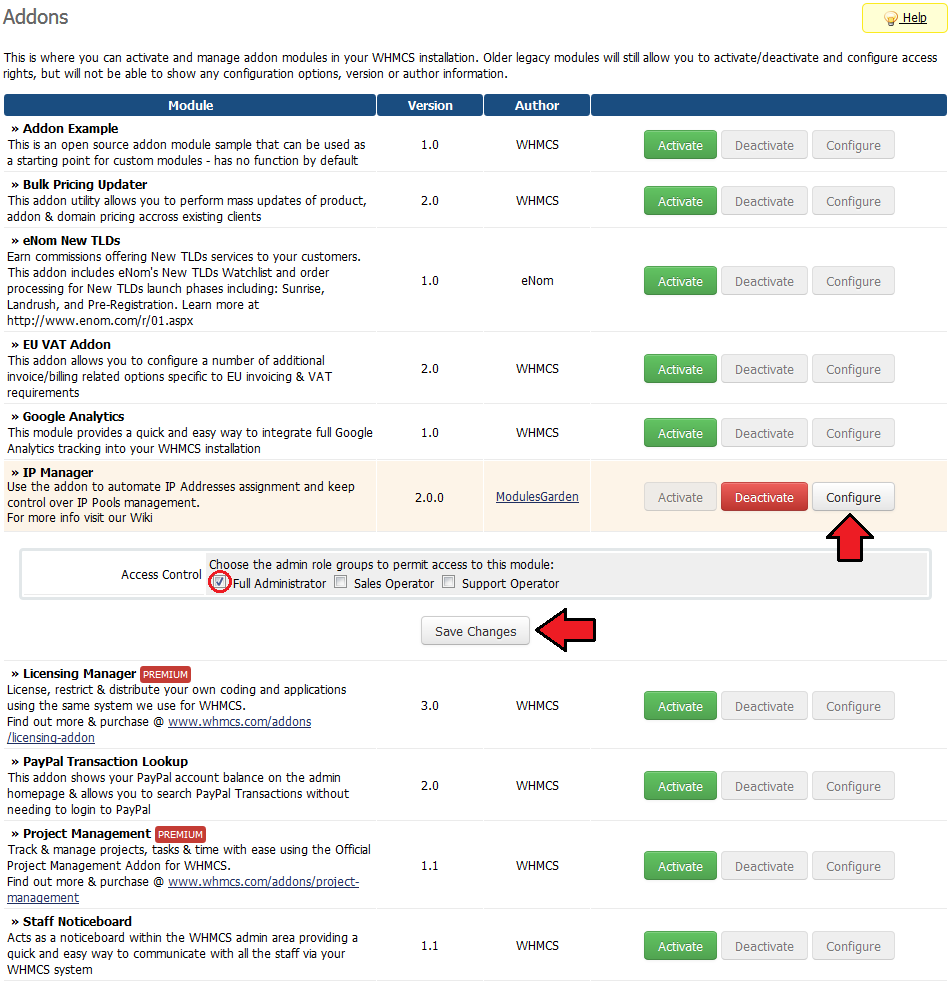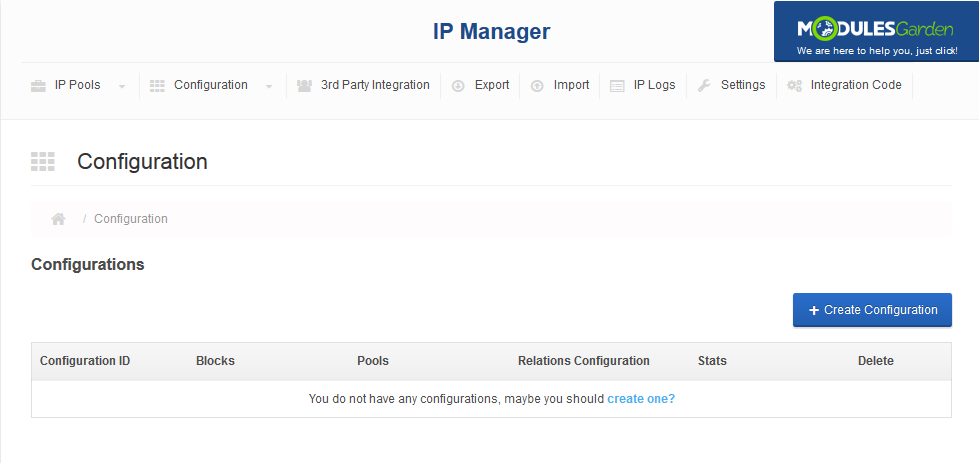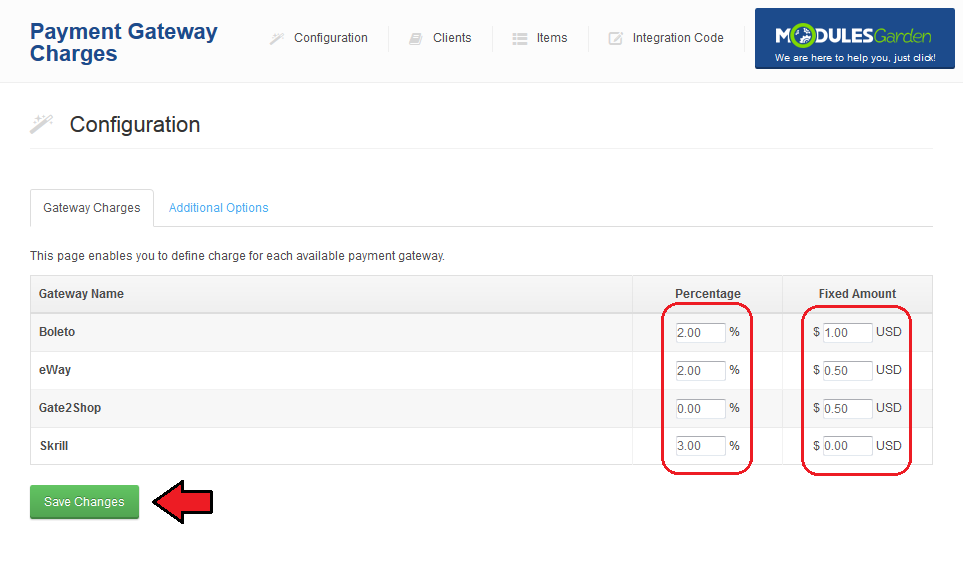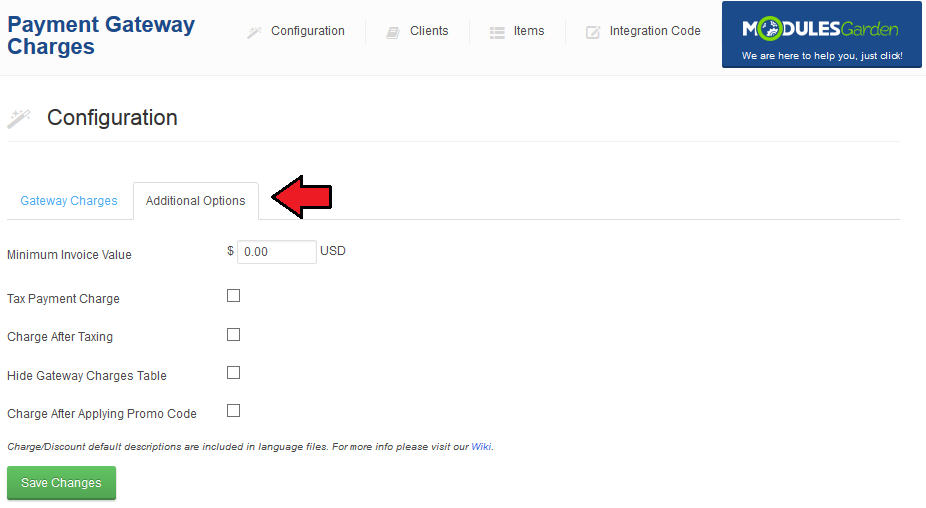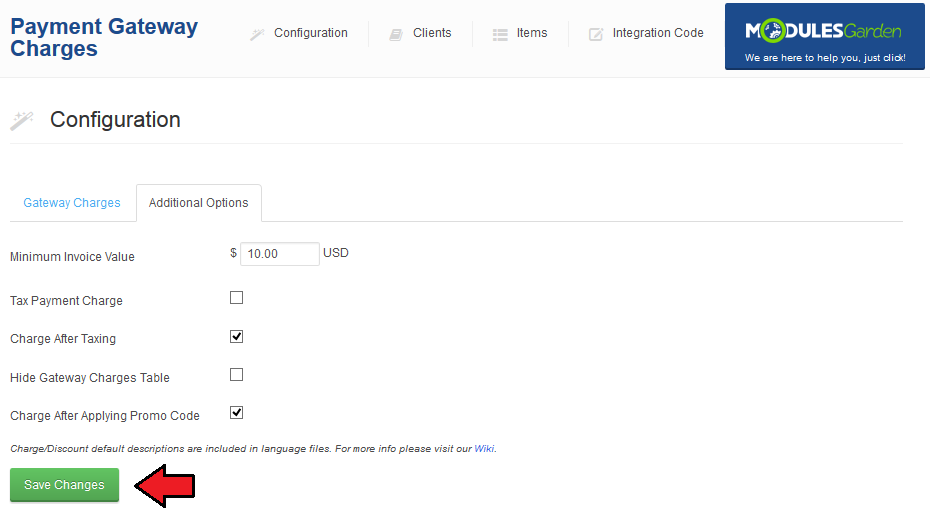|
|
| Line 108: |
Line 108: |
| | |style="padding: 10px 0px 30px 15px;"|'''IP Manager For WHMCS allows your customers to automatically manage dedicated IPs.'''<br /> | | |style="padding: 10px 0px 30px 15px;"|'''IP Manager For WHMCS allows your customers to automatically manage dedicated IPs.'''<br /> |
| | In this short guide we will present you the possibilities of our module. | | In this short guide we will present you the possibilities of our module. |
| − | |}
| |
| − |
| |
| − | ==Integration Code==
| |
| − | {|
| |
| − | |style="padding: 10px 0px 10px 15px;"|'''Integration described below is not obligatory.'''<br />
| |
| − | Module allows your customers to view charges for using payment gateways when ordering.<br />
| |
| − | We implemented easy integration which automatically adjusts displayed instructions to each order form template.<br />
| |
| − | Depending on the selected order form template, this section will automatically present you with information where and how place the code.<br />
| |
| − | You will even see a number of line, near which you must modify the code!
| |
| − | |}
| |
| − | {|
| |
| − | |style="padding: 0px 0px 20px 25px;"|[[File:GC18.png]]
| |
| − | |}
| |
| − | {|
| |
| − | |style="padding: 0px 0px 20px 15px;"|Correctly placed code in '' 'modern' '' order form template is presented on the following screen.
| |
| − | |}
| |
| − | {|
| |
| − | |style="padding: 0px 0px 20px 25px;"|[[File:GC8.png]]
| |
| − | |}
| |
| − | {|
| |
| − | |style="padding: 0px 0px 20px 15px;"|In the client area it should look like on the screen below.
| |
| − | |}
| |
| − | {|
| |
| − | |style="padding: 0px 0px 20px 25px;"|[[File:GC9.png]]
| |
| − | |}
| |
| − | {|
| |
| − | |style="padding: 0px 0px 15px 15px;"|You can also integrate PayPal subscription, it allows you to pay automatically for recurring payments via PayPal. <br />
| |
| − | In order to do so follow instruction from '' 'Integration Code' '' tab marked on the screen below.
| |
| − | |}
| |
| − | {|
| |
| − | |style="padding: 0px 0px 30px 25px;"|[[File:GC19.png]]
| |
| − | |}
| |
| − | {|
| |
| − | |style="padding: 0px 0px 20px 15px;"|When you integrate it properly, new button will show up on client area invoice page, but only for product with recurring pricing.
| |
| − | |}
| |
| − | {|
| |
| − | |style="padding: 0px 0px 30px 25px;"|[[File:GC20.png]]
| |
| | |} | | |} |
| | | | |
| Line 175: |
Line 138: |
| | {| | | {| |
| | |style="padding: 0px 0px 20px 25px;"|[[File:GC21.png]] | | |style="padding: 0px 0px 20px 25px;"|[[File:GC21.png]] |
| − | |}
| |
| − |
| |
| − | ==Management of Clients==
| |
| − | {|
| |
| − | |style="padding: 10px 0px 20px 15px;"|In order to enable/disable charges for specific clients go to '' 'Client' '' tab as shown on the following screen.
| |
| − | |}
| |
| − | {|
| |
| − | |style="padding: 0px 0px 20px 25px;"|[[File:GC13.png]]
| |
| − | |}
| |
| − | {|
| |
| − | |style="padding: 0px 0px 15px 15px;"|Here you can exclude clients from charge.<br />
| |
| − | To do so, mark checkbox next to client ID and press '' 'Save Changes' ''.
| |
| − | |}
| |
| − | {|
| |
| − | |style="padding: 0px 0px 30px 25px;"|[[File:GC14.png]]
| |
| − | |}
| |
| − |
| |
| − | ==Management of Items==
| |
| − | {|
| |
| − | |style="padding: 10px 0px 20px 15px;"|To enable/disable charges for products and actions, go to'' 'Items' '' tab as presented on the following screen.
| |
| − | |}
| |
| − | {|
| |
| − | |style="padding: 0px 0px 20px 25px;"|[[File:GC15.png]]
| |
| − | |}
| |
| − | {|
| |
| − | |style="padding: 0px 0px 20px 15px;"|In order to '''disable''' charges for product or addons, mark checkbox next to it and press '' 'Save Changes' ''.
| |
| − | |}
| |
| − | {|
| |
| − | |style="padding: 0px 0px 20px 25px;"|[[File:GC16.png]]
| |
| − | |}
| |
| − | {|
| |
| − | |style="padding: 0px 0px 20px 15px;"|In order to '''enable''' charges for domain actions and items, mark checkbox next to it and press '' 'Save Changes' ''.
| |
| − | |}
| |
| − | {|
| |
| − | |style="padding: 0px 0px 30px 25px;"|[[File:GC17.png]]
| |
| − | |}
| |
| − |
| |
| − |
| |
| − | ==Automatic Conversion of Charges==
| |
| − | {|
| |
| − | |style="padding: 10px 0px 30px 15px;"|This functionality will make you forget about all the problems with currencies. Module automatically calculates the value based on your default currency.<br />
| |
| − | '''1.''' Module automatically calculates fixed amount discount depending on the currency selected by the customer. '''Example:'''<br />
| |
| − | When your default payment gateway currency is USD and you set fixed amount discount at -1.00, your customer who prefers to pay in USD will receive $1 discount.<br />
| |
| − | If you have other payment gateway currency, let's say EUR, and the same fixed amount discount -1.00, your customer who prefers to pay in EUR will receive about 0.75€ discount.<br />
| |
| − | '''2.''' Exactly the same as above applies to Minimum Invoice Value which currency is also automatically calculated.<br />
| |
| − | '''3.''' Percentage value is collected separately for each currency based on the values specified in the '' 'Pricing' '' section of each product, addon, domain or other.
| |
| | |} | | |} |
| | | | |