Expense Tracker For WHMCS
(→Installation) |
|||
| Line 77: | Line 77: | ||
=Installation= | =Installation= | ||
{| | {| | ||
| − | |style="padding: 10px 0px 20px 0px;"|'''This tutorial will show you how to successfully install and configure [https://www.modulesgarden.com/products/whmcs/ | + | |style="padding: 10px 0px 20px 0px;"|'''This tutorial will show you how to successfully install and configure [https://www.modulesgarden.com/products/whmcs/expense-tracker Expense Tracker For WHMCS.]''' <br/> |
We will guide you step by step through the whole installation and configuration process. | We will guide you step by step through the whole installation and configuration process. | ||
|} | |} | ||
| Line 84: | Line 84: | ||
|} | |} | ||
{| | {| | ||
| − | |style="padding: 0px 0px 20px 25px;"|[[File: | + | |style="padding: 0px 0px 20px 25px;"|[[File:ET_1.png]] |
|} | |} | ||
{| | {| | ||
| Line 91: | Line 91: | ||
|} | |} | ||
{| | {| | ||
| − | |style="padding: 0px 0px 20px 25px;"|[[File: | + | |style="padding: 0px 0px 20px 25px;"|[[File:ET_2.png]] |
|} | |} | ||
{| | {| | ||
| − | |style="padding: 0px 0px 15px 15px;"|'''3. When installing | + | |style="padding: 0px 0px 15px 15px;"|'''3. When installing Expense Tracker For WHMCS for the first time, you have to rename the '' 'license_RENAME.php' '' file.'''<br /> |
The file is located in '' 'your_whmcs/modules/addons/ProductFreeTrialManager/license_RENAME.php'. '' Rename it from '' 'license_RENAME.php' '' to '' 'license.php'. '' | The file is located in '' 'your_whmcs/modules/addons/ProductFreeTrialManager/license_RENAME.php'. '' Rename it from '' 'license_RENAME.php' '' to '' 'license.php'. '' | ||
|} | |} | ||
{| | {| | ||
| − | |style="padding: 0px 0px 20px 25px;"|[[File: | + | |style="padding: 0px 0px 20px 25px;"|[[File:ET_3.png]] |
|} | |} | ||
{| | {| | ||
| Line 105: | Line 105: | ||
|} | |} | ||
{| | {| | ||
| − | |style="padding: 0px 0px 20px 25px;"|[[File: | + | |style="padding: 0px 0px 20px 25px;"|[[File:ET_4.png]] |
|} | |} | ||
{| | {| | ||
|style="padding: 0px 0px 15px 15px;"|'''5. Now, set up the '' 'storage' '' folder as recursively writable.'''<br /> | |style="padding: 0px 0px 15px 15px;"|'''5. Now, set up the '' 'storage' '' folder as recursively writable.'''<br /> | ||
| − | This folder is available at '' 'your_whmcs/modules/addons/ | + | This folder is available at '' 'your_whmcs/modules/addons/ExpenseTracker/'.'' |
|} | |} | ||
{| | {| | ||
| − | |style="padding: 0px 0px 20px 25px;"|[[File: | + | |style="padding: 0px 0px 20px 25px;"|[[File:ET_5.png]] |
|} | |} | ||
==Configuration of Addon== | ==Configuration of Addon== | ||
Revision as of 11:38, 13 March 2023
Contents |
About Expense Tracker For WHMCS
| Expense Tracker For WHMCS allows you to ..... |
- Admin Area Features:
| ✔ |
| ✔ |
| ✔ |
| ✔ |
| ✔ |
| ✔ |
| ✔ |
| ✔ |
| ✔ |
| ✔ |
| ✔ |
| ✔ |
| ✔ |
| ✔ |
| ✔ |
- General Info:
| ✔ Multi-Language Support |
| ✔ Supports PHP 7.3 Up To PHP 8.1 |
| ✔ Supports WHMCS Themes "Six" And "Twenty-One" And "Lagom WHMCS Client Theme" |
| ✔ Supports WHMCS V8.3 And Later |
| ✔ Requires ionCube Loader V12 Or Later |
| ✔ Easy Module Upgrade To Open Source Version |
Installation
| This tutorial will show you how to successfully install and configure Expense Tracker For WHMCS. We will guide you step by step through the whole installation and configuration process. |
| 1. Log in to our client area and download the module. |
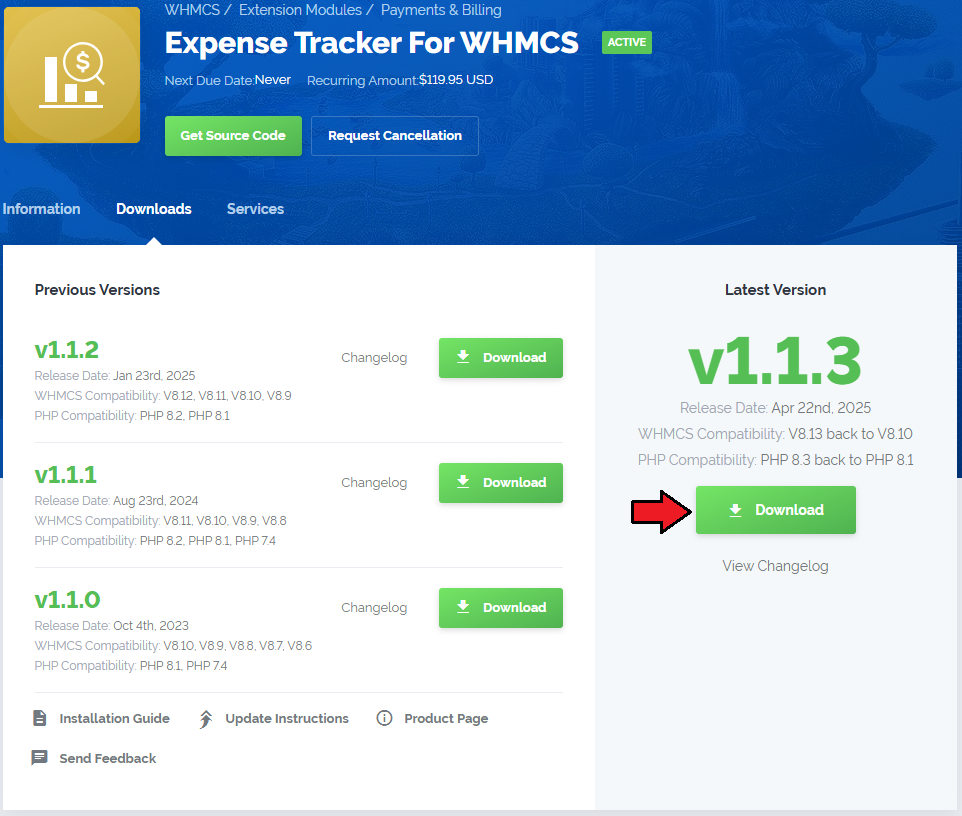
|
| 2. Extract the package and upload its content into the main WHMCS directory.
The content of the package to upload should look like this. |

|
| 3. When installing Expense Tracker For WHMCS for the first time, you have to rename the 'license_RENAME.php' file. The file is located in 'your_whmcs/modules/addons/ProductFreeTrialManager/license_RENAME.php'. Rename it from 'license_RENAME.php' to 'license.php'. |
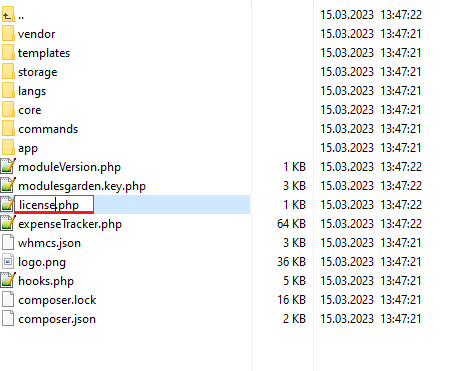
|
| 4. In order to configure your license key, you have to edit the previously renamed 'license.php' file. Enter your license key between the quotation marks as presented on the following screen. You can find your license key in our client area → 'My Products'. |
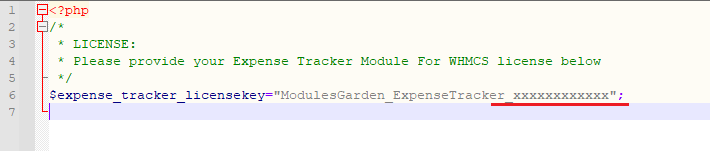
|
| 5. Now, set up the 'storage' folder as recursively writable. This folder is available at 'your_whmcs/modules/addons/ExpenseTracker/'. |
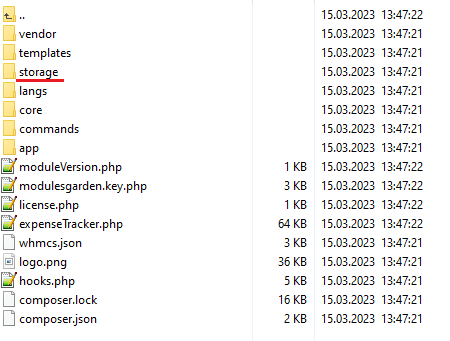
|
Configuration of Addon
| 6. Now you have to activate the module in your WHMCS system. Log in to your WHMCS admin area. Go to 'System Settings' → 'Addon Modules'. Afterwards, find 'Product Free Trial Manager' and press the 'Activate' button. |
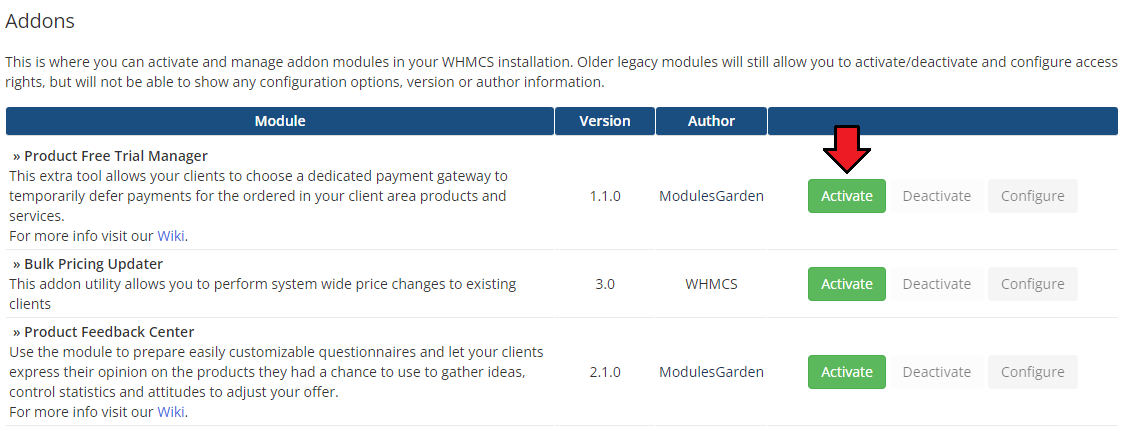
|
| 7. In the next step you need to permit access to this module. To do so, click on the 'Configure' button, tick 'Full Administrator' and press 'Save Changes'. |
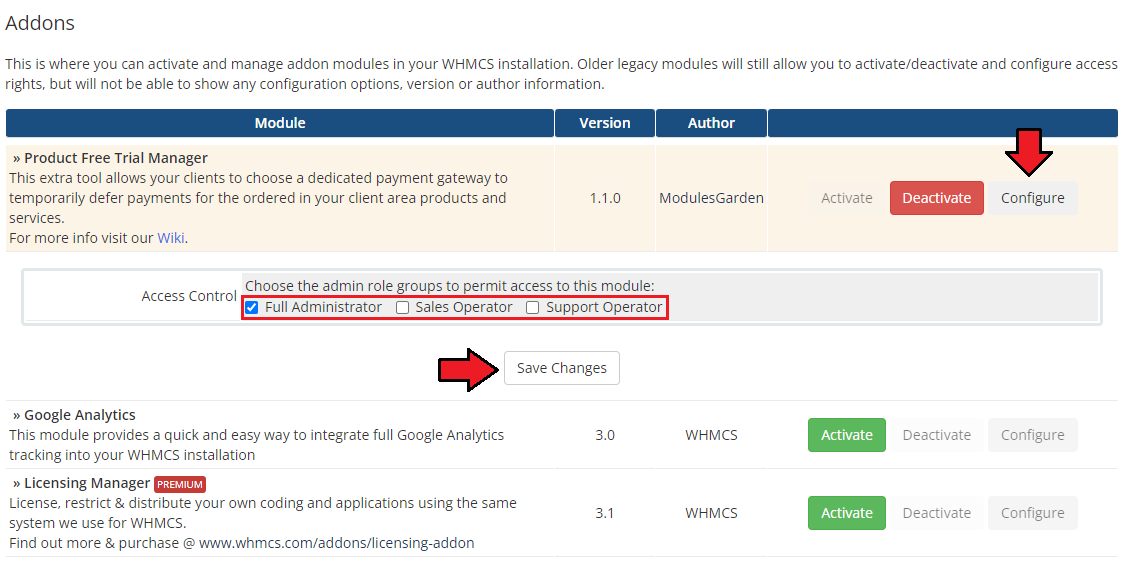
|
Additional Steps Required
| 8. Now, proceed to 'System Settings' → 'Payment Gateways' → 'All Payment Gateways' Find the 'Product Free Trial Manager' gateway and activate it. |
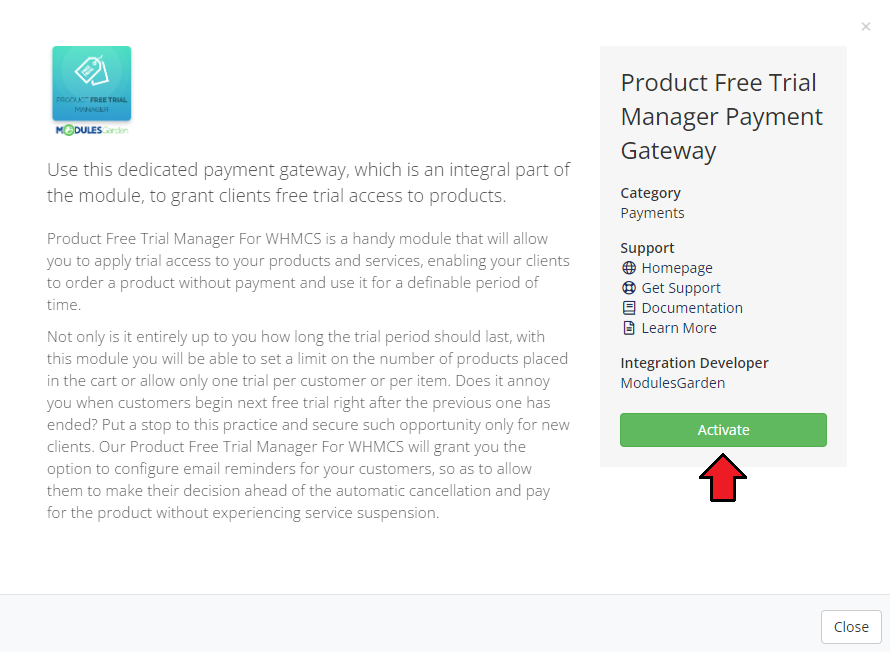
|
| 9. Afterwards, move to 'Manage Existing Gateways' to add your custom display name. Press 'Save Changes'. The gateway will be available to choose as a payment method for clients depending on the configuration in the Product Free Trial Manager addon. |
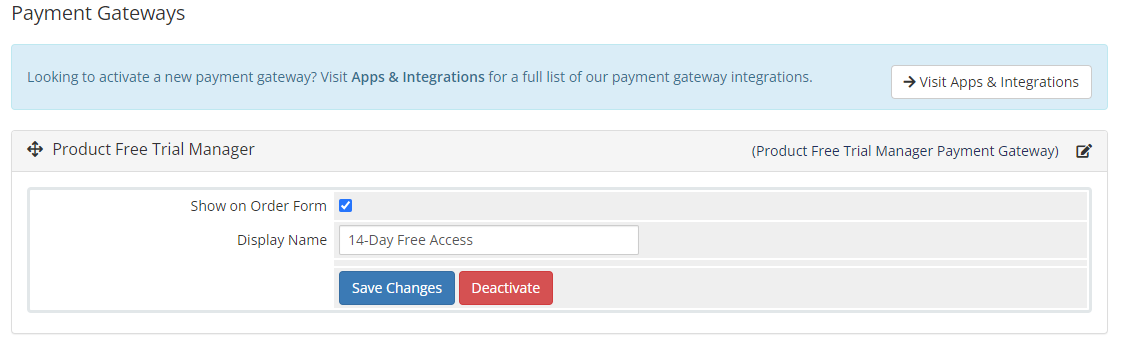
|
| 9. Congratulations, you have just successfully installed Product Free Trial Manager For WHMCS! You can now access your module from 'Addons' → 'Product Free Trial Manager'. |
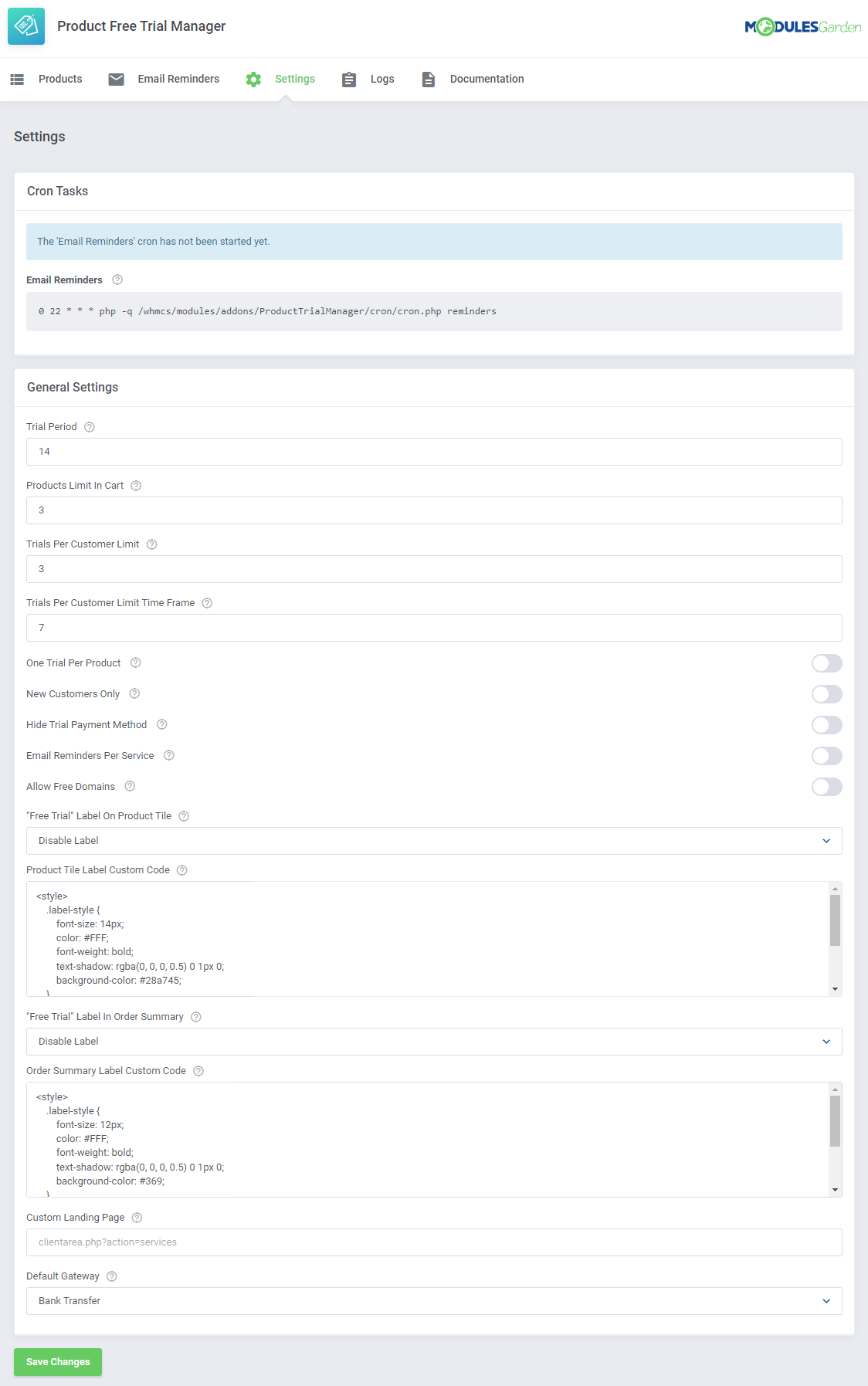
|
Management
| In this section we will show you the possibilities of Product Free Trial Manager For WHMCS. Our module allows your clients to order products and services from your offer in their full version, completely free of charge, for testing purposes before making the final purchase decision. |
Addon Configuration
Settings
| At the 'Settings' tab you can set up the module's behavior. Configure free trial access settings and the cron tab behavior. |
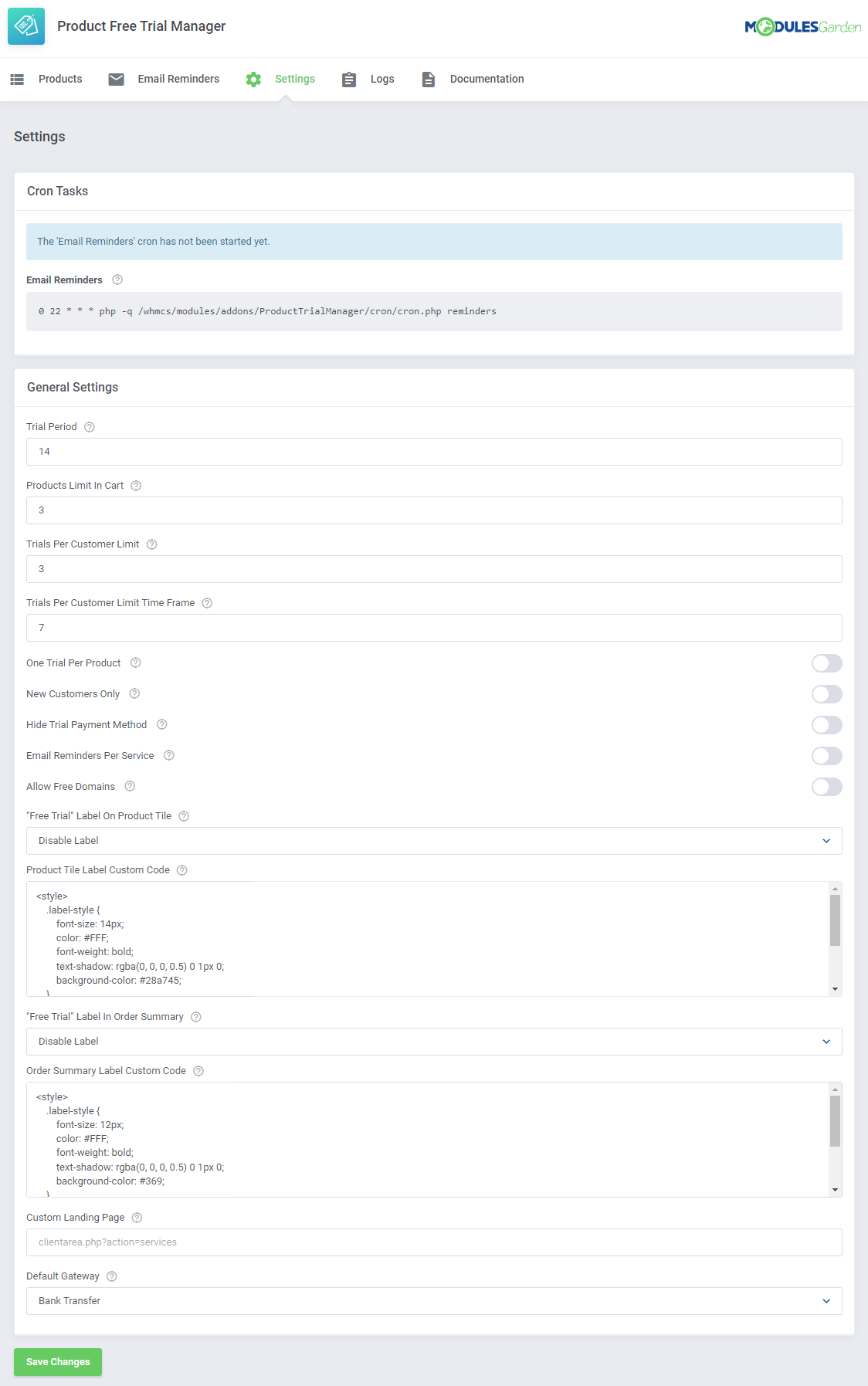
|
| At the 'Cron Settings' tab you can set up the cron's, responsible for regular delivery of email reminders, behavior. If you set up the cron job exactly as in the automatically generated line below, the task will be performed every day at 10 pm. We advise setting the task once a day. |
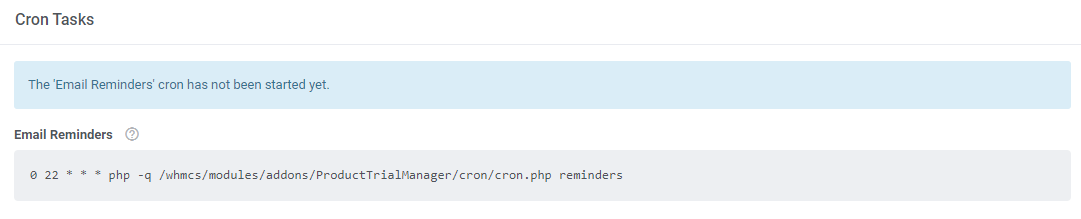
|
In 'Gateway Settings' section you may customize the trial access requirements for all products:
Do not forget to save the changes when ready. |
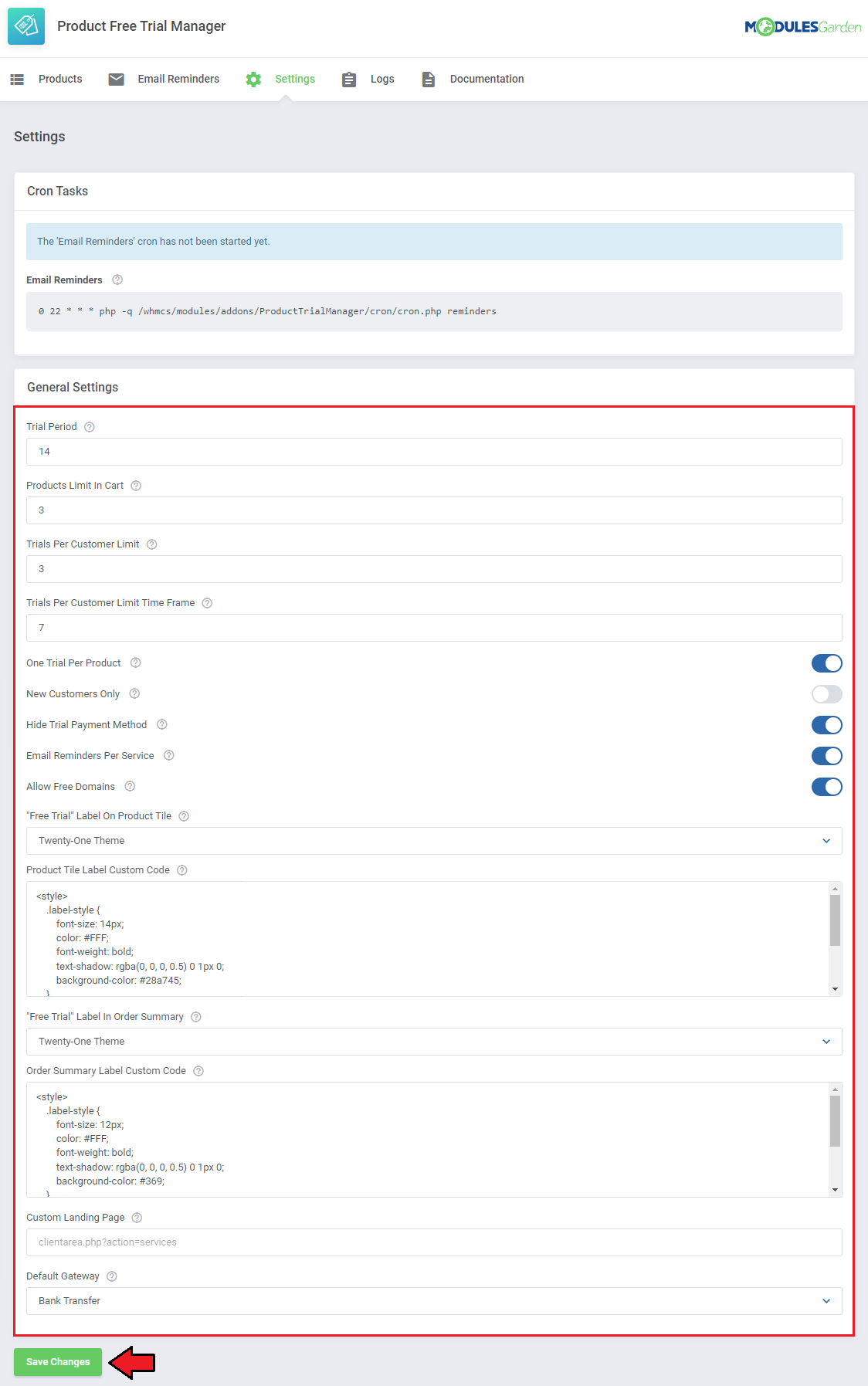
|
Products
| In the 'Products' section, you will find a full list of products and services available in your WHMCS. |
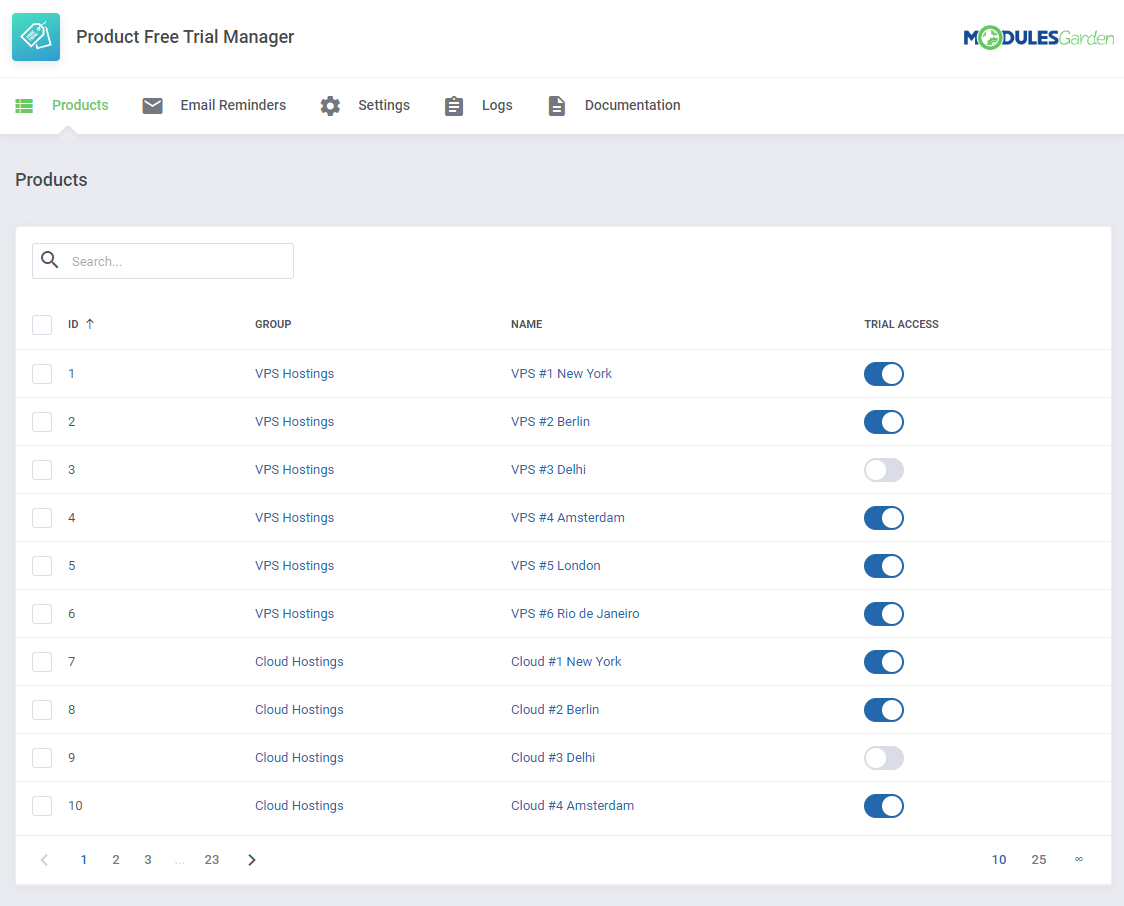
|
| Here you can tun on/off the trial access for single products or apply it to numerous products at once with mass action buttons. Products with enabled here trial access will be applicable for clients if they meet all the requirements. |
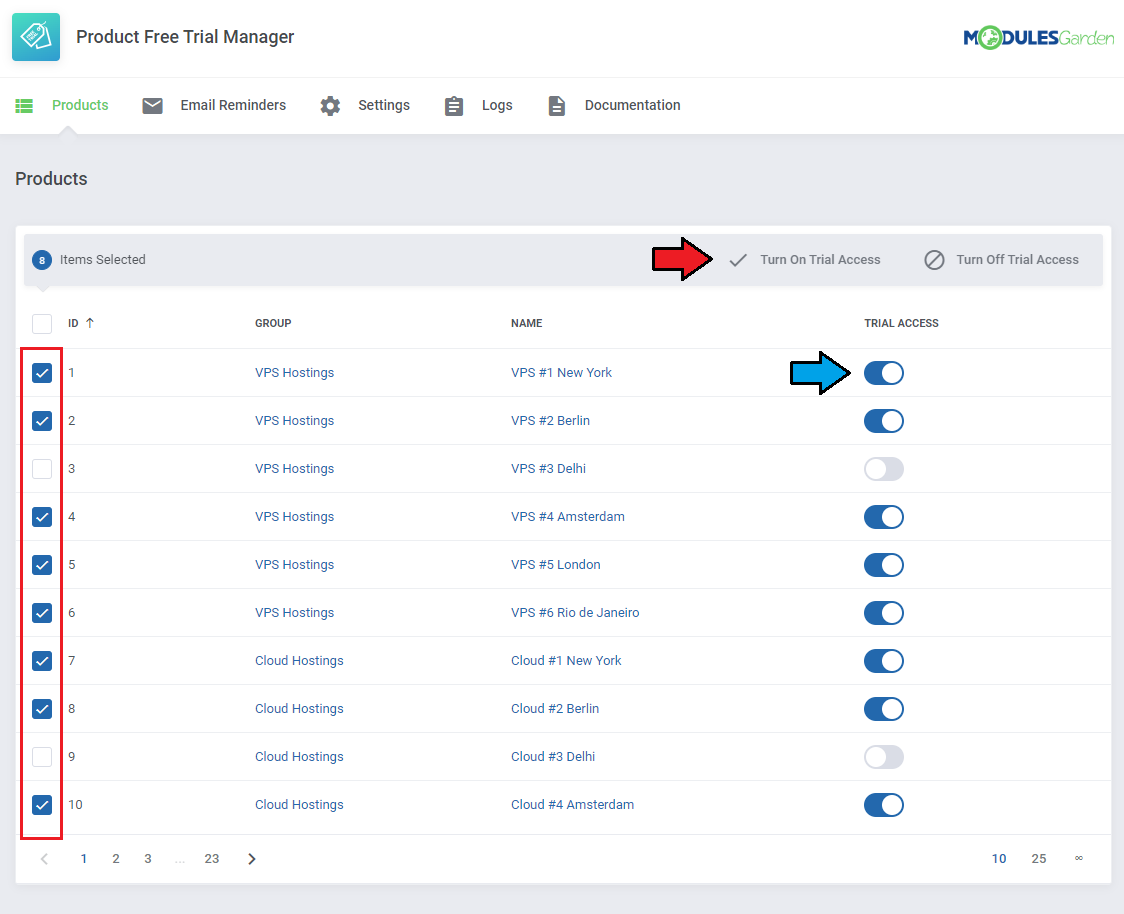
|
Email Reminders
| 'Email Reminders' tab allows the option to configure email reminders for your customers. They will be allowed to make the decision ahead and pay for the product before its automatic suspension. Press 'Add Reminder' to compose the first notification message rules. |
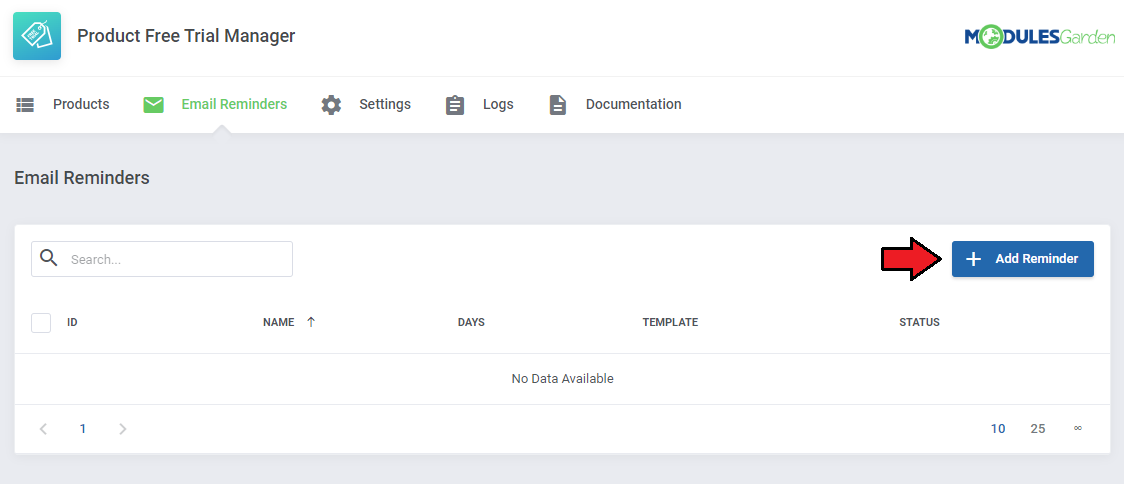
|
| Provide your reminder name, select one of the templates and enter the number of days. The email reminder will be delivered this number of days before the invoice due date. |
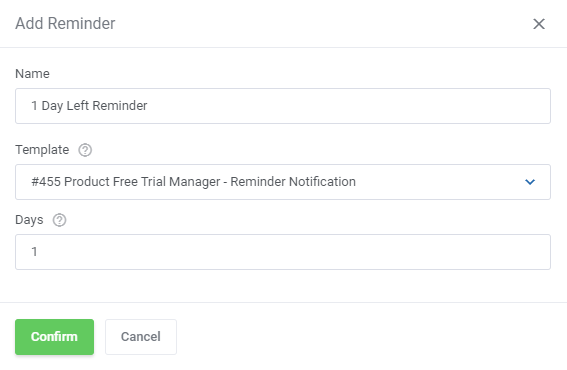
|
| Once ready, you may turn on/off every single reminder, edit it or completely delete by pressing adequate buttons. |
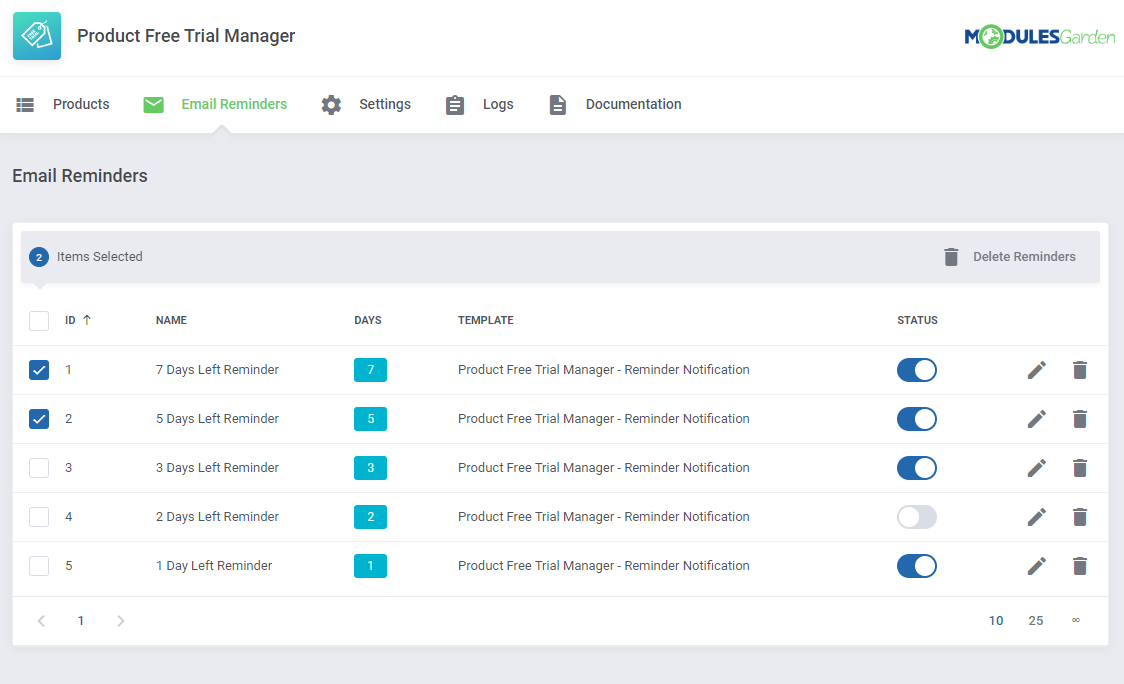
|
| Note that you may use the module's dedicated email template. You will find it under 'Product Free Trial Manager - Reminder Notification' name. The template content may be adjusted in your WHMCS → System Settings → Email Templates → Product/Services Templates. List of supported merge fields that can be used in the email template: Service related
Invoice related
|
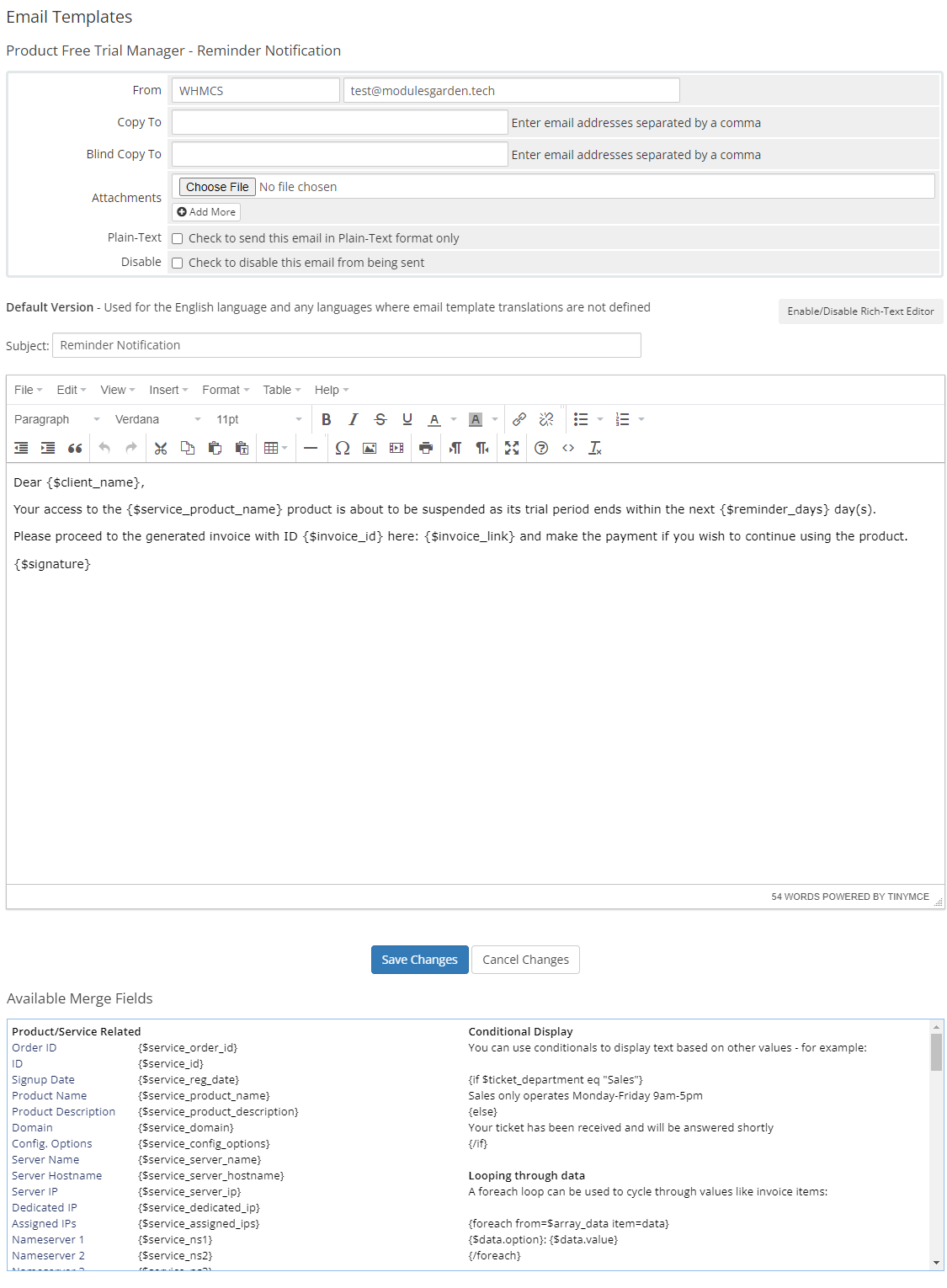
|
Logs
The 'Logs' section contains information an all actions taken by the module, that is:
You may always delete the logs if their number is extensive. |

|
Client Area
| Add products to your cart and select the payment gateway that allows free trial access to the ordered products. Note that the name of the gateway may be different than the one on the screen below, as the display name of the payment gateway can fully customized by your administrator in the module language file. Important: The gateway will not be available if free trial is not applicable to all the products in the cart. |
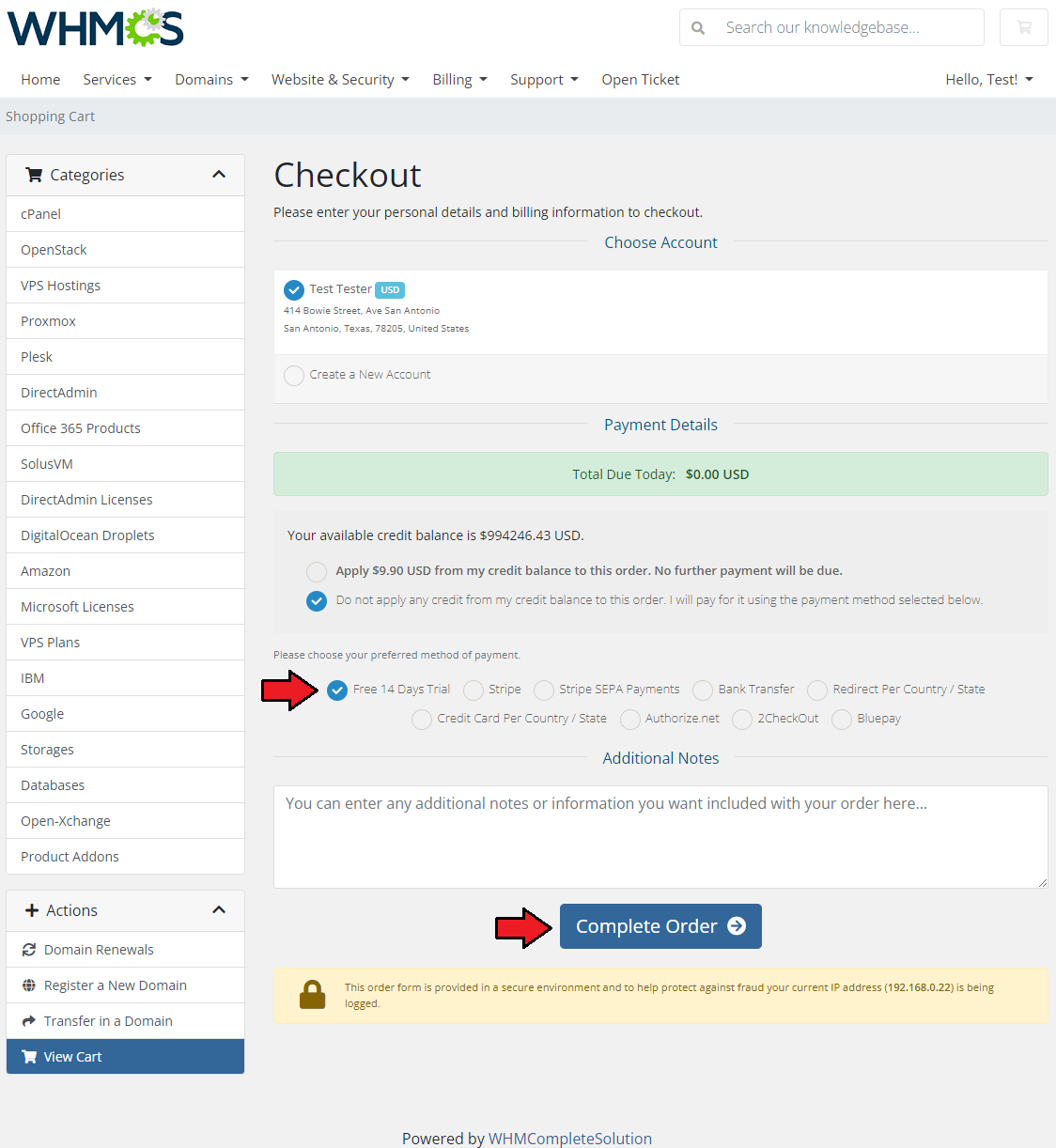
|
| Your order is now complete, you may download the package and start the tests. |
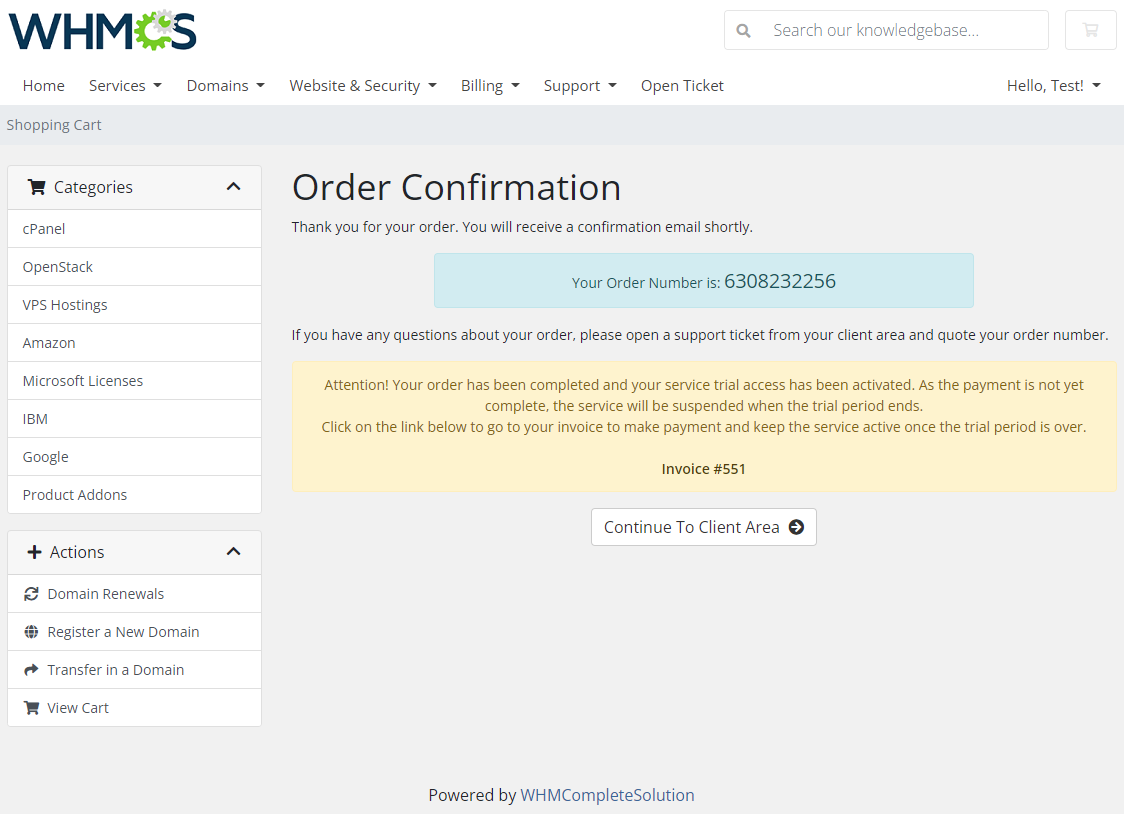
|
| If you wish to continue using your product right after the trial period, please remember to pay the remaining invoice. In case the invoice remains unpaid the day the trial period is over, your service will be automatically suspended. |
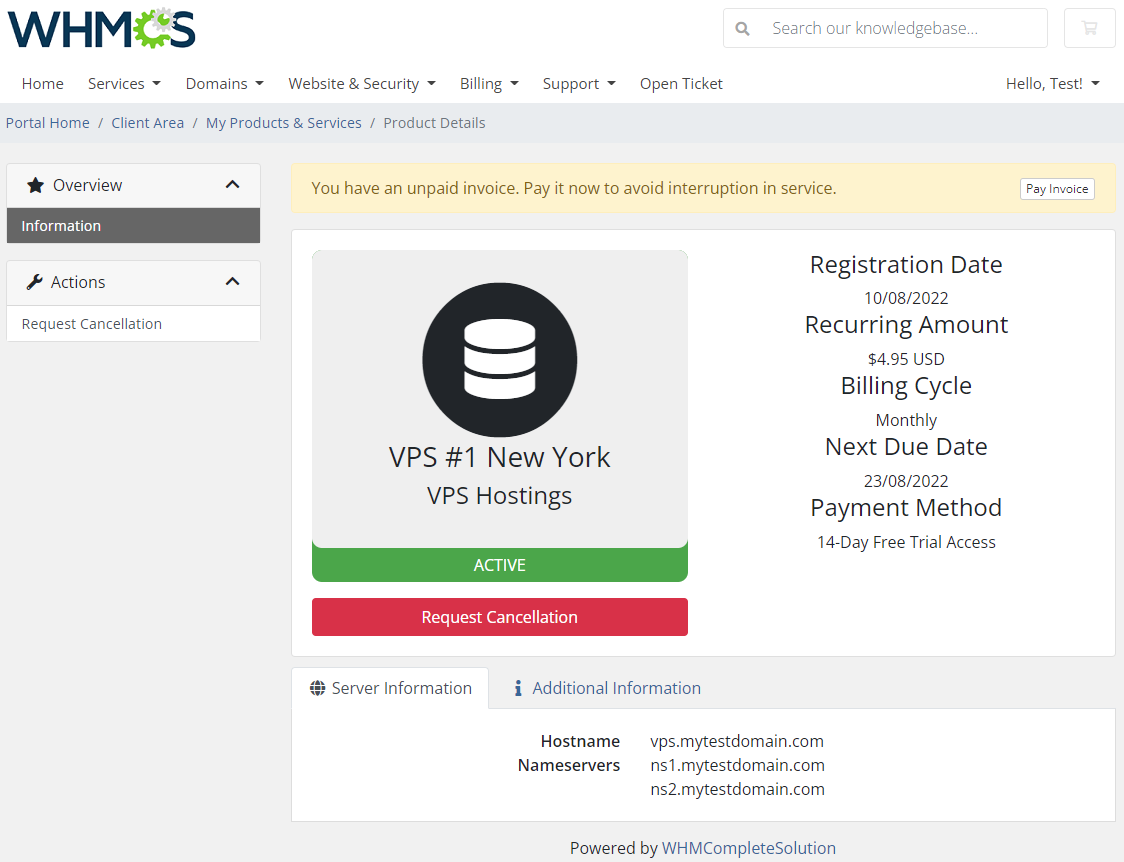
|
Tips
| 1. Free trials currently can be applied to products and services, the module does not work with addons or domains. |
Common Problems
| 1. When you have problems with connection, check whether your SELinux or firewall does not block ports. |
2. We do not recommend using the Product Free Trial Manager For WHMCS with the following modules:
Integration between these modules is hampered due to specific features of each one of them and their individual work flow. |