How To Update WHMCS Module
From ModulesGarden Wiki
(Difference between revisions)
(→How To Update Provisioning Modules After 18.03.2013) |
|||
| Line 32: | Line 32: | ||
|} | |} | ||
{| | {| | ||
| − | |style="padding: 20px 0px 20px 15px;"| | + | |style="padding: 20px 0px 20px 15px;"|1. Remove all the module files. |
|} | |} | ||
{| | {| | ||
| − | |style="padding: 0px 0px 20px 15px;"| | + | |style="padding: 0px 0px 20px 15px;"|2. Download the latest module version from your clientarea |
|} | |} | ||
{| | {| | ||
| − | |style="padding: 0px 0px 20px 15px;"| | + | |style="padding: 0px 0px 20px 15px;"|3. Upload all the module files into your main WHMCS directory. |
|} | |} | ||
{| | {| | ||
| − | |style="padding: 0px 0px 20px 15px;"| | + | |style="padding: 0px 0px 20px 15px;"|4. Change all your server/servers type to e.g. '' 'cpanelExtended' ''. This is extremely important to not use anymore names with sign '''_'''. |
|} | |} | ||
{| | {| | ||
| − | |style="padding: 0px 0px 20px 15px;"| | + | |style="padding: 0px 0px 20px 15px;"|5. Update all your product/products module settings and choose new module name e.g. '' 'cpanelExtended' ''. |
|} | |} | ||
{| | {| | ||
|style="padding: 0px 0px 20px 25px;"|[[File:Step1DNSb.png]] | |style="padding: 0px 0px 20px 25px;"|[[File:Step1DNSb.png]] | ||
|} | |} | ||
Revision as of 12:23, 18 March 2013
How To Update Provisioning Modules After 18.03.2013
| If you updated your WHMCS to V5.2.1 or later, you need to also update our provisioning modules: |
| ✔ cPanel Extended For WHMCS |
| ✔ DirectAdmin Extended For WHMCS |
| ✔ Plesk Extended For WHMCS |
| ✔ Rackspace Email For WHMCS |
| ✔ Rackspace Email Extended For WHMCS |
| ✔ Zimbra Email For WHMCS |
| ✔ cPanel Manage2 For WHMCS |
| ✔ Google Apps For WHMCS |
| 1. Remove all the module files. |
| 2. Download the latest module version from your clientarea |
| 3. Upload all the module files into your main WHMCS directory. |
| 4. Change all your server/servers type to e.g. 'cpanelExtended' . This is extremely important to not use anymore names with sign _. |
| 5. Update all your product/products module settings and choose new module name e.g. 'cpanelExtended' . |
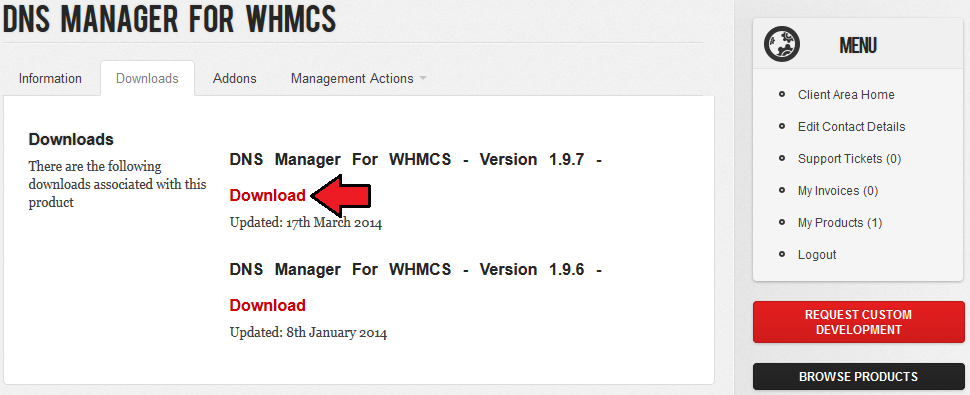
|