Proxmox Cloud 2.X For WHMCS
(→Configuration of Product) |
|||
| Line 3: | Line 3: | ||
=About [http://www.modulesgarden.com/products/whmcs/proxmox_cloud/features Proxmox Cloud For WHMCS]= | =About [http://www.modulesgarden.com/products/whmcs/proxmox_cloud/features Proxmox Cloud For WHMCS]= | ||
| + | <h4 style="color: #ff0000; font-weight:bold; text-align:center;">Article update is ongoing on this page, watch out for broken links and unclear descriptions!<br /> | ||
| + | We are sorry for the inconvenience caused.</h4> | ||
{| | {| | ||
|style="padding: 10px 0px 10px 0px;"|'''Proxmox Cloud For WHMCS''' offers your clients the possibilities to create, remove and freely resize their own virtual servers within resource limits defined by you. | |style="padding: 10px 0px 10px 0px;"|'''Proxmox Cloud For WHMCS''' offers your clients the possibilities to create, remove and freely resize their own virtual servers within resource limits defined by you. | ||
| Line 57: | Line 59: | ||
|} | |} | ||
{| | {| | ||
| − | |style="padding: 0px 0px | + | |style="padding: 0px 0px 0px 30px;"|✔ KVM Templates |
|} | |} | ||
| − | |||
{| | {| | ||
| − | |style="padding: | + | |style="padding: 0px 0px 0px 30px;"|✔ Define VM ID Ranges Per Product |
|} | |} | ||
{| | {| | ||
| − | |style="padding: 0px 0px | + | |style="padding: 0px 0px 10px 30px;"|✔ Set Minimum VM ID For Product Without ID Ranges Defined |
|} | |} | ||
| + | *'''Client Area Features:''' | ||
{| | {| | ||
| − | |style="padding: | + | |style="padding: 10px 0px 0px 30px;"|✔ Add/Manage/Delete Servers |
|} | |} | ||
{| | {| | ||
| − | |style="padding: 0px 0px 0px 30px;"|✔ | + | |style="padding: 0px 0px 0px 30px;"|✔ View Available Resources |
|} | |} | ||
{| | {| | ||
| − | |style="padding: 0px 0px 0px 30px;"|✔ | + | |style="padding: 0px 0px 0px 30px;"|✔ Create VM |
|} | |} | ||
{| | {| | ||
| − | |style="padding: 0px 0px 0px 30px;"|✔ Stop Server | + | |style="padding: 0px 0px 0px 30px;"|✔ Boot/Reboot/Stop Server |
|} | |} | ||
{| | {| | ||
| Line 85: | Line 87: | ||
|} | |} | ||
{| | {| | ||
| − | |style="padding: 0px 0px 0px 30px;"|✔ | + | |style="padding: 0px 0px 0px 30px;"|✔ Reinstall Server - OpenVZ Only |
|} | |} | ||
{| | {| | ||
| − | |style="padding: 0px 0px 0px 30px;"|✔ SPICE Console | + | |style="padding: 0px 0px 0px 30px;"|✔ VNC/SPICE/noVNC Console |
|} | |} | ||
{| | {| | ||
| − | |style="padding: 0px 0px 0px 30px;"|✔ Create | + | |style="padding: 0px 0px 0px 30px;"|✔ Create/Restore Backups |
| − | + | ||
| − | + | ||
| − | + | ||
|} | |} | ||
{| | {| | ||
| Line 244: | Line 243: | ||
|} | |} | ||
{| | {| | ||
| − | |style="padding: 0px 0px 20px 15px;"|'''2. Upload and extract the module into the main WHMCS directory.''' | + | |style="padding: 0px 0px 20px 15px;"|'''2. Extract the module and upload 'mgnovnc.html' file located in 'UploadOnProxmoxServer' on all Proxmox servers into '/usr/share/novnc-pve/' folder.''' |
| + | |} | ||
| + | {| | ||
| + | |style="padding: 0px 0px 20px 15px;"|'''3. Upload and extract the module into the main WHMCS directory.''' | ||
|} | |} | ||
{| | {| | ||
| Line 250: | Line 252: | ||
|} | |} | ||
{| | {| | ||
| − | |style="padding: 0px 0px 15px 15px;"|''' | + | |style="padding: 0px 0px 15px 15px;"|'''4. When you install Proxmox Cloud for the first time you have to rename '' 'license_RENAME.php' '' file.'''<br /> |
File is located in '' 'modules/servers/proxmoxCloud/license_RENAME.php' ''. Rename it from '' 'license_RENAME.php' '' to '' 'license.php' ''. | File is located in '' 'modules/servers/proxmoxCloud/license_RENAME.php' ''. Rename it from '' 'license_RENAME.php' '' to '' 'license.php' ''. | ||
|} | |} | ||
| Line 257: | Line 259: | ||
|} | |} | ||
{| | {| | ||
| − | |style="padding: 0px 0px 15px 15px;"|''' | + | |style="padding: 0px 0px 15px 15px;"|'''5. In order to configure your license key, you have to edit a previously renamed '' 'license.php' '' file.'''<br /> |
Enter your license key between quotation marks as presented on the following screen.<br /> | Enter your license key between quotation marks as presented on the following screen.<br /> | ||
You can find your license key in your client area → '' 'My Products' ''. | You can find your license key in your client area → '' 'My Products' ''. | ||
| Line 267: | Line 269: | ||
==Activation of Proxmox Addon== | ==Activation of Proxmox Addon== | ||
{| | {| | ||
| − | |style="padding: 10px 0px 15px 15px;"|''' | + | |style="padding: 10px 0px 15px 15px;"|'''6. Firstly, you should activate Proxmox Addon.''' <br /> |
To do so, log in into your WHMCS and press '' 'Setup' → 'Addon Modules' ''. Find'' 'Proxmox Addon' ''and press'' 'Activate' ''. | To do so, log in into your WHMCS and press '' 'Setup' → 'Addon Modules' ''. Find'' 'Proxmox Addon' ''and press'' 'Activate' ''. | ||
|} | |} | ||
| Line 274: | Line 276: | ||
|} | |} | ||
{| | {| | ||
| − | |style="padding: 0px 0px 15px 15px;"|''' | + | |style="padding: 0px 0px 15px 15px;"|'''7. In next step you need to permit access to this module.'''<br /> |
To do so, click on '' 'Configure' '' button. Tick '' 'Full Administrator' '' and press '' 'Save Changes' ''. | To do so, click on '' 'Configure' '' button. Tick '' 'Full Administrator' '' and press '' 'Save Changes' ''. | ||
|} | |} | ||
| Line 283: | Line 285: | ||
==Configuration of Server== | ==Configuration of Server== | ||
{| | {| | ||
| − | |style="padding: 10px 0px 15px 15px;"|''' | + | |style="padding: 10px 0px 15px 15px;"|'''8. Now, we will show you how to configure a new product.''' <br /> |
Go to '' 'Setup' '' → '' 'Products/Services' '' → '' 'Servers' '' and press '' 'Add New Server' ''. | Go to '' 'Setup' '' → '' 'Products/Services' '' → '' 'Servers' '' and press '' 'Add New Server' ''. | ||
|} | |} | ||
| Line 290: | Line 292: | ||
|} | |} | ||
{| | {| | ||
| − | |style="padding: 0px 0px 15px 15px;"|''' | + | |style="padding: 0px 0px 15px 15px;"|'''9. Next, enter your server name, IP address, username and password.<br /> |
Choose '' 'ProxmoxCloud' '' from a dropdown menu and press '' 'Save Changes' ''.'''<br /> | Choose '' 'ProxmoxCloud' '' from a dropdown menu and press '' 'Save Changes' ''.'''<br /> | ||
The last step is choosing authentication from the '' 'Authentication' '' dropdown menu.<br /> | The last step is choosing authentication from the '' 'Authentication' '' dropdown menu.<br /> | ||
| Line 299: | Line 301: | ||
|} | |} | ||
{| | {| | ||
| − | |style="padding: 0px 0px 15px 15px;"|''' | + | |style="padding: 0px 0px 15px 15px;"|'''10. After you configure your server correctly, you will see a following screen.'''<br /> |
You can check connection with Proxmox server. To do so, simply press '' 'Test Connection' '' as shown on the screen below. | You can check connection with Proxmox server. To do so, simply press '' 'Test Connection' '' as shown on the screen below. | ||
|} | |} | ||
| Line 306: | Line 308: | ||
|} | |} | ||
{| | {| | ||
| − | |style="padding: 0px 0px 20px 15px;"|''' | + | |style="padding: 0px 0px 20px 15px;"|'''11. It is time to create a server group. To do so, click on '' 'Create New Group' ''. |
|} | |} | ||
{| | {| | ||
| Line 312: | Line 314: | ||
|} | |} | ||
{| | {| | ||
| − | |style="padding: 0px 0px 20px 15px;"|''' | + | |style="padding: 0px 0px 20px 15px;"|'''12. Enter name, click on your previously created server, press '' 'Add' '' and afterwards '' 'Save Changes' ''.''' |
|} | |} | ||
{| | {| | ||
| Line 320: | Line 322: | ||
==Configuration of Product== | ==Configuration of Product== | ||
{| | {| | ||
| − | |style="padding: 10px 0px 15px 15px;"|''' | + | |style="padding: 10px 0px 15px 15px;"|'''13. In order to create and configure a product go to '' 'Setup' → 'Products/Services' → 'Products/Services' ''.'''<br /> |
Click on '' 'Create a New Group' ''. | Click on '' 'Create a New Group' ''. | ||
|} | |} | ||
| Line 327: | Line 329: | ||
|} | |} | ||
{| | {| | ||
| − | |style="padding: 0px 0px 20px 15px;"|''' | + | |style="padding: 0px 0px 20px 15px;"|'''14. Enter product group name and press '' 'Save Changes' ''.''' |
|} | |} | ||
{| | {| | ||
| Line 333: | Line 335: | ||
|} | |} | ||
{| | {| | ||
| − | |style="padding: 0px 0px 15px 15px;"|''' | + | |style="padding: 0px 0px 15px 15px;"|'''15. When you have a product group, you are able to create your product. '''<br /> |
To create a product click on '' 'Create a New Product' ''. | To create a product click on '' 'Create a New Product' ''. | ||
|} | |} | ||
| Line 340: | Line 342: | ||
|} | |} | ||
{| | {| | ||
| − | |style="padding: 0px 0px 15px 15px;"|''' | + | |style="padding: 0px 0px 15px 15px;"|'''16. Afterwards, choose your product group and type from dropdown menus, enter your product name and press '' 'Continue' ''.'''<br /> |
'' 'Product Type' '' should be set to '' 'Dedicated/VPS Server' '' in order to add nameservers later. | '' 'Product Type' '' should be set to '' 'Dedicated/VPS Server' '' in order to add nameservers later. | ||
|} | |} | ||
| Line 347: | Line 349: | ||
|} | |} | ||
{| | {| | ||
| − | |style="padding: 0px 0px 15px 15px;"|''' | + | |style="padding: 0px 0px 15px 15px;"|'''17. Now, go to '' 'Module Settings' '' section, choose both '' 'ProxmoxCloud' '' and your previously created server group from dropdown menus.<br /> |
Next, click on '' 'Save Changes' ''.''' | Next, click on '' 'Save Changes' ''.''' | ||
|} | |} | ||
| Line 354: | Line 356: | ||
|} | |} | ||
{| | {| | ||
| − | |style="padding: 0px 0px 15px 15px;"|''' | + | |style="padding: 0px 0px 15px 15px;"|'''18. From dropdown menus choose '' 'Virtualization Type' '', '' 'Default Node' '', '' 'Template & ISO Storage' '' and '' 'User Permission' ''.<br /> |
You can also choose how often bandwidth usage should be counted.<br /> | You can also choose how often bandwidth usage should be counted.<br /> | ||
Afterwards, press '' 'Save Changes' ''.<br /> | Afterwards, press '' 'Save Changes' ''.<br /> | ||
| Line 363: | Line 365: | ||
|} | |} | ||
{| | {| | ||
| − | |style="padding: 0px 0px 15px 15px;"|''' | + | |style="padding: 0px 0px 15px 15px;"|'''19. Setting of KVM virtualization type (skip, if you have chosen OpenVZ virtualization type).'''<br /> |
From dropdown menus choose '' 'KVM OS Type' '', '' 'Default Storage' '', '' 'Disk Type' '' and '' 'CD/DVD-ROM Type' ''.<br /> | From dropdown menus choose '' 'KVM OS Type' '', '' 'Default Storage' '', '' 'Disk Type' '' and '' 'CD/DVD-ROM Type' ''.<br /> | ||
Additionally, choose ISO images available for your clients by marking them in '' 'ISO Image' ''.<br /> | Additionally, choose ISO images available for your clients by marking them in '' 'ISO Image' ''.<br /> | ||
| Line 373: | Line 375: | ||
|} | |} | ||
{| | {| | ||
| − | |style="padding: 0px 0px 15px 15px;"|''' | + | |style="padding: 0px 0px 15px 15px;"|'''20. Setting of OpenVZ virtualization type (skip, if you have chosen KVM virtualization type).'''<br /> |
From dropdown menus choose '' 'OpenVZ OS Templates' '', '' 'Default Storage' '', '' 'Network Mode' '' and '' 'Bridge' ''.<br /> | From dropdown menus choose '' 'OpenVZ OS Templates' '', '' 'Default Storage' '', '' 'Network Mode' '' and '' 'Bridge' ''.<br /> | ||
Type your virtual servers description in '' 'Container Description' '' and press '' 'Save Changes' ''. | Type your virtual servers description in '' 'Container Description' '' and press '' 'Save Changes' ''. | ||
| Line 381: | Line 383: | ||
|} | |} | ||
{| | {| | ||
| − | |style="padding: 0px 0px 15px 15px;"|''' | + | |style="padding: 0px 0px 15px 15px;"|'''21. The next step is setting up configuration of backups.'''<br /> |
Define backup settings in '' 'Backups' '' section through selecting values from '' 'Storage' '' and '' 'Backups Routing' '' dropdown menus.<br /> | Define backup settings in '' 'Backups' '' section through selecting values from '' 'Storage' '' and '' 'Backups Routing' '' dropdown menus.<br /> | ||
Backups routing automatically removes the oldest backup when a new backup is created and a backup limit is reached.<br /> | Backups routing automatically removes the oldest backup when a new backup is created and a backup limit is reached.<br /> | ||
| Line 394: | Line 396: | ||
|} | |} | ||
{| | {| | ||
| − | |style="padding: 0px 0px 15px 15px;"|''' | + | |style="padding: 0px 0px 15px 15px;"|'''22. The final step is generating custom fields and deciding whether to set up product with static or configurable resources.<br /> |
Press '' 'Generate default' '' next to '' 'Custom Fields' ''.<br /> | Press '' 'Generate default' '' next to '' 'Custom Fields' ''.<br /> | ||
'''Static Resources:''' Fill in the fields in '' 'Default Configuration' '' section with desired values.<br /> | '''Static Resources:''' Fill in the fields in '' 'Default Configuration' '' section with desired values.<br /> | ||
| Line 404: | Line 406: | ||
|} | |} | ||
{| | {| | ||
| − | |style="padding: 0px 0px 15px 15px;"|''' | + | |style="padding: 0px 0px 15px 15px;"|'''23. In the end of product configuration you have to add cron job shown below (each 5 minutes suggested).<br /> |
php -q /your_whmcs/modules/servers/proxmoxCloud/cron/cron.php | php -q /your_whmcs/modules/servers/proxmoxCloud/cron/cron.php | ||
Do not forget to replace '' 'your_whmcs' '' with your WHMCS root location. | Do not forget to replace '' 'your_whmcs' '' with your WHMCS root location. | ||
| Line 414: | Line 416: | ||
==Configuration of Addon== | ==Configuration of Addon== | ||
{| | {| | ||
| − | |style="padding: 10px 0px 15px 15px;"|''' | + | |style="padding: 10px 0px 15px 15px;"|'''24. Adding a new IP address.'''<br /> |
In order to create a new product you have to add dedicated IP pool to '' 'IP Addresses' '' list in '' 'Proxmox' '' addon module.<br /> | In order to create a new product you have to add dedicated IP pool to '' 'IP Addresses' '' list in '' 'Proxmox' '' addon module.<br /> | ||
To do so, go to '' 'Addons' '' → '' 'Proxmox Addon' '' → '' 'IP Management' '' and press '' 'New IP Addresses' ''.<br /> | To do so, go to '' 'Addons' '' → '' 'Proxmox Addon' '' → '' 'IP Management' '' and press '' 'New IP Addresses' ''.<br /> | ||
| Line 423: | Line 425: | ||
|} | |} | ||
{| | {| | ||
| − | |style="padding: 0px 0px 15px 15px;"|''' | + | |style="padding: 0px 0px 15px 15px;"|'''25. Type desired IP and mask in '' 'IP Pool' '' and choose server from a '' 'Server' '' dropdown menu.'''<br /> |
Afterwards, press '' 'Add Pool' ''. | Afterwards, press '' 'Add Pool' ''. | ||
|} | |} | ||
| Line 430: | Line 432: | ||
|} | |} | ||
{| | {| | ||
| − | |style="padding: 0px 0px 15px 15px;"|''' | + | |style="padding: 0px 0px 15px 15px;"|'''26. You are now able to create new virtual machines at product.'''<br /> |
If you used KVM virtualization type, the client area of successfully created product should look similar to the one on the screen below. | If you used KVM virtualization type, the client area of successfully created product should look similar to the one on the screen below. | ||
|} | |} | ||
| Line 437: | Line 439: | ||
|} | |} | ||
{| | {| | ||
| − | |style="padding: 0px 0px 20px 15px;"|''' | + | |style="padding: 0px 0px 20px 15px;"|'''27. The client area of product using OpenVZ virtualization type looks quite similar.''' |
|} | |} | ||
{| | {| | ||
Revision as of 14:06, 25 June 2015
Contents |
About Proxmox Cloud For WHMCS
Article update is ongoing on this page, watch out for broken links and unclear descriptions!
We are sorry for the inconvenience caused.
| Proxmox Cloud For WHMCS offers your clients the possibilities to create, remove and freely resize their own virtual servers within resource limits defined by you.
With our module your customers will be able to single-handedly create as many servers as they need and manage aspects like backups, network devices or firewall. |
- Admin Area Features:
| ✔ Create Server/User |
| ✔ Suspend/Unsuspend Server/User |
| ✔ Terminate Server/User |
| ✔ Migrate Server Between Nodes |
| ✔ Import Server |
| ✔ View Server Status, Details And Statistics |
| ✔ View Graphs - With Ability To Change The Time Scale of MRTG Graphs |
| ✔ Display Disk And Bandwidth Usage Of Each Product |
| ✔ Import IP Address To Hosting IP Addresses Table |
| ✔ Return IP Address To IP Addresses Pool |
| ✔ Add Additional IP Address To VM |
| ✔ Configure Functionalities Displayed In The Client Area |
- Proxmox Addon Features:
| ✔ Servers List (VPS And Cloud) |
| ✔ IP Management (Per Server) |
| ✔ Clusters (Per Server) |
| ✔ KVM Templates |
| ✔ Define VM ID Ranges Per Product |
| ✔ Set Minimum VM ID For Product Without ID Ranges Defined |
- Client Area Features:
| ✔ Add/Manage/Delete Servers |
| ✔ View Available Resources |
| ✔ Create VM |
| ✔ Boot/Reboot/Stop Server |
| ✔ Shutdown Server |
| ✔ Edit Server |
| ✔ Reinstall Server - OpenVZ Only |
| ✔ VNC/SPICE/noVNC Console |
| ✔ Create/Restore Backups |
| ✔ Backup Routing |
| ✔ Backup Jobs |
| ✔ Backup Files & Job Limits (Max Number Of Files & Max Size Of Files) |
| ✔ Schedule Backup Limit (Max Number Of Files & Max Size Of Files) |
| ✔ View Graphs - With Ability To Change The Time Scale of MRTG Graphs |
| ✔ Task History |
| ✔ Manage Network Devices |
| ✔ Create Snapshots |
| ✔ View Server Status, Details And Statistics |
| ✔ Display Disk And Bandwidth Usage |
| ✔ Change Boot Order (KVM) |
| ✔ Change ISO Image (KVM) |
| ✔ Easy VM Upgrade/Downgrade |
- General Info:
| ✔ Supports PVE And PAM Authentication |
| ✔ Dynamically Chosen Server Resources While Ordering And Possibility To Upgrade Those Resources |
| ✔ Integrated With Advanced Billing For WHMCS - Server Resource Usage Billing (read more) |
| ✔ Integrated With IP Manager For WHMCS - Complete Management of IP Pools (read more) |
| ✔ Multi-Language Support |
| ✔ Supports Proxmox VE 3 and Later |
| ✔ Supports IPv4 and IPv6 |
| ✔ Custom Hooks |
| ✔ Supports WHMCS V5 and Later |
- Available Configurable Options:
| ✔ KVM: |
| ✔ CPU Sockets Limit |
| ✔ CPU Cores Limit |
| ✔ CPU Weight Limit |
| ✔ Memory Limit |
| ✔ Storage Limit |
| ✔ Bandwidth Limit |
| ✔ IPv4 Addresses Limit |
| ✔ IPv6 Addresses Limit |
| ✔ Backups Size Limit |
| ✔ Backups Files Limit |
| ✔ OpenVZ: |
| ✔ CPU Cores Limit |
| ✔ CPU Weight Limit |
| ✔ SWAP Limit |
| ✔ Memory Limit |
| ✔ Storage Limit |
| ✔ Bandwidth Limit |
| ✔ IPv4 Addresses Limit |
| ✔ IPv6 Addresses Limit |
| ✔ Backups Size Limit |
| ✔ Backups Files Limit |
Installation and Configuration
| This tutorial will show you how to successfully install and configure Proxmox Cloud For WHMCS. We will guide you step by step through the whole installation and configuration process. |
Installation
| 1. Log in to your client area and download Proxmox Cloud For WHMCS. |
| File:PXC 1.png |
| 2. Extract the module and upload 'mgnovnc.html' file located in 'UploadOnProxmoxServer' on all Proxmox servers into '/usr/share/novnc-pve/' folder. |
| 3. Upload and extract the module into the main WHMCS directory. |
| File:PXC 2.png |
| 4. When you install Proxmox Cloud for the first time you have to rename 'license_RENAME.php' file. File is located in 'modules/servers/proxmoxCloud/license_RENAME.php' . Rename it from 'license_RENAME.php' to 'license.php' . |
| File:PXC 3.png |
| 5. In order to configure your license key, you have to edit a previously renamed 'license.php' file. Enter your license key between quotation marks as presented on the following screen. |
| File:PXC 4.png |
Activation of Proxmox Addon
| 6. Firstly, you should activate Proxmox Addon. To do so, log in into your WHMCS and press 'Setup' → 'Addon Modules' . Find 'Proxmox Addon' and press 'Activate' . |
| File:PXC 5.png |
| 7. In next step you need to permit access to this module. To do so, click on 'Configure' button. Tick 'Full Administrator' and press 'Save Changes' . |
| File:PXC 6.png |
Configuration of Server
| 8. Now, we will show you how to configure a new product. Go to 'Setup' → 'Products/Services' → 'Servers' and press 'Add New Server' . |
| File:PXC 7.png |
| 9. Next, enter your server name, IP address, username and password. Choose 'ProxmoxCloud' from a dropdown menu and press 'Save Changes' . |
| File:PXC 8.png |
| 10. After you configure your server correctly, you will see a following screen. You can check connection with Proxmox server. To do so, simply press 'Test Connection' as shown on the screen below. |
| File:PXC 9.png |
| 11. It is time to create a server group. To do so, click on 'Create New Group' . |
| File:PXC 10.png |
| 12. Enter name, click on your previously created server, press 'Add' and afterwards 'Save Changes' . |
| File:PXC 11.png |
Configuration of Product
| 13. In order to create and configure a product go to 'Setup' → 'Products/Services' → 'Products/Services' . Click on 'Create a New Group' . |
| File:PXC 12.png |
| 14. Enter product group name and press 'Save Changes' . |
| File:PXC 13.png |
| 15. When you have a product group, you are able to create your product. To create a product click on 'Create a New Product' . |
| File:PXC 14.png |
| 16. Afterwards, choose your product group and type from dropdown menus, enter your product name and press 'Continue' . 'Product Type' should be set to 'Dedicated/VPS Server' in order to add nameservers later. |
| File:PXC 15.png |
| 17. Now, go to 'Module Settings' section, choose both 'ProxmoxCloud' and your previously created server group from dropdown menus. Next, click on 'Save Changes' . |
| File:PXC 16.png |
| 18. From dropdown menus choose 'Virtualization Type' , 'Default Node' , 'Template & ISO Storage' and 'User Permission' . You can also choose how often bandwidth usage should be counted. |
| File:PXC 17.png |
| 19. Setting of KVM virtualization type (skip, if you have chosen OpenVZ virtualization type). From dropdown menus choose 'KVM OS Type' , 'Default Storage' , 'Disk Type' and 'CD/DVD-ROM Type' . |
| File:PXC 18.png |
| 20. Setting of OpenVZ virtualization type (skip, if you have chosen KVM virtualization type). From dropdown menus choose 'OpenVZ OS Templates' , 'Default Storage' , 'Network Mode' and 'Bridge' . |
| File:PXC 19.png |
| 21. The next step is setting up configuration of backups. Define backup settings in 'Backups' section through selecting values from 'Storage' and 'Backups Routing' dropdown menus. |
| File:PXC 20.png |
| 22. The final step is generating custom fields and deciding whether to set up product with static or configurable resources. Press 'Generate default' next to 'Custom Fields' . |
| File:PXC 21.png |
23. In the end of product configuration you have to add cron job shown below (each 5 minutes suggested).php -q /your_whmcs/modules/servers/proxmoxCloud/cron/cron.php Do not forget to replace 'your_whmcs' with your WHMCS root location. |
| Congratulations! You have just finished the installation and configuration of the module. |
Configuration of Addon
| 24. Adding a new IP address. In order to create a new product you have to add dedicated IP pool to 'IP Addresses' list in 'Proxmox' addon module. |
| File:PXC 22.png |
| 25. Type desired IP and mask in 'IP Pool' and choose server from a 'Server' dropdown menu. Afterwards, press 'Add Pool' . |
| File:PXC 23.png |
| 26. You are now able to create new virtual machines at product. If you used KVM virtualization type, the client area of successfully created product should look similar to the one on the screen below. |
| File:PXC 24.png |
| 27. The client area of product using OpenVZ virtualization type looks quite similar. |
| File:PXC 25.png |
Management
| Proxmox Cloud For WHMCS allows your customers to manage their PVE accounts via client area in your WHMCS system. You can monitor and manage each product from your WHMCS admin area. |
| File:PXC 26.png |
| On the following screen you can see loaded details of the VM as well as opened migration popup. Migration is useful when you want to request migration from the WHMCS admin area, while editing node is useful for updating details after migrating VM from Proxmox panel. |
| File:PXC 27.png |
Management of Addon
| In 'Addons' → 'Proxmox Addon' → 'Server List' you can find servers you have configured. To see what product was created and assigned to your Proxmox server simply click on its 'Server Name' . |
| File:PXC 28.png |
| As you can see on the screen below, you can find a lot of useful information here like e.g. IP Address, VM ID or VM Type. |
| File:PXC 29.png |
| At the 'IP Management' tab you can add, edit and remove IP addresses from Proxmox products. |
| File:PXC 30.png |
| 'Clusters' tab contains clusters list. To view information about a cluster simply press its name. |
| File:PXC 31.png |
| Here you can find various information about a cluster, from available resource to their usage graphs. |
| File:PXC 32.png |
Templates Management
| You can easily convert any VM on your server to a template. In order to convert VM, go to 'Proxmox Addon' → 'Templates' → 'Create Template' . |
| File:PXC 33.png |
| Next, choose node and VM to convert. Fill 'Template Friendly Name' and press 'Save Changes' . |
| File:PXC 34.png |
| To access the list of all available templates go to 'Proxmox Addon' → 'Templates' → 'Show Templates' . |
| File:PXC 35.png |
Client Area
| Client area interface of Proxmox Cloud For WHMCS allows your clients to create their own virtual servers. They can also view resources used and manage existing virtual servers. |
| File:PXC 36.png |
| In order to add a new server, press 'Add New Server' button. |
| File:PXC 37.png |
| Afterwards, enter 'Hostname' , 'Nameserver 1' , 'Nameserver 2' and 'Root Password' . Choose 'Template' from a dropdown menu and select resources for your server by using sliders. |
| File:PXC 38.png |
| To manage your virtual server simply press 'Manage' button next to it. You can find information about managing your virtual servers in next section. |
| File:PXC 39.png |
| If you do not need a particular virtual server anymore, press 'Delete' button to remove it. |
| File:PXC 40.png |
Client Area - VM Management
| Client area interface of virtual server should look like the one on the screen below. As you can see, control panel contains useful options needed for managing VPS. |
| File:PXC 41.png |
Edit VM
| Edit feature allows you to change server details and resources except 'Template' and 'Password' . To edit your server, click on 'Edit VM' (5) button. |
| File:PXC 42.png |
| Afterwards, alter options you desire and confirm through pressing 'Save Changes' button. |
| File:PXC 43.png |
VNC Console
| VNC console allows your clients to remotely manage the server. To access it, simply press the 'VNC Console' (6) button. Console requires Java software and you need to accept security risk to run it. |
| File:PXC 44.png |
SPICE Console
| Spice console(7) enables you to connect with virtual machine using SPICE. Note: Your client needs to download and install client side SPICE application in order to connect with VM. |
| File:PXC 45.png |
Usage Graphs
| Under 'Usage Graphs' (8) page, a client can find graph with CPU usage, memory usage, network traffic and disc I/O. They can also switch the timeline of the graphs by choosing it from a dropdown menu pointed on the following screen. |
| File:PXC 46.png |
Backup
| To create a single backup, press 'Backup' (9) button and click on 'New Backup' as shown on the following screen. |
| File:PXC 47.png |
| Now choose 'Compress Dump File' and 'Backup Mode' from dropdown menus. Afterwards, press 'Add Backup' . |
| File:PXC 48.png |
| To restore VM from a backup simply press 'Restore' and then click 'OK' button in a popup window to confirm. |
| File:PXC 49.png |
Backup Jobs
| By pressing 'Backup Jobs' (10) in the client area, you will be carried to a backup jobs management page. To add a new backup job press 'New Job' as shown on the following screen. |
| File:PXC 50.png |
| Now, define backup time, mark days to run it and choose 'Compression Dump File' and 'Backup Mode' from dropdown menus. Next, press 'Add' button. |
| File:PXC 51.png |
Task History
| All changes of VM status are listed in 'Task History' (11). Additionally, each access to the VM through SPICE console is shown here. |
| File:PXC 52.png |
Network
| 'Network' (12) tab allows your clients to view their VM's network interface. Depending on the settings of the product, they can also create/remove them. |
| File:PXC 53.png |
Firewall
| Owing to 'Firewall' page, your clients can set up firewall rules and enable security group for theirs servers from your WHMCS client area. As you can see, you can easily modify and remove a previously added rules and security groups. |
| File:PXC 53 1.png |
| You can add a firewall rule in two ways. Both of them require choosing direction, action, interface, source and destination. The first way (red) is by choosing macro from a 'Macro' dropdown field. |
| File:PXC 53 2.png |
| Inserting a security group consists of choosing security group and interface on which group has to be used.
Additionally, you can enable security group and add a comment to it. |
| File:PXC 53 3.png |
IP Manager Integration
| Owing to integration with IP Manager For WHMCS you are able to easily create pools of IP addresses and assign them to desired products. 1. Proceed to IP Manager For WHMCS → IP Pools tab in order to prepare IP addresses pool for Proxmox Cloud For WHMCS. |
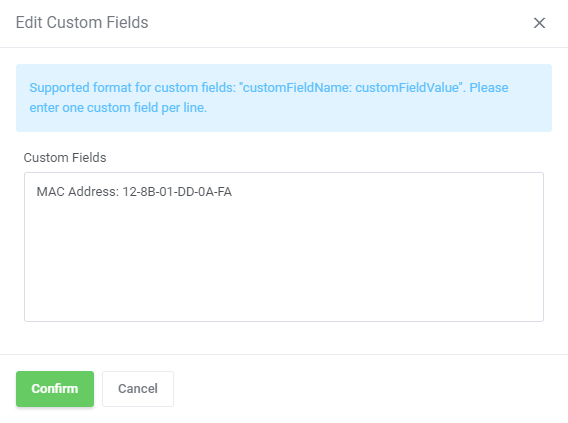
|
| 3. Afterwards, create a new configuration and assign a previously created pool to it. Note: Multiple IP addresses pools can be assigned to a single configuration. |
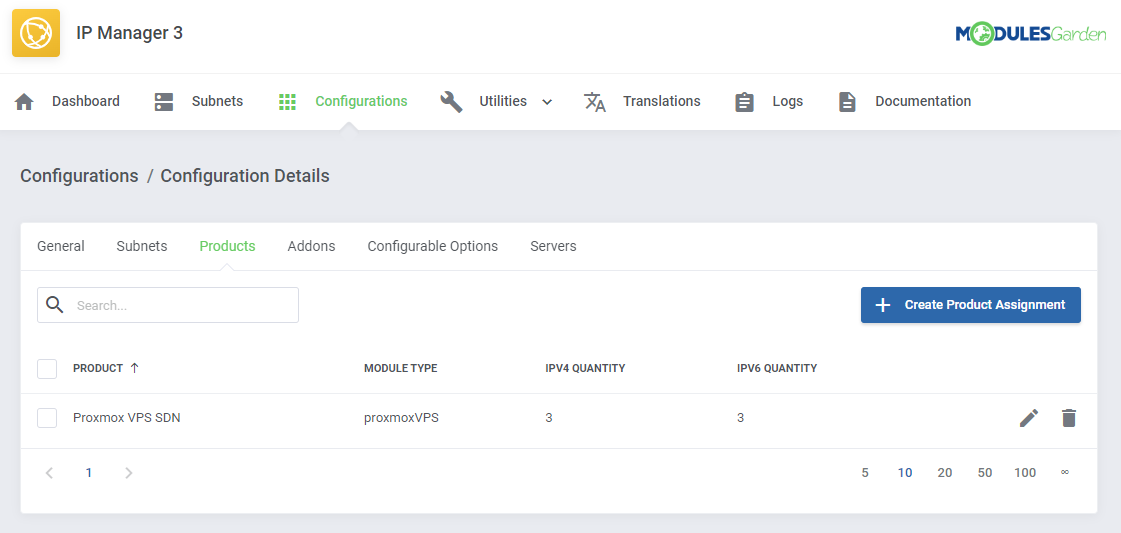
|
| 5. Now, enable integration by proceeding to '3rd Party Integration' tab. Press 'Activate' next to 'proxmoxVPS' module type as shown on the following screen. |
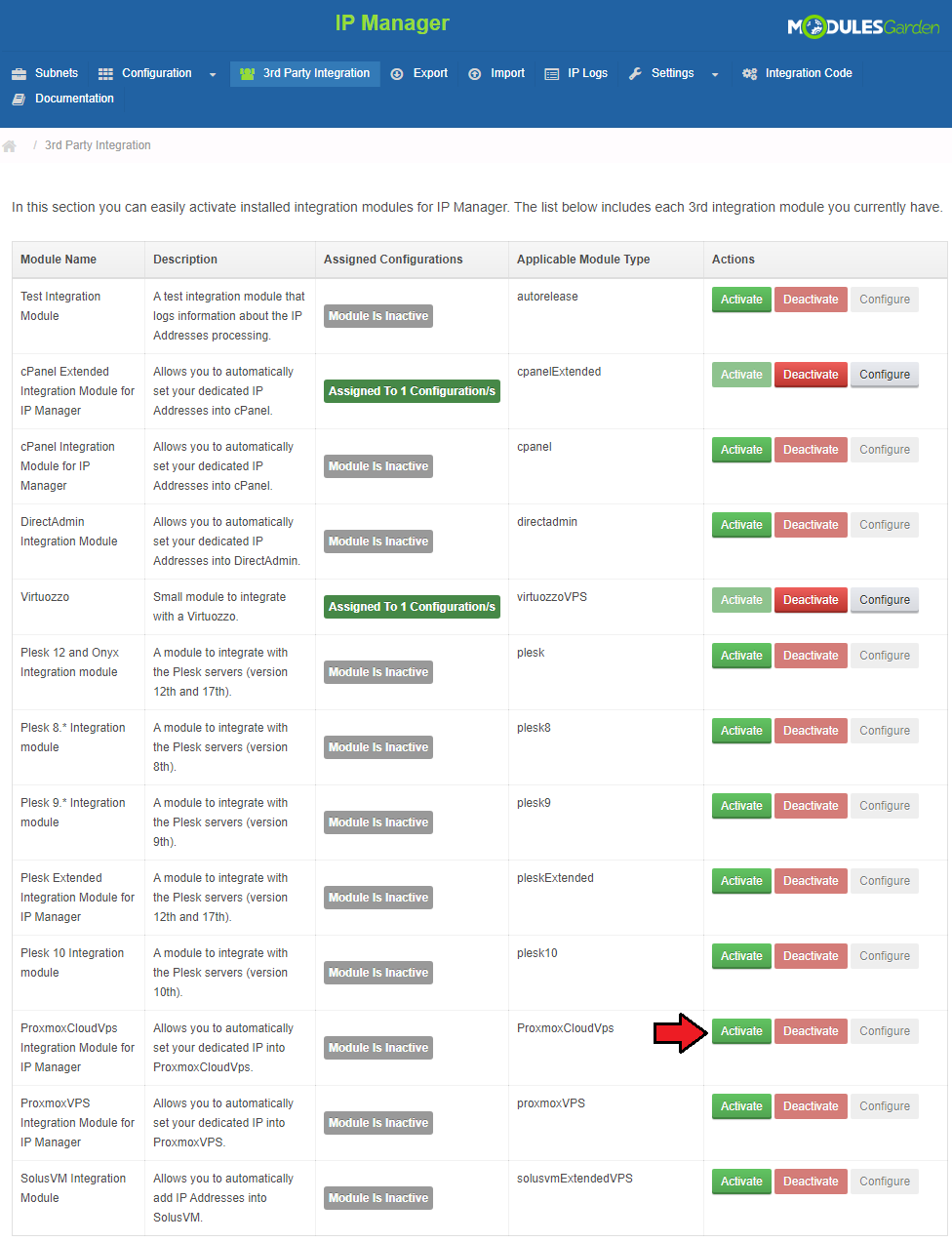
|
| 5. Next, assign a previously created configuration to the submodule. Press 'Configure' , choose the configuration and press 'Save Changes' . |
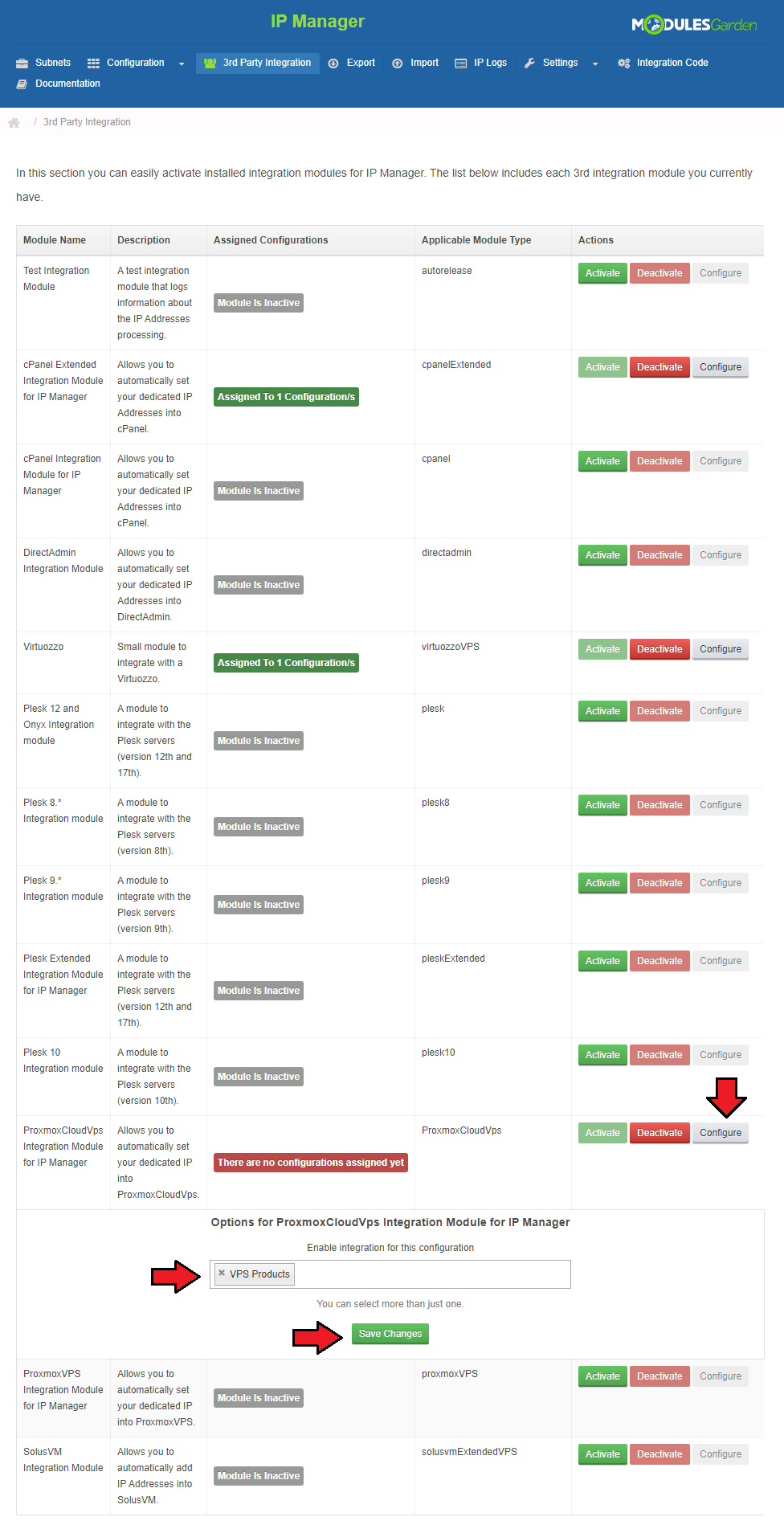
|
Importing VM
| Our module allows you to easily import VM into your cloud product. To do so, press 'Import VM' as shown on the following screen. |
| File:PX45 3.png |
| Afterwards, select the node on which the server exists and fill in both 'VMID' and 'Password' fields. Confirm importing through pressing 'Save Changes' button. |
| File:PX45 4.png |
Custom Hooks
| Our module allows you to use custom hooks, all you need is knowledge of PHP programming language. Custom hooks are placed in 'your_whmcs/modules/servers/proxmoxCloud/customhooks.php' . proxmoxCloud_beforeCreateVM proxmoxCloud_afterCreateVM proxmoxCloud_beforeTerminateVM proxmoxCloud_afterTerminateVM proxmoxCloud_beforeCreate proxmoxCloud_afterCreate proxmoxCloud_beforeTerminate proxmoxCloud_afterTerminate proxmoxCloud_afterSuspend proxmoxCloud_afterUnsuspend proxmoxCloud_afterIPAdditionByAdmin proxmoxCloud_afterIPDeletionByAdmin proxmoxCloud_afterIPAdditionByUpgrade |
Configurable Options
| When you successfully set up a product, your clients can order it by choosing from the default configurable options. |
| File:PXC46.png |
| If automatically generated configurable options do not seem to fulfill your clients needs, you can edit them using this guide. |
| File:PXC47.png |
| If you decide to set up pricing per server resource ordered, you can find instruction to proceed here. |
| File:PXC48.png |
Management of Billing
| When you combine Proxmox Cloud For WHMCS with Advanced Billing For WHMCS, you will be able to set up additional billing options. Module allows you to charge your customers basing on the server resources used by them. |
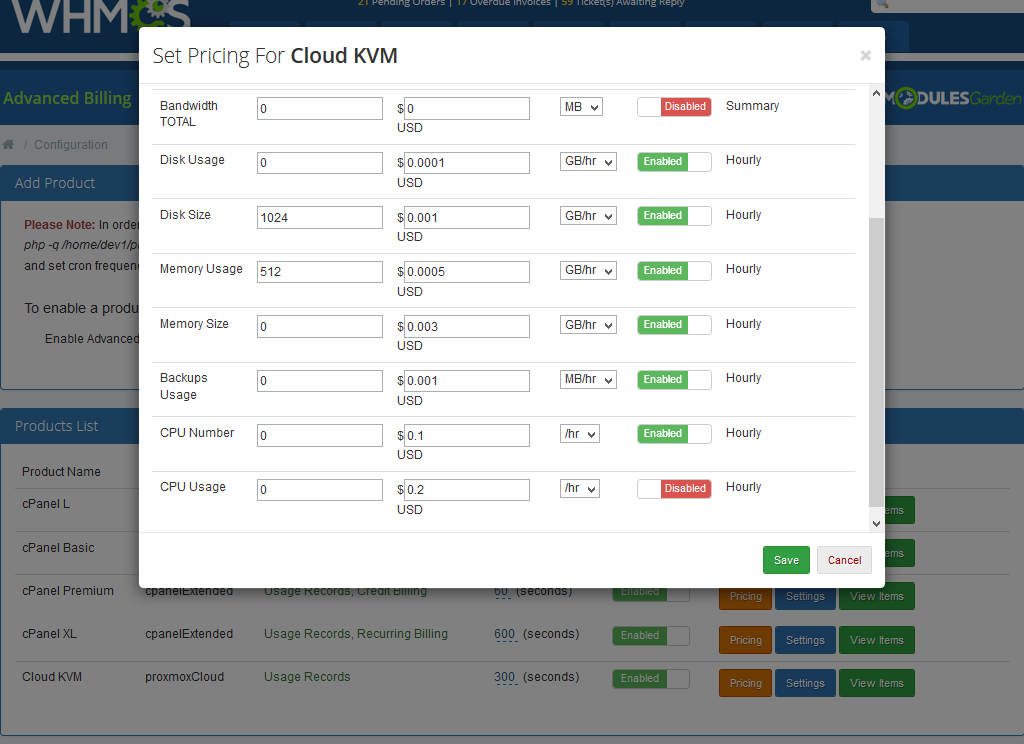
|
| With Advanced Billing For WHMCS module, you can also display your customers current server resource usage and their cost. |
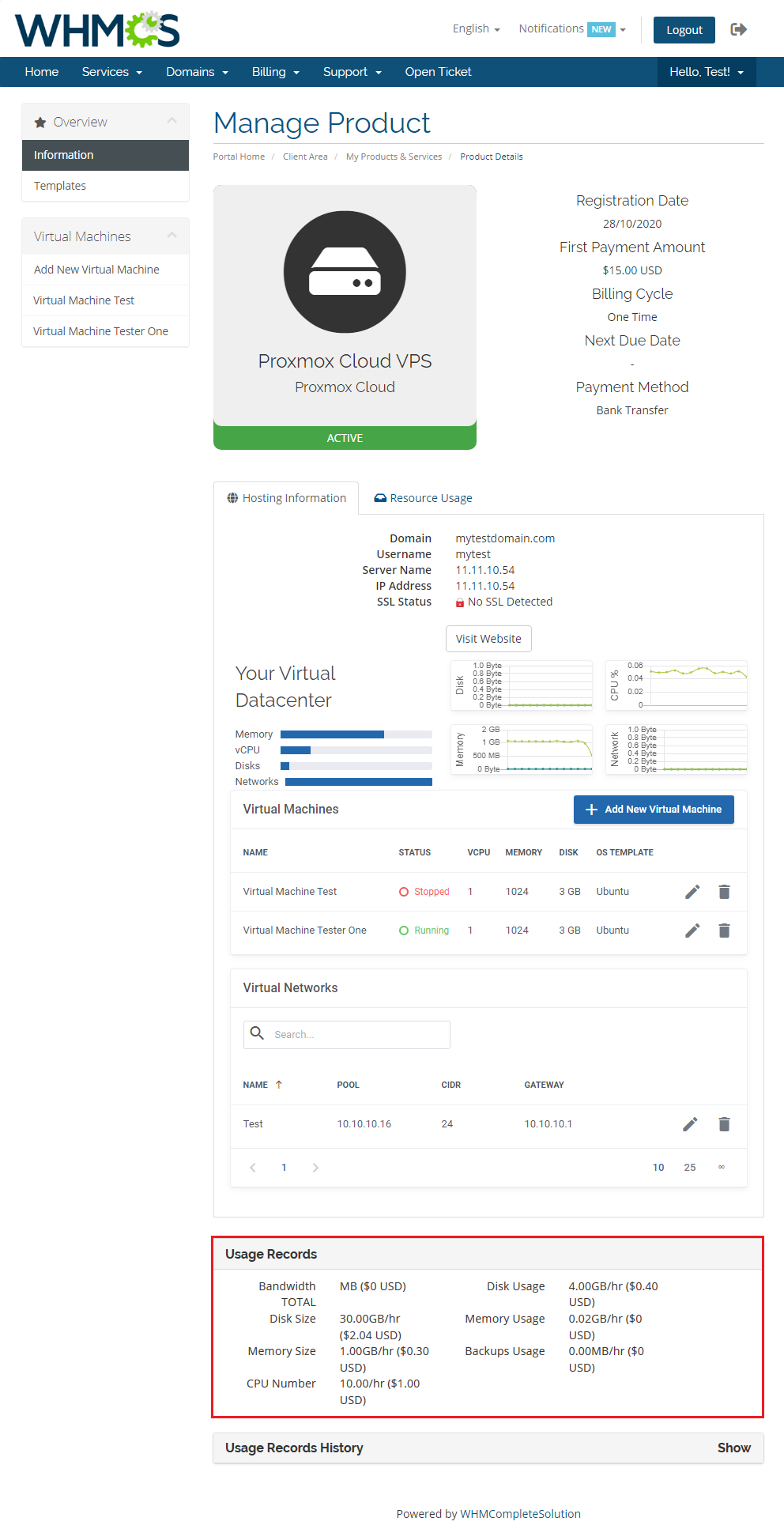
|
Tips
| 1. Operations performed on the virtual servers are not executed immediately. Give your Proxmox Virtual Environment some time for processing the request and execution of operation. |
Common Problems
| 1. When you have problems with connection, check whether your SELinux or firewall does not block ports. |