SMS Center For WHMCS
(→About SMS Center For WHMCS) |
(→About SMS Center For WHMCS) |
||
| Line 9: | Line 9: | ||
*'''Admin Area Features:''' | *'''Admin Area Features:''' | ||
{| | {| | ||
| − | |style="padding: 10px 0px 0px 30px;"|Define SMS Template Counterpart For Each Email Template | + | |style="padding: 10px 0px 0px 30px;"|✔ Define SMS Template Counterpart For Each Email Template |
|} | |} | ||
{| | {| | ||
| − | |style="padding: 0px 0px 0px 30px;"|Enable/Disable SMS Gateways | + | |style="padding: 0px 0px 0px 30px;"|✔ Enable/Disable SMS Gateways |
|} | |} | ||
{| | {| | ||
| − | |style="padding: 0px 0px 0px 30px;"|Enable/Disable SMS Templates | + | |style="padding: 0px 0px 0px 30px;"|✔ Enable/Disable SMS Templates |
|} | |} | ||
{| | {| | ||
| − | |style="padding: 0px 0px 0px 30px;"|Define Default SMS Template Version For Each Language | + | |style="padding: 0px 0px 0px 30px;"|✔ Define Default SMS Template Version For Each Language |
|} | |} | ||
{| | {| | ||
| − | |style="padding: 0px 0px 0px 30px;"|Check Connection With SMS Gateways | + | |style="padding: 0px 0px 0px 30px;"|✔ Check Connection With SMS Gateways |
|} | |} | ||
{| | {| | ||
| − | |style="padding: 0px 0px 0px 30px;"|Merge Fields Support | + | |style="padding: 0px 0px 0px 30px;"|✔ Merge Fields Support |
|} | |} | ||
{| | {| | ||
| − | |style="padding: 0px 0px 0px 30px;"|Characters Counter - Trace Length Of Your Messages | + | |style="padding: 0px 0px 0px 30px;"|✔ Characters Counter - Trace Length Of Your Messages |
|} | |} | ||
{| | {| | ||
| − | |style="padding: 0px 0px 10px 30px;"|Logs | + | |style="padding: 0px 0px 10px 30px;"|✔ Logs |
|} | |} | ||
*'''Client Area Features:''' | *'''Client Area Features:''' | ||
{| | {| | ||
| − | |style="padding: 10px 0px 10px 30px;"|Define SMS Notifications To Receive | + | |style="padding: 10px 0px 10px 30px;"|✔ Define SMS Notifications To Receive |
|} | |} | ||
*'''General Info:''' | *'''General Info:''' | ||
Revision as of 15:43, 17 February 2015
Contents |
About SMS Center For WHMCS
| SMS Center For WHMCS is a module |
- Admin Area Features:
| ✔ Define SMS Template Counterpart For Each Email Template |
| ✔ Enable/Disable SMS Gateways |
| ✔ Enable/Disable SMS Templates |
| ✔ Define Default SMS Template Version For Each Language |
| ✔ Check Connection With SMS Gateways |
| ✔ Merge Fields Support |
| ✔ Characters Counter - Trace Length Of Your Messages |
| ✔ Logs |
- Client Area Features:
| ✔ Define SMS Notifications To Receive |
- General Info:
| ✔ Supported Gateways - Clickatell, SMSGlobal And SMSEagle |
| ✔ Module API - Integrate Other Modules |
| ✔ Multi-Language Support |
| ✔ Supports WHMCS V5.2 and Later |
Installation
| This tutorial will show you how to successfully install and configure SMS Center For WHMCS. We will guide you step by step through the whole installation and configuration process. |
Installation
| 1. Log in to your client area and download SMS Center For WHMCS. |
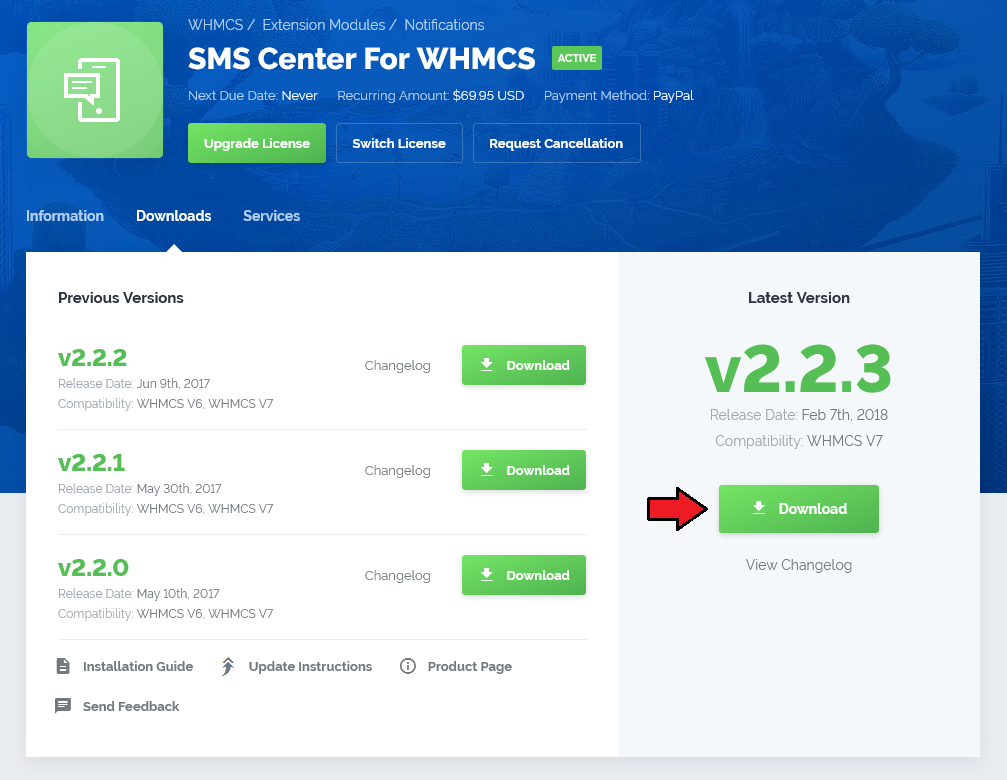
|
| 2. Upload and extract the module into the main WHMCS directory. Files in your WHMCS directory should look like on the following screen. |

|
| 3. When you install SMS Center For WHMCS for the first time you have to rename 'license_RENAME.php' file. File is located in 'modules/addons/sms_center/license_RENAME.php'. Rename it from 'license_RENAME.php' to 'license.php' . |
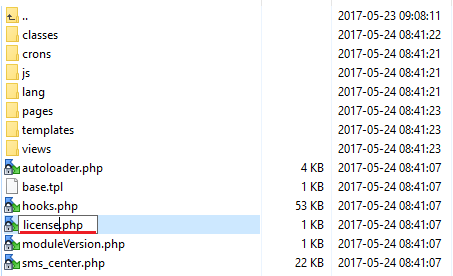
|
| 4. In order to configure your license key, you have to edit the previously renamed 'license.php' file . Enter your license key between quotation marks as presented on the following screen. You can find your license key in your client area → 'My Products' . |

|
Activate The Addon
| 5. Now, you have to activate the module in your WHMCS system. Log in to your WHMCS admin area and proceed to 'Setup' → 'Addon Modules' . |
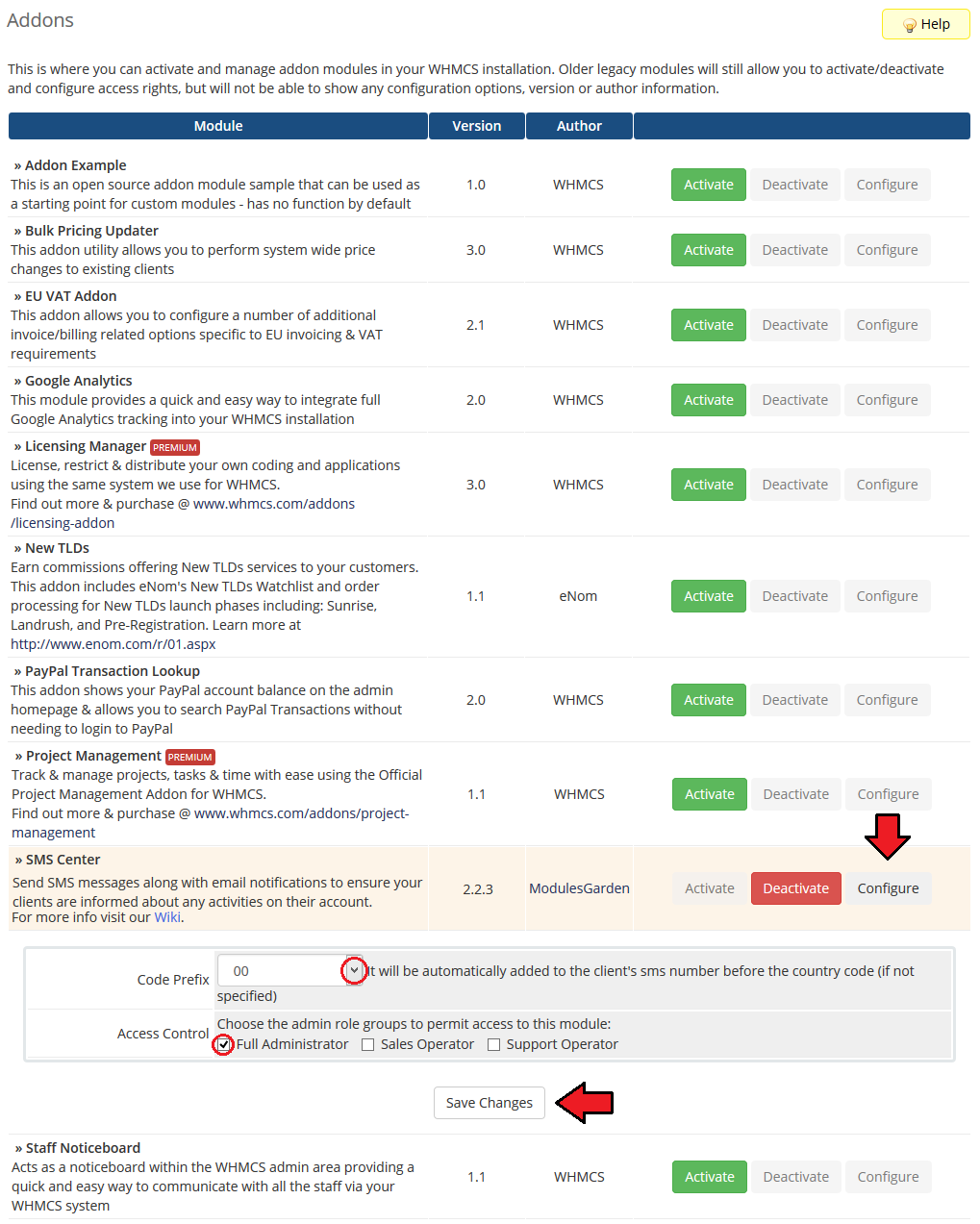
|
| 6. In the next step you need to permit access to this module. To do so, click on 'Configure' button, tick checkboxes to assign desired admin roles and press 'Save Changes' . |
| File:SMSC 7.png |
| 7. Now, proceed to the addon → 'Integration Code' and follow integration instruction. |
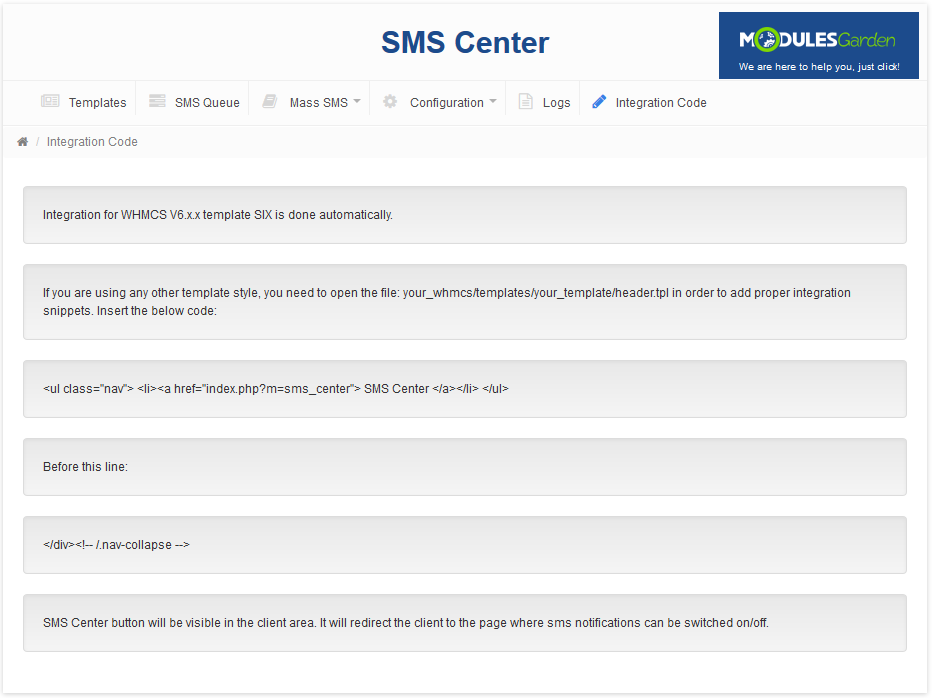
|
| 8. You have just successfully installed SMS Center For WHMCS! |
Configuration and Management
| SMS Center For WHMCS is a module which allows you to send predefined text messages to your clients the same way emails are sent. |
Configuration
| Under 'Configuration' tab you are able do configure and check connection with SMS gateway. Press 'Configure' next to a gateway you wish to use. |
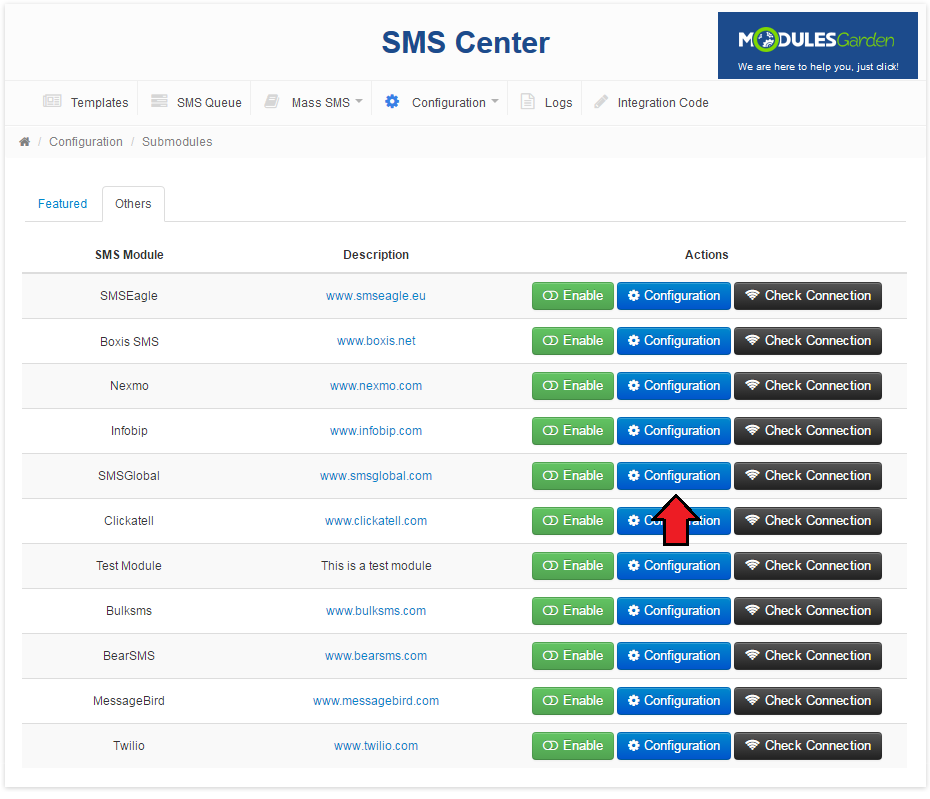
|
| Configuration of each gateway may vary depending on its requirements. As an example we will configure SMSEagle gateway. |
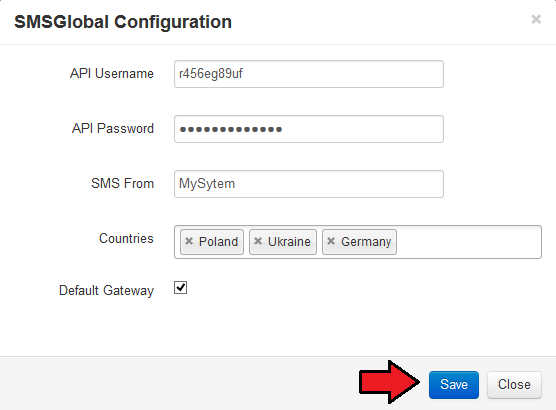
|
| You can check whether configuration is correct through pressing 'Check Connection'. |
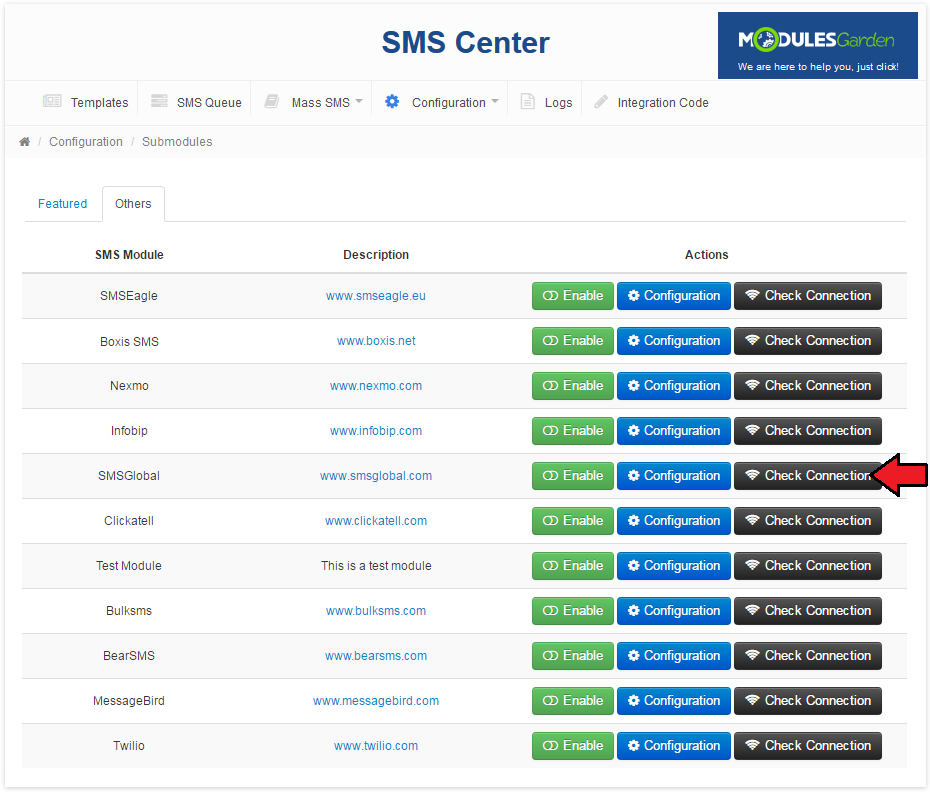
|
| If connection is successful, we can proceed. Activate the gateway, press 'Enable' next to it. |
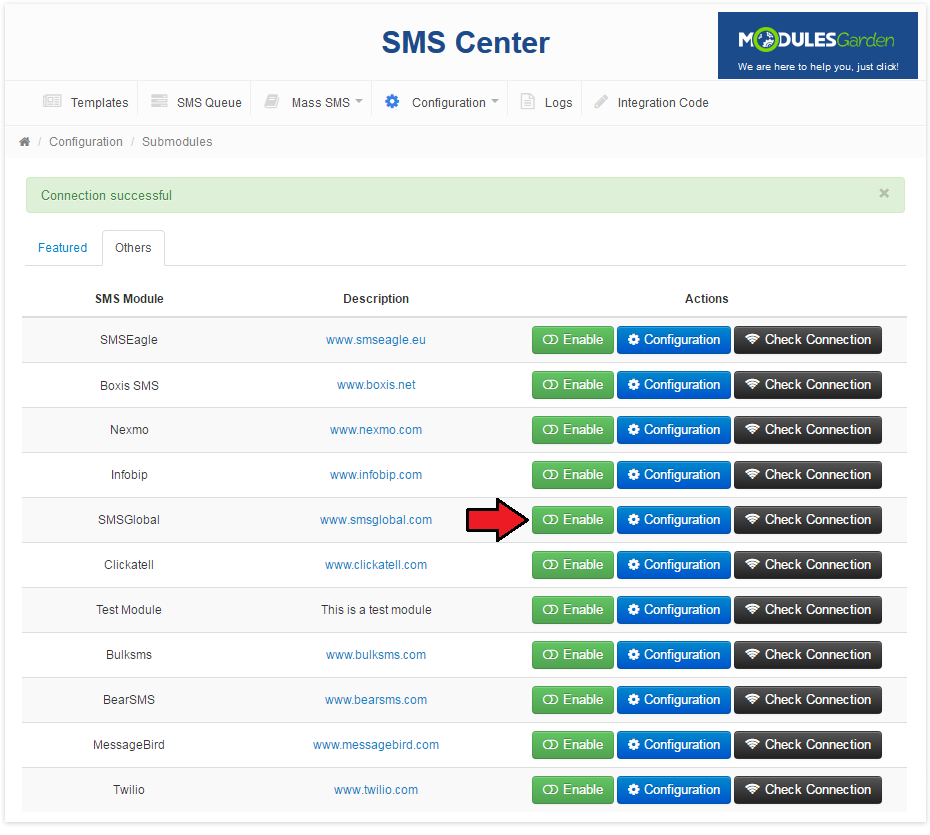
|
Templates
| 'Templates' tab contains the list of message templates. Each email template in your system has its text message counterpart. |
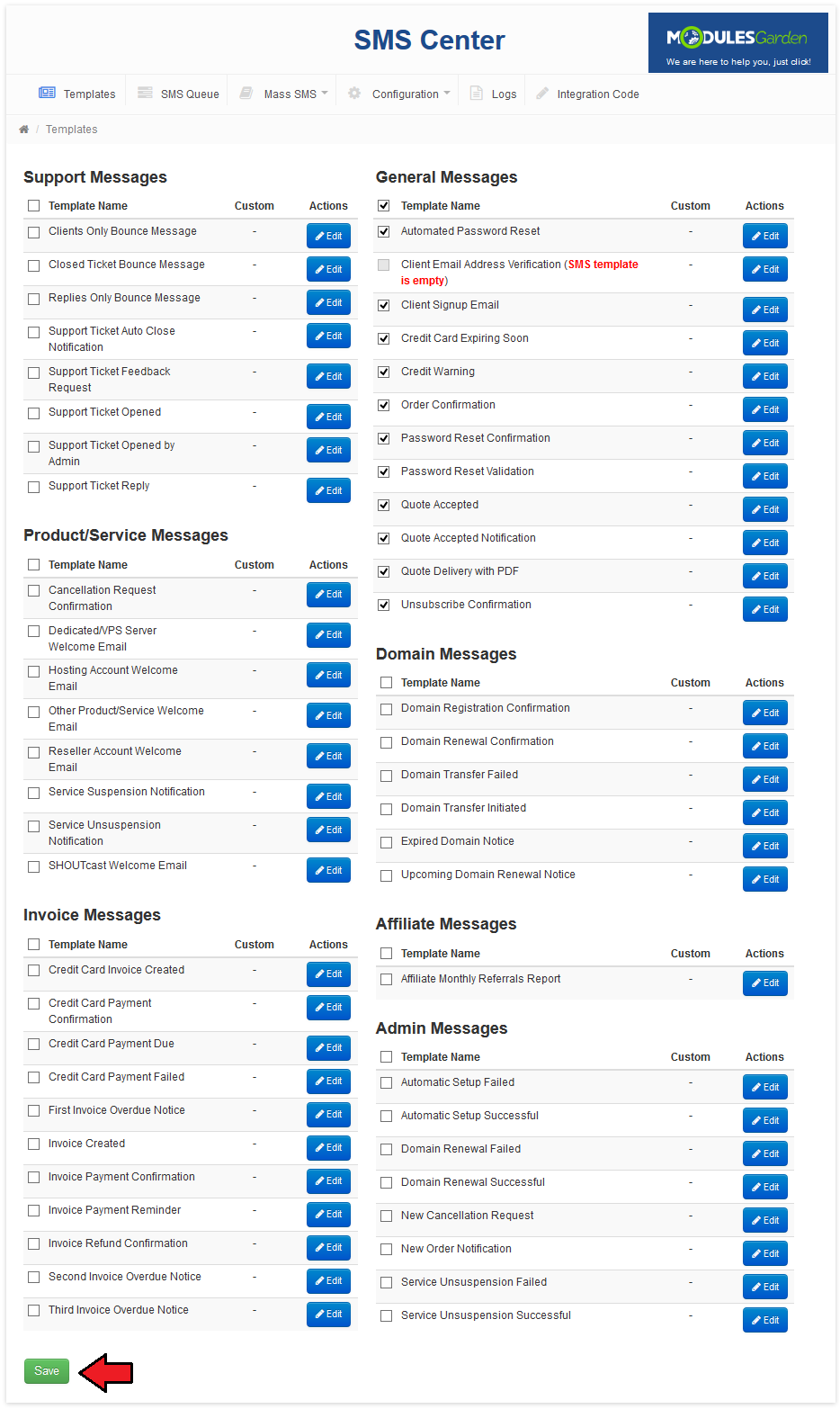
|
| The first field is a default message of the template. Our module allows you to define messages for selected languages. In order to prepare a message in an additional language, select desired language from a dropdown menu and press 'Add' as shown on the following screen. |
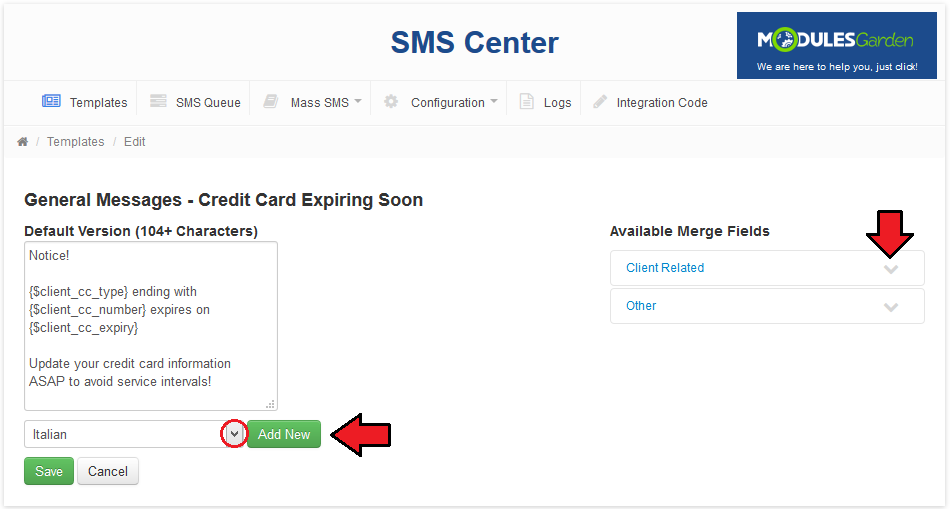
|
| As you can see on the screen below, a new field for chosen language appeared. You can remove any additional language through pressing 'x' icon next to it. |
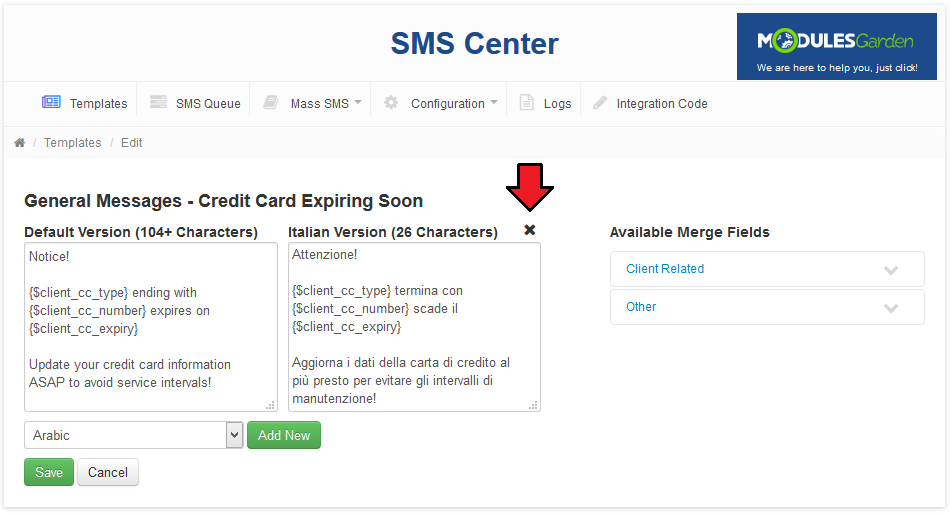
|
| Module template supports merge fields which can be easily injected into messages. Simply, click on the wanted merge field, it will be injected into currently edited version of the message. |
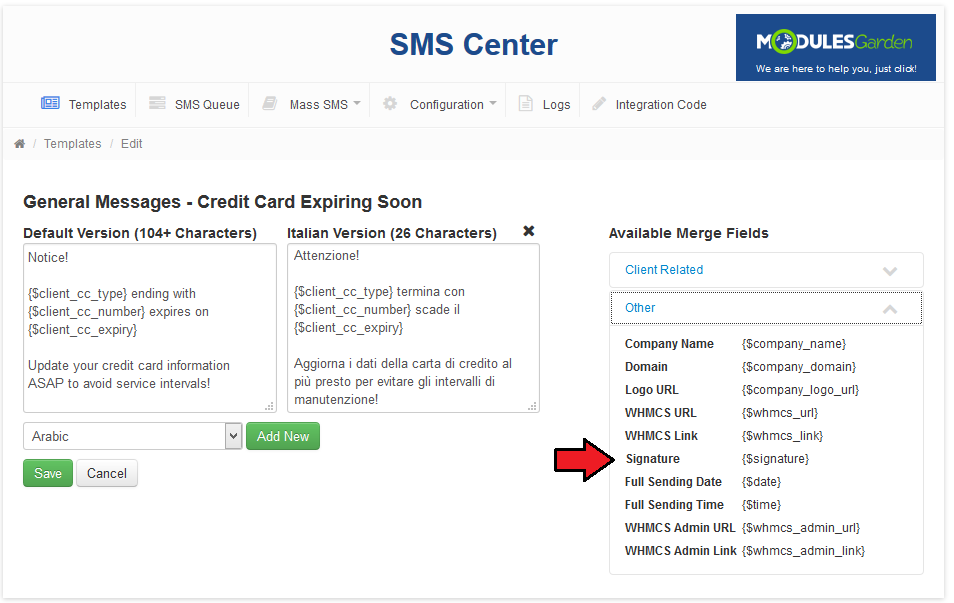
|
Logs
| Messages sent to your clients are logged under 'Logs' tab. As you can see on the following screen, here you can find detailed information about each message. |
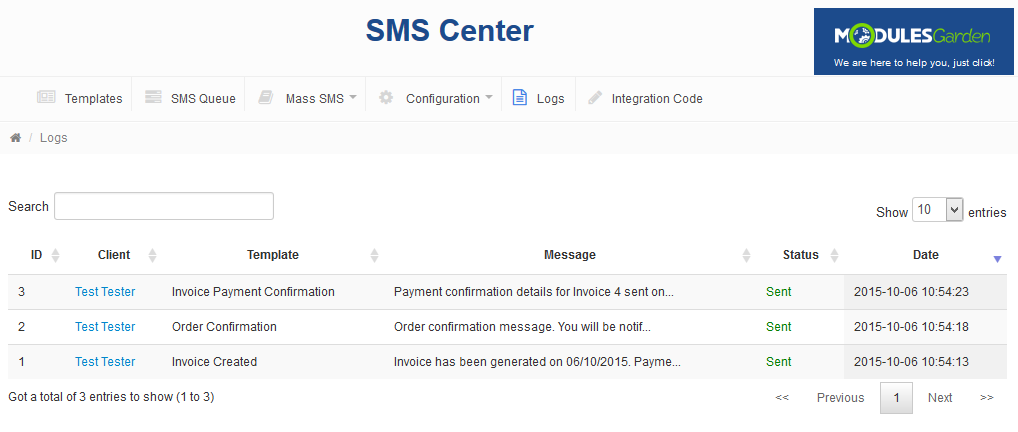
|
Client Area
| After placing integration code, a new position appears in the client area navigation menu. Through pressing it your client will be moved to configuration of SMS notification. |
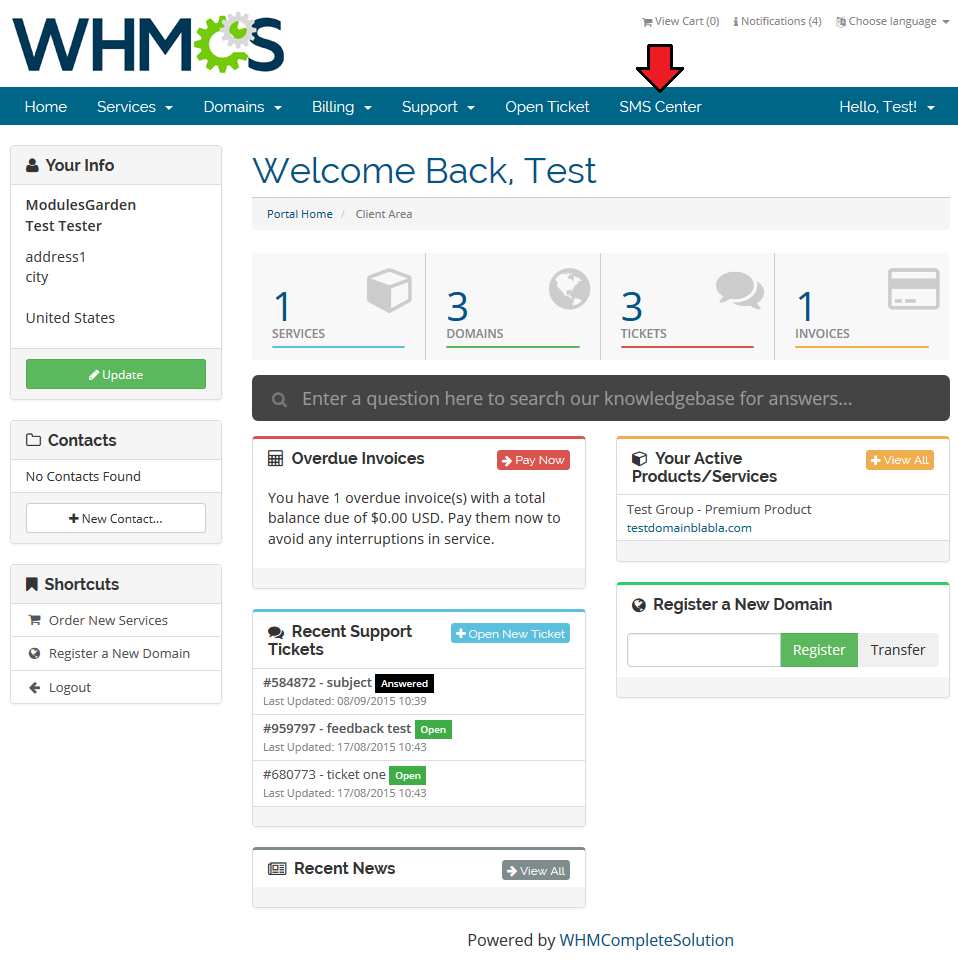
|
| In this place your client can choose which notifications to receive. |
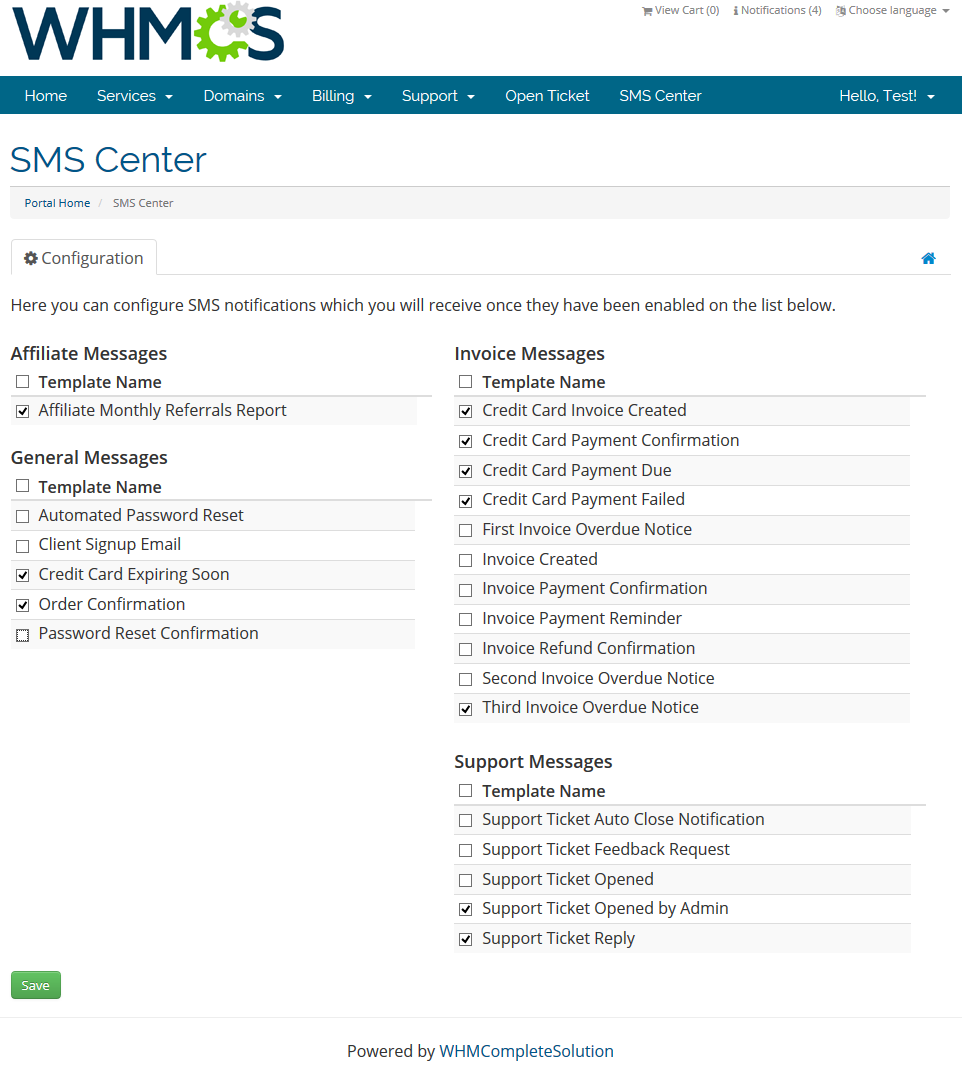
|
Tips
Common Problems
| 1. When you have problems with connection, check whether your SELinux or firewall does not block ports. |