PKNIC Domain Registrar For WHMCS
Contents |
About PKNIC Domain Registrar For WHMCS
| PKNIC Registrar For WHMCS is a domain registrar module that introduces automated provisioning and management of .eu domains in WHMCS. The module will let your clients manage domains straight in your client area as well. |
- Module Features:
| ✔ Synchronize Domain Expiration Date And Status |
| ✔ Synchronize Domain Transfer Status |
| ✔ Automatically Delete Domain X Days After Expiration |
| ✔ Connect With Sandbox In Test Mode |
- Admin Area Features:
| ✔ Register/Transfer/Renew Domain |
| ✔ Modify Contact Details |
| ✔ Get EPP Code |
| ✔ Request Domain Deletion |
| ✔ Update Nameservers |
| ✔ Toggle Domain Auto Renewal |
- Client Area Features:
| ✔ Enable/Disable Domain Auto Renewal |
| ✔ Manage Nameservers |
| ✔ Update Contact Details |
| ✔ Get EPP Code |
- General Info:
| ✔ Supports PHP 8.1 Back To PHP 7.4 |
| ✔ Supports WHMCS Template Six |
| ✔ Supports WHMCS V8.7 Back To WHMCS V8.4 |
| ✔ Requires ionCube Loader V12 Or Later |
| ✔ Easy Module Upgrade To Open Source Version |
Installation
| This tutorial will show you how to successfully install PKNIC Domain Registrar For WHMCS. We will guide you step by step through the whole installation and configuration process. |
| 1. Log in to our client area and download the module. |
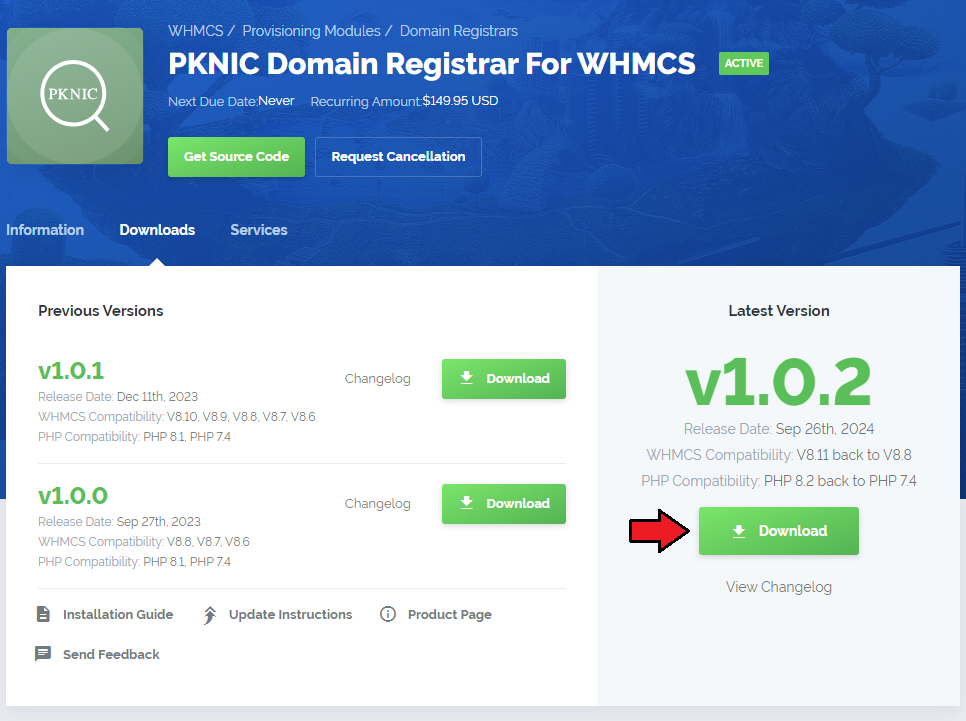
|
| 2. Extract the package and upload its content into the main WHMCS directory. The content of the package to upload should look like this. |

|
| 3. When you install PKINC Domain Registrar For WHMCS for the first time you have to rename 'license_RENAME.php' file. File is located in 'modules/registrars/pknic_domain/license_RENAME.php'. Rename it from 'license_RENAME.php' to 'license.php'. |
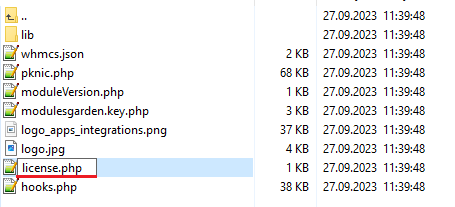
|
| 4. In order to configure your license key, you have to edit a previously renamed 'license.php' file. Enter your license key between quotation marks as presented on the following screen. You can find your license key in our client area → 'My Products'. |

|
| 5. Now you have to activate the module in your WHMCS system. Log in to your WHMCS admin area. Go to 'Setup' → 'Products/Services' → 'Domain Registrars'. |
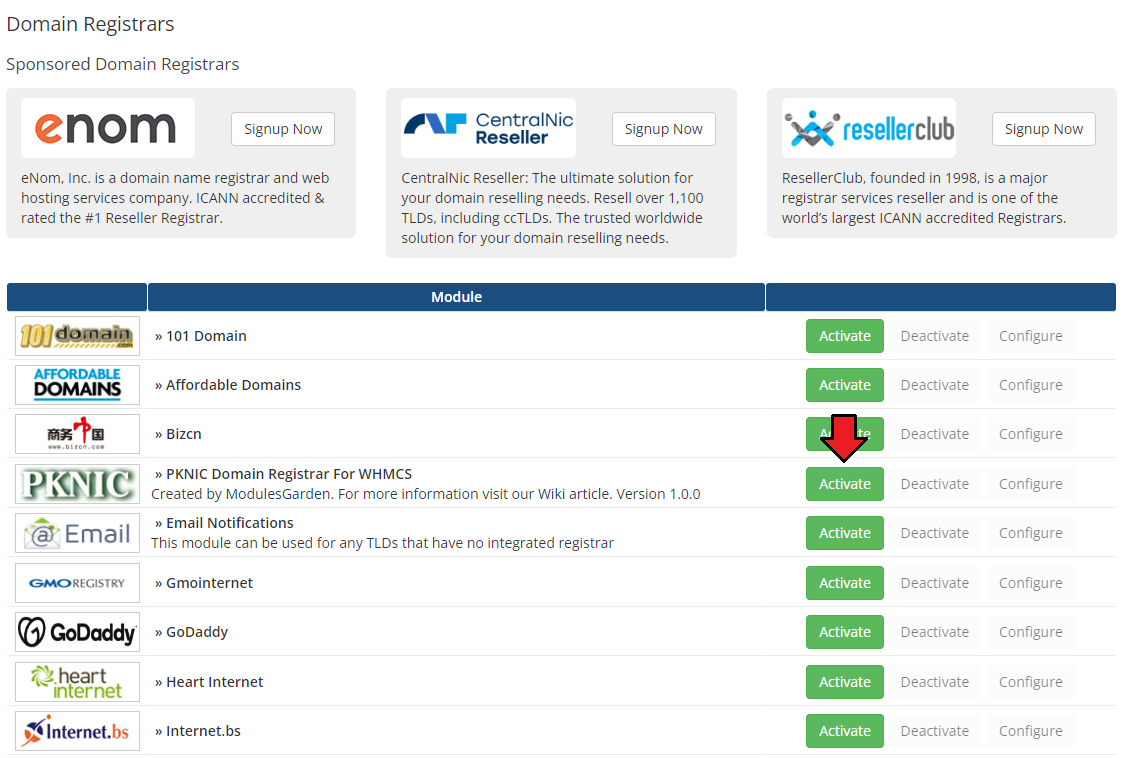
|
| 6. In the next step, you need to set up access to the PKNIC panel API. To do so, fill in 'API Endpoint', 'API Username' and 'API Token' fields with your PKNIC reseller's account details. Important: If you cannot locate the access credentials within your reseller panel, consider reaching out to [email protected] for assistance in obtaining them. Next, confirm by clicking the 'Save Changes' button. |
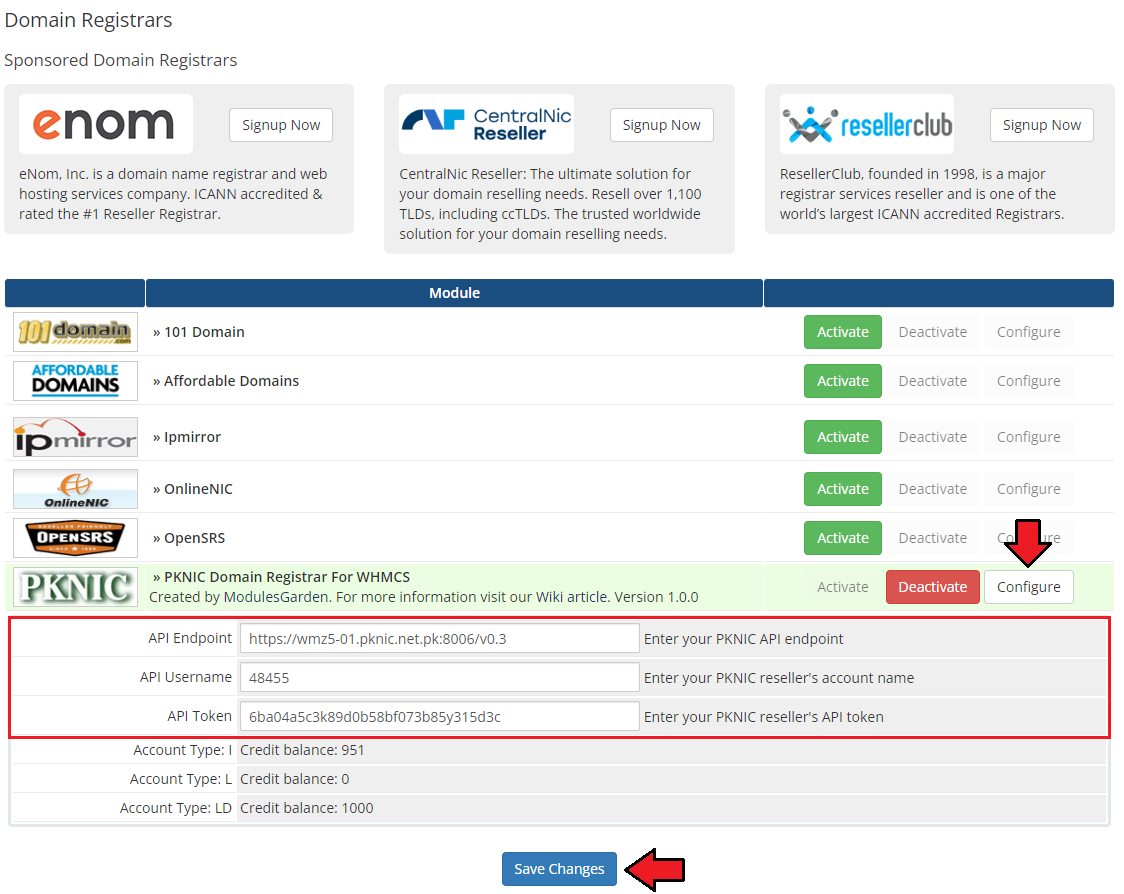
|
| 7. You have just successfully installed PKNIC Domain Registrar For WHMCS! |
Configuration and Management
| PKNIC Domain Registrar For WHMCS enables you to offer TLDs from PKNIC through the WHMCS system. Furthermore, PKNIC Domain For WHMCS empowers your customers to oversee their domains directly from the WHMCS client area. |
Management of TLDs
Adding a new TLD is a straightforward process. Follow these steps:
|
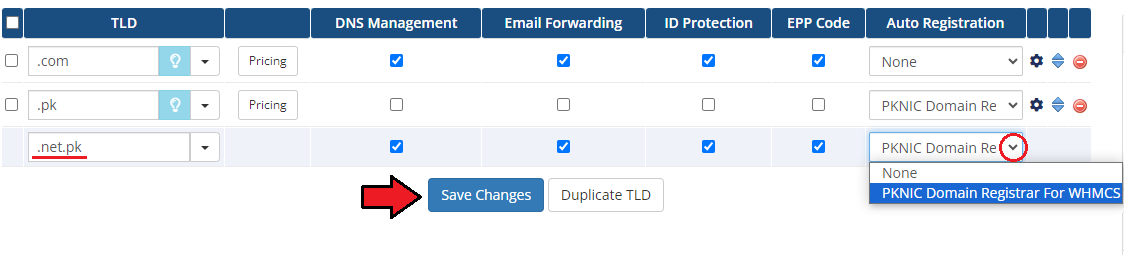
|
| Move to the 'Pricing' section and set up the pricing for the domain TLD. |
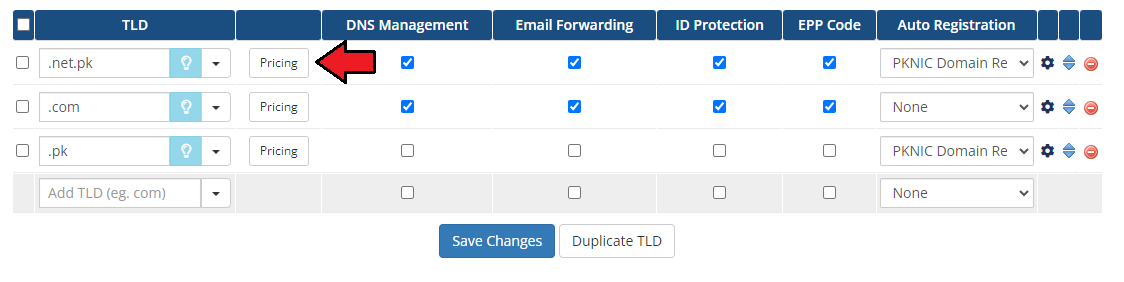
|
| In the newly opened window, you can configure your prices. Don't forget to save the changes once your configuration is complete! |
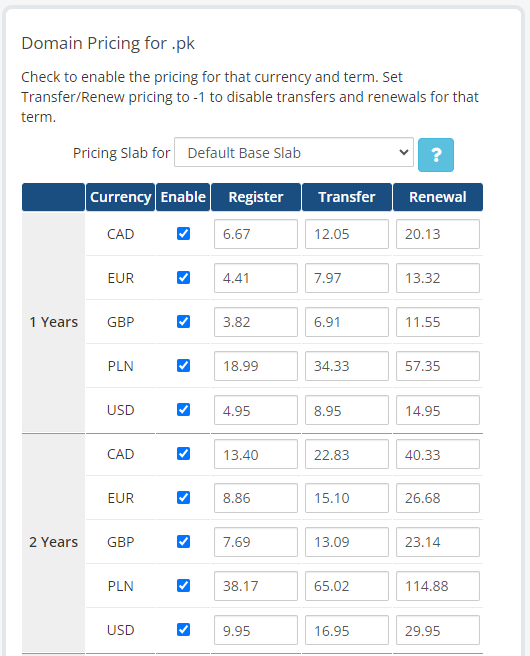
|
| This is it! From now on your customers can start ordering '.pk' domains directly in your WHMCS. |
Ordering
| The process of ordering a PKNIC domain goes alike ordering any other domain. Simply search whether the domain is available, add to cart, add nameservers if you need and complete the order. |
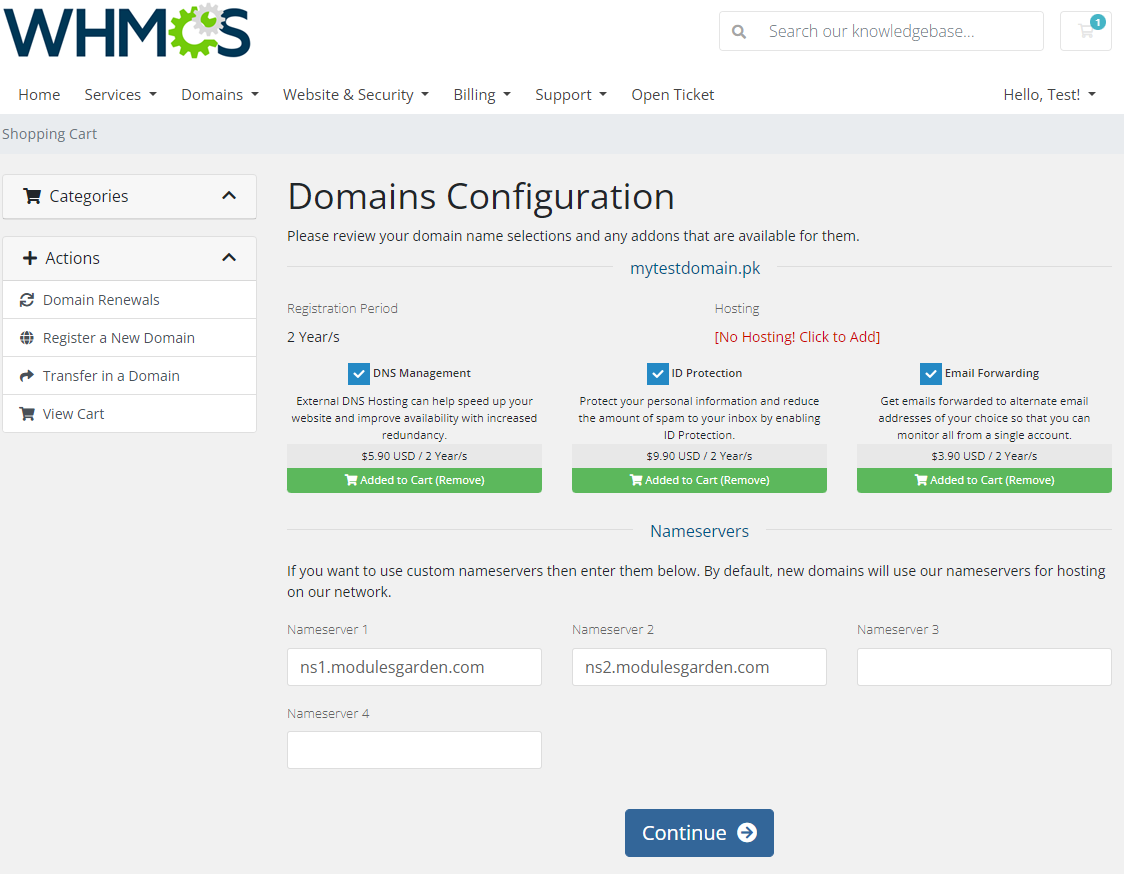
|
Domain Management
| In the admin area client overview → 'Domains' tab you can manage all the aspects of the domain. Along with basic actions like 'Register' and 'Renew' you are allowed to use the 'Modify Contact Details' and 'Get EPP Code' features. |
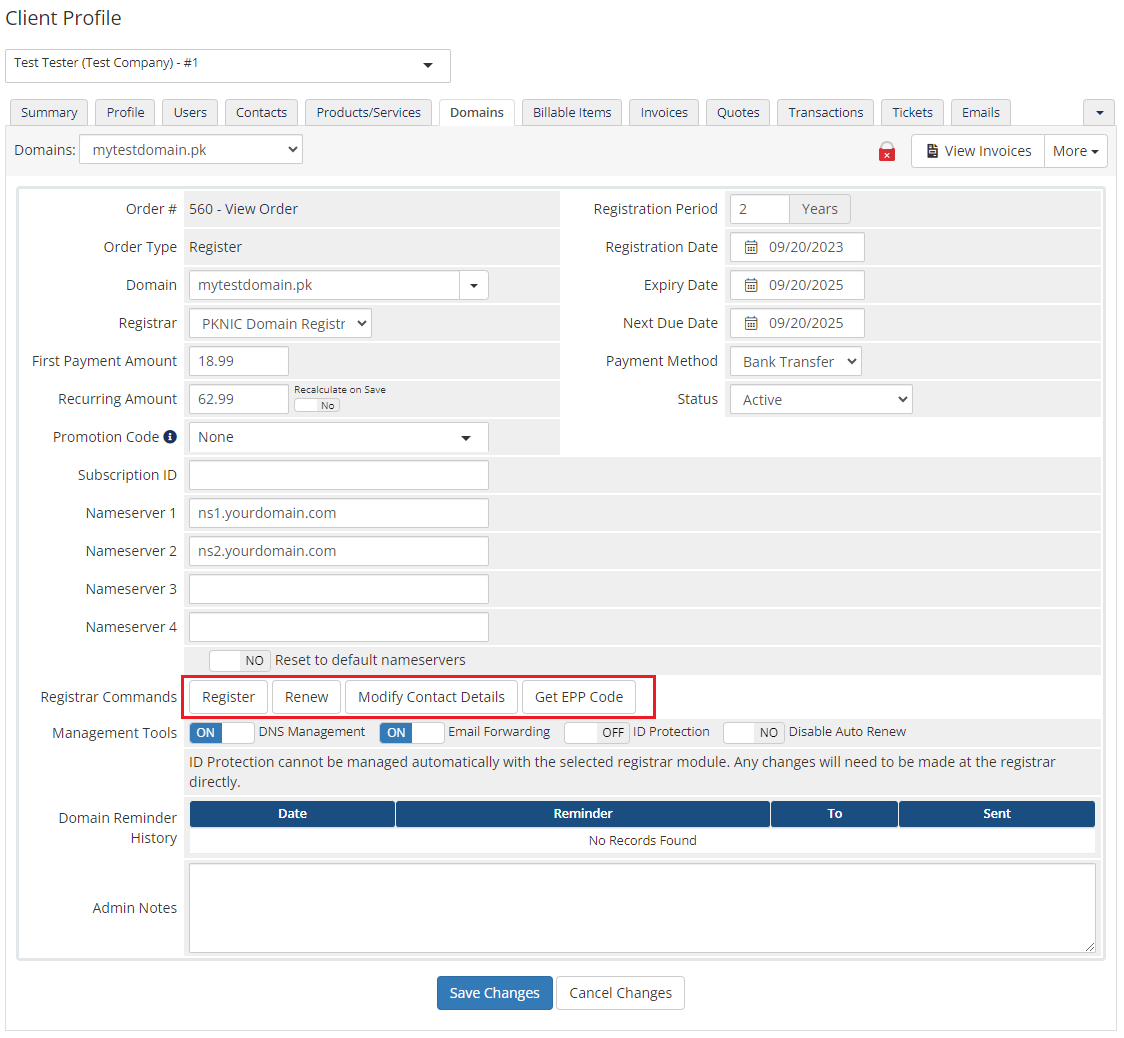
|
You can also disable/enable:
simply mark/unmark the corresponding to this option checkbox. |
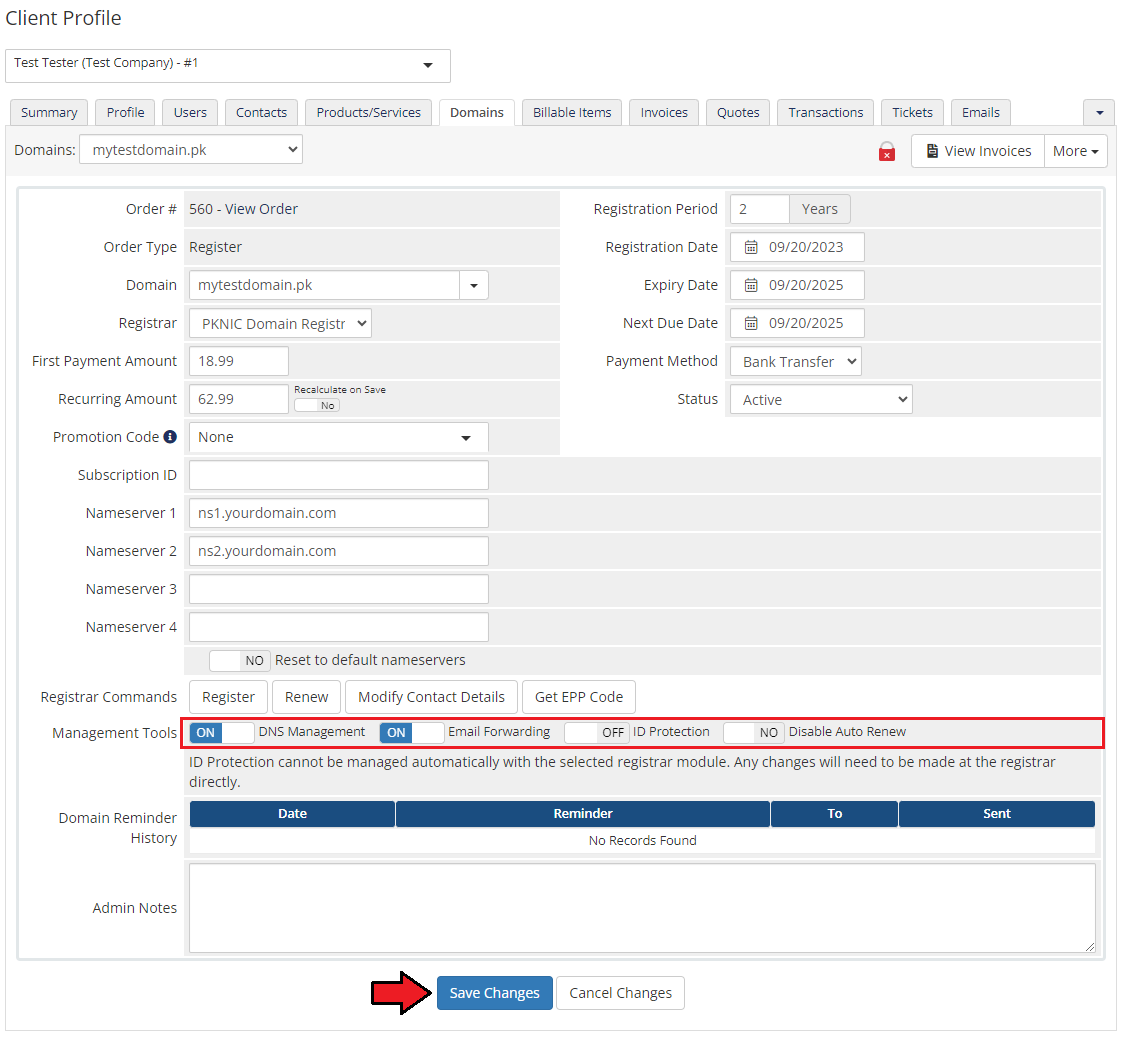
|
Client Area
| Your customers can order various actions on their EURid Registrar domain in the client area. View basic information related to the domain. |
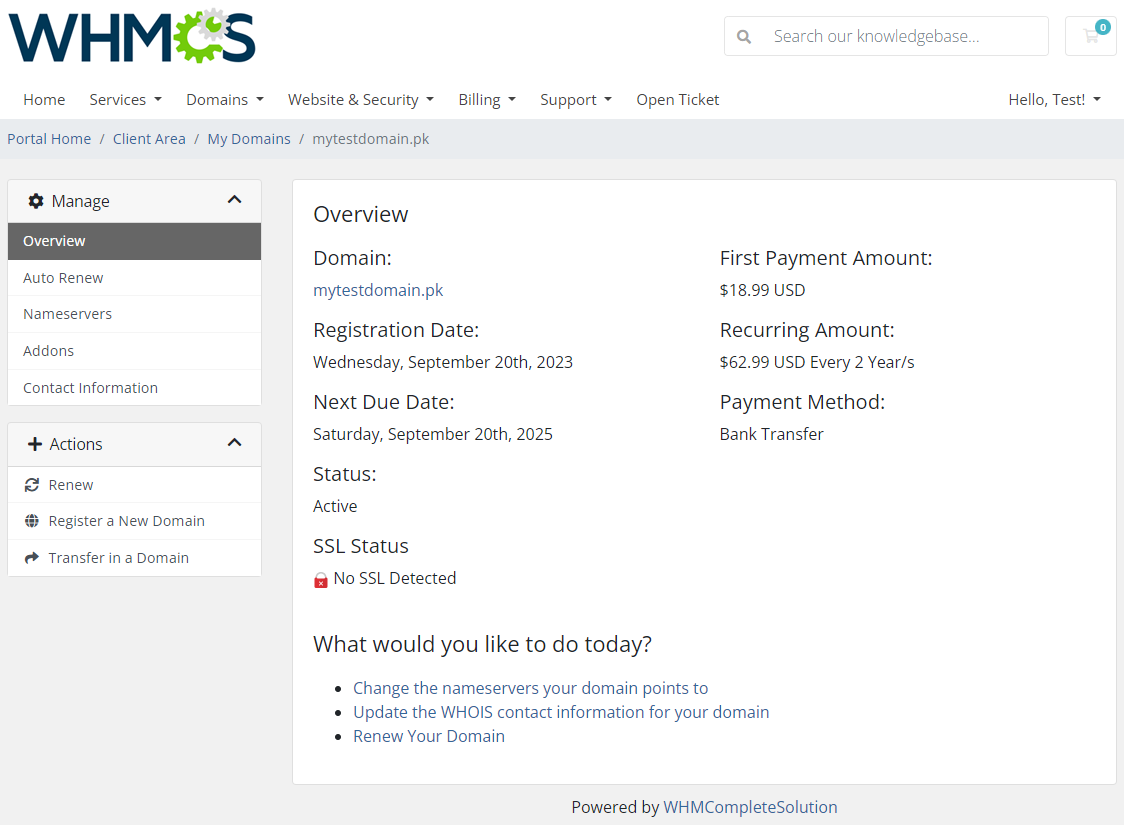
|
| At 'Auto Renew' tab clients can enable/disable auto-renewal by pressing 'Enable Auto Renew'/'Disable Auto Renew' button. |
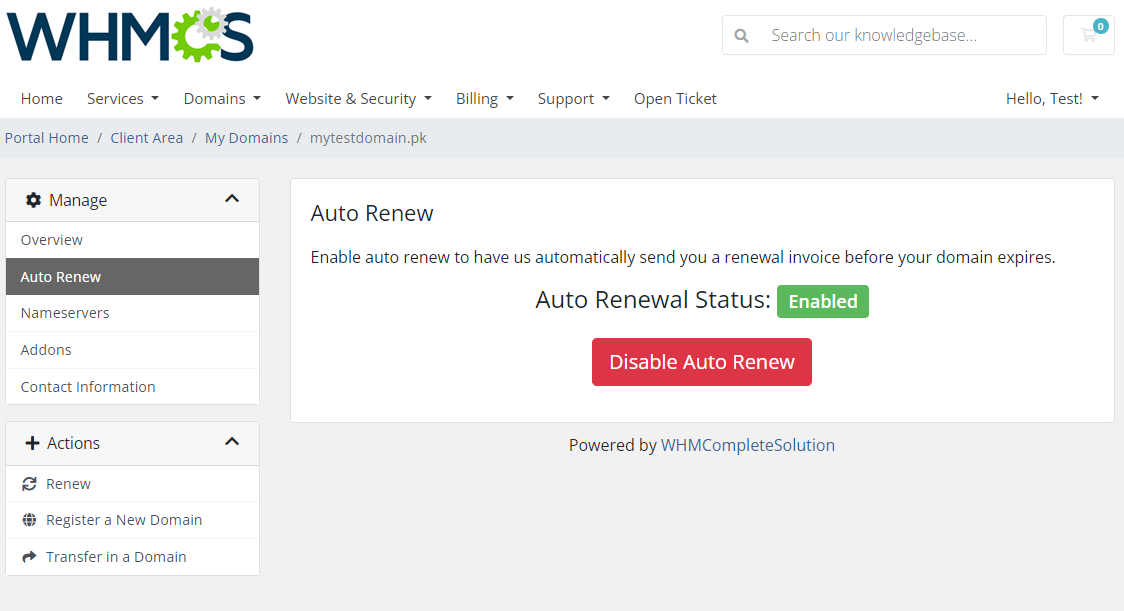
|
| 'Nameservers' tab allows clients to change nameservers used by their domain. |
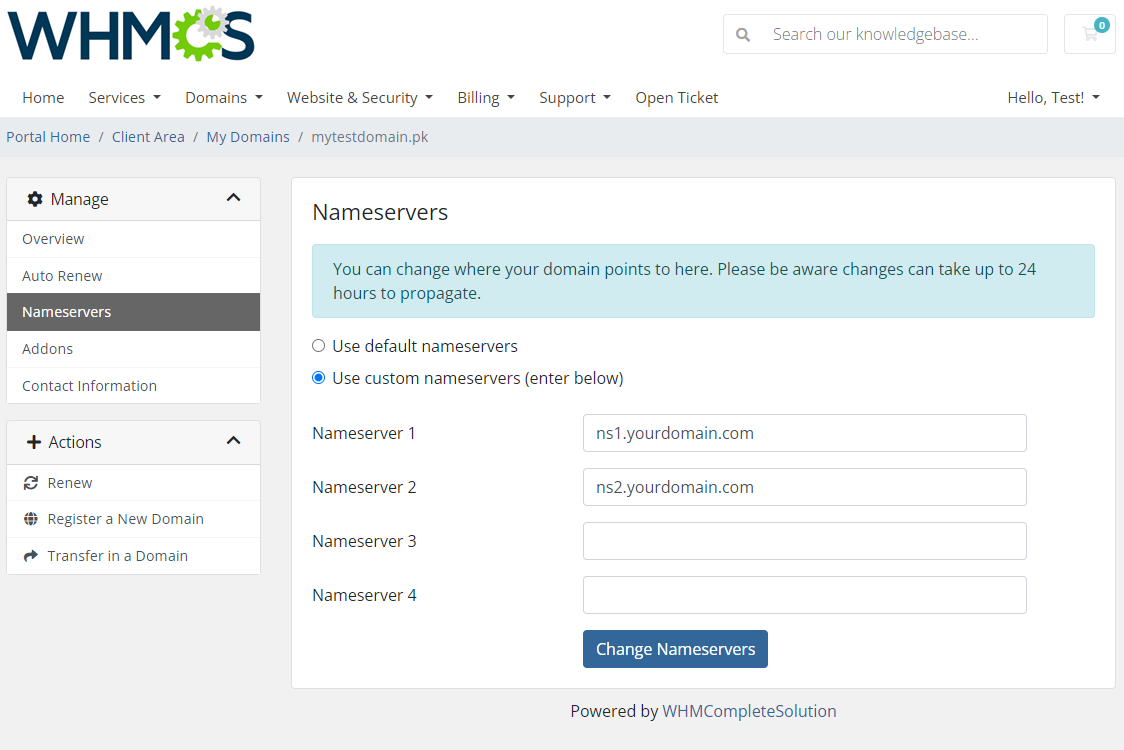
|
| Under 'Manage' → 'Contact Information' your clients can also view and modify the registrant contact information. Note: Billing and Tech contacts' details may be edited in the admin area only. The two contact details should be always the same. |
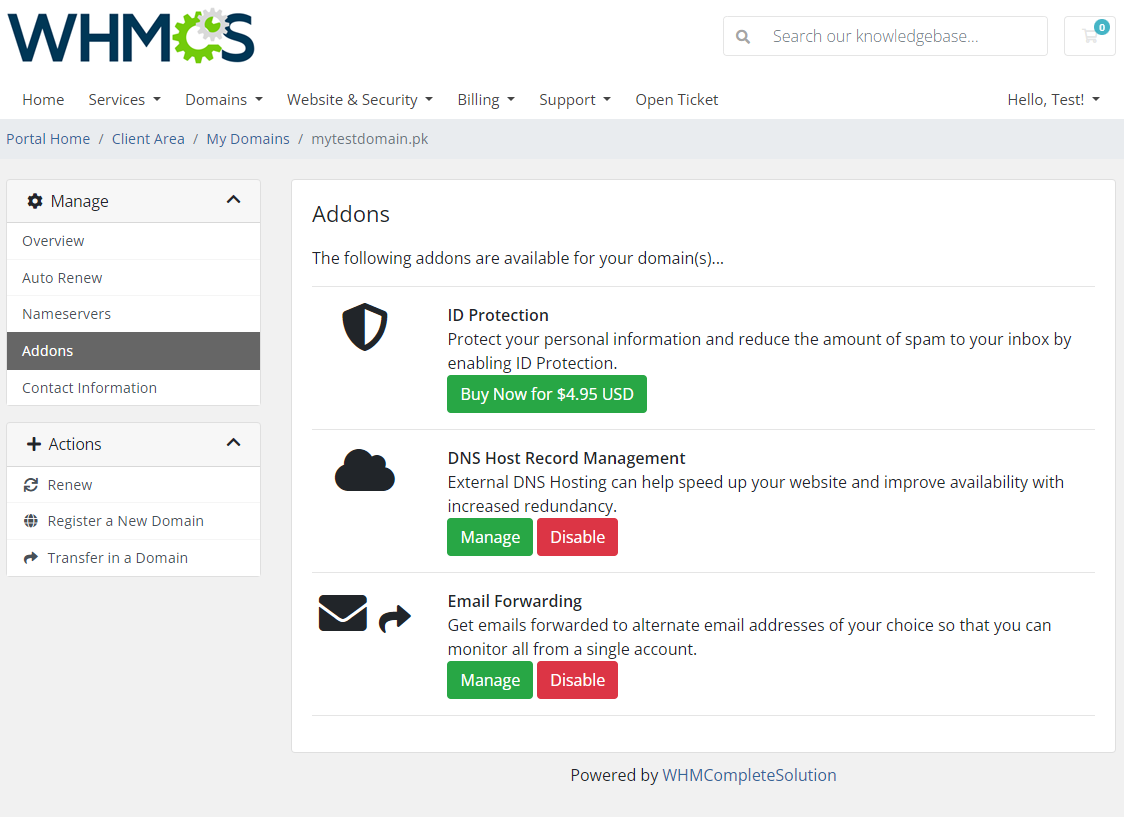
|
Widget Management
| Thanks to inbuilt widget, you can.... Enable the widget Dashboard → Show/Hide Widget Setting -> PKNIC Registar. |
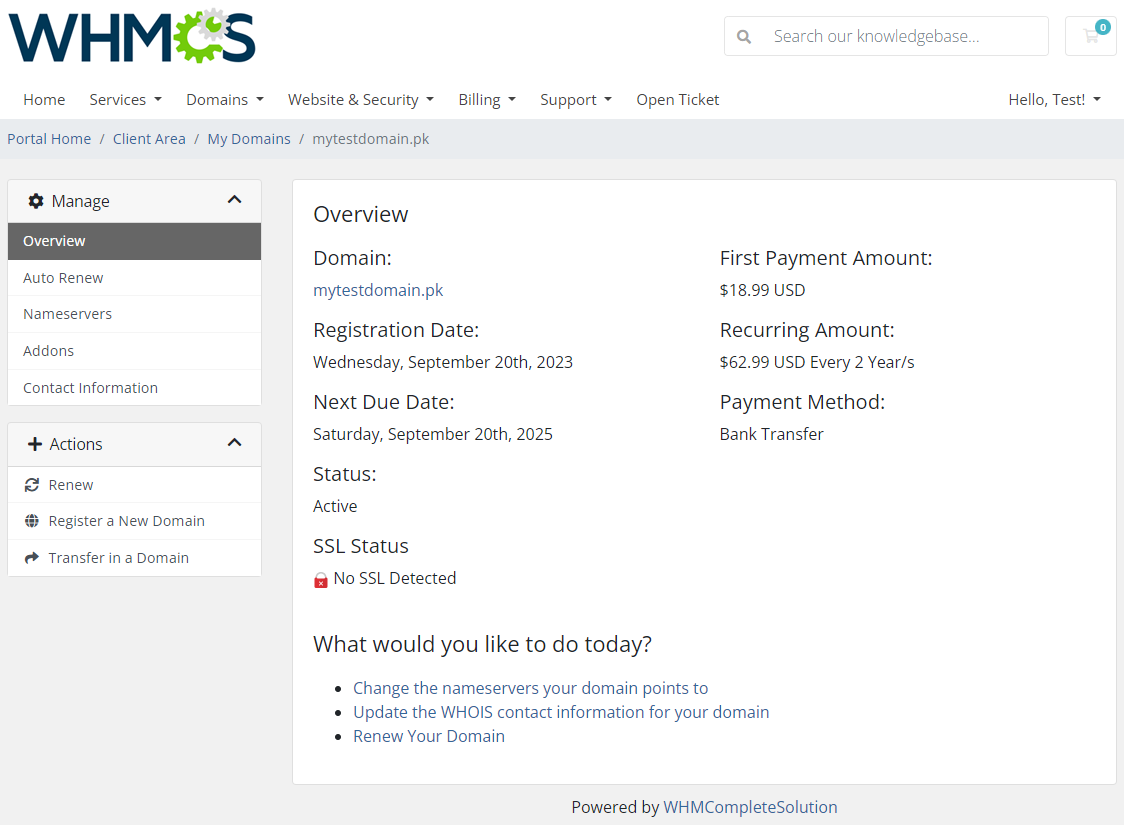
|
| Keep an eye on the current credit balance per account types: I/L/LD: |
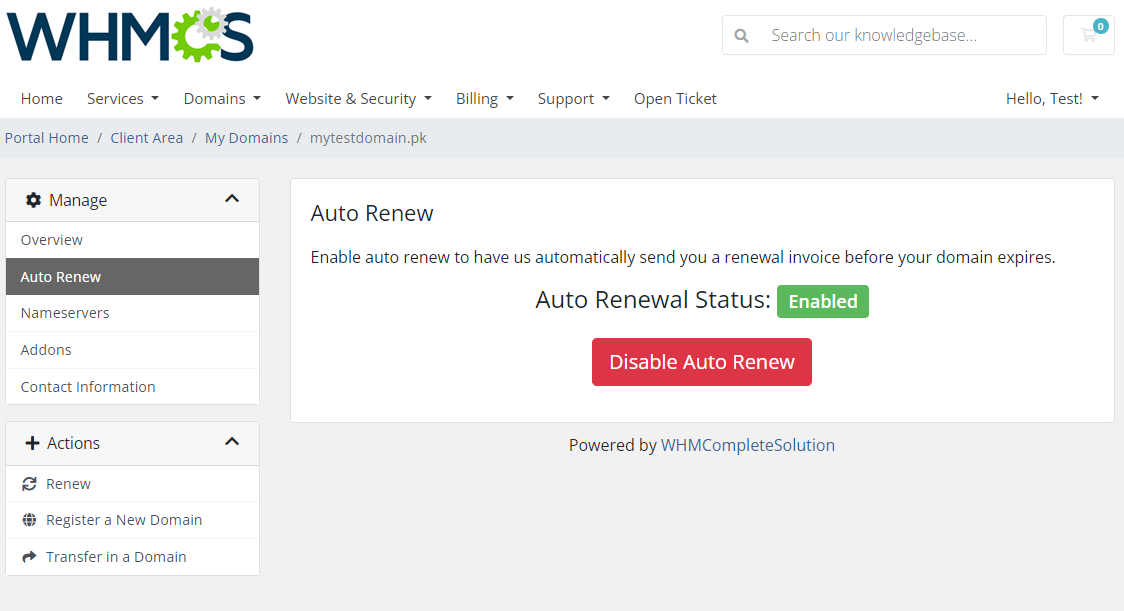
|
Tips
| 1. As soon as a domain expires, its status in WHMCS system is synchronized. |
| 2. Transfer synchronization changes domain status to active right after the domain transfer status on EURid server is set to pending. |
| 3. You are able to enter an IP address in to the nameserver field. Note: Please do not use a colon ':' sign between 'ns1.somedomain.eu' and an IP address. Just leave a 'space' in between. ns1.somedomain.eu 176.31.211.16 ns2.somedomain.eu 176.31.211.18 |
| 4. The actions on domains: status synchronization, transfer and delete x days after expiration are performed with the main WHMCS cron task. |
5. If you want to allow domain registration by 'Natural Person' , you need to add the following additional domain fields to the 'yourWHMCS/resources/domains/additionalfields.php' file:
$additionaldomainfields['.eu'][] = [ 'Name' => 'Natural Person', "LangVar" => "naturalPerson", 'Type' => 'dropdown', 'Options' => '1|Yes,0|No', 'Default' => '1|Yes' , 'Description' => 'Choose if the contact should be identified either as a natural person or not a natural person']; If the file does not exist, please create it according to this documentation. Thanks to this field, the 'Natural Person' can be set for the domain registration contact. |
Update Instructions
| Essential guidance through the process of updating the module is offered here. Keep in mind there is a quick and easy option in our client area that will let you upgrade the license of your module to an open source version at any time - and at a lower price! |
Common Problems
| 1. When you have problems with connection, check whether your SELinux or firewall does not block ports. |
| 2. If your firewall is enabled, you need to add your WHMCS server IP address in your EURid panel. Go to the 'Domain Management' → 'IP Addresses' and add IP address into table 'Allowed IP addresses for Registrar WHOIS'. |
| 3. If one of the TLDs you have configured is unavailable, please make sure you set up the pricing in a default currency. |
| 4. If a lookup of any .eu domain returns 'Sorry, your_domain.eu is already taken', you need to modify the 'whois.json' file located in '/resources/domains/whois.json'. Read more in the WHMCS official documentation. |
| 5. If you are getting 'Data management policy violation If the contact is a natural person then naturalPerson flag must be set to true' error please check out step 5. of the Tips section. |