ModulesGarden Widget For WHMCS
Contents |
About ModulesGarden Widget For WHMCS
| ModulesGarden Widget For WHMCS is a free tool that allows easy monitoring of the latest news, updates and promotions in ModulesGarden. Download it and activate not to miss any notification from ModulesGarden team ever again. |
- Admin Area Features:
| ✔ View Active Promo Codes And Recent News |
| ✔ Check If Your Modules Are Up To Date |
| ✔ Quickly Redirect To Changelog Of Each Outdated Module |
| ✔ Show/Hide ModulesGarden Latest Post On Twitter |
| ✔ Define Widget Priority And Length In Configuration File |
- General Info:
| ✔ No Installation Required - Upload, Activate And Use! |
| ✔ Supports PHP 8.1 Back To PHP 7.4 |
| ✔ Supports WHMCS V8.8 Back To WHMCS V8.6 |
| ✔ Requires ionCube Loader V12 Or Later |
| This tutorial will show you how to successfully install and activate ModulesGarden Widget For WHMCS. |
| 1. Log in to our client area and download the widget |
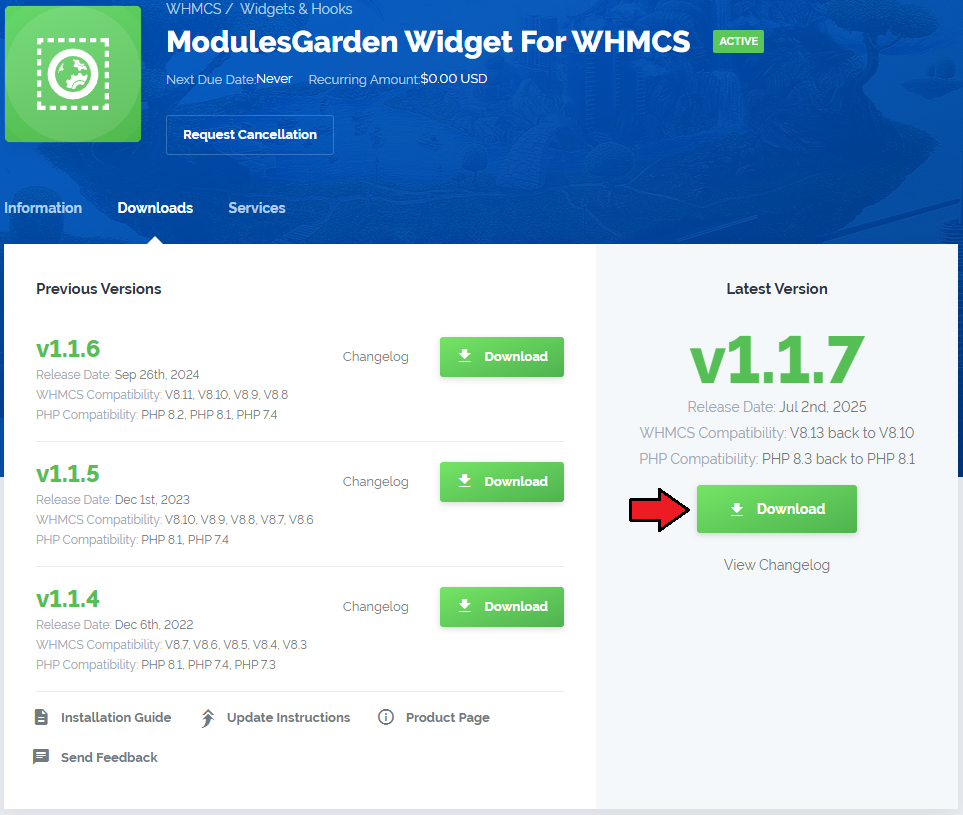
|
| 2. In the downloaded file you might find one or two packages that support different PHP versions. In the most recent versions of the module, you will find only one package that supports PHP 7.1 and later. |
| Previous updates of the module may contain two packages dedicated to various PHP versions. The first one that supports PHP 5.6 up to PHP 7.0, and the second one addressed to PHP 7.1 up to PHP 7.3. |

|
| Note: You can check the current PHP version in your WHMCS. To do so, proceed to 'Utilities' → 'System' → 'PHP Info'. |
| 3. Extract the package and upload its content into the main WHMCS directory. The content of the package to upload should look like this. |
4. If you want to slightly adjust the final look of the widget, open the 'widgetConfig.json' file located at /modules/widgets/ModulesGardenProducts directory.
|
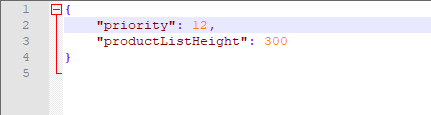
|
| Congratulations! Your widget is now ready and active on your WHMCS Dashboard page! |
Management
| ModulesGarden Widget For WHMCS allows you to hunt for attractive promo codes and check if your modules are up to date. |
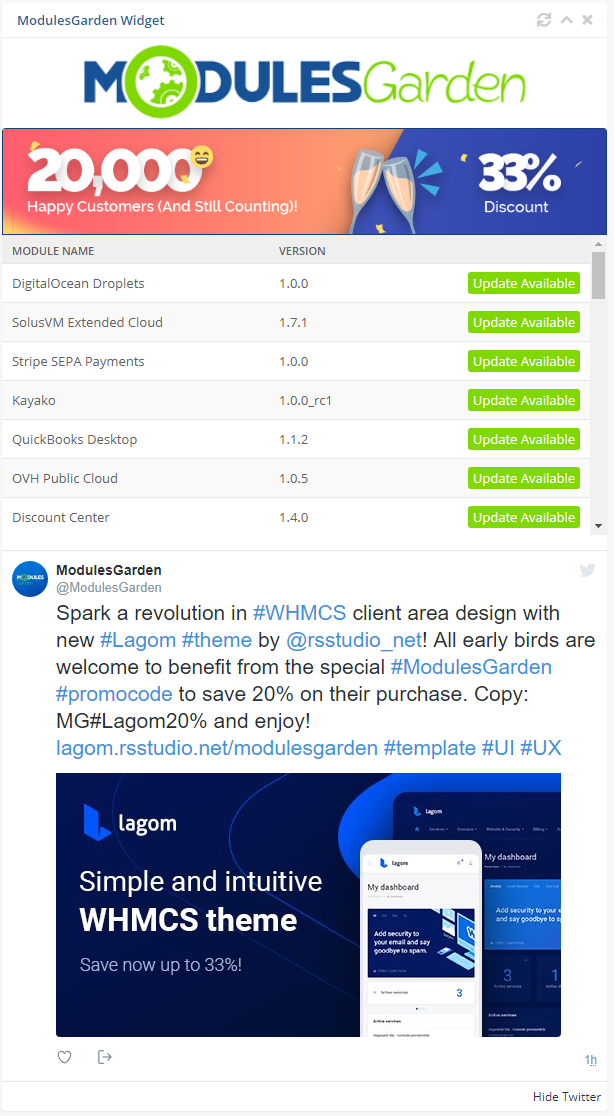
|
| The widget offers a quick view on news we want to make you familiar with and gives you a quick preview on your installed modules from our offer. If there are any new versions available, you will find out first! |
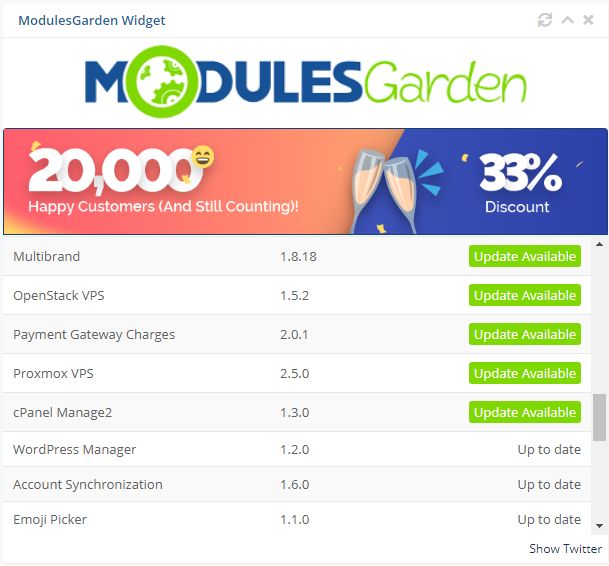
|
| Show 'Twitter' to see the latest post from our most popular social media site! It will let you track every news without the need to follow external social media sites. Important: Please be aware that support for the Twitter/X posts integration has been temporarily removed from the module due to API changes. |
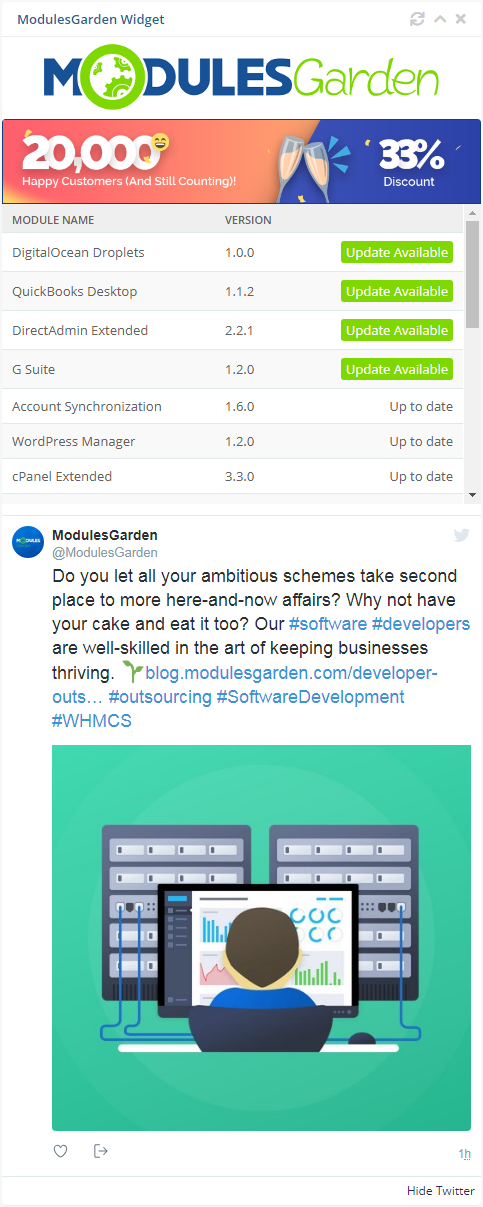
|
| Finally, use the inbuilt WHMCS Drag&Drop feature to easily change the widget position and make it most easily accessible as possible. Simply press and hold the widget, move wherever you need and drop. Changes will be saved immediately. Important: Keep in mind that this feature is available in WHMCS 7.7. and later. If you are using any previous version of WHMCS, change the widget priority to manage the position on dashboard as described in step 4. |
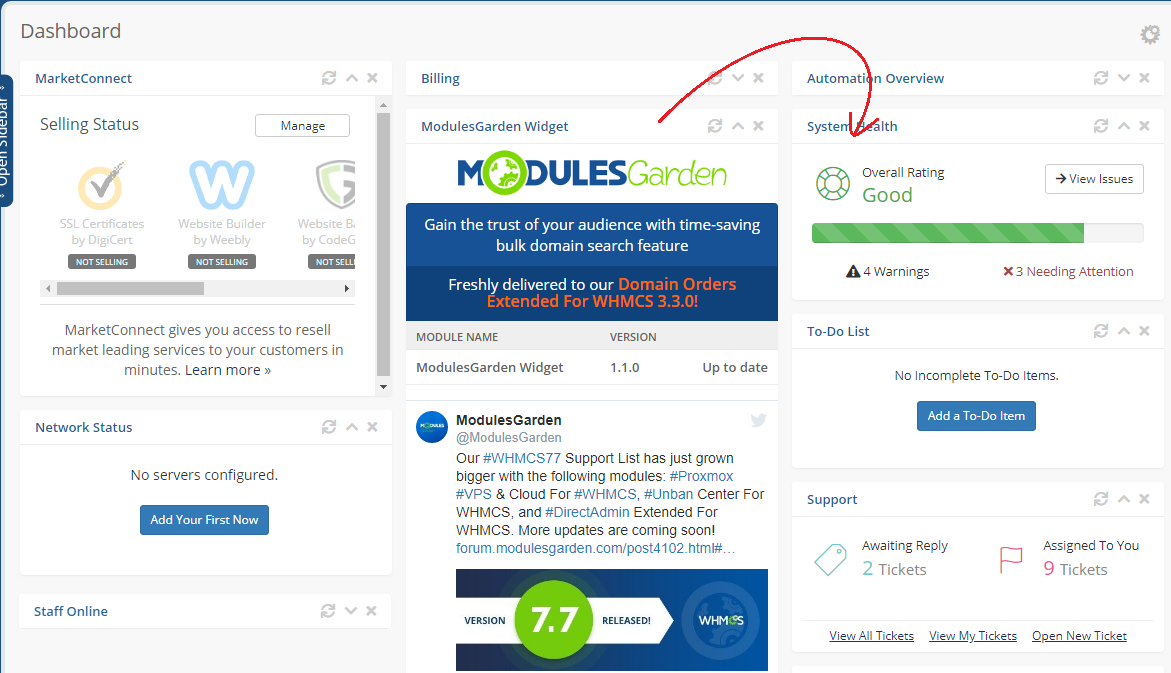
|
Tips
| 1. Plenty of promo codes and promotions that we offer to our clients are shared via the widget only. It is really worth having it in your WHMCS if you do not want to skip any. |
| 2. If you want to temporairly hide the widget, simply press the configuration icon at the WHMCS Dashboard, find ModuleGarden Widget and unselect it. |
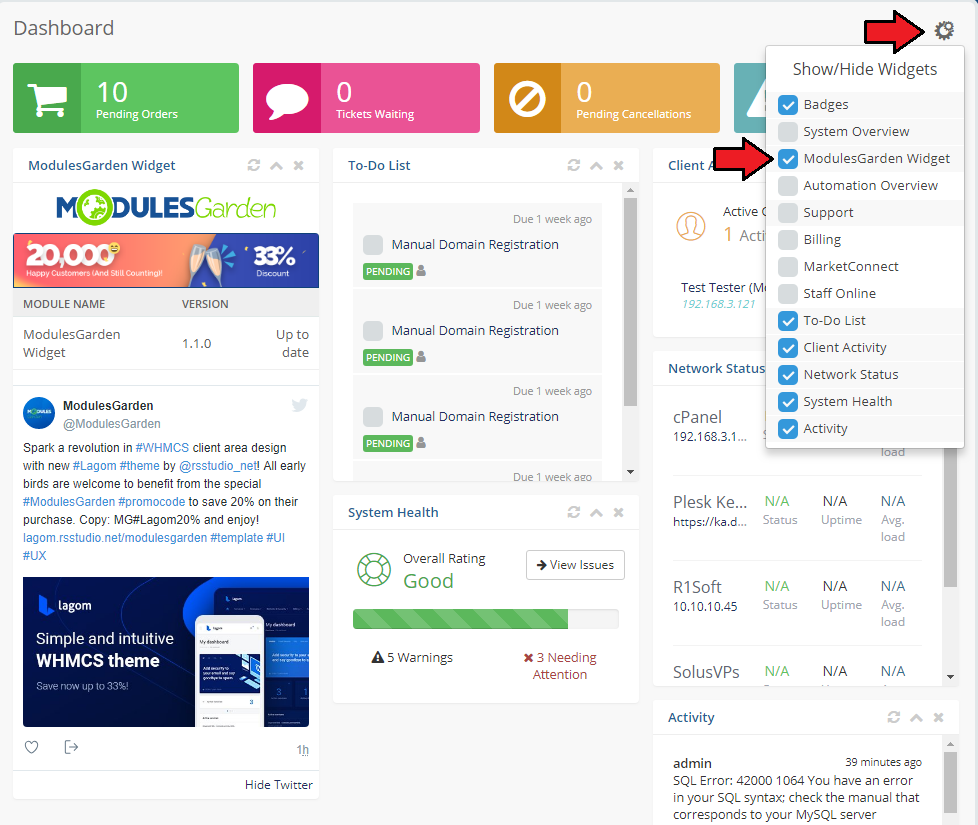
|
| 3. By default, WHMCS widgets priorities are graded every 10. This means that the first WHMCS widget in line has a priority 10 assigned, the second 20, etc. If you want to place the ModulesGarden widget on the first position, its priority must be lower than 10. The second position requires proiority number set between 11 and 19, and so on. Please remember that priorites to set the widget position must be used only if you are using any version of WHMCS previous to WHMCS 7.7. which now supports an easy "Drag&Drop" option. |
Update Instructions
| Essential guidance through the process of updating the module is offered here. |
Common Problems
| 1. When you have problems with connection, check whether your SELinux or firewall does not block ports. |