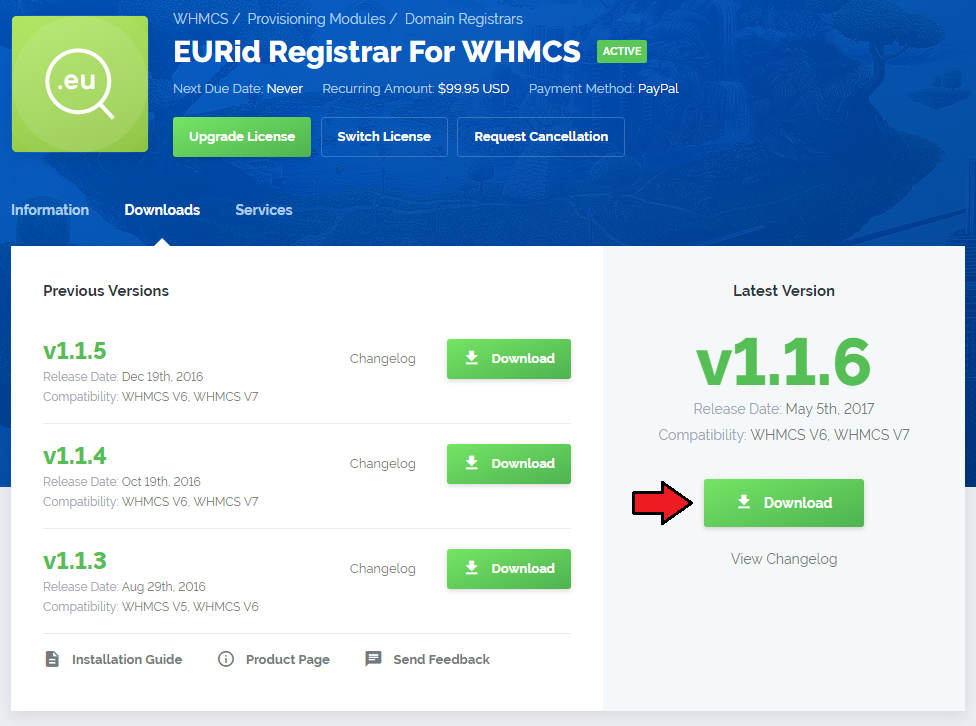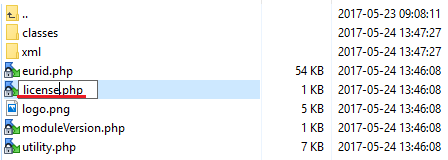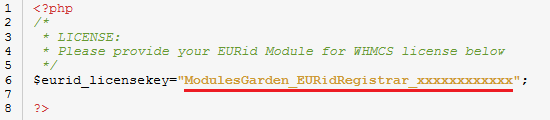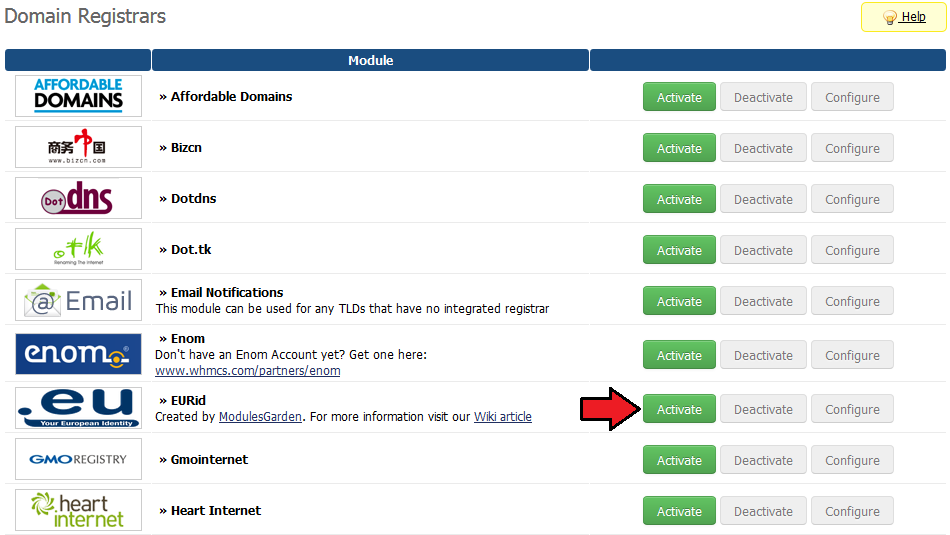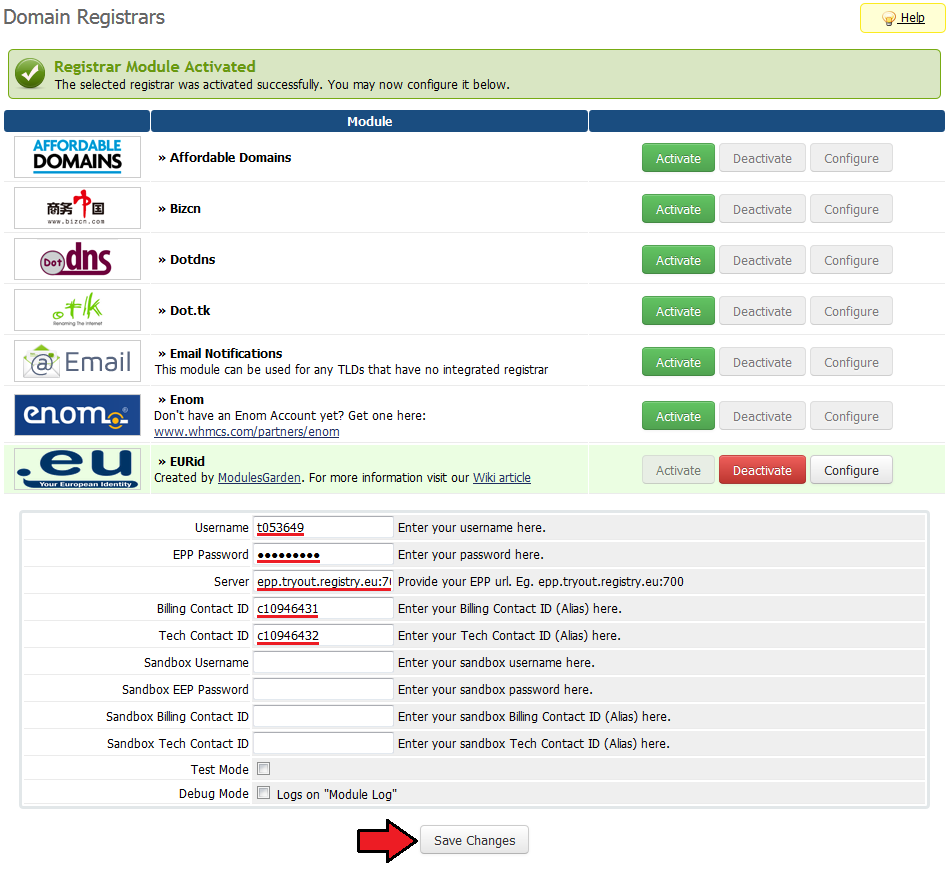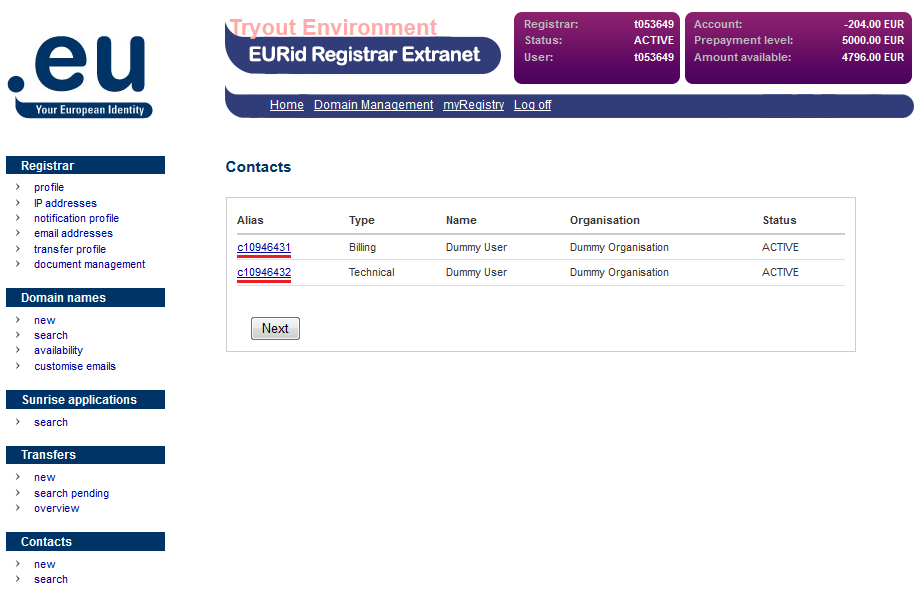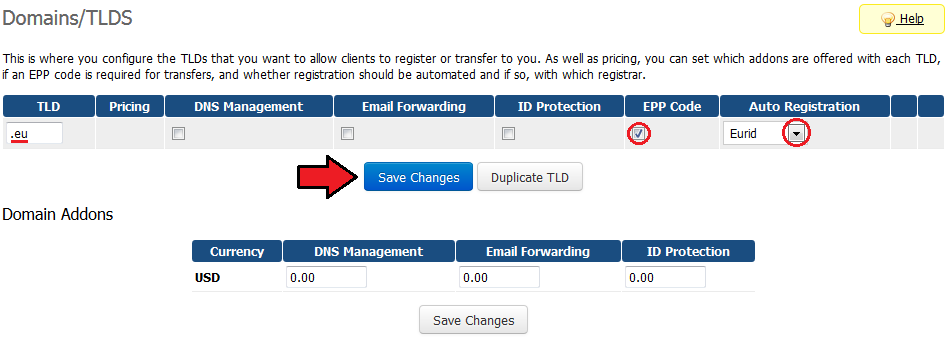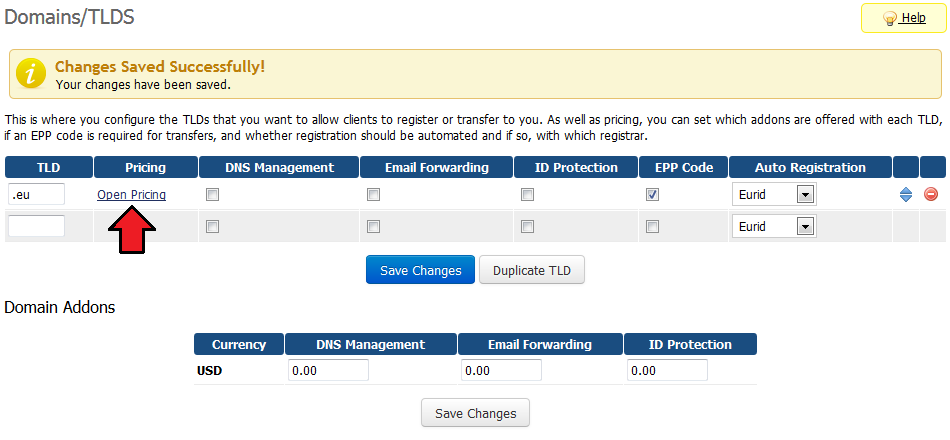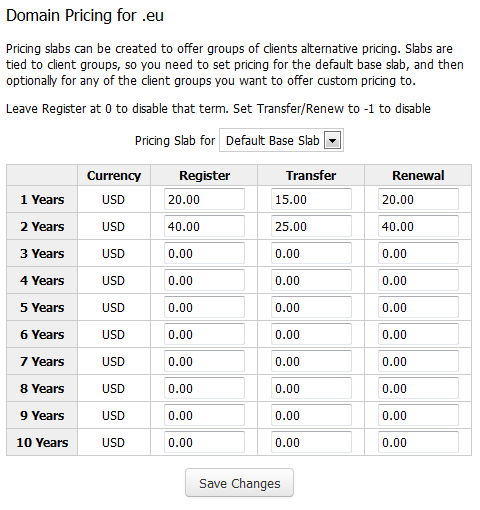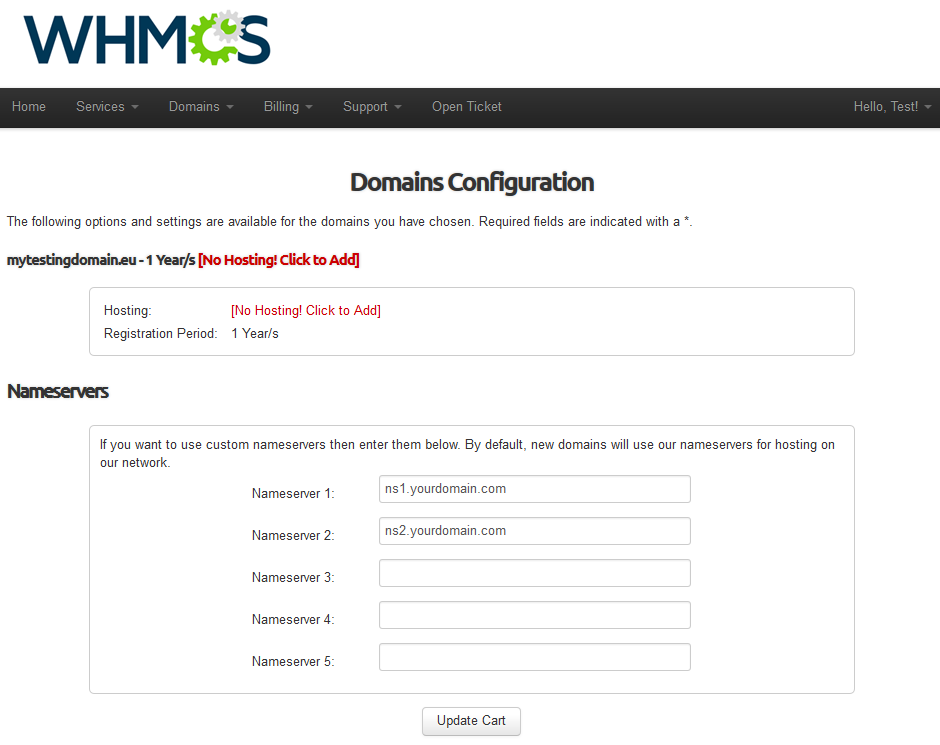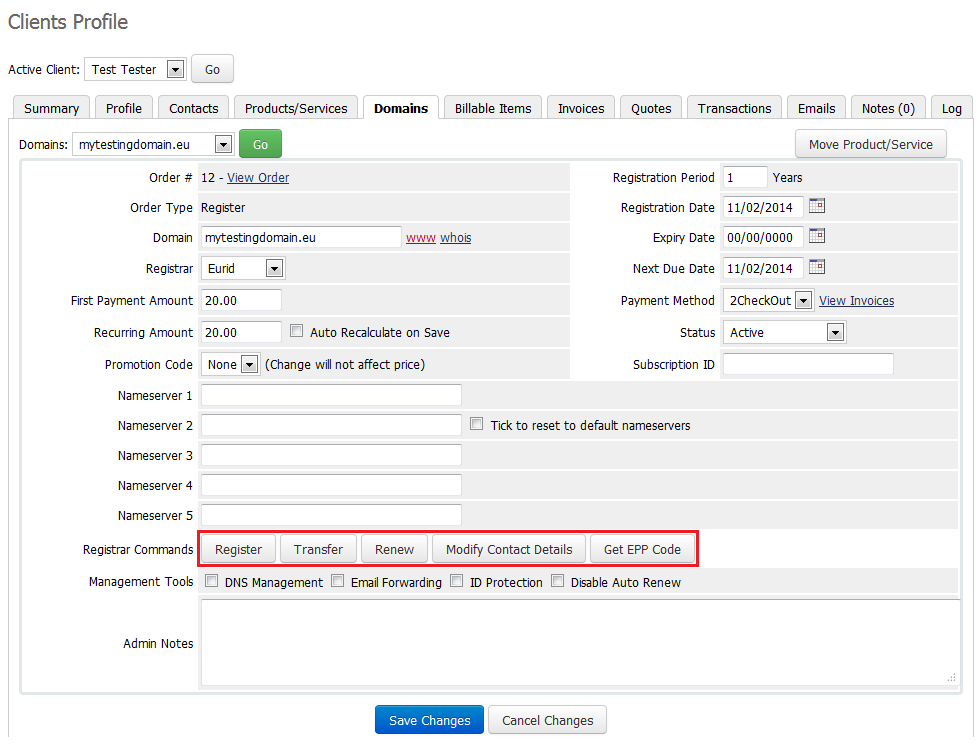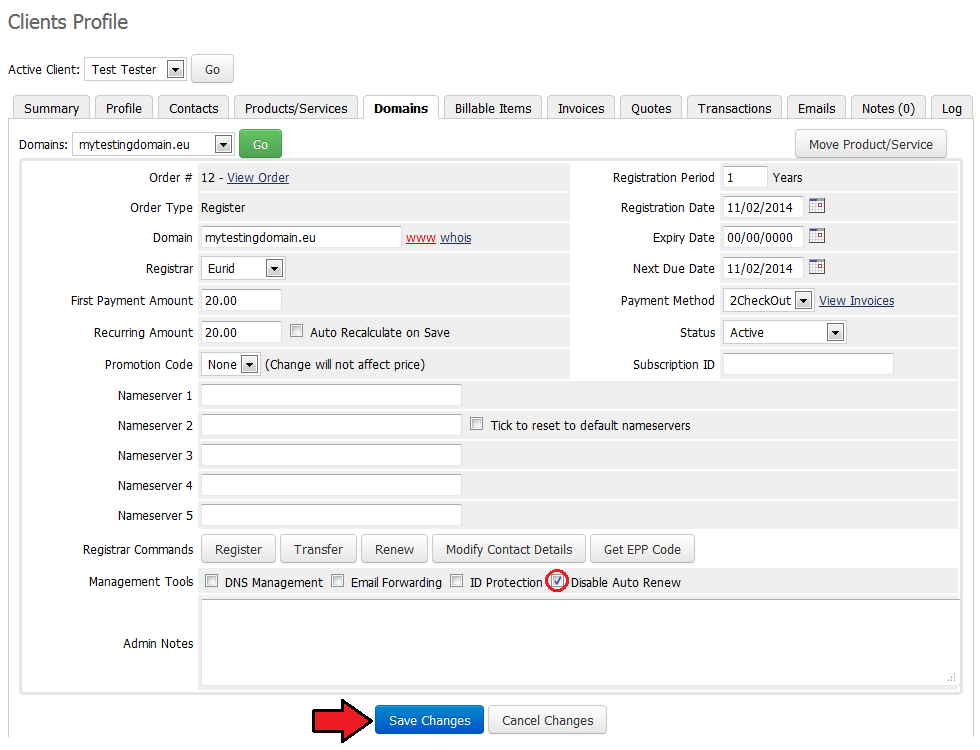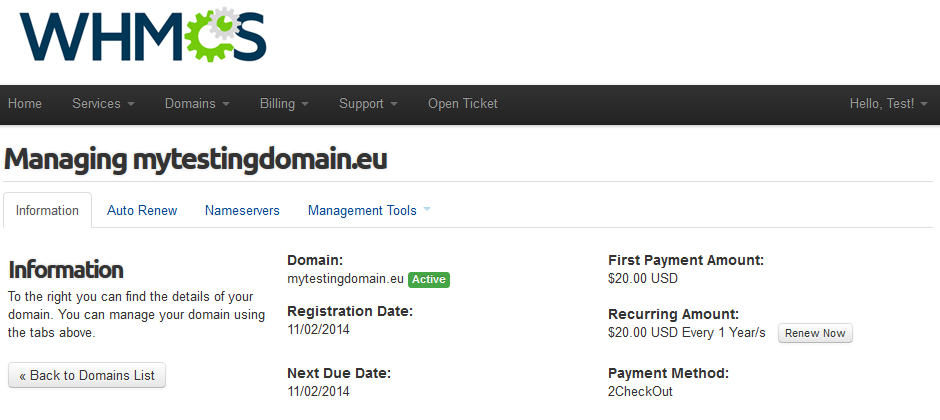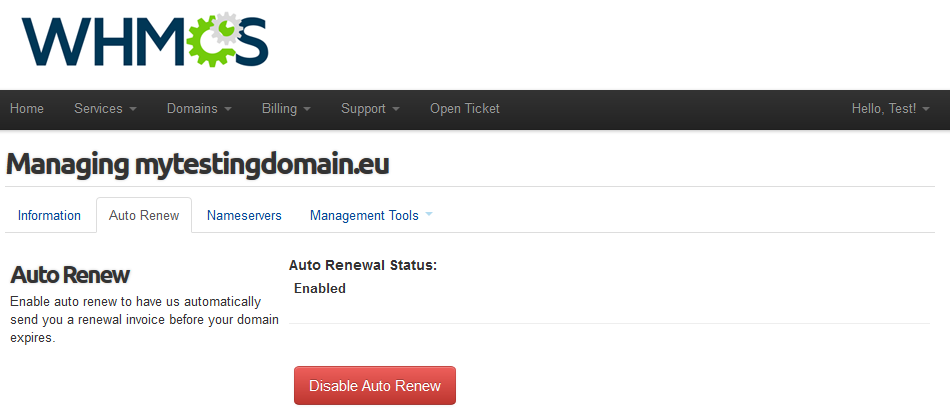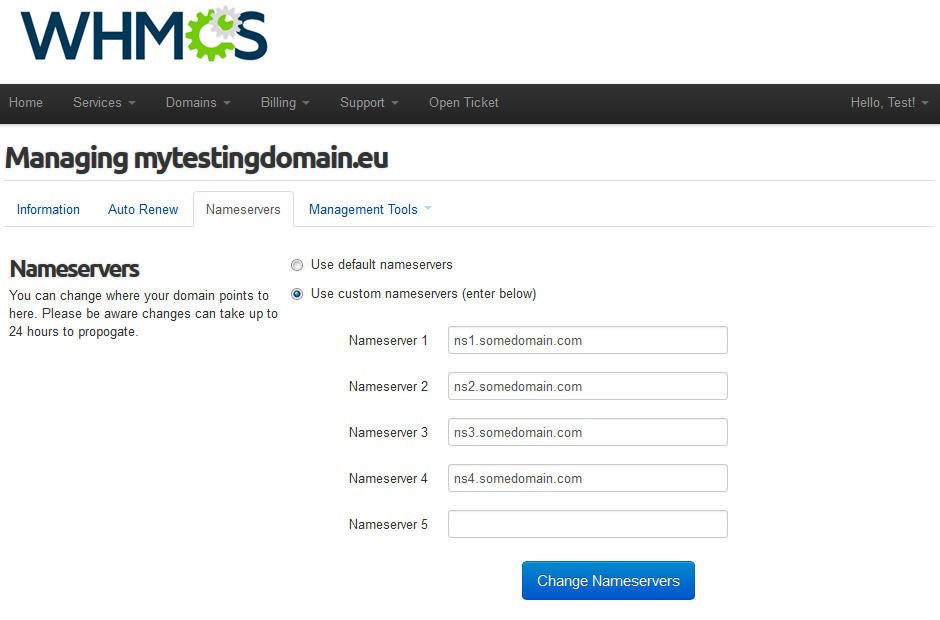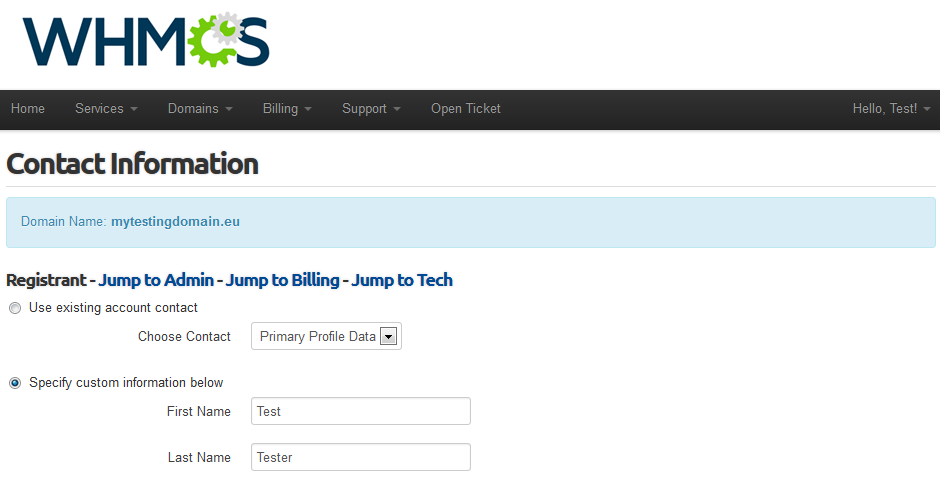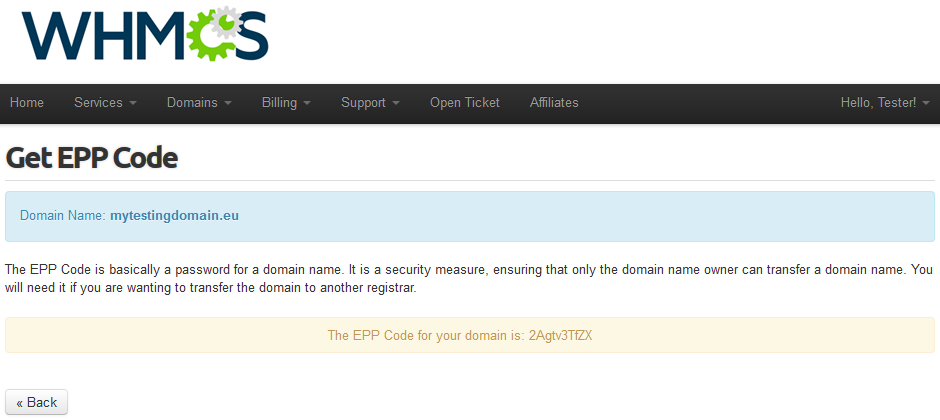EURid Registrar For WHMCS
From ModulesGarden Wiki
(Difference between revisions)
|
|
| Line 32: |
Line 32: |
| | {| | | {| |
| | |style="padding: 0px 0px 10px 30px;"|✔ Transfer Sync | | |style="padding: 0px 0px 10px 30px;"|✔ Transfer Sync |
| | + | |} |
| | + | *'''Module Features:''' |
| | + | {| |
| | + | |style="padding: 10px 0px 10px 30px;"|✔ Module Log |
| | |} | | |} |
| | *'''Additionally:''' | | *'''Additionally:''' |
Revision as of 12:22, 25 February 2014
EURid Registrar For WHMCS allows you to sell your products in bundles.
Product bundles content is defined by clients through chosen addons or configurable options.
Module will also allow you to view, filter and delete existing connections used by your customers.
|
| ✔ Supports WHMCS V5 and Later
|
Installation
This tutorial will show you how to successfully install EURid Registrar For WHMCS.
We will guide you step by step through the whole installation and configuration process.
|
| 1. Log in to your client area and download EURid Registrar For WHMCS.
|
2. Upload and extract the module into the main WHMCS directory.
Files in your WHMCS directory should look like this.
|
3. When you install EURid Registrar For WHMCS for the first time you have to rename 'license_RENAME.php' file.
File is located at 'modules/registrars/eurid/license_RENAME.php' . Rename it from 'license_RENAME.php' to 'license.php' .
|
4. In order to configure your license key, you have to edit a previously renamed 'license.php' file.
Enter your license key between quotation marks as presented on the following screen. You can find your license key at your client area → 'My Products' .
|
5. Now you have to activate the module in your WHMCS system.
Log in to your WHMCS admin area. Go to 'Setup' → 'Products/Services' → 'Domain Registrars' .
Afterwards, find 'EURid' and press 'Activate' button.
|
6. In the next step you need to set up access to EURid API.
To do so, fill 'Username' and 'EPP Password' fields with your EURid username and EEP password.
Additionally, you have to fill 'Server' , 'Billing Contact ID' and 'Tech Contact ID' .
Next, confirm through pressing 'Save' button.
|
6.1. You can find 'Billing Contact ID' and 'Tech Contact ID' at your EURid account → 'Contact' → 'Search' .
Simply press 'Search' button and copy values from 'Alias' column next to 'Billing' and 'Technical' types.
|
| 7. You have just successfully installed EURid Registrar For WHMCS!
|
Configuration and Management
EURid Registrar For WHMCS allows you to sell TLDs from EURid via WHMCS system.
Additionally, EURid Registrar For WHMCS allows your customers to manage their domains from the WHMCS client area.
|
Management of TLDs
Adding new TLD is quite simple. To add it, go to 'Setup' → 'Products/Services' → 'Domain Pricing' .
Enter your TLD and choose 'Eurid' from an 'Auto Registration' dropdown menu as shown on the screen below.
Here you can also decide whether to offer your customers features like DNS Management or ID Protection. Then press 'Save Changes' button.
|
| As you can see 'Open Pricing' field has appeared. Click on it and set up your pricing.
|
| In newly opened window you can set your prices. Remember to save the changes!
|
| This it it! From now your customers can start ordering .eu domains directly from your WHMCS.
|
Ordering
| Ordering EURid domain goes alike to ordering other domains.
|
Domain Management
In the admin area client overview → 'Domains' tab you can manage all the aspects of the domain.
Along with basic actions like 'Register' , 'Renew' and 'Transfer' you can make use of features 'Modify Contact Details' and 'Get EEP Code' .
|
You can also disable/enable auto renewal through marking/unmarking 'Disable Auto Renewal' checkbox.
Confirm changes through clicking on 'Save Changes' button.
|
Client Area
Your customers can order various actions on his EURid Registrar domain from the client area.
Clients can view basic information related to domain and renew domain through pressing 'Renew Now' button.
|
| At 'Auto Renew' tab clients can enable/disable auto renewal by pressing 'Enable Auto Renew' / 'Disable Auto Renew' button.
|
| 'Nameservers' tab allows clients to change nameservers used by his domain.
|
| Under 'Management Tools' → 'Contact Information' your clients can also view and modify contact information.
|
| In order to get domain EEP Code settings your clients have to go to 'Management Tools' → 'Get EEP Code'
|
Tips
1. If lookup of any .eu domain returns 'Sorry, your_domain.eu is already taken' , you need to modify 'whoisservers.php' file located at 'your_whmcs/include/' folder.
Find line '.eu|whois.eu|Status: AVAILABLE' and replace it with '.eu|whois.eu|AVAILABLE' .
|
Common Problems
| 1. When you have problems with connection, check whether your SELinux or firewall is not blocking ports.
|