Resellers Center For WHMCS
Contents |
About Resellers Center For WHMCS
| Resellers Center For WHMCS gives your resellers the possibility to manage end clients and their orders through WHMCS! With this module, your resellers will be allowed to acquire their own customers and assign products, services and domains to them. |
- Provider Features:
| ✔ Define Global Configuration And Reseller Permissions |
| ✔ Manage Assignment Of Clients To Resellers |
| ✔ Create And Manage Pricing Groups |
| ✔ Assign Clients to Pricing Groups To Set Them As Resellers |
| ✔ Assign Products, Addons And Domains To Pricing Groups |
| ✔ Define Pricing Range Per Products, Addons And Domains For Each Billing Cycle |
| ✔ Select Payouts Calculation Method Per Products, Addons And Domains: |
| ✔ Fixed Rate |
| ✔ Difference |
| ✔ Percent Rate |
| ✔ Percent From Difference Between Admin And Reseller Price |
| ✔ Admin Percent With Fixed Rate |
| ✔ Reseller Percent With Fixed Rate |
| ✔ Write Own Class To Calculate Reseller Profit |
| ✔ View Statistics On Resellers Sales, Income And End Clients |
| ✔ View Reseller Profits |
| ✔ Enable Reseller Own CNAME Domain Support |
| ✔ Select Available Store And Order Templates |
| ✔ Choose Email Templates Available For Branding |
| ✔ Choose Payment Gateways Available For End Clients |
| ✔ Choose Ticket Departments Available For End Clients |
| ✔ Determine Invoicing Method For Billing End Clients: |
| ✔ Provider As Issuer Of Invoices |
| ✔ Reseller As Issuer Of Invoices |
| ✔ Allow Invoice Branding |
| ✔ Define Default Sequential Invoice Number Format |
| ✔ Make Payouts To PayPal Account Or Credit Balance |
| ✔ Enable Automatic PayPal Payout Transfers |
| ✔ Prepare Documentation For Each Reseller |
| ✔ Access To Module Logs |
- Resellers Features:
| ✔ Configure Reseller Brand: |
| ✔ Domain |
| ✔ Company Name |
| ✔ Store Logo |
| ✔ Invoice Pay To Text |
| ✔ Sequential Invoice Number Format |
| ✔ Tickets Email Signature |
| ✔ Store And Order Template |
| ✔ Available Ticket Departments |
| ✔ Set Up Independent Payment Gateways Available For End Clients: |
| ✔ Bank Transfer |
| ✔ PayPal |
| ✔ Stripe |
| ✔ Define Order Of Payment Gateways |
| ✔ Define Prices Of Products, Addons And Domains Within Defined Limits |
| ✔ Add And Manage End Clients |
| ✔ View End Clients Orders, Invoices, Products, Addons And Domains |
| ✔ Place Orders For End Clients Manually |
| ✔ Manually Accept Order Of End Client Before Payment Receipt |
| ✔ Login As End Client |
| ✔ View Statistics On Sales, Income And End Clients |
| ✔ View Generated Profits |
| ✔ Access Documentation |
| ✔ Receive Payouts To PayPal Account Or Credit Balance |
| ✔ Receive Email Notifications On End Clients Orders |
| ✔ Reply To Tickets Submitted By End Clients |
| ✔ View Email Templates And Use Editor To Modify Their Content |
| ✔ Access Store By CNAME Domain Or Default Store URL |
- End Clients Features:
| ✔ Order Products, Addons And Domains |
| ✔ Use End Client Details For Registered Domains |
| ✔ View And Pay Invoices |
| ✔ Pay Using Credit Card And Store Payment Data |
| ✔ View And Manage Products |
| ✔ Receive Branded Email Notifications |
| ✔ Submit Tickets To Reseller |
- General Info:
| ✔ Migration Tool |
| ✔ Multi-Language Support |
| ✔ Supports PHP 5.6 Up To PHP 7 |
| ✔ Supports WHMCS Template Six |
| ✔ Supports WHMCS V7 |
Installation
| Installation of Resellers Center For WHMCS requires a few simple modifications of the template files. No worries, we will guide you step by step through the entire installation process. |
Installation
| 1. Log in to your client area and download the module. |
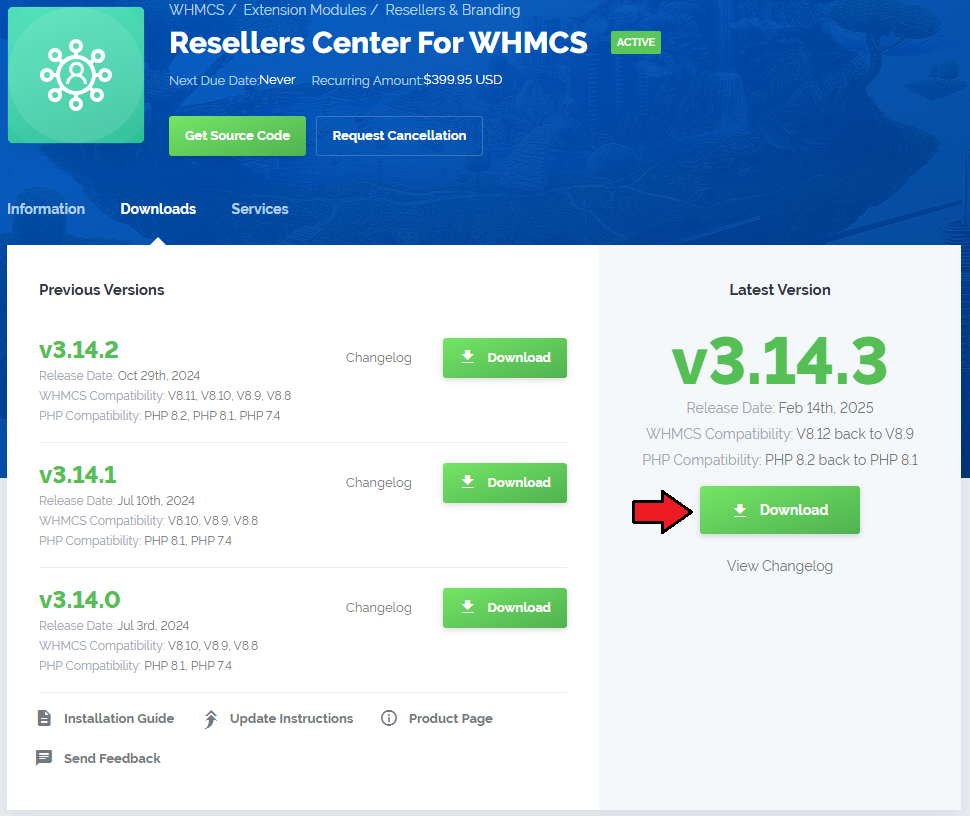
|
| 2. In the downloaded file you will find two packages that support different PHP versions. As presented on the screen below, the first one is dedicated to PHP 5.6, while the second one is aimed at PHP 7. It does not apply to open source versions. Note: You can check current PHP version in your WHMCS. To do so proceed to 'Utilities' → 'System' → 'PHP Info'. |

|
| 3. Extract the downloaded file and choose the one with the right PHP version. Upload and extract the PHP file into the main WHMCS directory. The content of PHP version files should look like this. |
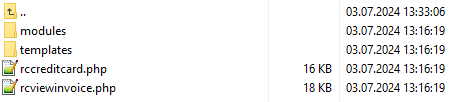
|
| 4. When you install Resellers Center For WHMCS for the first time you have to rename 'license_RENAME.php' file. File is located in 'modules/addons/ResellersCenter/license_RENAME.php'. Rename it from 'license_RENAME.php' to 'license.php'. |
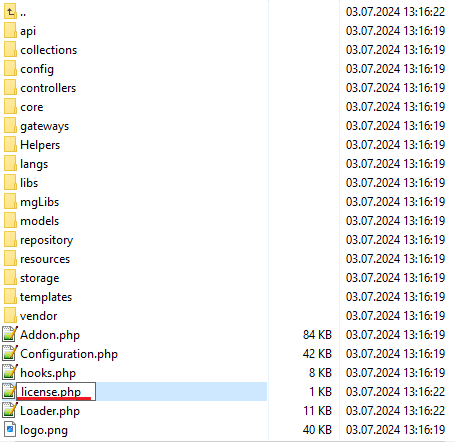
|
| 5. In order to configure your license key you have to edit a previously renamed 'license.php' file. Enter your license key between quotation marks as presented on the following screen. |

|
| 6. The next step is setting up 'storage' folder as writable. It is located in 'your_whmcs/modules/addons/ResellersCenter/'. |
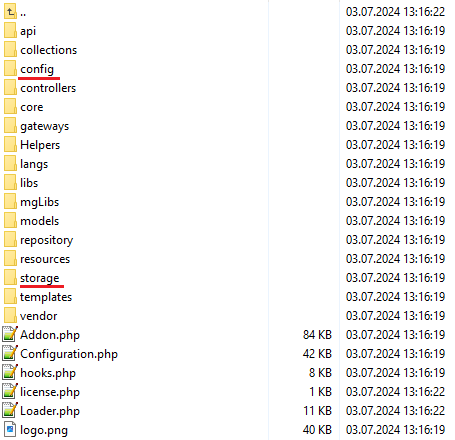
|
Activation Of Addon
| 7. Now, you have to activate the module in your WHMCS system. Log in to your WHMCS admin area. Click 'Setup' then choose 'Addon Modules'. |
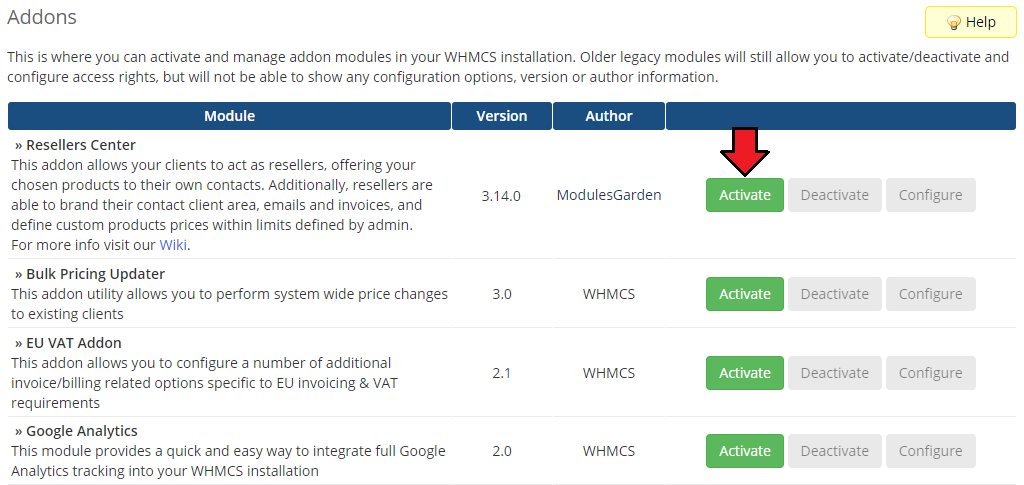
|
| 8. In the next step, you need to permit access to the module. To do so, select admin roles which should have access to the module and press 'Save Changes'. |
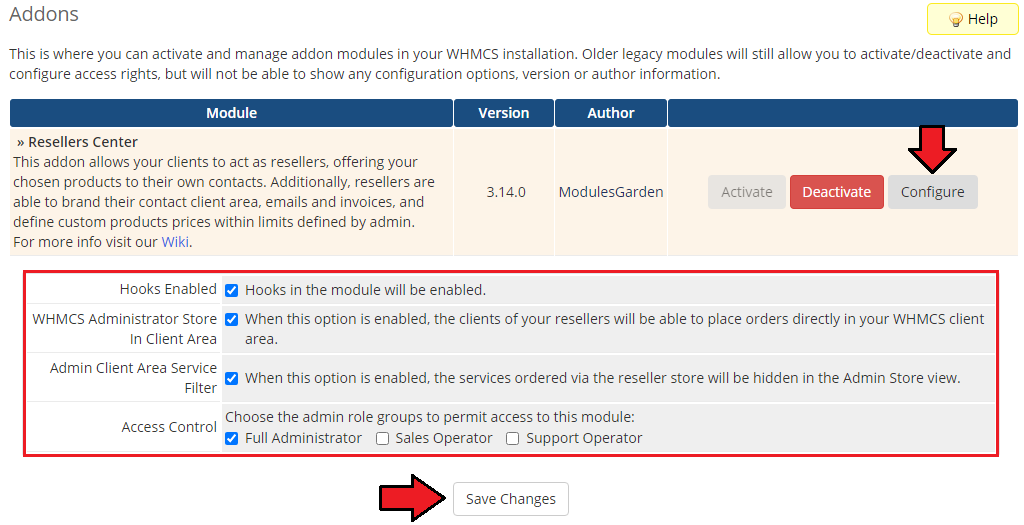
|
| 9. Afterwards, go to 'Addons' → 'Resellers Center' → 'Integration Code' and follow the instructions. |
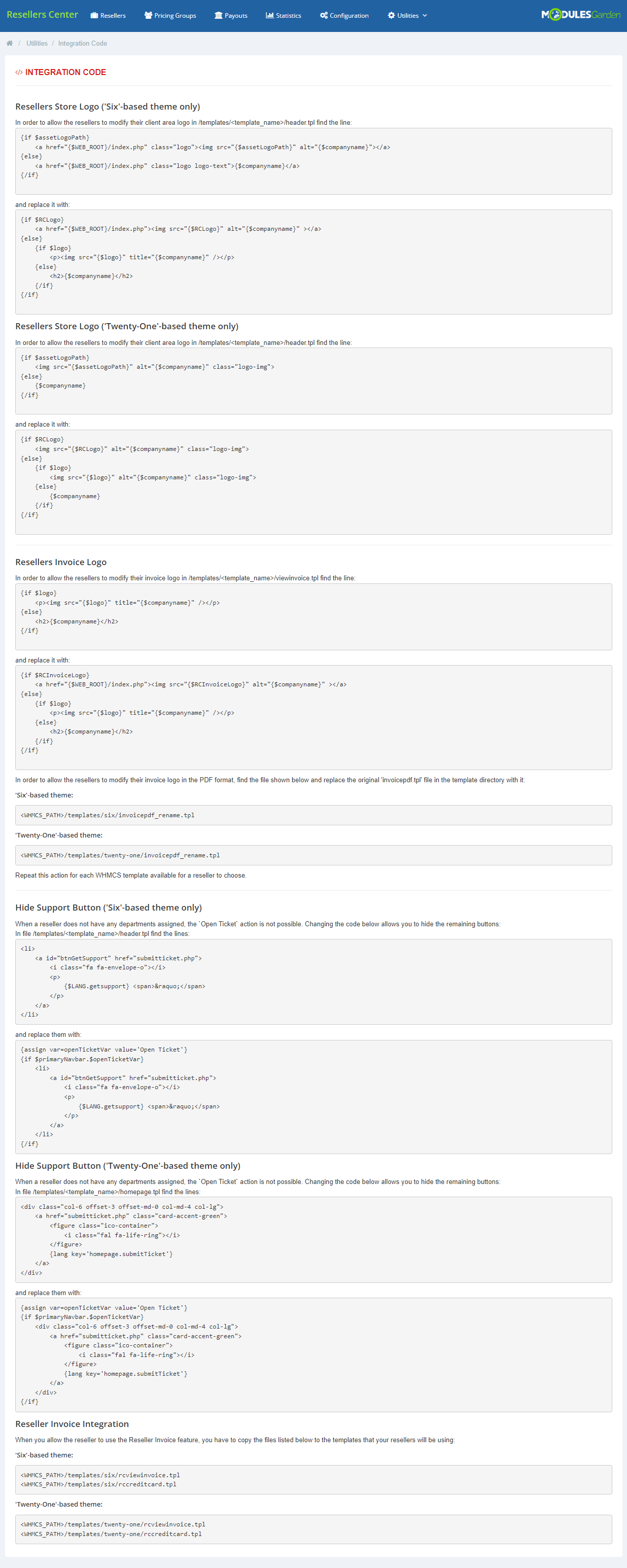
|
| 10. You have just successfully installed Resellers Center For WHMCS! |
Management and Configuration
| Management of Resellers Center For WHMCS is very convenient. You can supervise everything from the addon. What is more, the module extends possibilities of both your resellers and their customers. |
Settings
| In this section you can find more information about global configuration. Additionally, here you can also read about the details of migration. |
Configuration
| In 'Configuration' tab you can set up global settings of the module. You can define 'General', 'Billing' and 'Email Templates' settings. Please note that these settings are default for all resellers. Read this section through to find the details of configuration per each reseller. General Settings
|
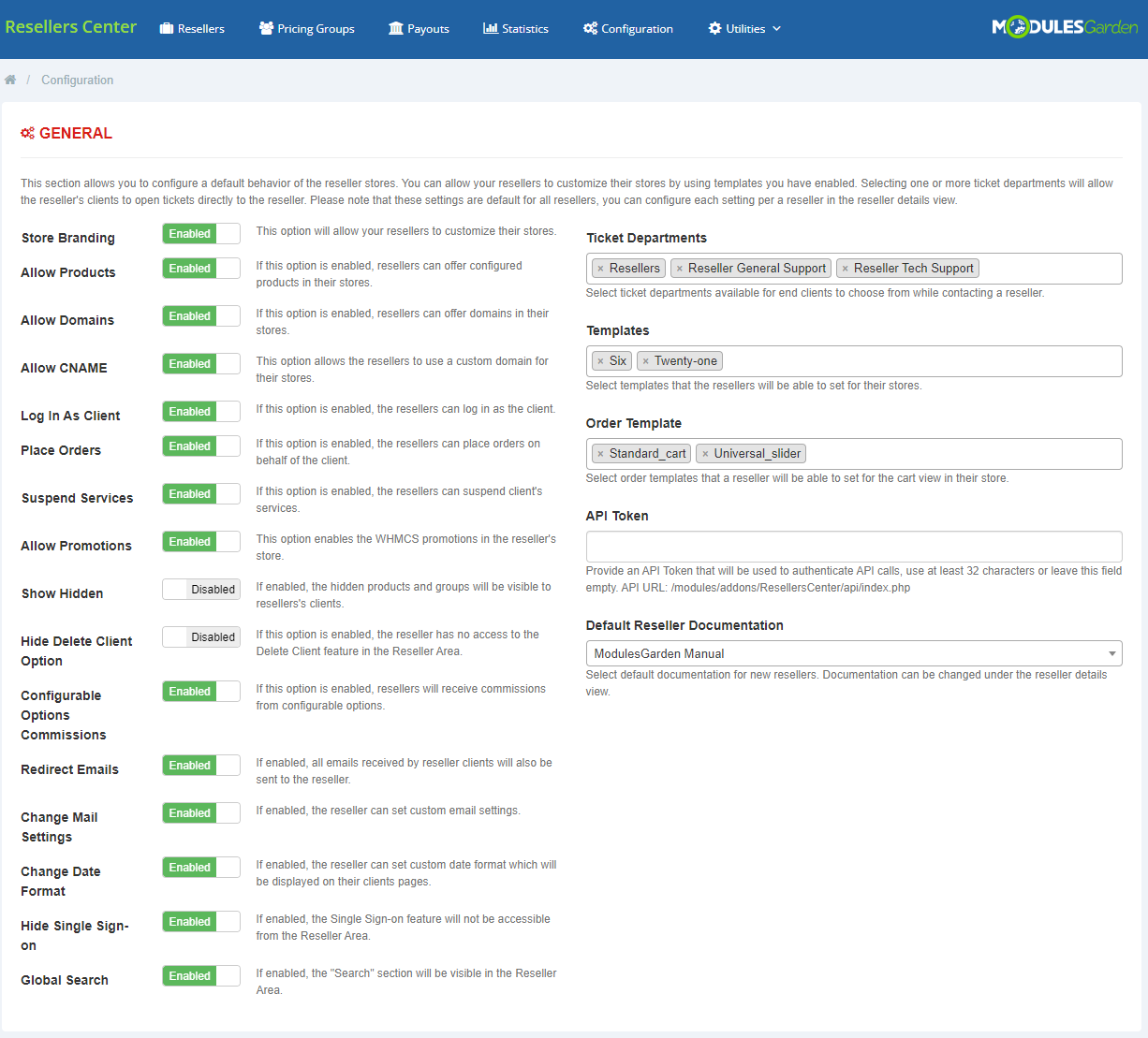
|
Billing Settings
|
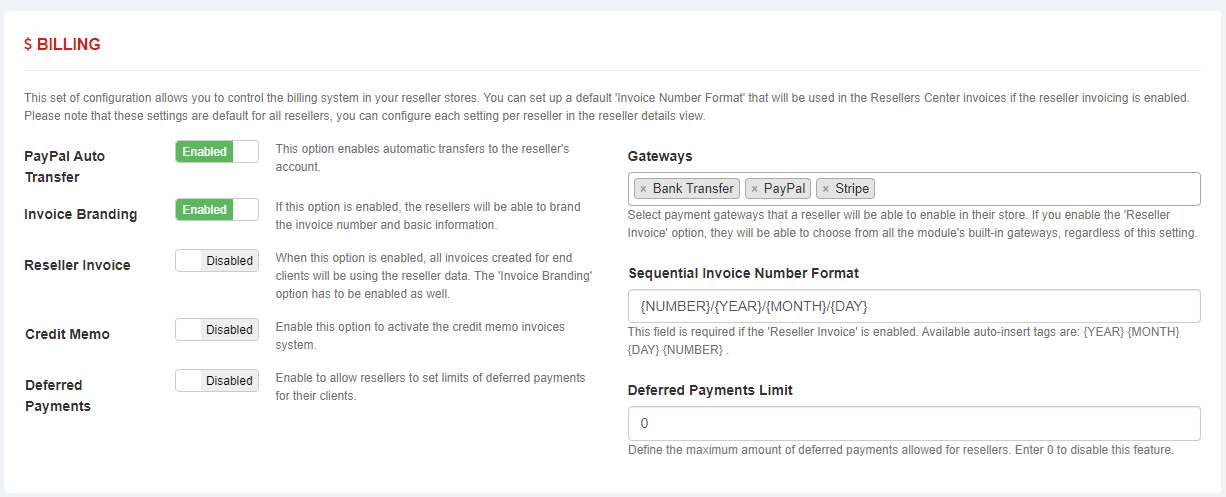
|
Email Templates Settings
| Here you can enable/disable numerous options that a reseller can customize later on. These templates are related to emails regarding issues like:
|
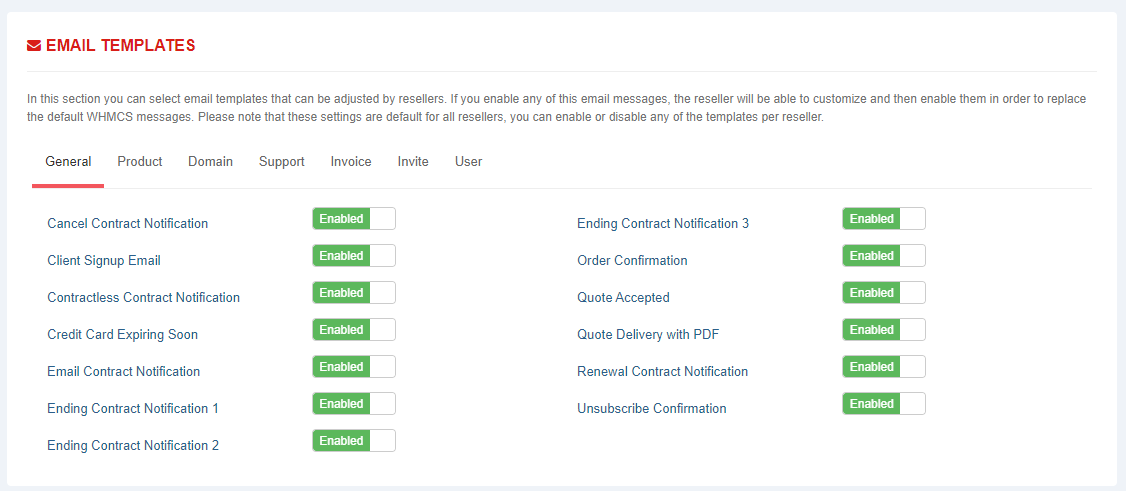
|
| Each setting can be defined for particular resellers. Go to 'Resellers' tab and press the button. |
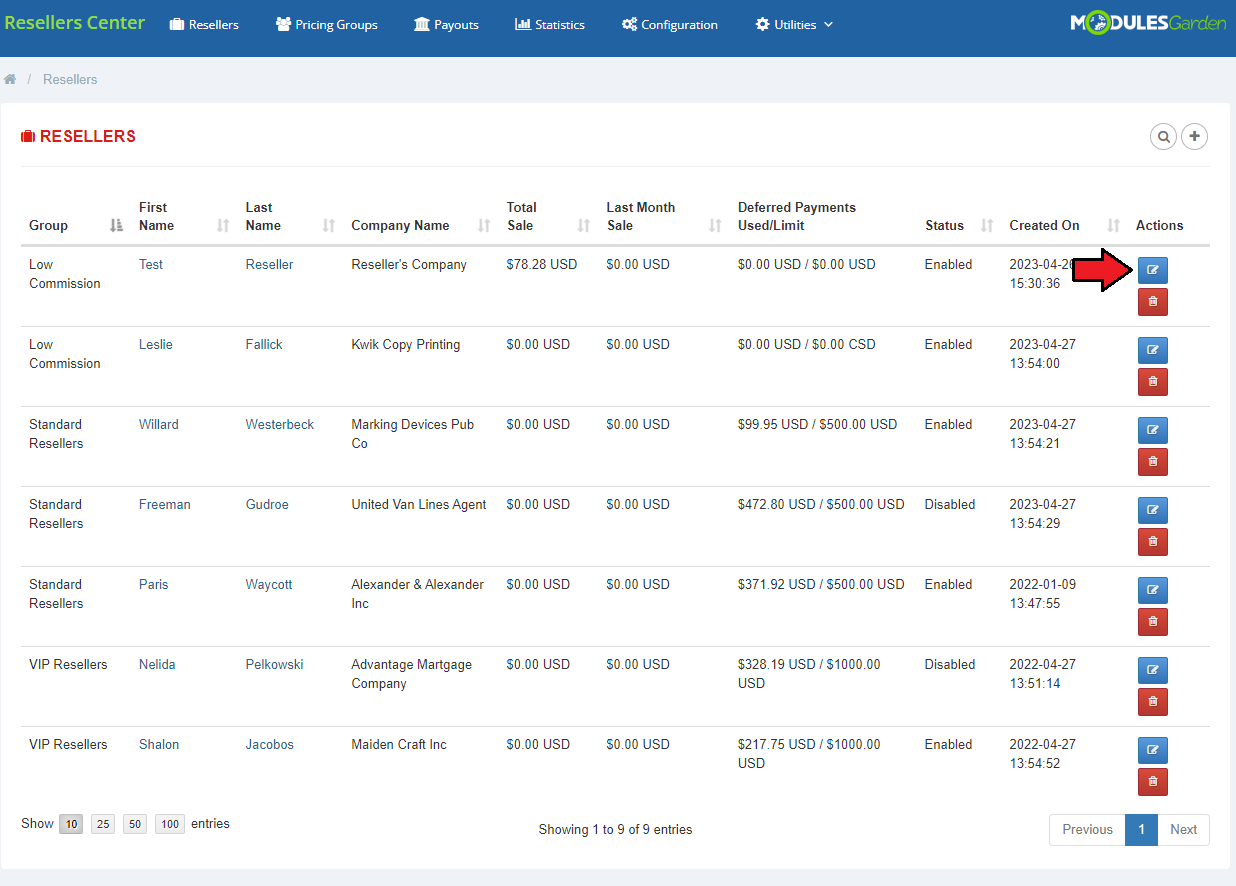
|
| Here you will find the details related to the chosen reseller. In 'Configuration' section you can select preferred 'General', 'Billing' and 'Email Template' settings. |
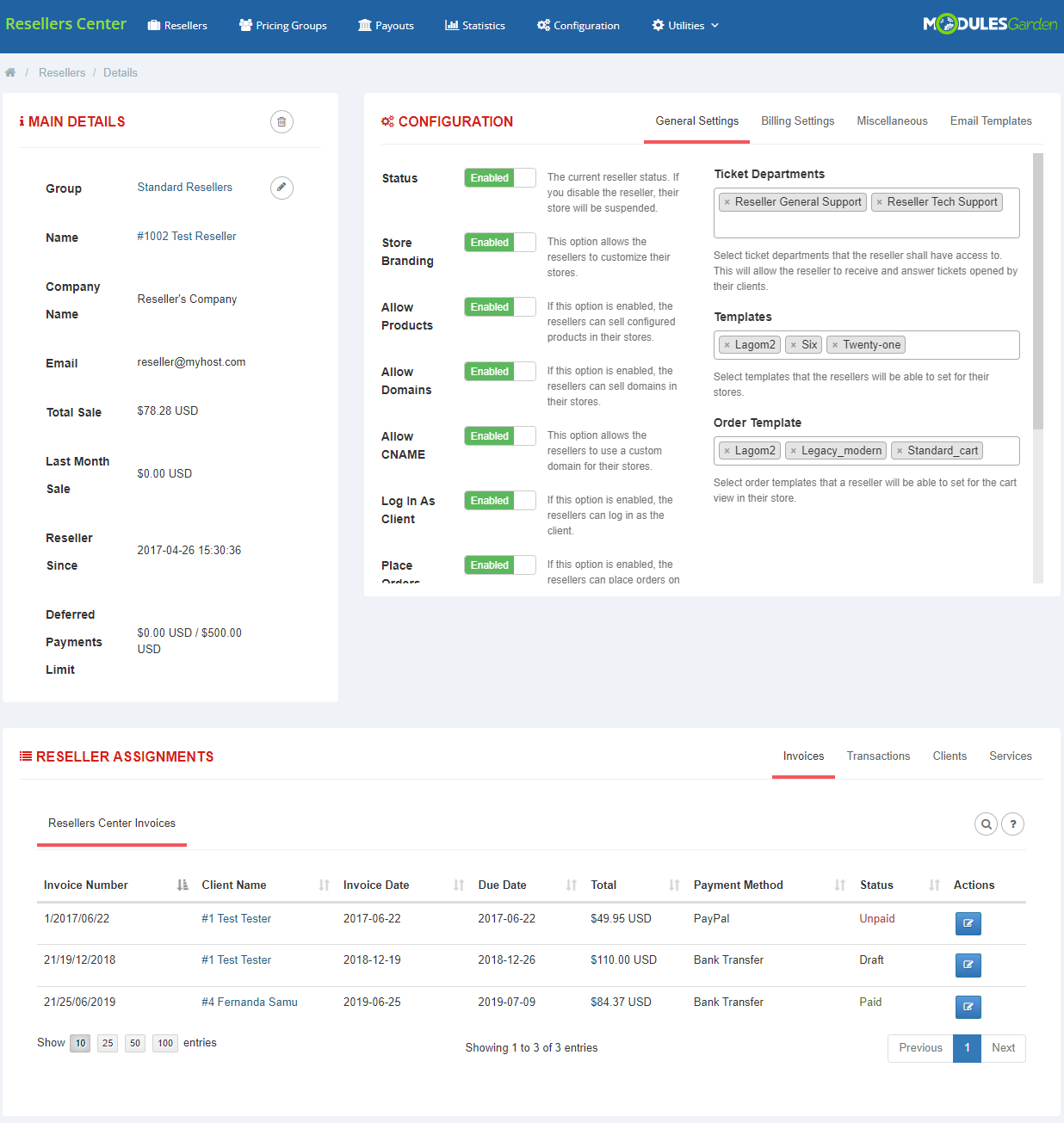
|
Migration Tool
| Migration tool allows you to upgrade Resellers Center For WHMCS module to the latest version. Note: Version 3.x currently supports migration from version 2.5.x module and it will only transfer data on resellers, resellers' clients and resellers' groups. |
Addon Management
| In this section you can find more details about the management possibilities. We will show you how to set up key options to ease the module's handling processes. |
Pricing Groups
| In order to grant any of your clients resellers' rights, you need to configure a group first. To do so, proceed to 'Pricing Groups' tab and click the button as shown below. |
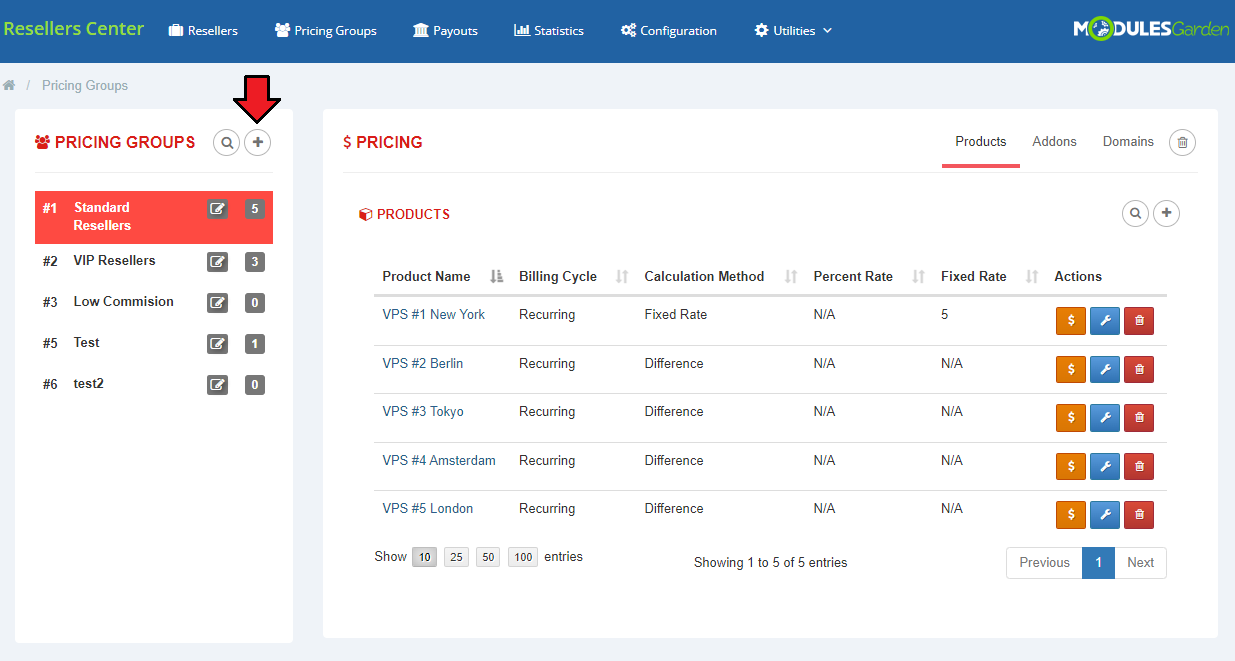
|
| A popup window appears. Just fill in a group name and press 'Create'. |
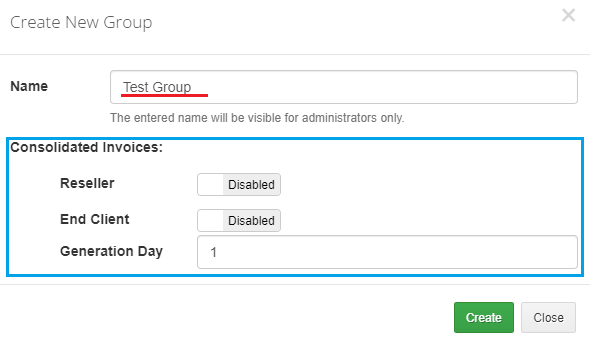
|
| As you can see, a new group is visible on the list. It does not have any product configured. To add a new product press the button as presented below. |
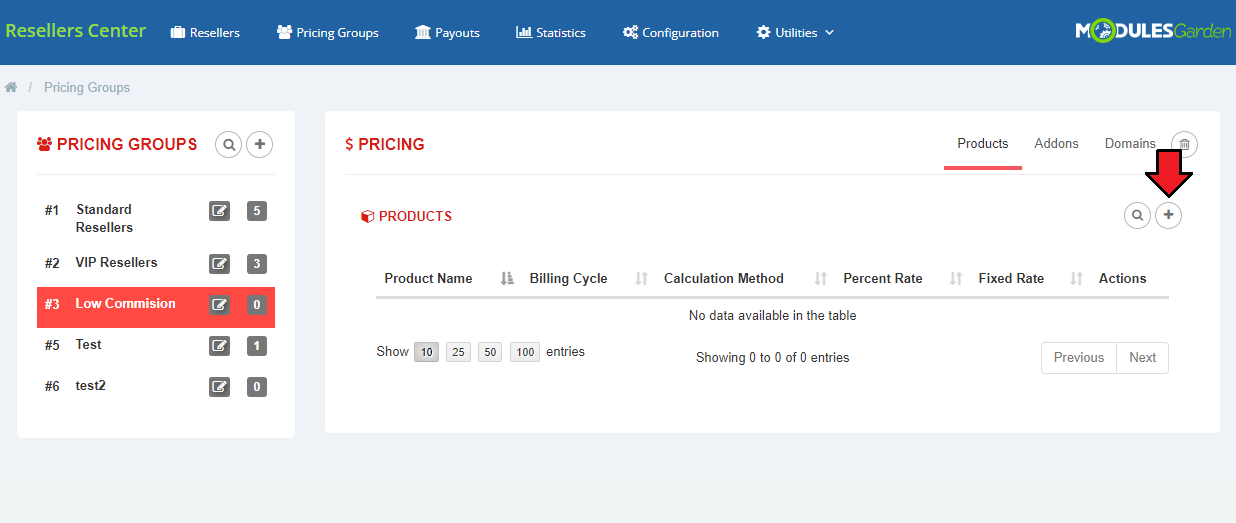
|
| Choose a new product from 'Add Product To Group' dropdown menu and press 'Save'. |
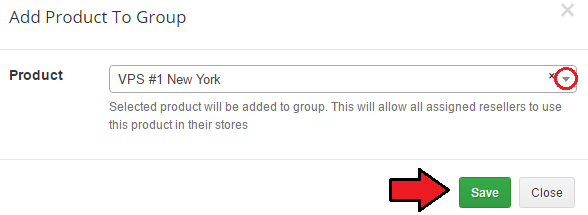
|
The product needs to be configured. Then, Resellers Center For WHMCS enables you to:
|
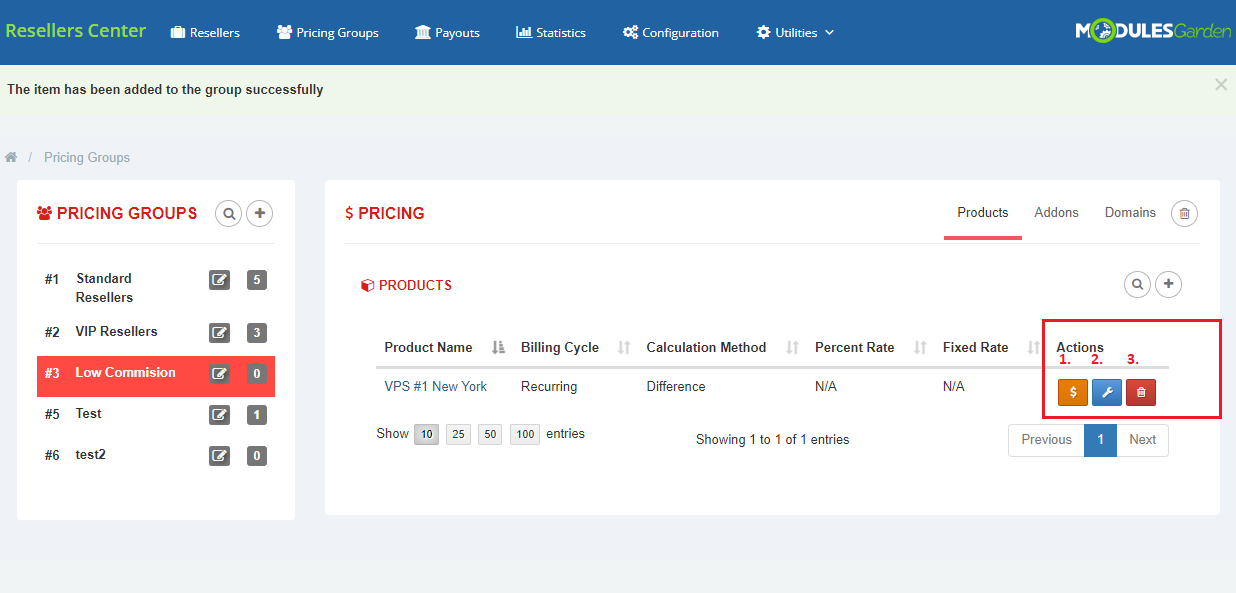
|
Product Pricing
| It is possible to set pricing (1) for different billing cycles and currencies.
You can define pricing using the below options:
To confirm settings press 'Save' . |
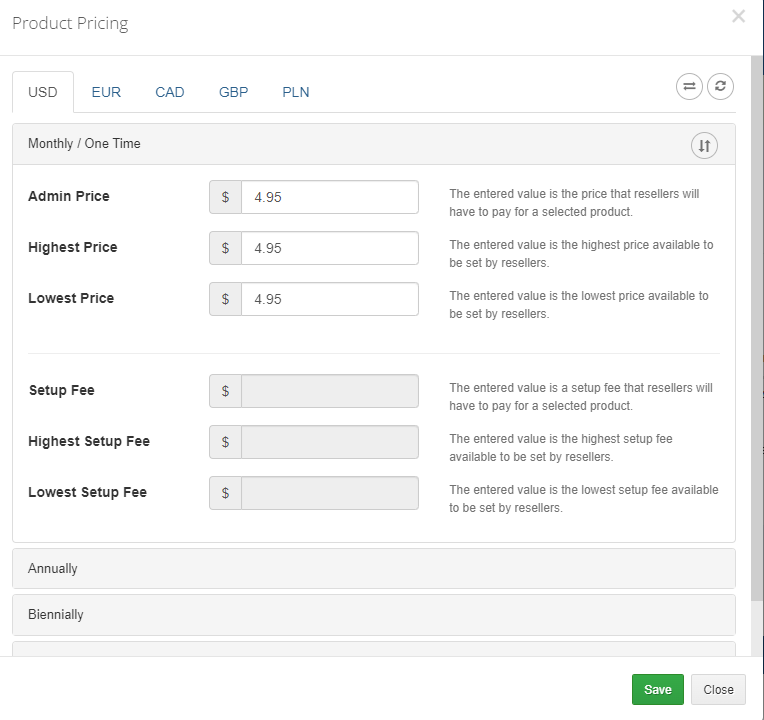
|
Calculation Method
Several methods for calculation (2) are available. Choose the one you want to use from dropdown menu.
To confirm settings press 'Save' next to the product you have configured |
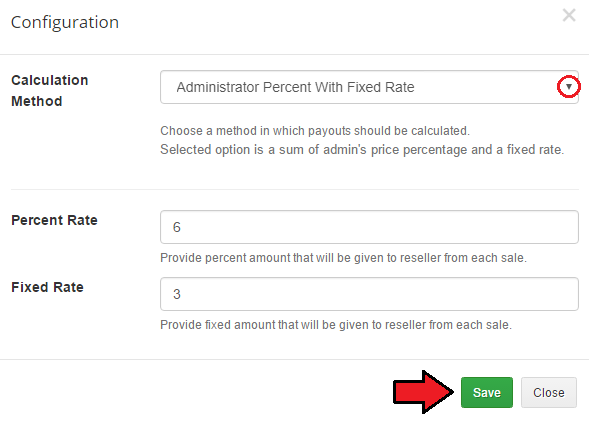
|
| The procedure is quite similar when it comes to adding addons and domains. Click a right button to add a new addon. |
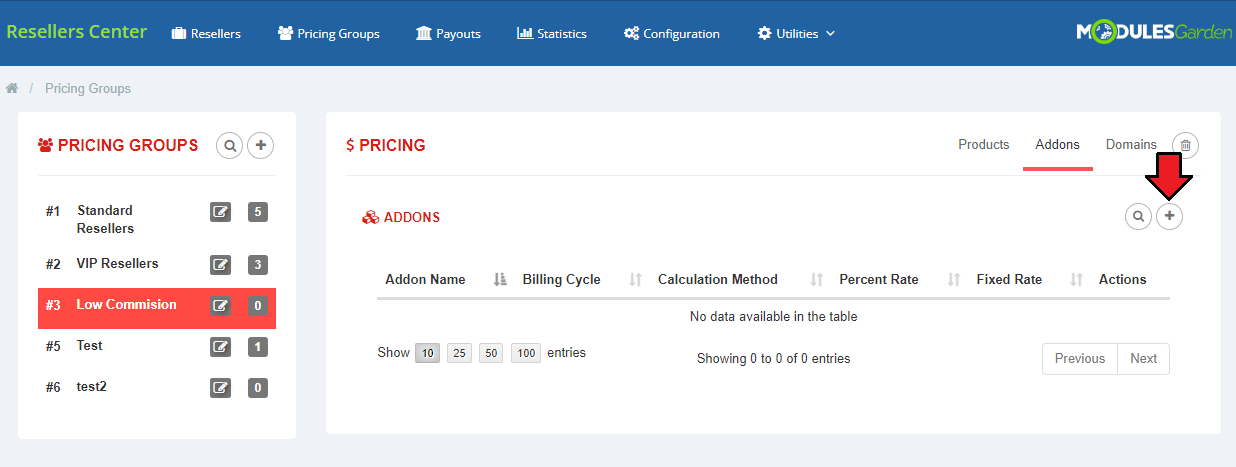
|
| From dropdown menu choose the one that will be added to the group. |
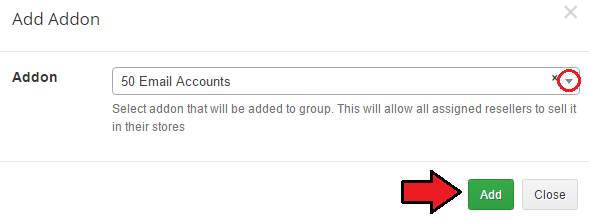
|
| Now you can set 'Pricing' and 'Calculation Method' or delete this addon. |
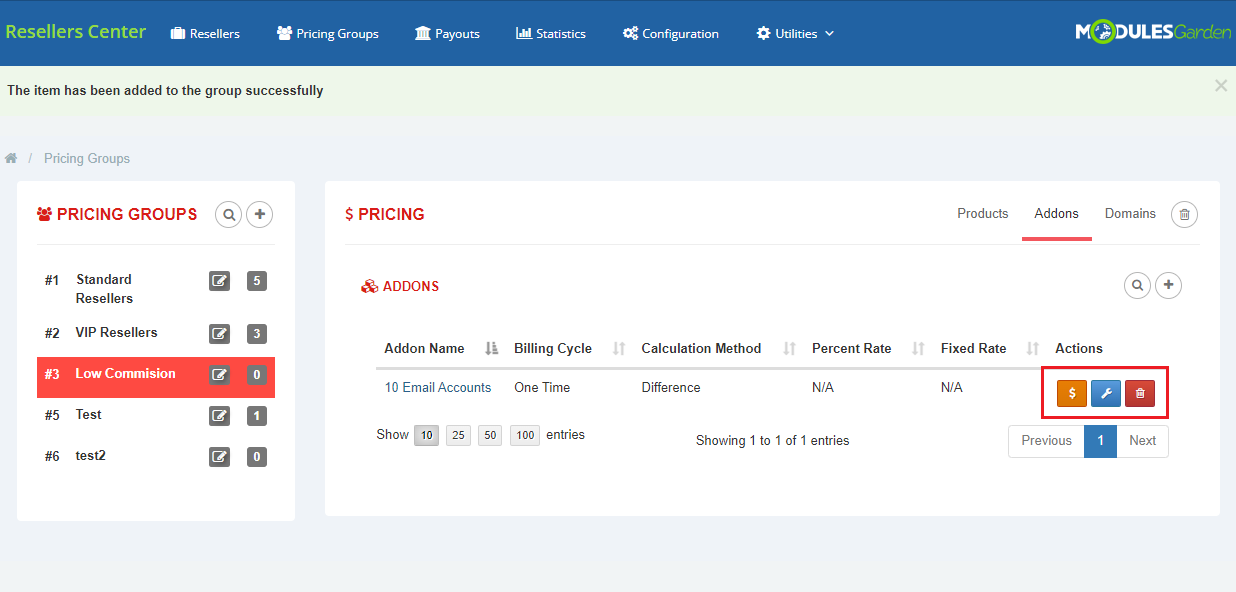
|
| In order to add a new domain click the right button, as shown below. |
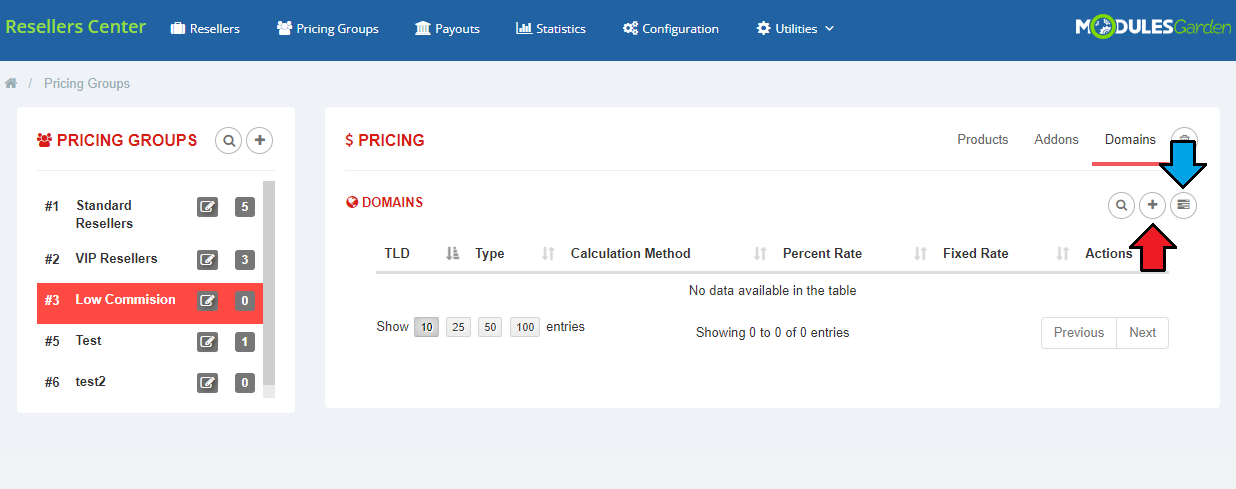
|
| From dropdown menu choose the one that will be added to the group. |
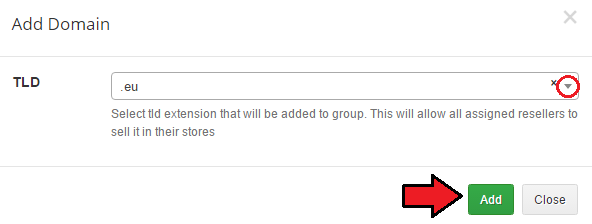
|
| Now you can set 'Pricing' and 'Calculation Method' or delete this domain. |
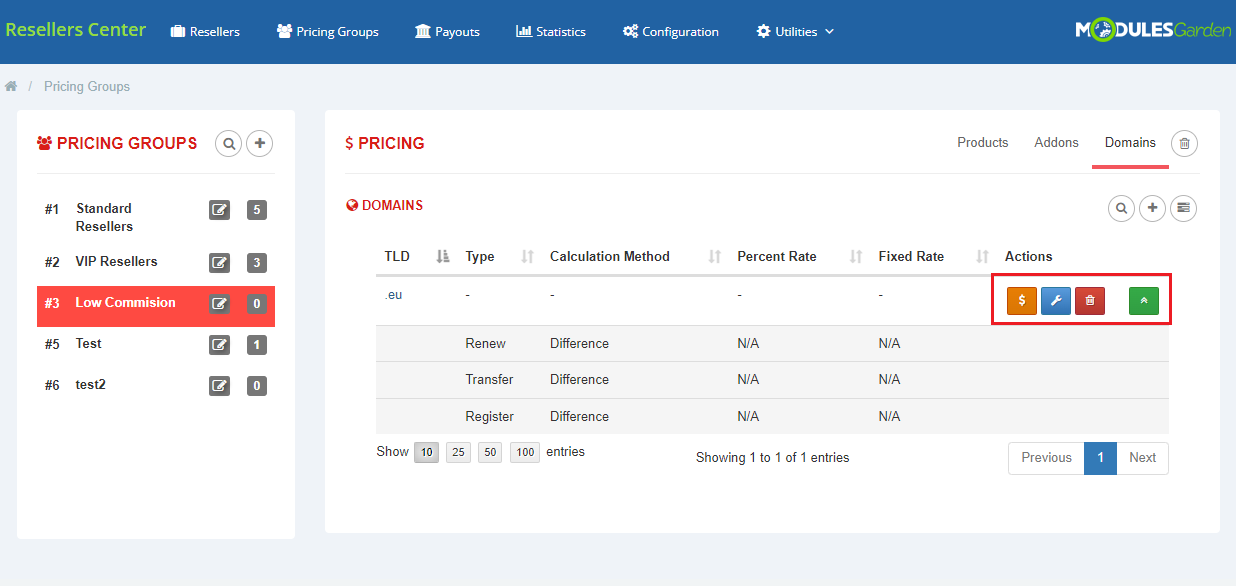
|
Resellers
| 'Resellers' tab displays all clients from your WHMCS system. You can use it to assign any client to a reseller's group, that will activate them as resellers. |
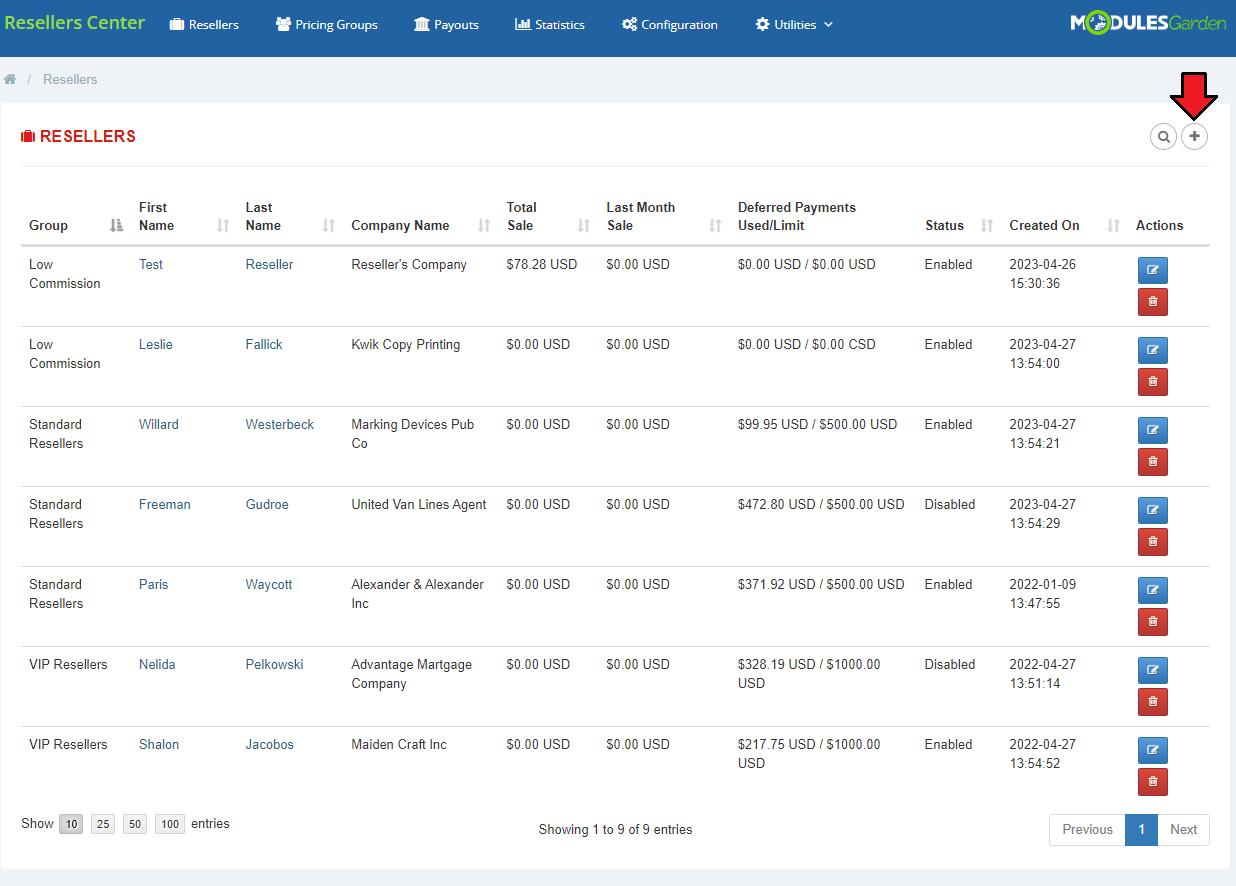
|
| Assign the new reseller to the chosen group. |
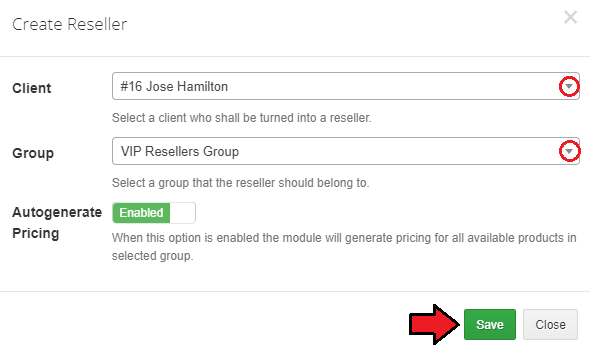
|
Clients
| To see resellers' clients go to 'Resellers' tab and click the button next to a selected reseller. |
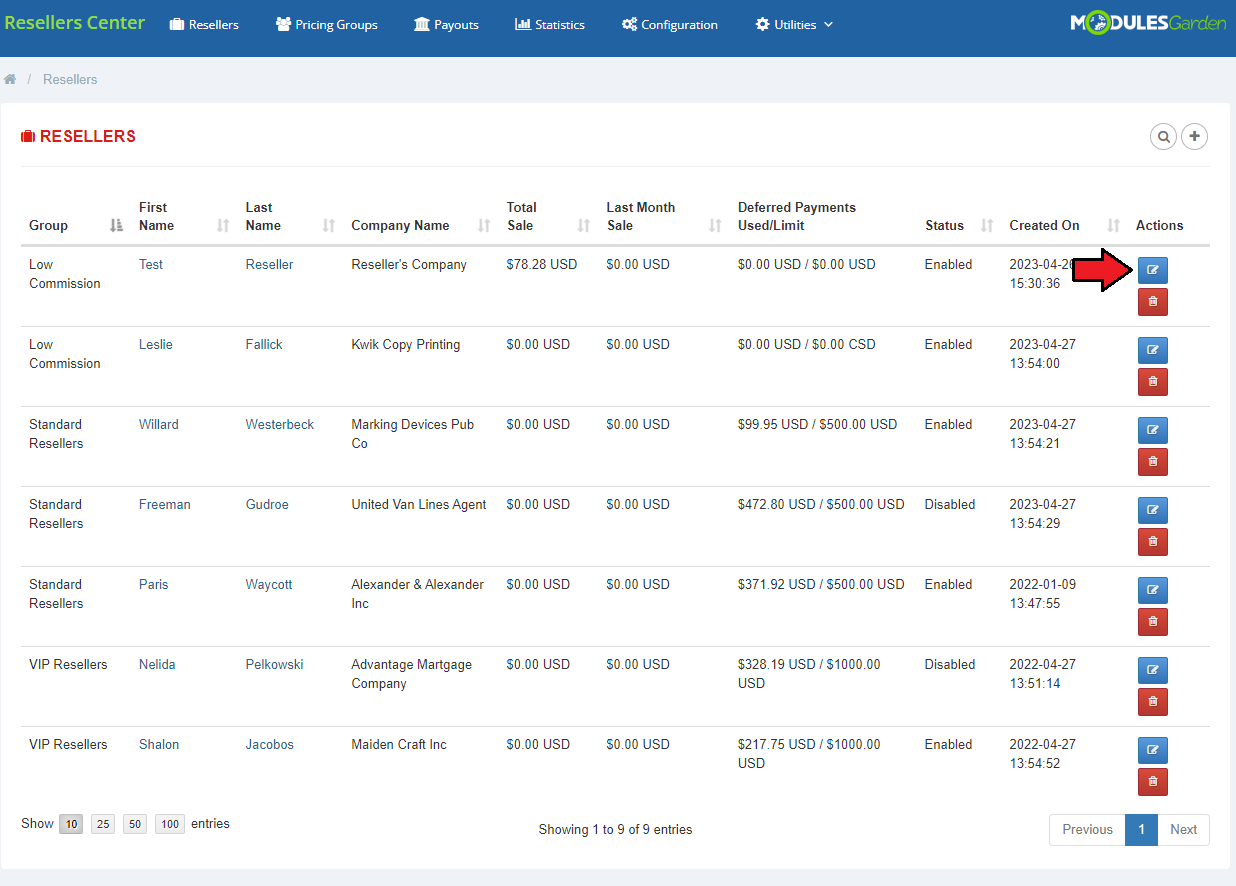
|
| Here you can obtain more details about your customers and their clients. Apart from clients, you can manage here also invoices, transactions and services. |
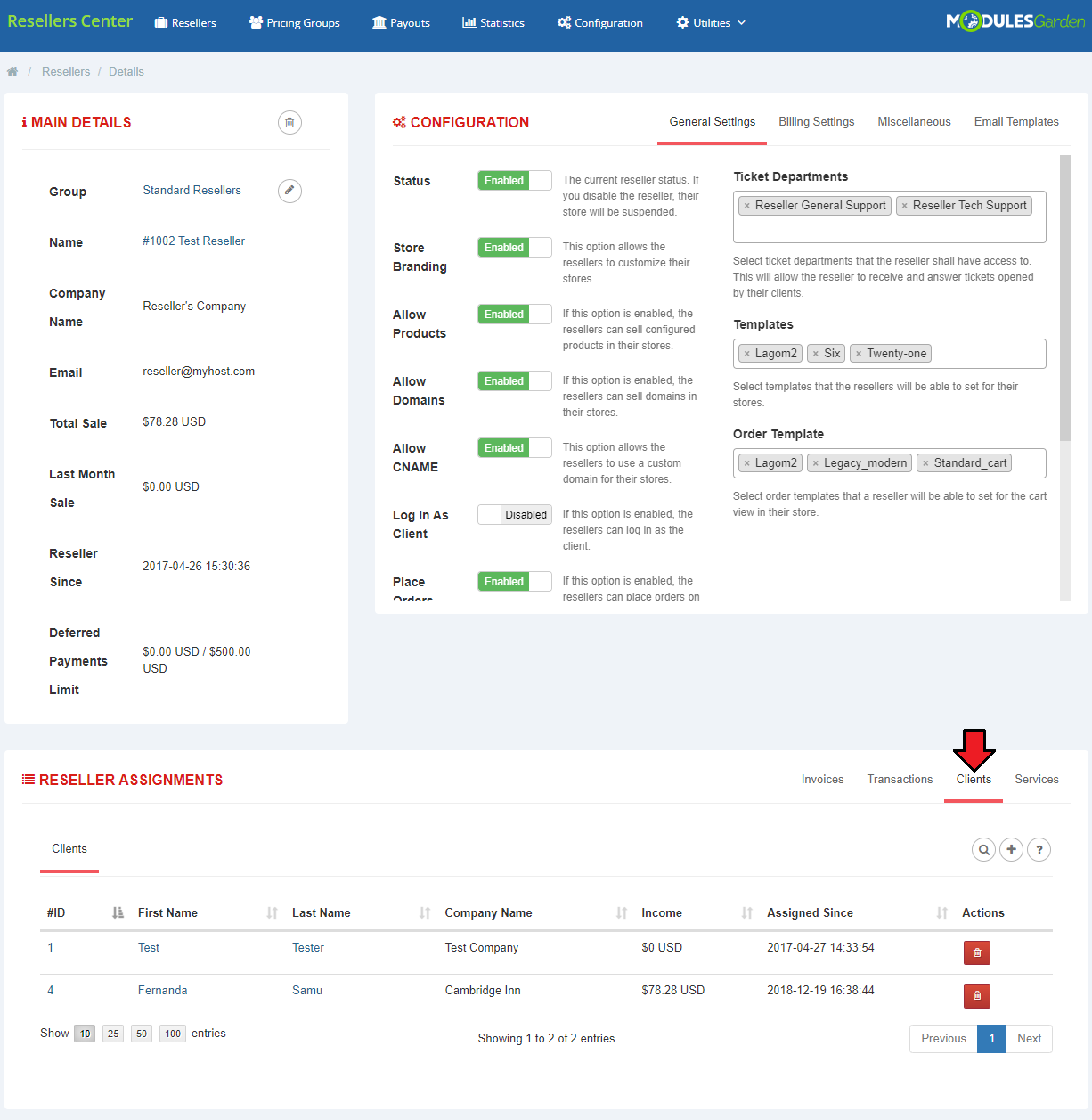
|
| You can also assign a new client to this reseller. |
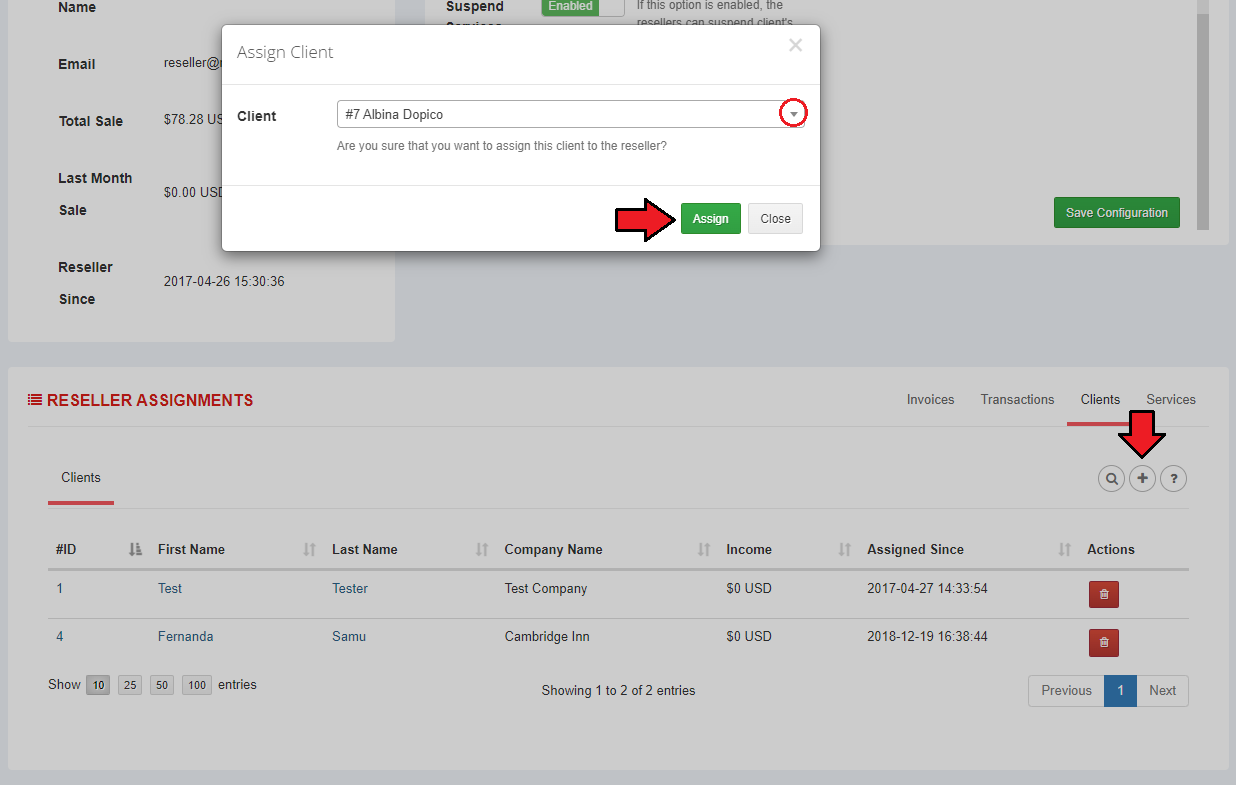
|
Payouts
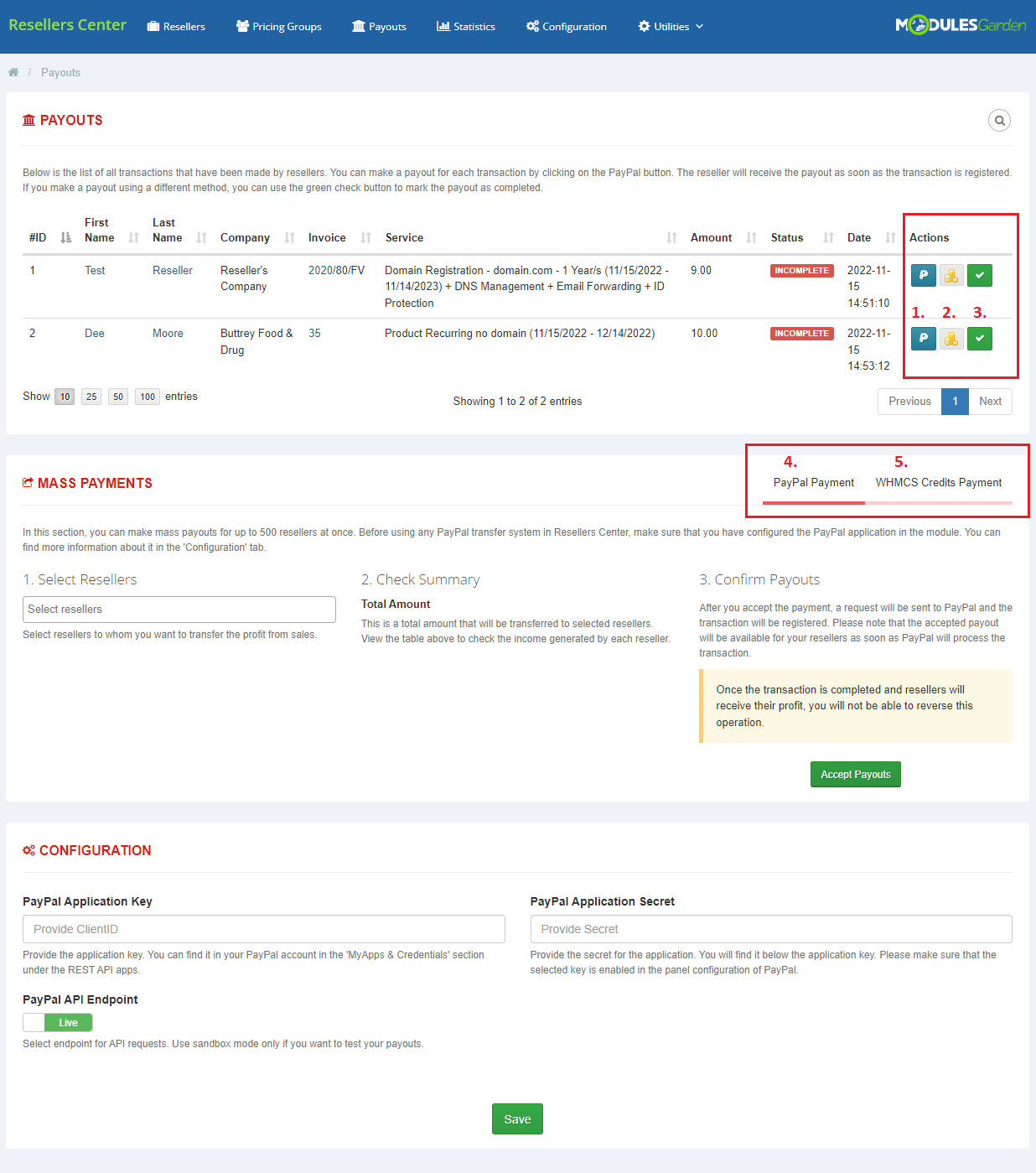
|
Statistics
| 'Statistics' tab allows you to see the amount of sales and income, and the number of clients assigned to resellers. |
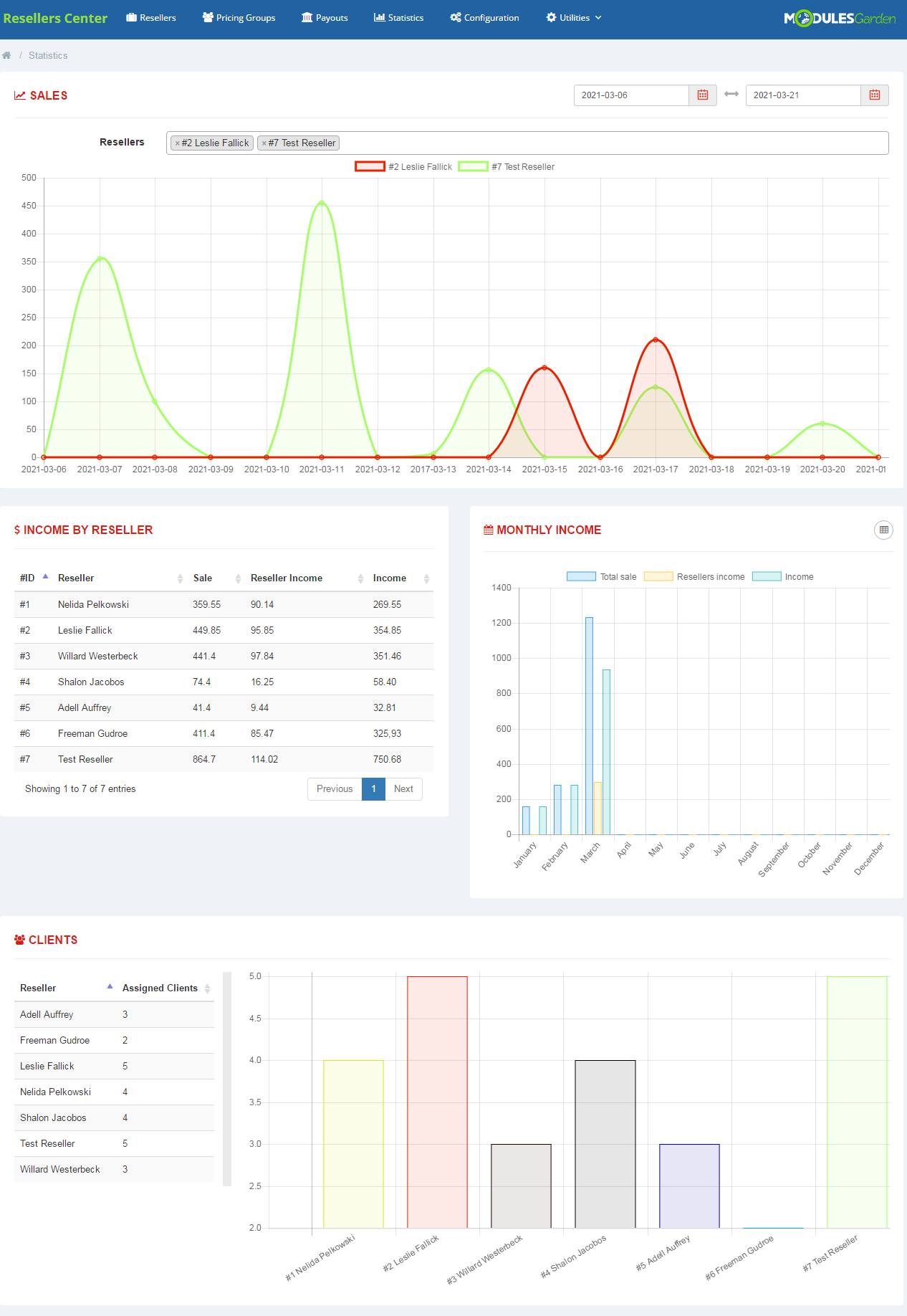
|
| Information about sale is also visible in the 'Reseller' tab. |
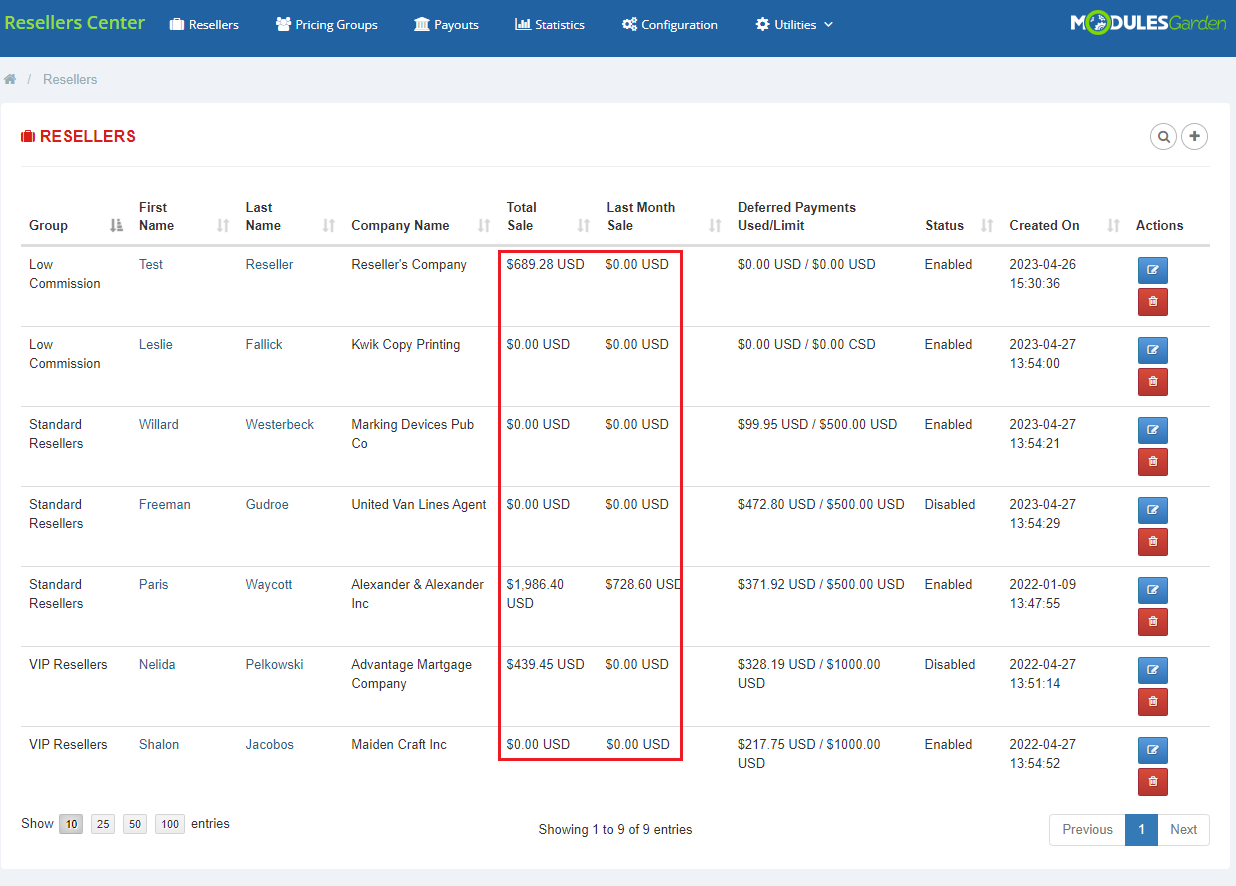
|
Logs
| 'Logs' tab allows you to see the details of the actions that have been already performed. |
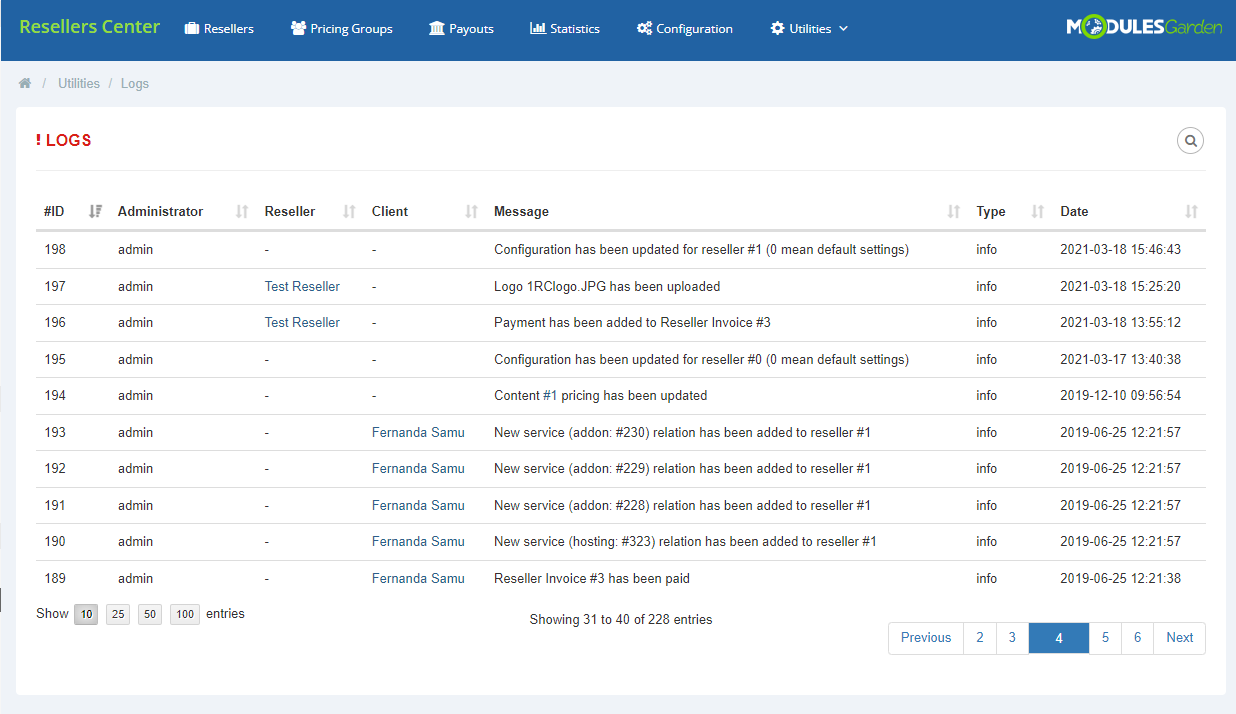
|
Integration Code
| In the 'Integration Code' tab you will find the instructions on how to allow your resellers to modify client area and invoice logo. |
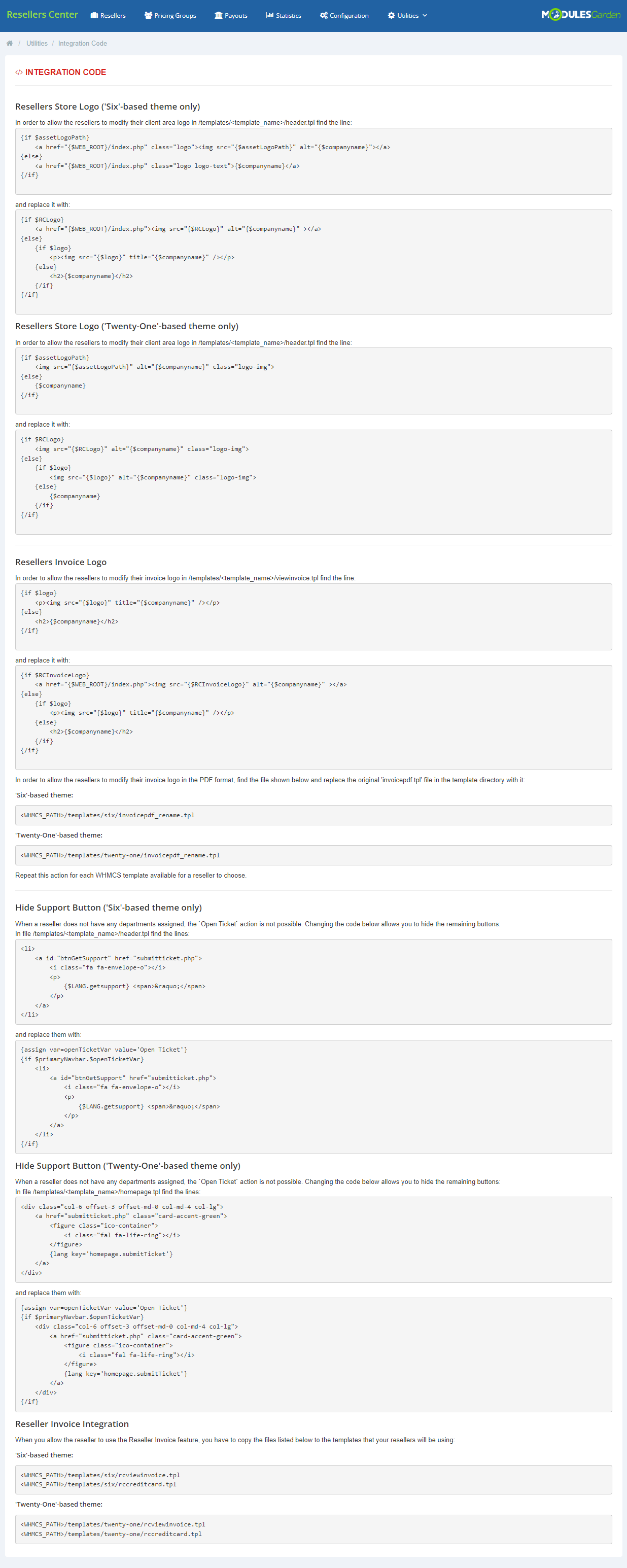
|
Reseller Documentation
|
The 'Reseller Documentation' tab enables you to create and modify documentation visible to specified resellers. The documentation provides guidelines to help resellers handle their panels with ease. |
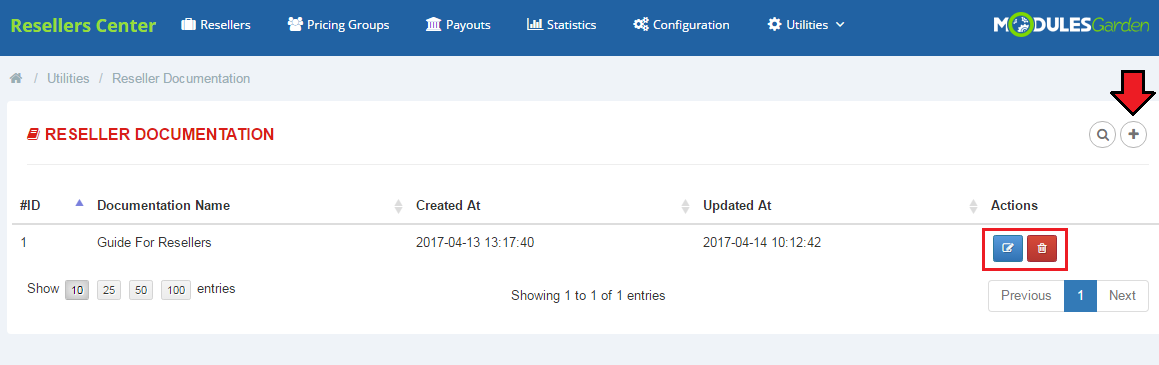
|
|
Choose the resellers to whom the documentation will be visible, enter the name of the documentation and its content. |
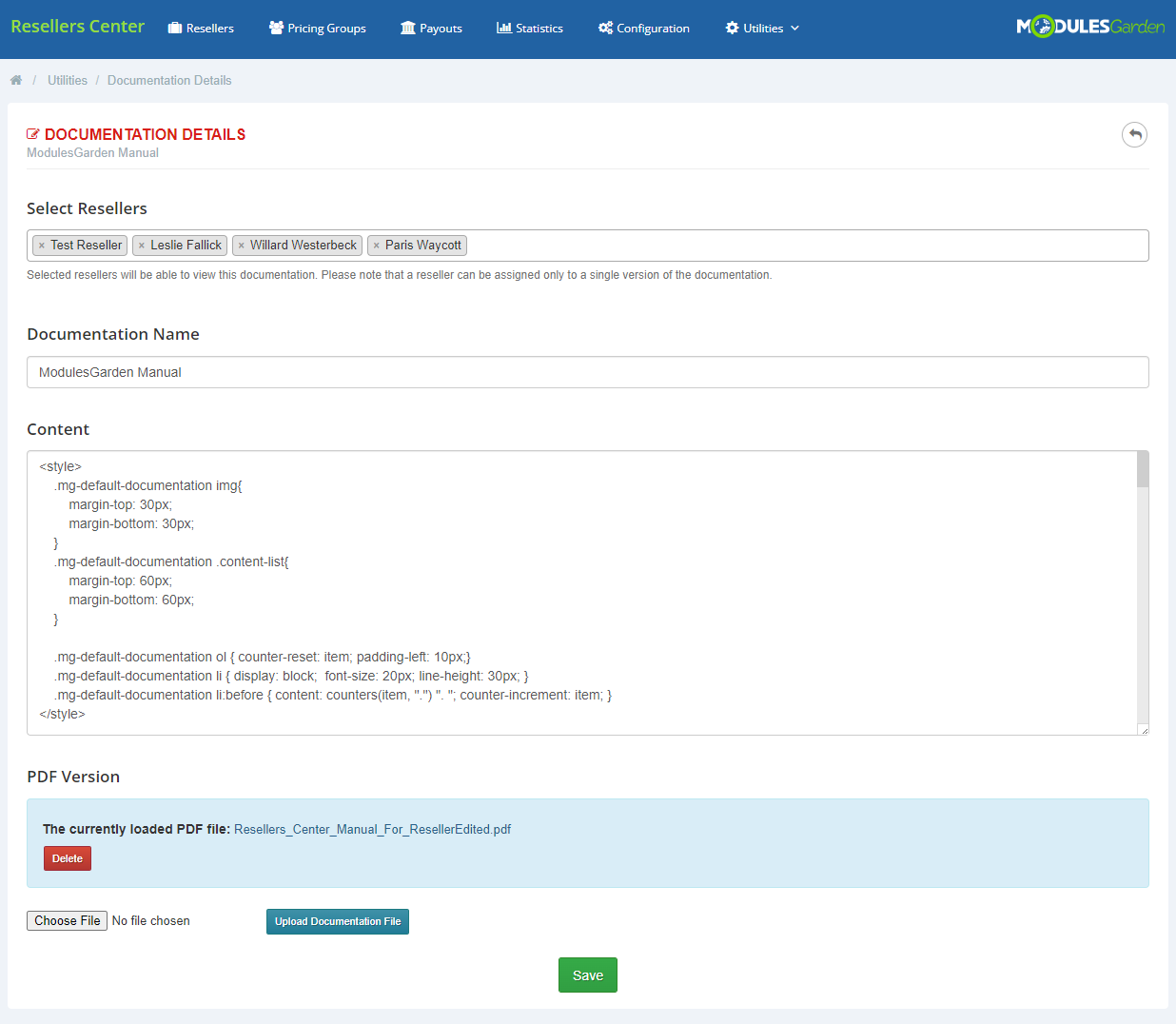
|
|
From now on, our resellers will be encouraged to read the documentation from the welcome page, when they enter the Reseller Area for the first time. |
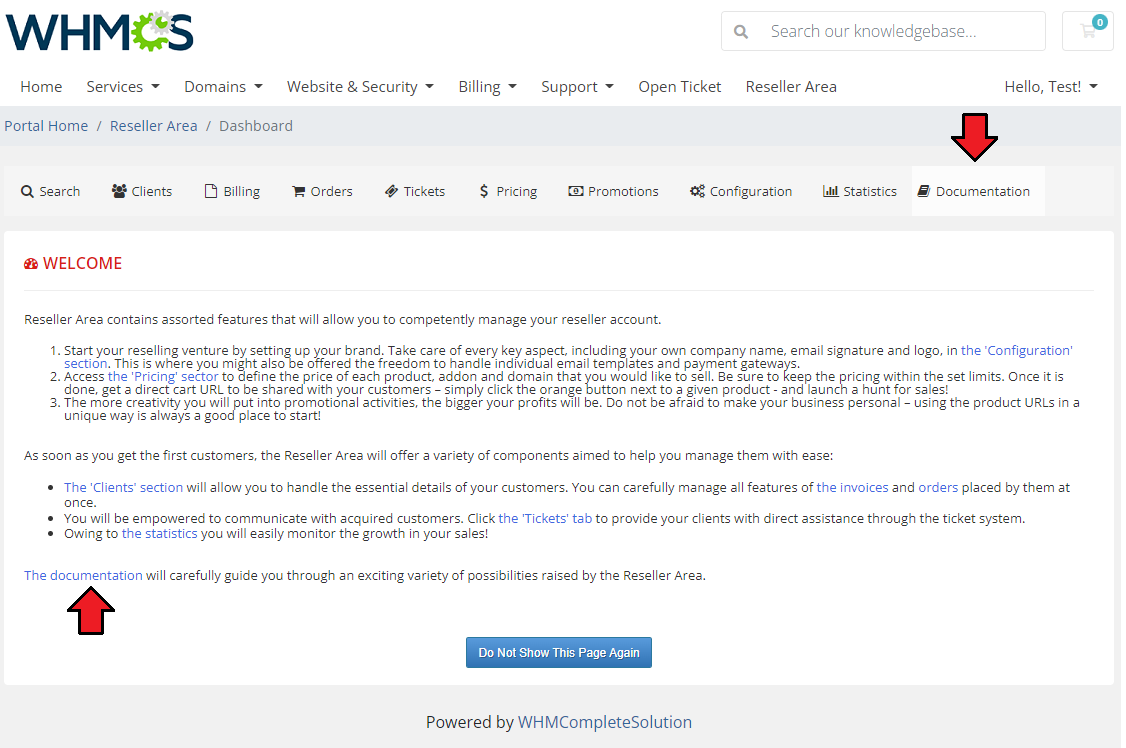
|
Client Area - Reseller
| In the client area your can add new subclients and access Reseller Area. Access to the Reseller Area is granted only to those clients, to whom reseller's groups are assigned in Resellers Center For WHMCS module. |
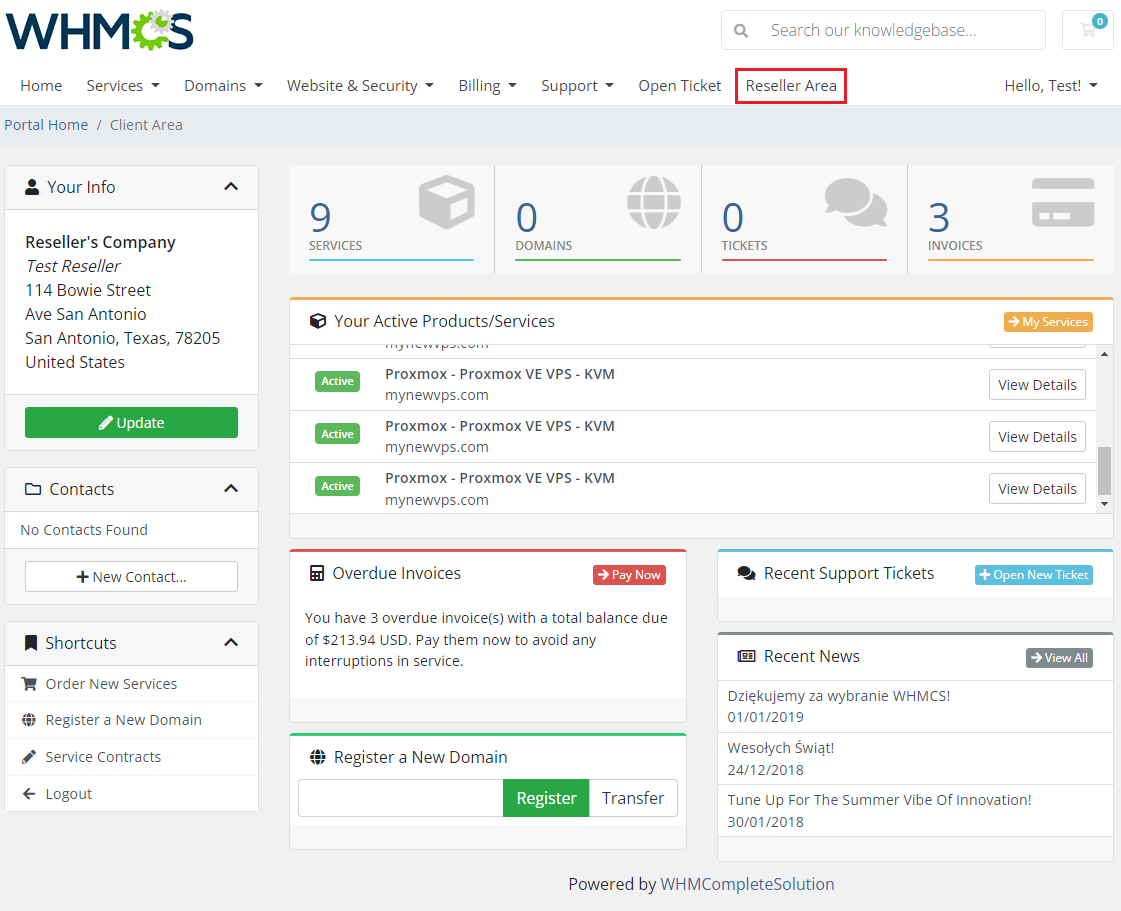
|
Reseller Area
| In Reseller Area you can manage clients, define products prices, set up branding, customize email templates and open tickets. |
Clients
| Under this tab, you can see a list of reseller's clients and perform various actions. It is possible to log in as a client (1), make an order for a client (2), view client's details (3) and delete a client (4). |
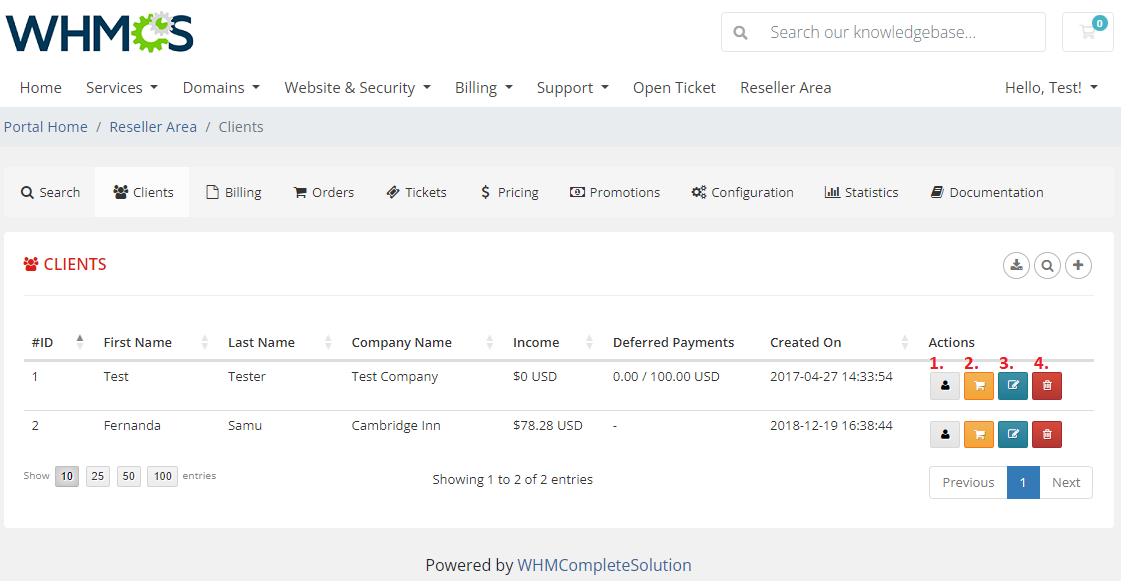
|
| To add a new client, press the button as presented below. |
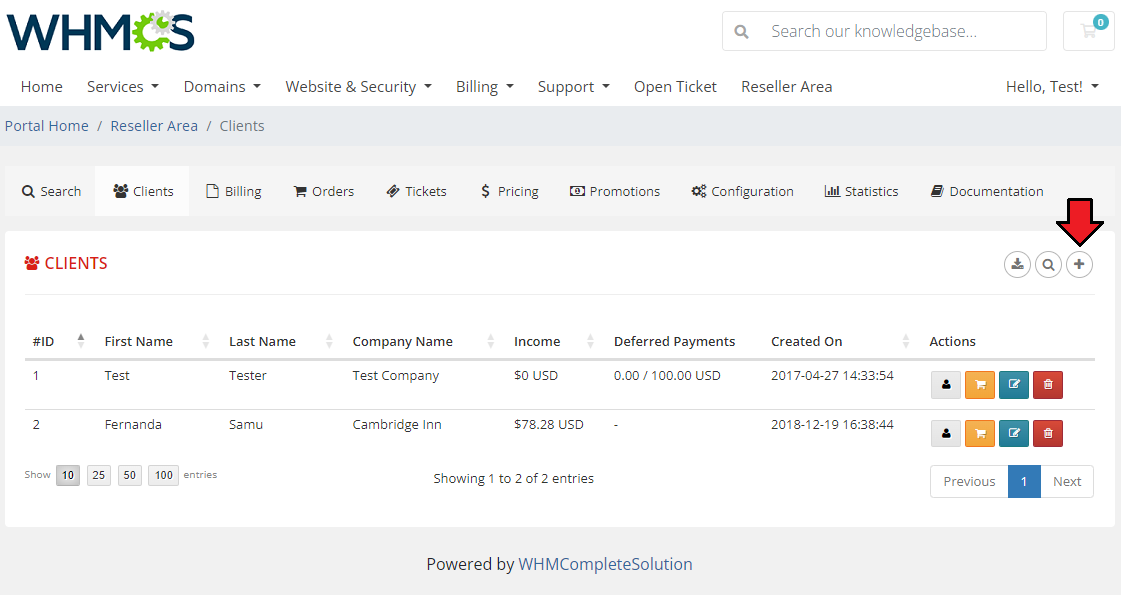
|
| Fill in all the necessary details in both 'General' and 'Address' sections. Remember to save changes. |
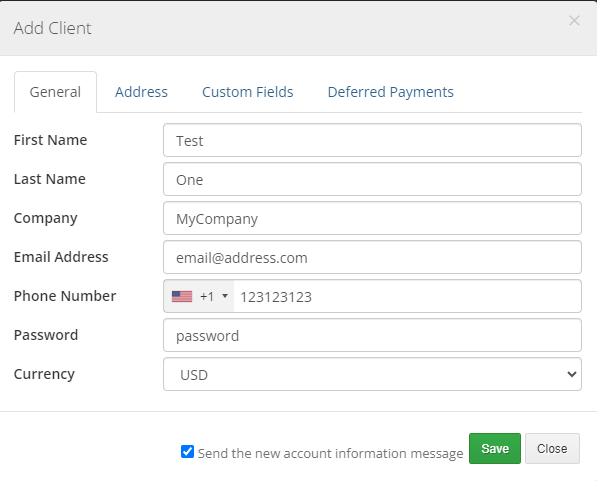
|
| When you enter client's details view (3), you will find here not only his personal details but also information about orders, invoices, services, addons and domains. |
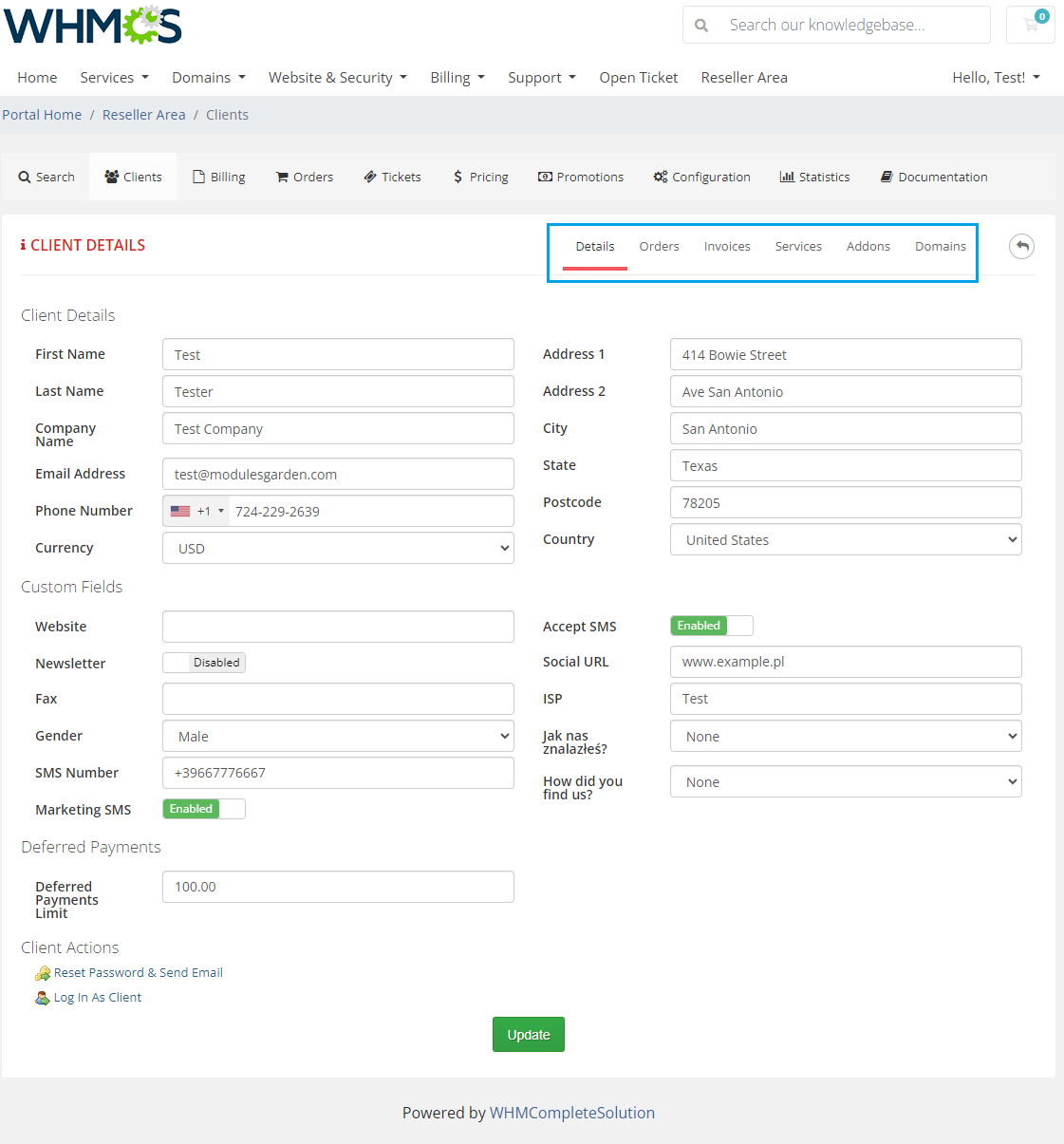
|
Product Pricing
| 'Product Pricing' tab enables you to define prices for products, addons and domains you wish to offer to your clients. Remember, you can define prices only within limits shown as placeholders. |
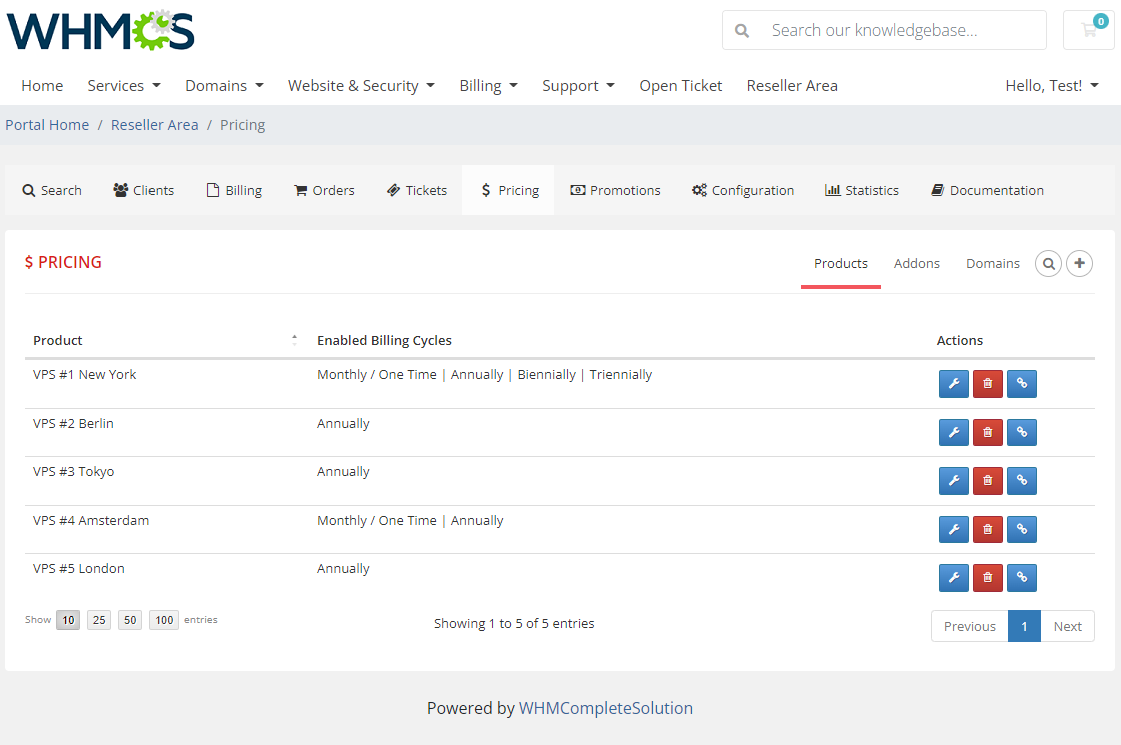
|
Configuration
| In 'Configuration' tab you are allowed to define 'General Settings' such as your own company name, email signature and logo used across client's client area, emails and invoices. Please note, that the available reseller configuration options may vary depending on the options you selected in the addon configuration and whether the 'Reseller Invoice' option was enabled for the reseller. |
|
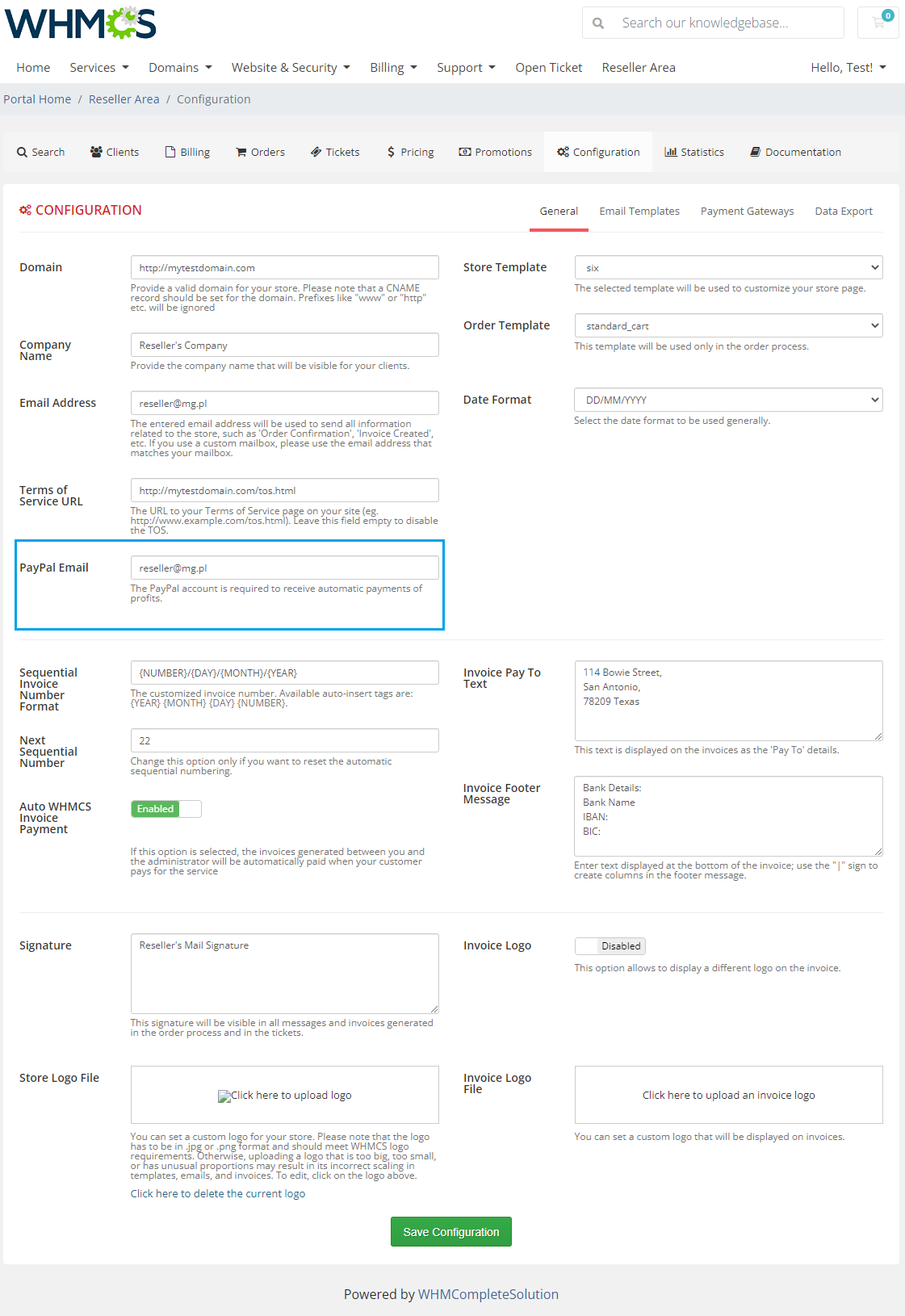
|
|
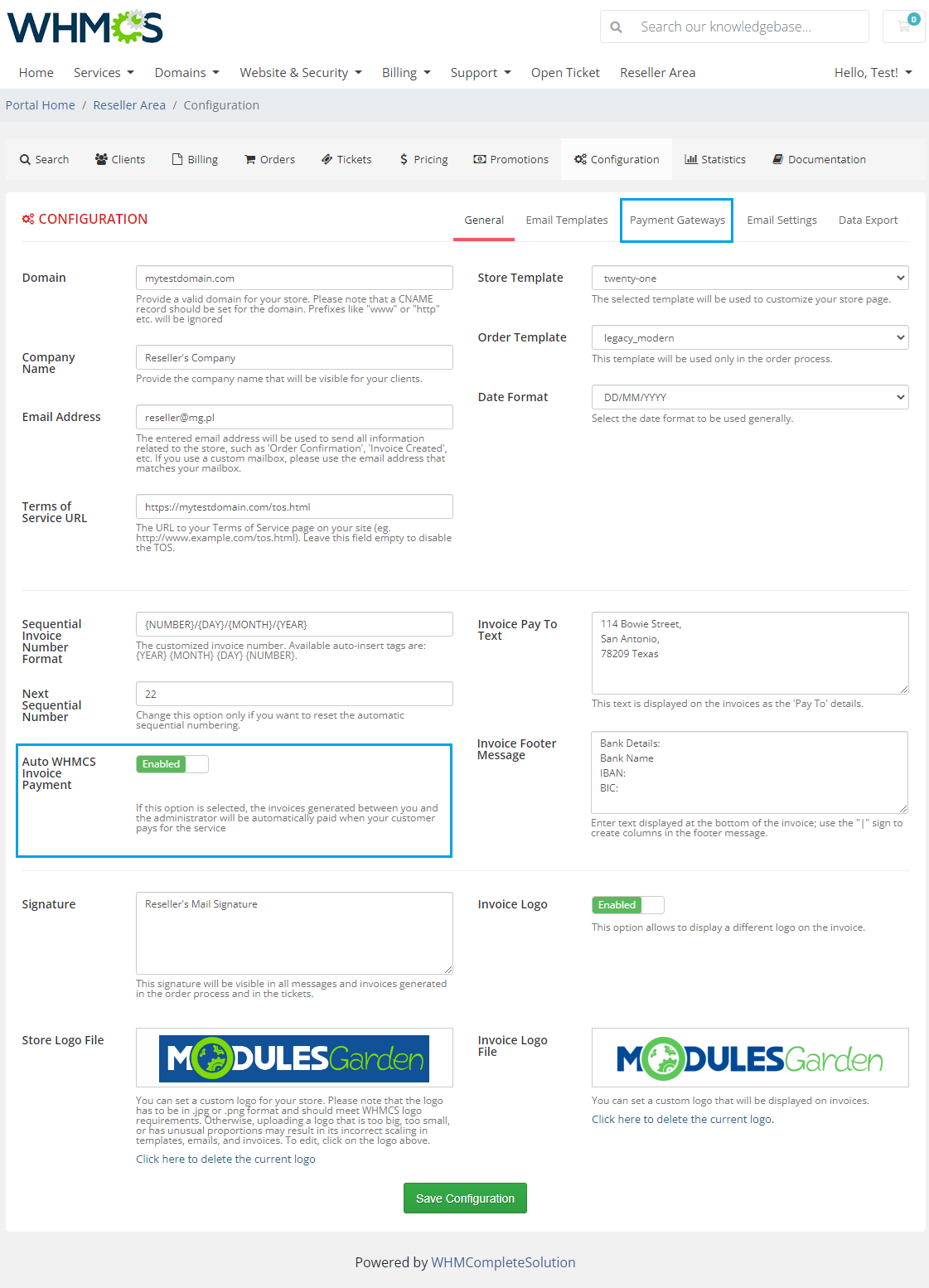
|
| 'Email Templates' is the place where you can view and edit email templates sent to your clients. To edit an email template, press 'Edit' button next to the template you wish to alter. |
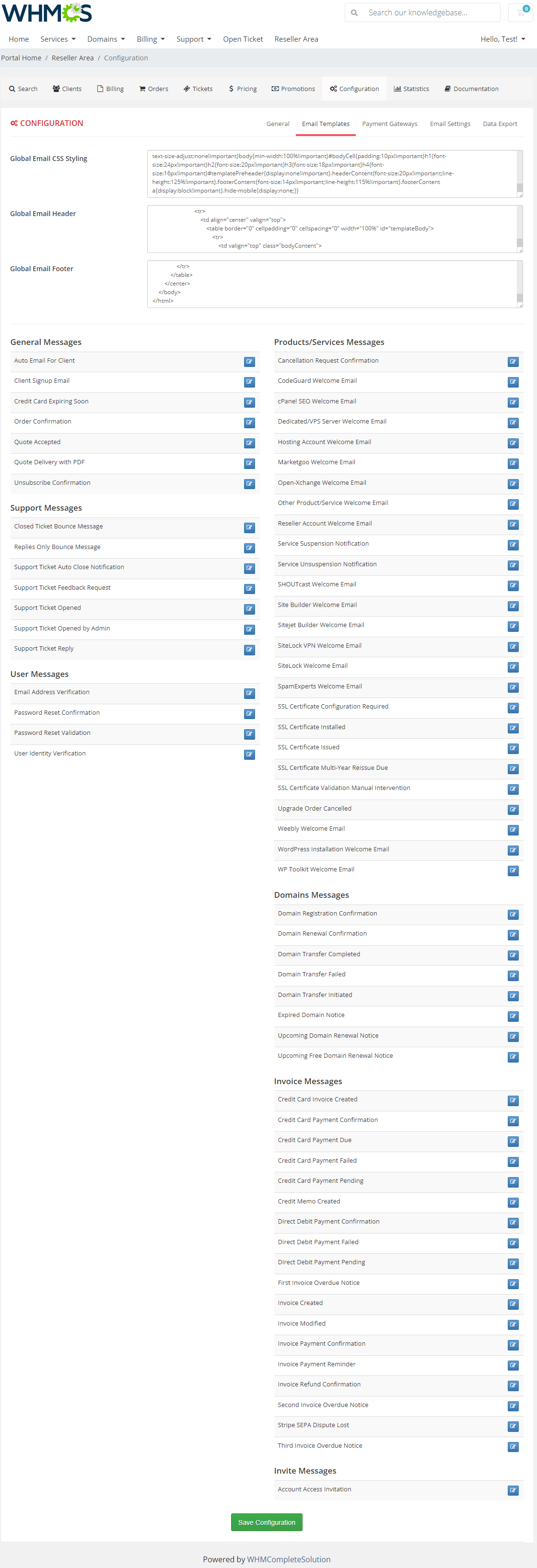
|
| Finally, edit the email template to suit your needs and press 'Save Changes' button. Note: During this step you can easily add merge fields using dropdown menus marked on the following screen. |
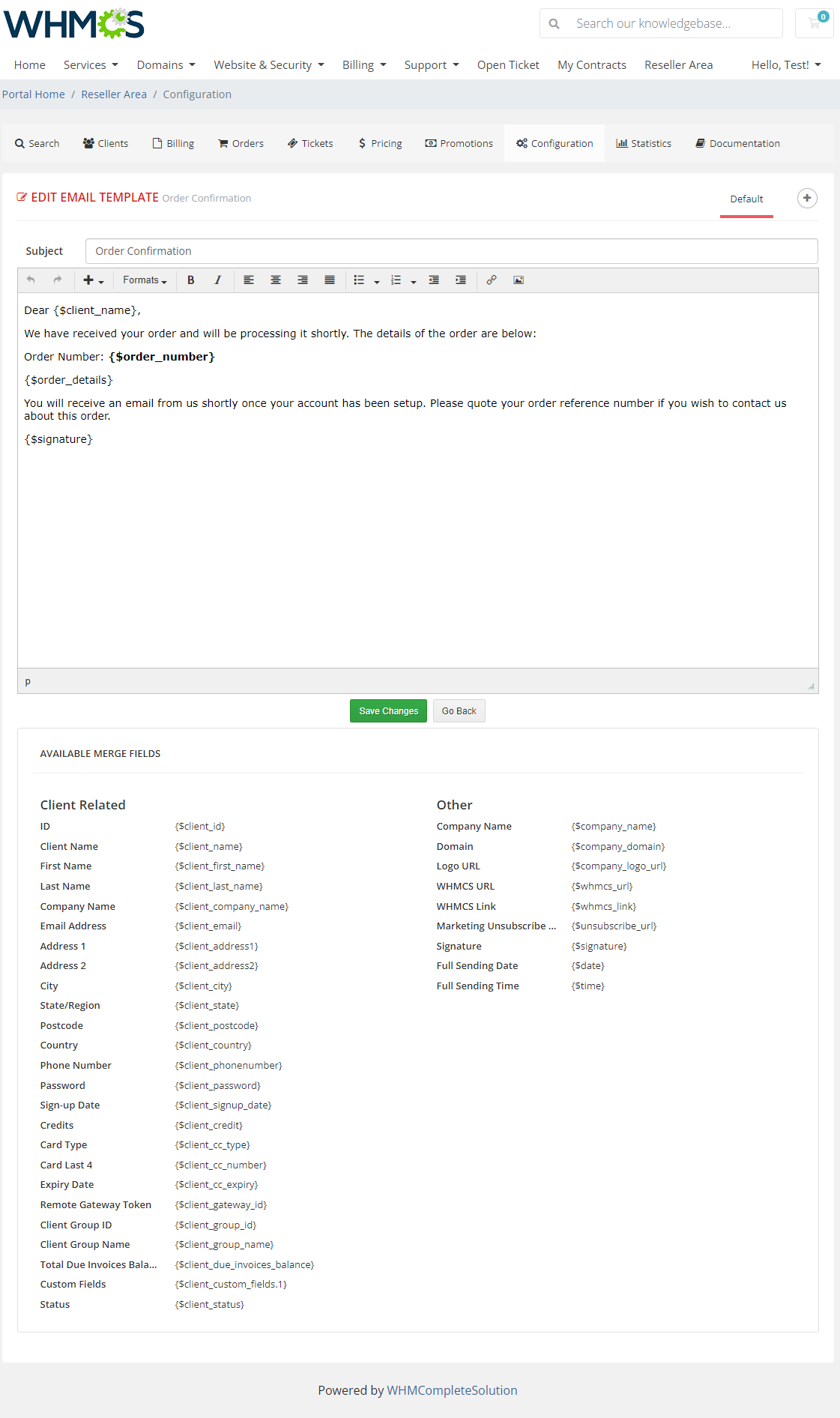
|
| 'Payment Gateways' - this tab is only available if the 'Reseller Invoice' option in the admin area is set to 'Enabled'. In this section, the reseller can set up their own payment gateway ('PayPal', 'Stripe' and 'Bank Transfer' gateways are currently available). |
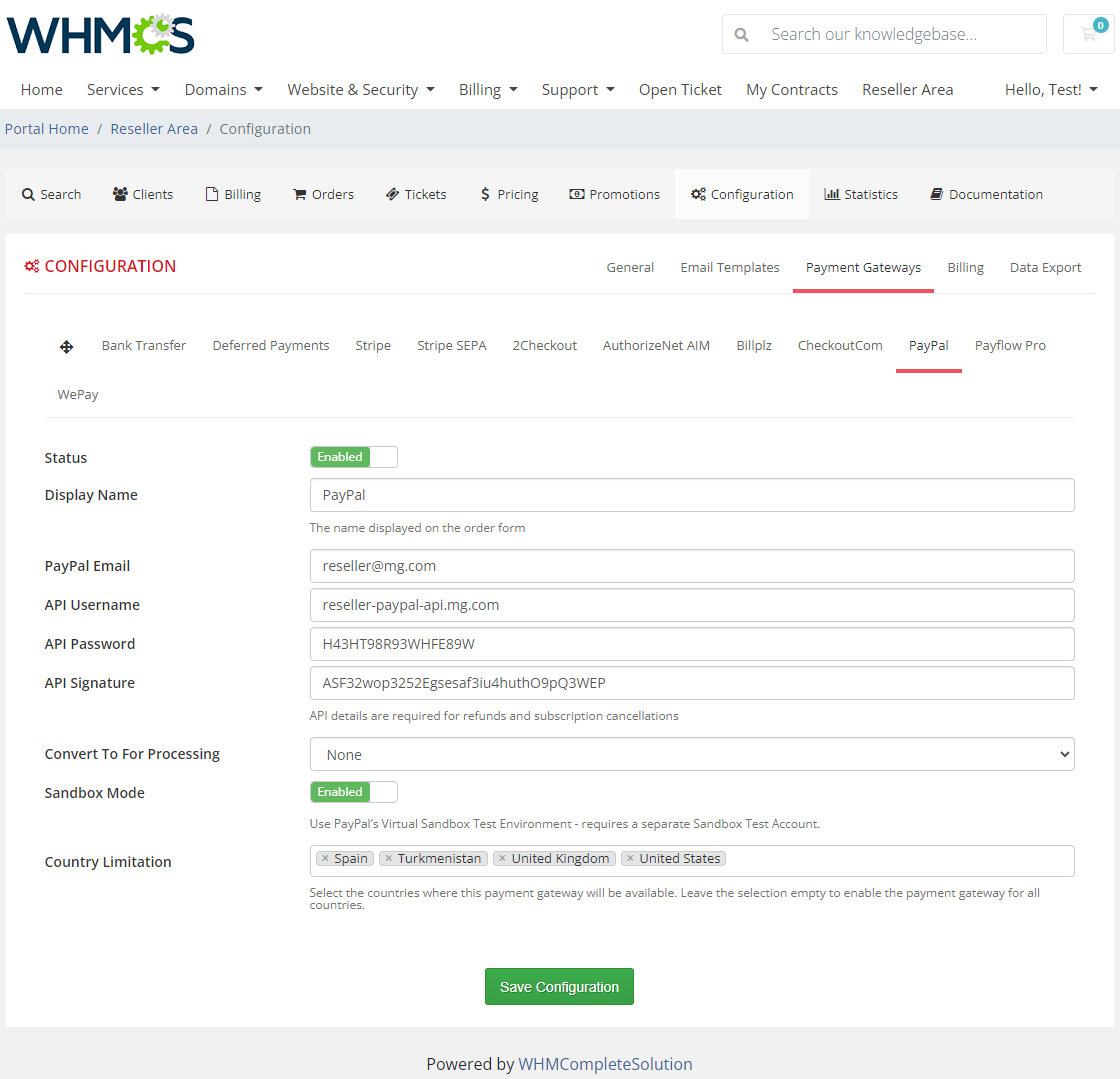
|
Invoices
Here is the detailed list of end clients' all invoices together with their status.
|
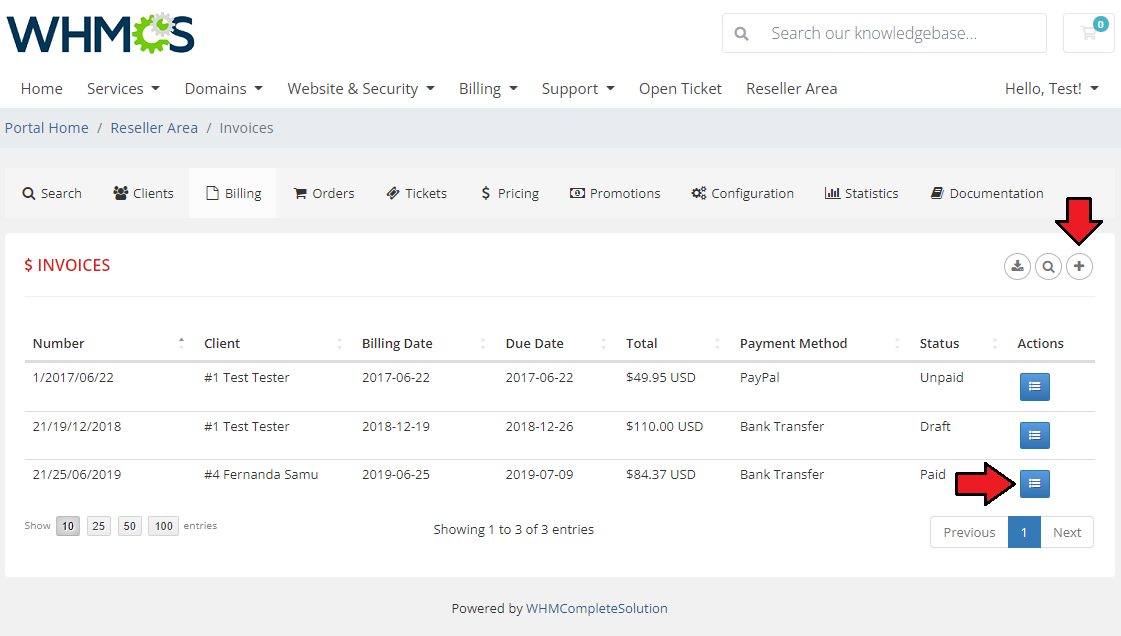
|
| Using 'Action' button on invoices list reseller can also view and manage the invoice details, similarly to how it is done in the admin area. |
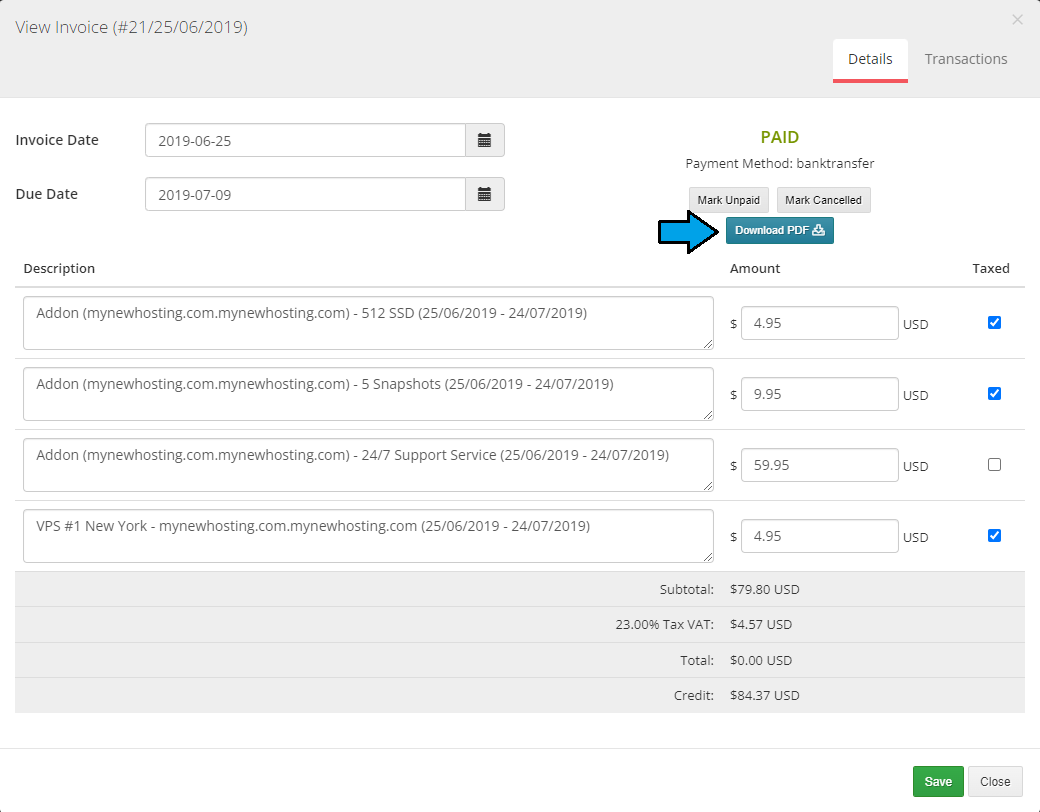
|
Orders
| This section allows you to view all of the orders with their chosen payment method and status. |
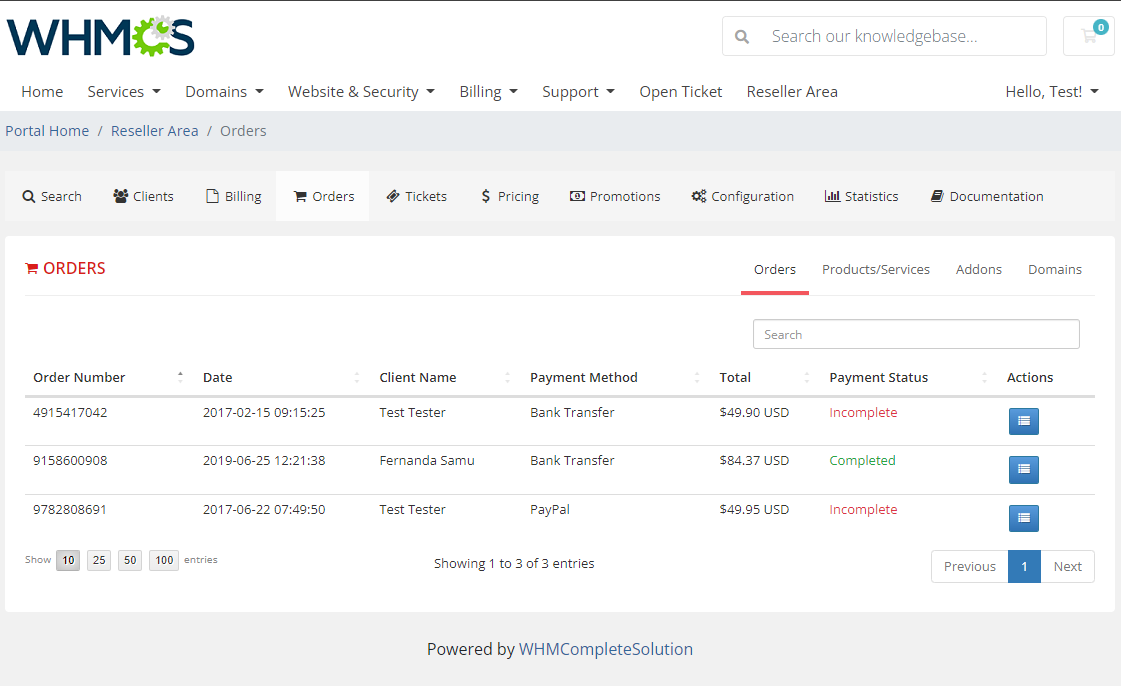
|
Ordering
| There are two ways to add a product to an end client account, we will show you both of them below. |
Assign Product by Reseller
| Your resellers can place orders for their own customers as if the orders were for themselves. |
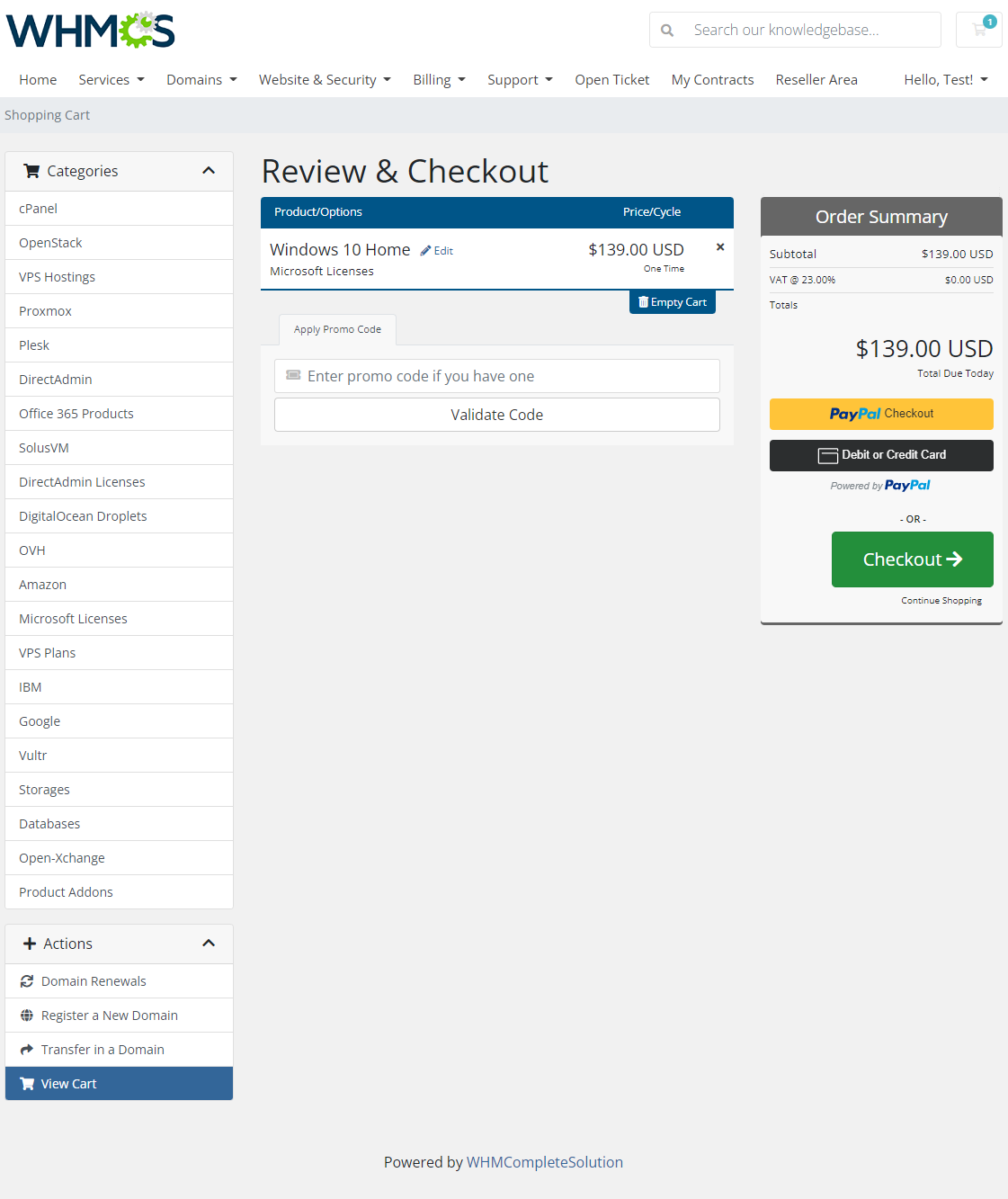
|
| Both your reseller and the end client will receive an order confirmation email. Afterwards, when end client logs in to the WHMCS client area, he/she will be able to view and manage previously ordered products. |
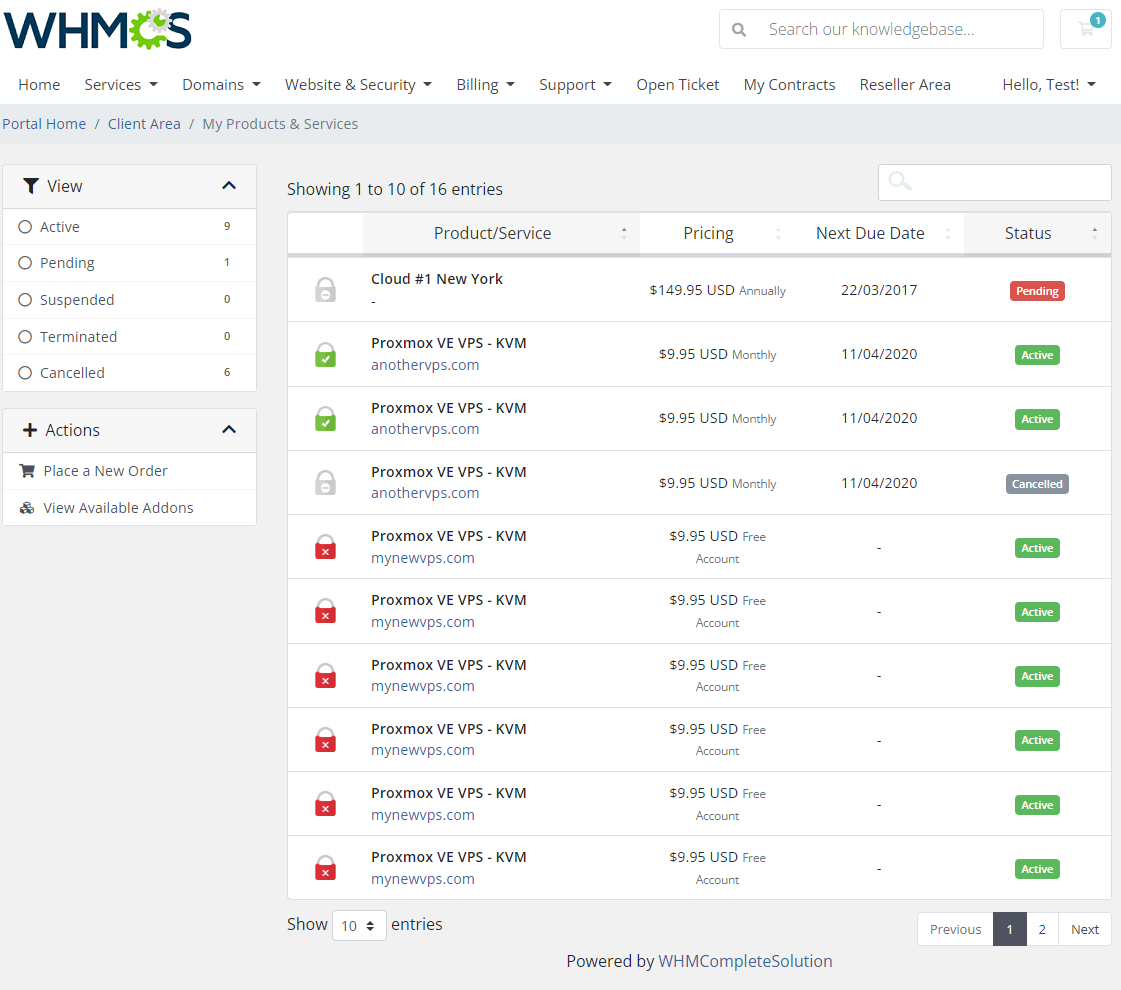
|
Access Order From The Client Area
| Your reseller's clients can view order form with the list of products configured by their resellers. Therefore, your reseller's clients can make orders on their own, using order forms in the client area. |
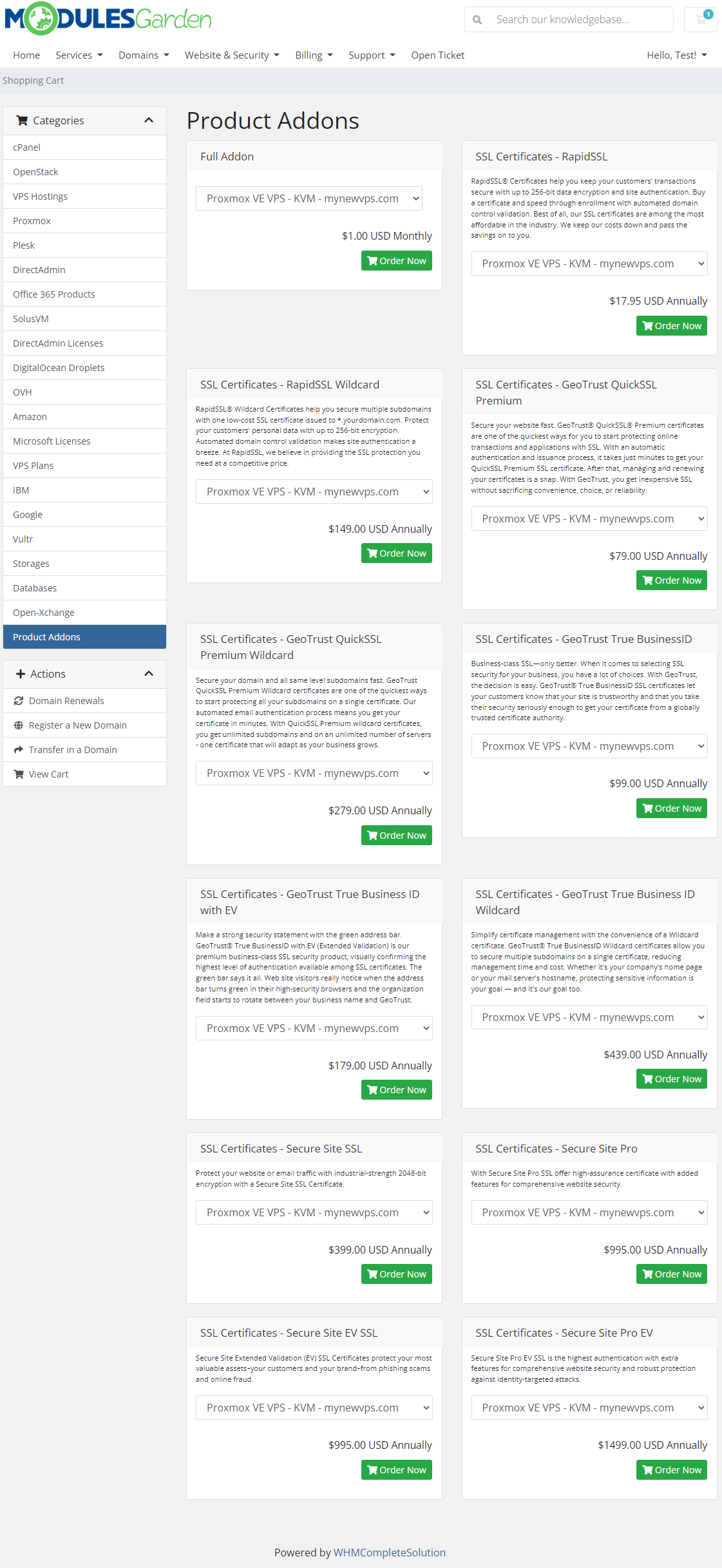
|
Tickets Management
| If you have not disabled tickets in your addon, your resellers will be able to reply and forward tickets created by their clients. It is only available for tickets department set in Resellers Center For WHMCS configuration. |
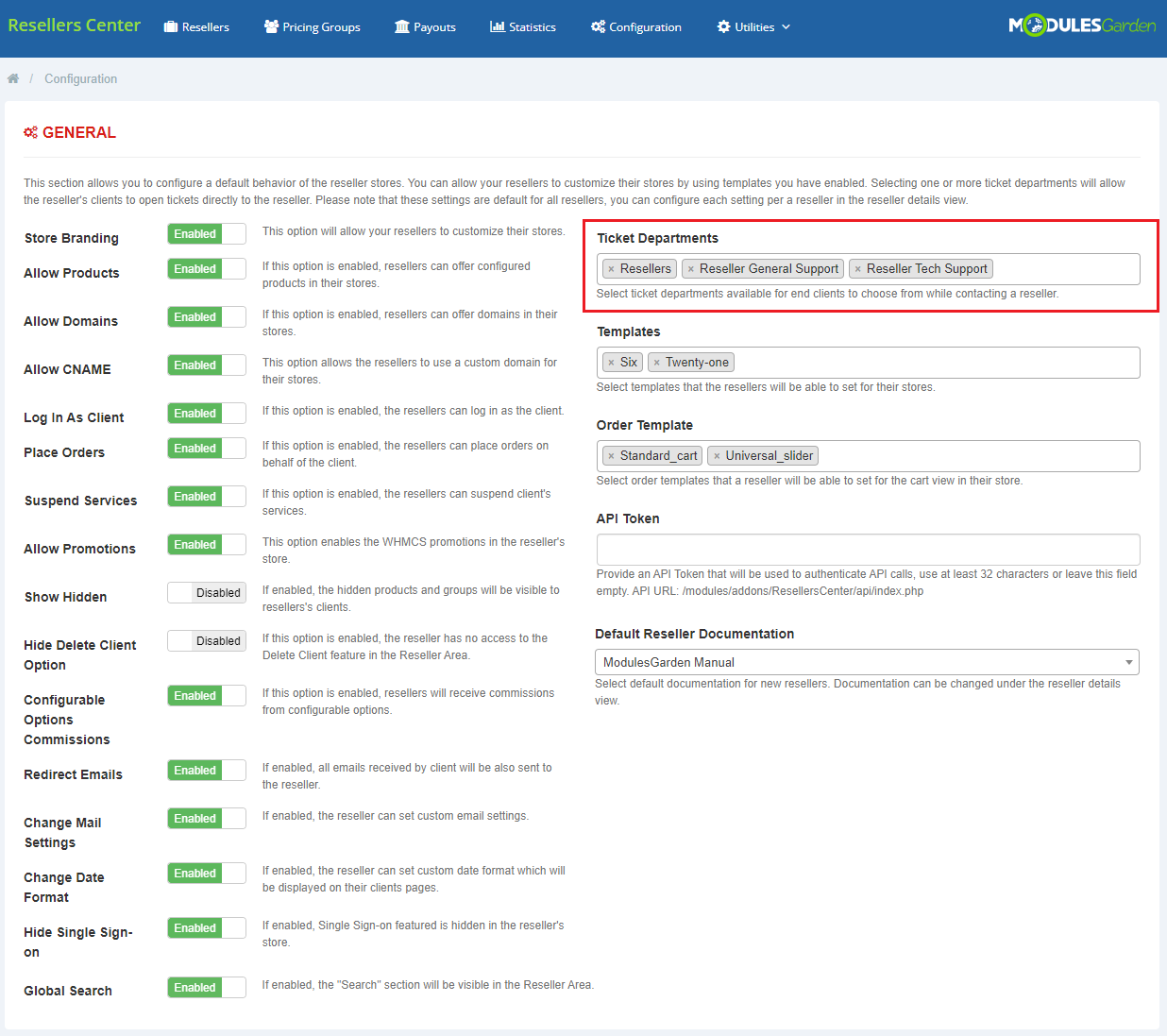
|
| On the screen below you can see a list of all the tickets created by a reseller's clients from the client area. |
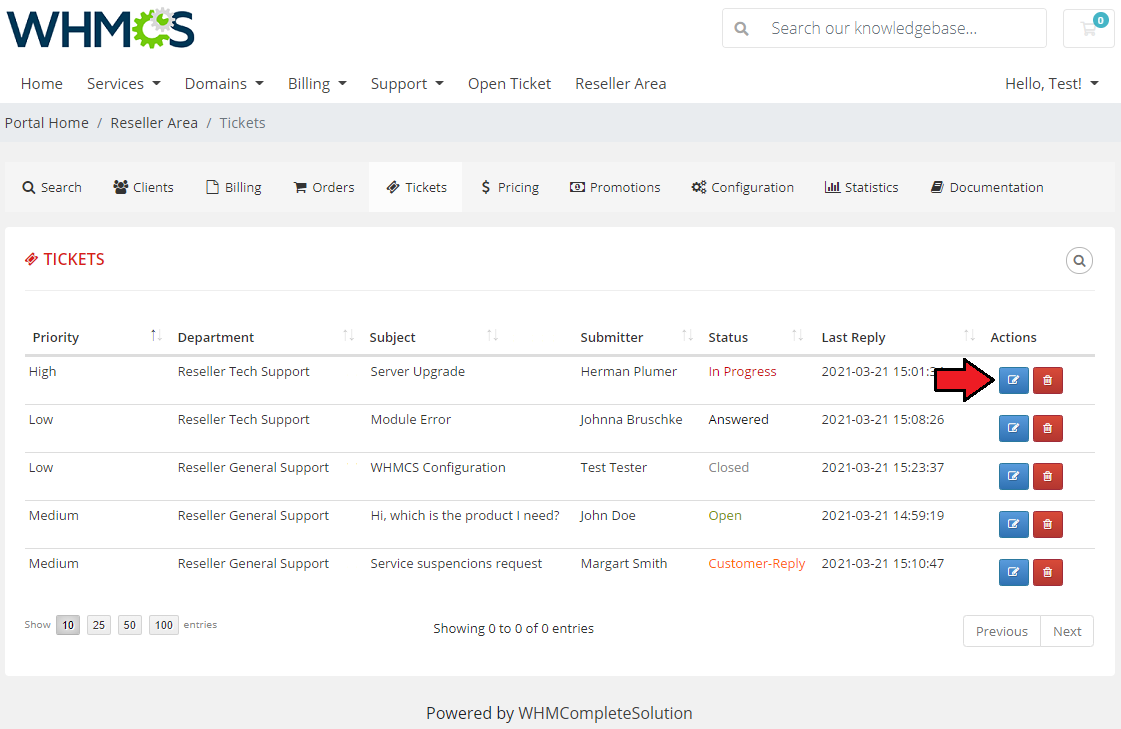
|
| You can easily reply to them. |
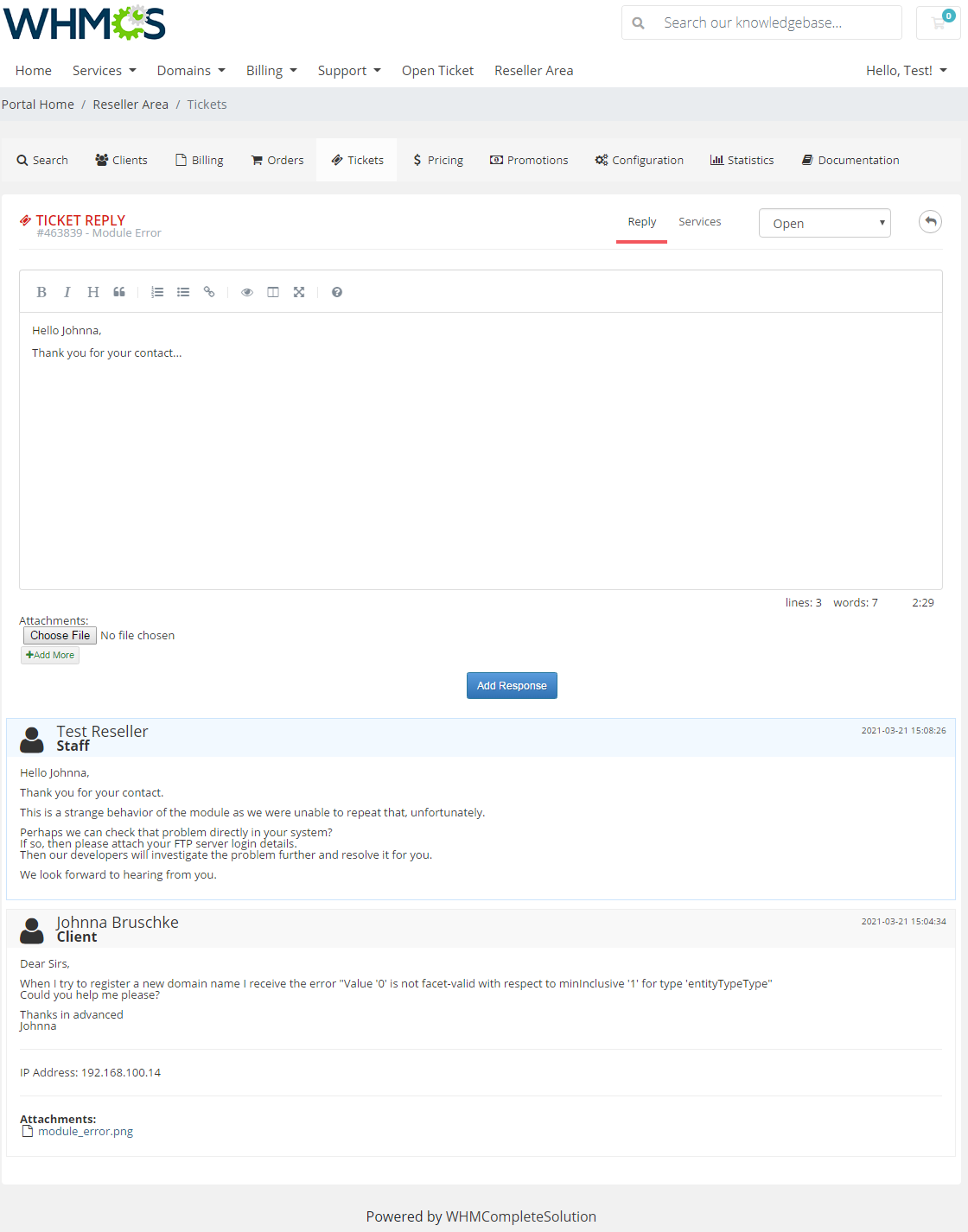
|
Client Area - End Client
| End client sees branded client area. Since version 3.x of the module end clients are treated as regular WHMCS clients. |

|
General Relations
| Relations between Provider, Reseller and Client |
| Payment system: In general Reseller receives a product from the Provider and then provides it further to the End Client. |
Invoicing system:
|
Tips
| 1. Currently, there is no possibility for reseller to sell products that are not visible in the main WHMCS system. Hiding a product or a group of products in the main WHMCS will also keep them hidden for reseller's end clients. |
| 2. If your WHMCS is installed in a subdirectory, your resellers using CNAME record must provide their links with it. For example, reseller.com/main-whmcs-directory instead of reseller.com.. RewriteEngine on
RewriteCond %{HTTP_HOST} !^main-whmcs-domain.com$ [NC]
RewriteCond %{REQUEST_URI} !^/whmcs-directory/
RewriteRule ^(.*)$ /whmcs-directory/$1 [R=301,L]
Result: If hostname is not main-whmcs-domain.com and path is not whmcs-directory', then redirect to resellers domain with /whmcs-directory. |
| 3. When it comes to our Resellers Center For WHMCS and Social Media Login For WHMCS modules, they are compatible and work faultlessly unless your reseller uses branded domain. |
Common Problems
| 1. When you have problems with connection, check whether your SELinux or firewall does not block ports. |
| 2. When you use https on main WHMCS and your reseller passes non-https domain, the end client will see a warning message from browser that the certificates do not match. |
|
3. Resellers Center For WHMCS is not compatible with our Multibrand For WHMCS module. |
|
4. Please remember that Resellers Center For WHMCS works flawlessly with WHMCS V6 and V7 along with the officially supported Template 'Six' |