Proxmox Mail Gateway For WHMCS
(→About Proxmox Mail Gateway For WHMCS) |
|||
| Line 1: | Line 1: | ||
| − | <meta name="keywords" content=" | + | <meta name="keywords" content="proxmox mail gateway for whmcs,proxmox mail gateway configuration, whmcs proxmox mail gateway management, whmcs proxmox mail gateway installation, whmcs proxmox mail gateway common problems, about whmcs proxmox mail gateway, whmcs proxmox mail gateway documentation, whmcs proxmox mail gateway faq, whmcs proxmox mail gateway help, whmcs proxmox mail gateway guide, whmcs proxmox mail gateway wiki, whmcs proxmox mail gateway tutorial, whmcs proxmox mail gateway tips, whmcs proxmox mail gateway wiki"></meta> |
| − | <meta name="description" content="ModulesGarden Wiki Contains All The Information You Need About The | + | <meta name="description" content="ModulesGarden Wiki Contains All The Information You Need About The Proxmox Mail Gateway For WHMCS Module."></meta> |
| − | =About [https://www.modulesgarden.com/products/whmcs/ | + | =About [https://www.modulesgarden.com/products/whmcs/proxmox-mail-gateway Proxmox Mail Gateway For WHMCS]= |
{| | {| | ||
|style="padding: 10px 0px 10px 0px;"|'''Proxmox Mail Gateway For WHMCS''' allows | |style="padding: 10px 0px 10px 0px;"|'''Proxmox Mail Gateway For WHMCS''' allows | ||
Revision as of 14:34, 7 February 2022
Contents |
About Proxmox Mail Gateway For WHMCS
| Proxmox Mail Gateway For WHMCS allows |
- Admin Area Features:
| ✔ |
| ✔ |
| ✔ |
| ✔ |
| ✔ |
- Client Area Features:
| ✔ |
| ✔ |
- General Info:
| ✔ |
| ✔ |
| ✔ |
| ✔ |
| ✔ |
| ✔ Supports WHMCS V8.0 And Later |
| ✔ Easy Module Upgrade To Open Source Version |
Installation and Configuration
| This tutorial will show you how to successfully install and configure Proxmox Mail Gateway For WHMCS. We will guide you step by step through the whole installation and configuration process. |
Installation
| 1. Log in to our client area and download the module. |
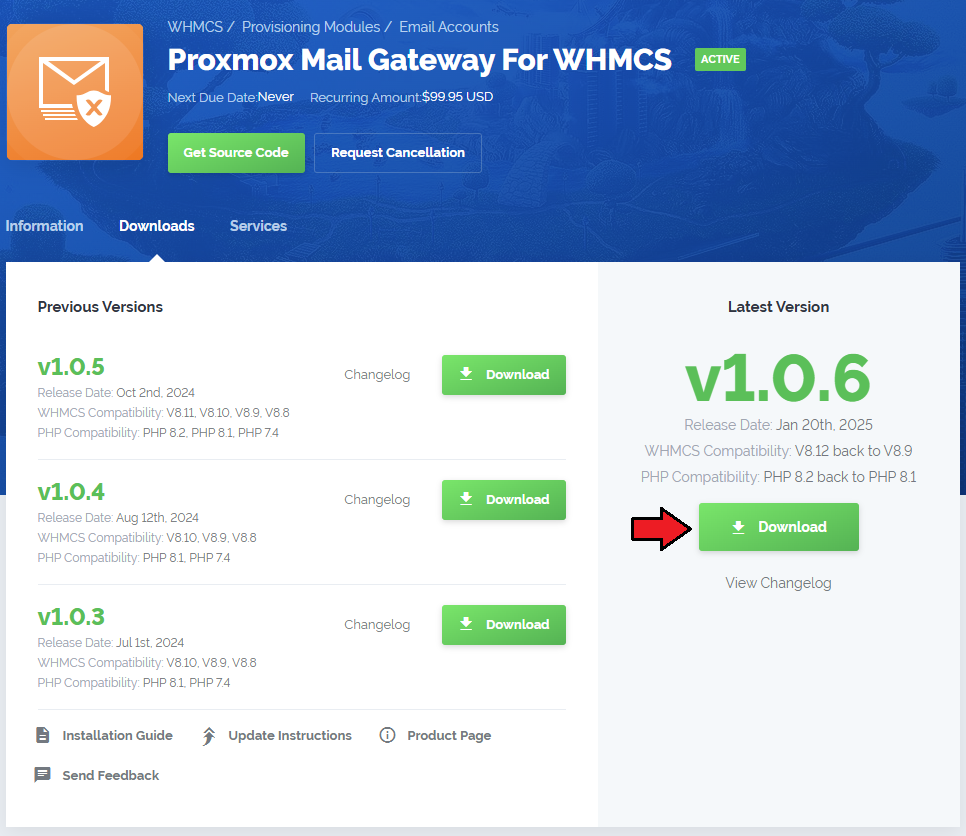
|
| 2. Upload and extract the extension into the main WHMCS directory. Extracted files in your WHMCS directory should look like this: |
| 3. When you install Proxmox Mail Gateway For WHMCS for the first time, you have to rename the 'license_RENAME.php' file. The file is located in '/yourWHMCS/modules/servers/ProxmoxMailGateway/license_RENAME.php'. Rename it from 'license_RENAME.php' to 'license.php'. |
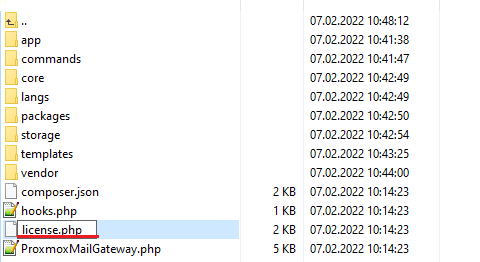
|
| 4. In order to configure your license key, you have to edit the previously renamed 'license.php' file. Enter your license key between the quotation marks as presented on the following screen. |

|
| 5. Now, set up the 'storage' folder as recursively writable. This folder is available at '/yourWHMCS/modules/servers/ProxmoxMailGateway/'. |
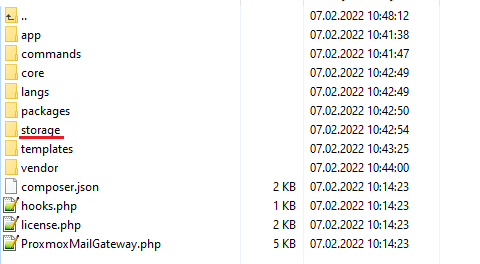
|
Server Configuration
| 10. Now, we will show you how to configure a new server. To do so, log into your WHMCS and go to 'System Settings' → 'Servers'. |
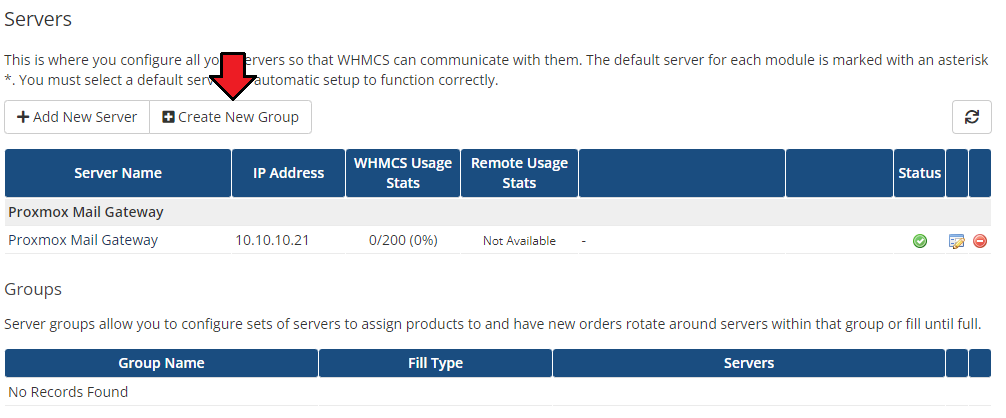
|
| 11. Next, enter your server name, hostnae and IP address, username and password. Choose 'ProxmoxMailGateway' from a dropdown menu and press 'Save Changes'. |
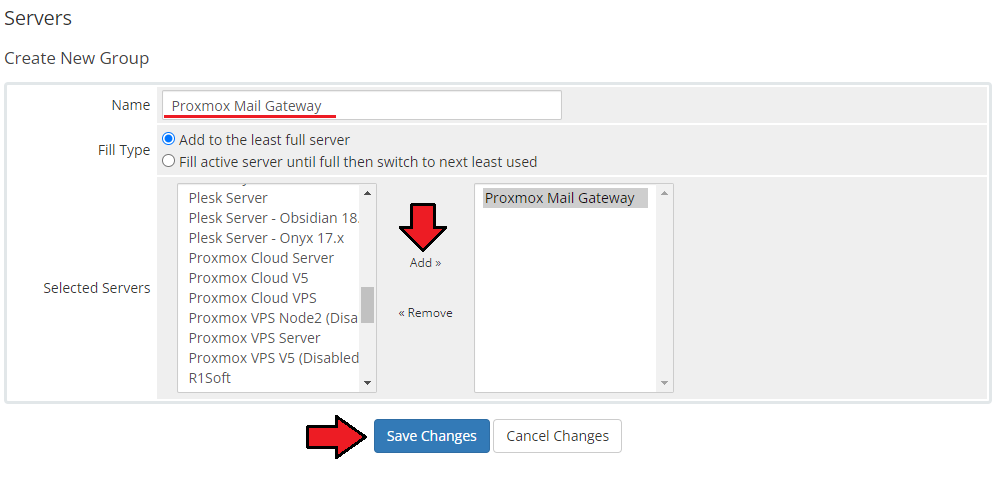
|
| 12. After you configure your server correctly, you will see the following screen. At this point, you need to create a new group for your server. For that purpose, press 'Create New Group'. |
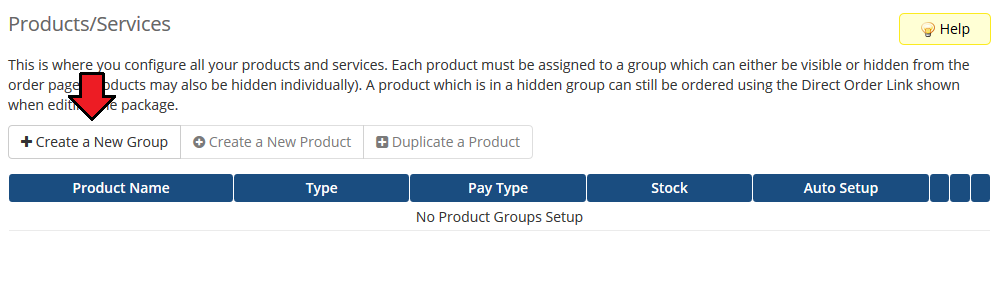
|
| 13. Enter the name, click on your previously created server, press 'Add' and then 'Save Changes'. |
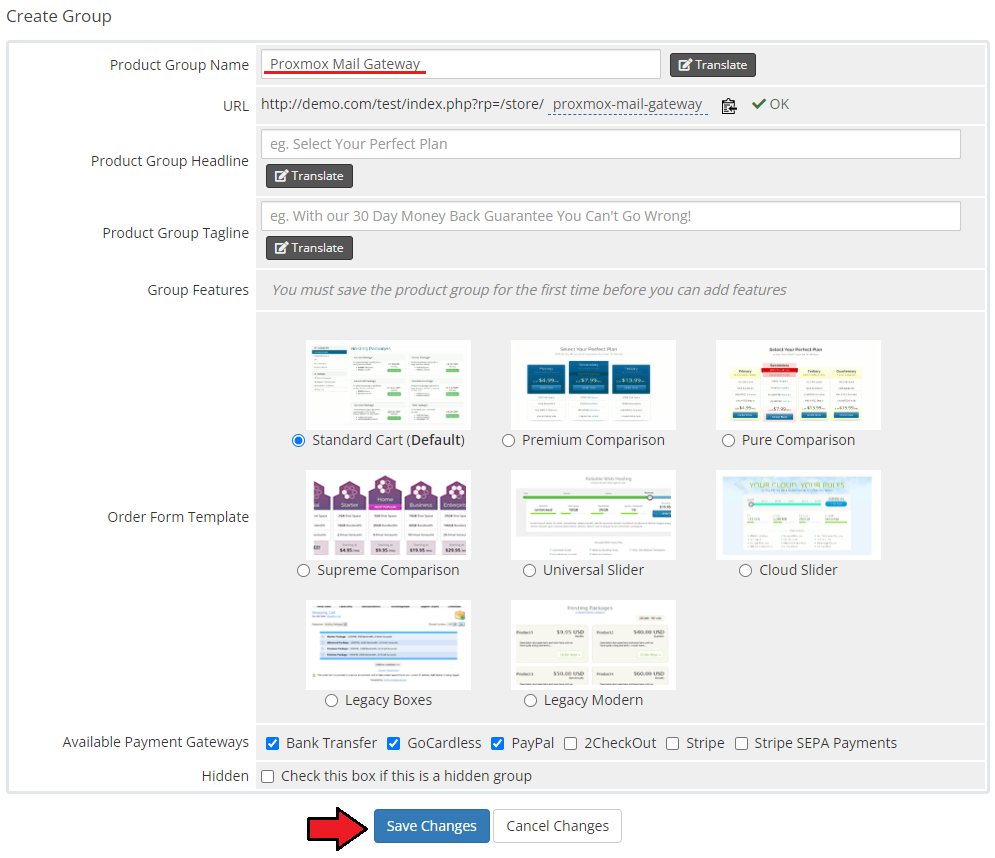
|
Configuration of Product
| 10. In order to create and configure a product, go to 'System Settings' → 'Products/Services' → 'Products/Services'. Click on 'Create a New Group'. |
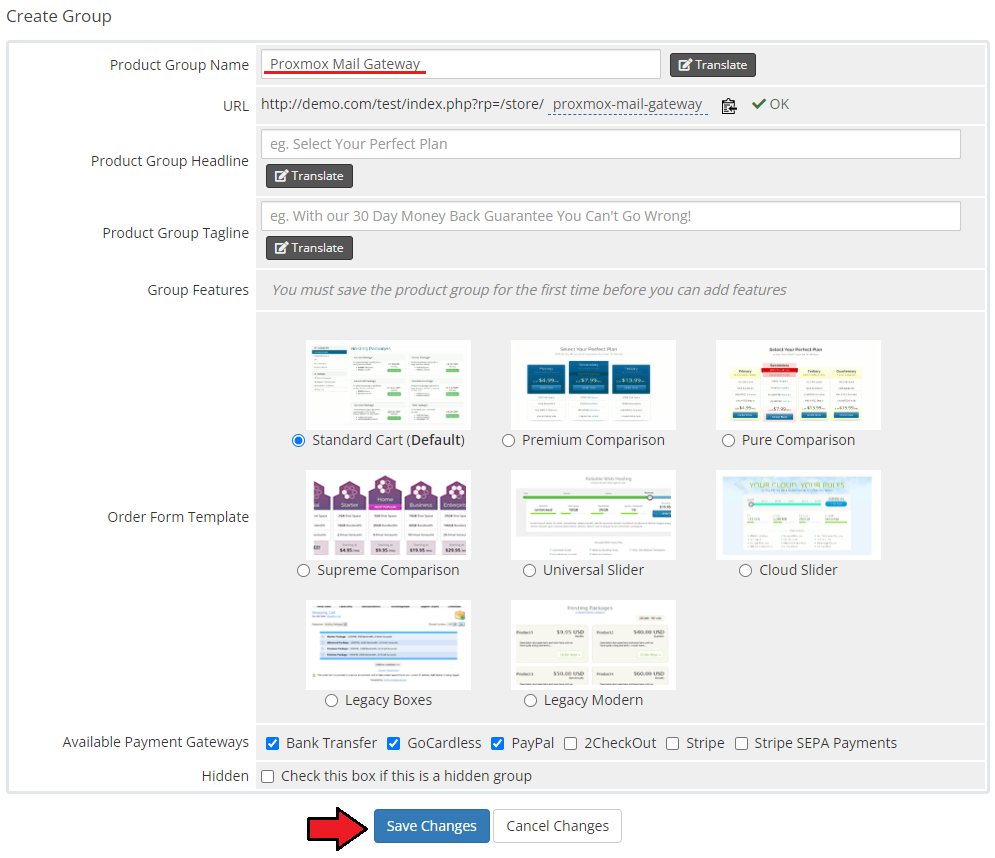
|
| 11. Enter your product group name and press 'Save Changes'. |
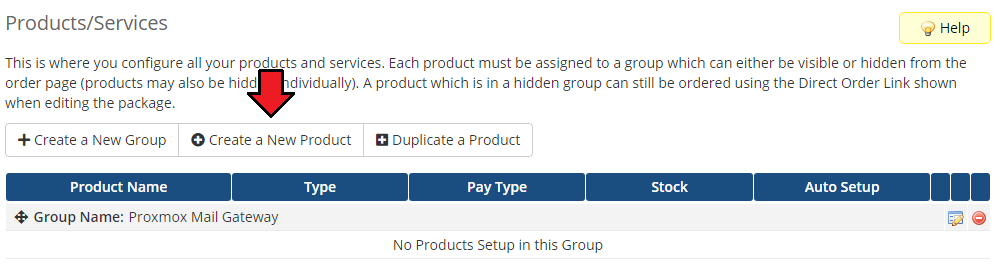
|
| 12. Once you have a product group, you can create a new product. To do so, first click on 'Create a New Product'. |
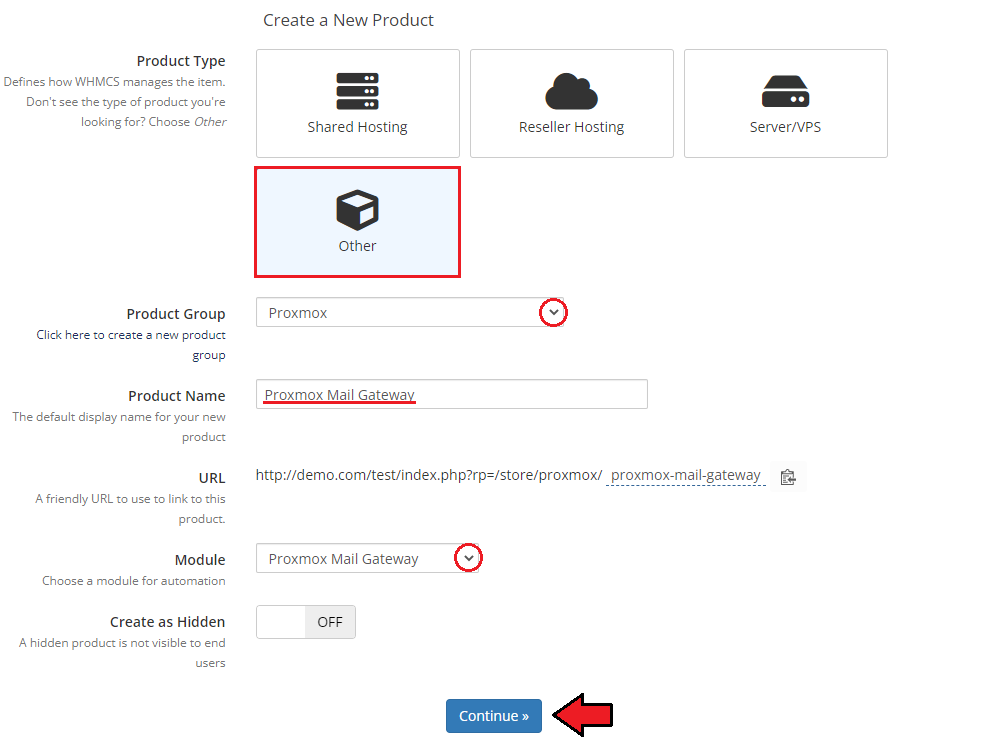
|
| 13. Afterward, choose your product type, enter your product name, choose module and the product group from the dropdown menus. Press 'Continue'. |
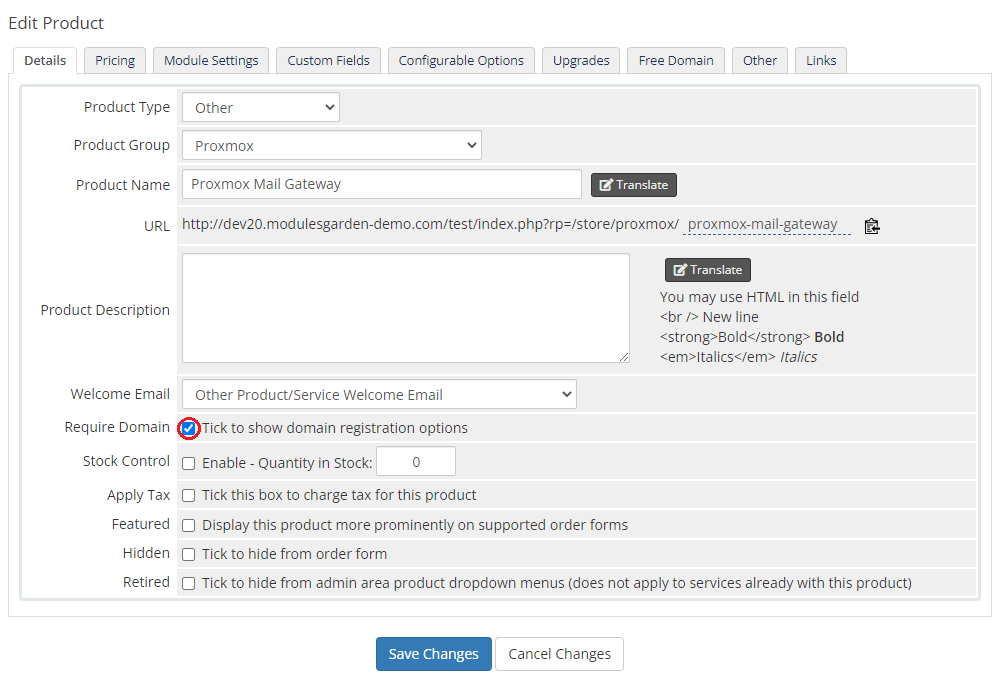
|
| 14. Now, go to the 'Module Settings' section, choose your previously created server group from the dropdown menu. If you did not set the proper permissions, you will be asked to do it now. |
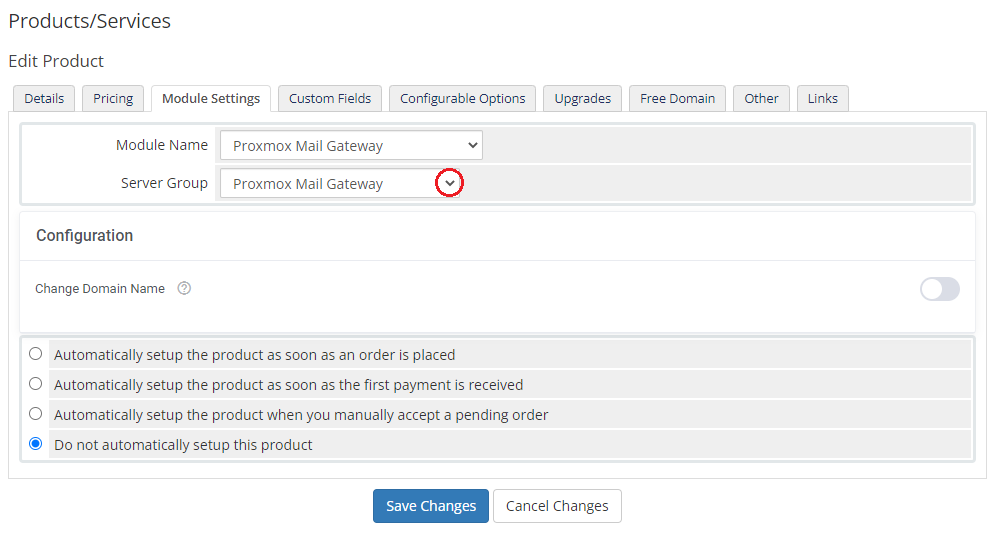
|
| 15. Now, let's start configuring the product settings. |
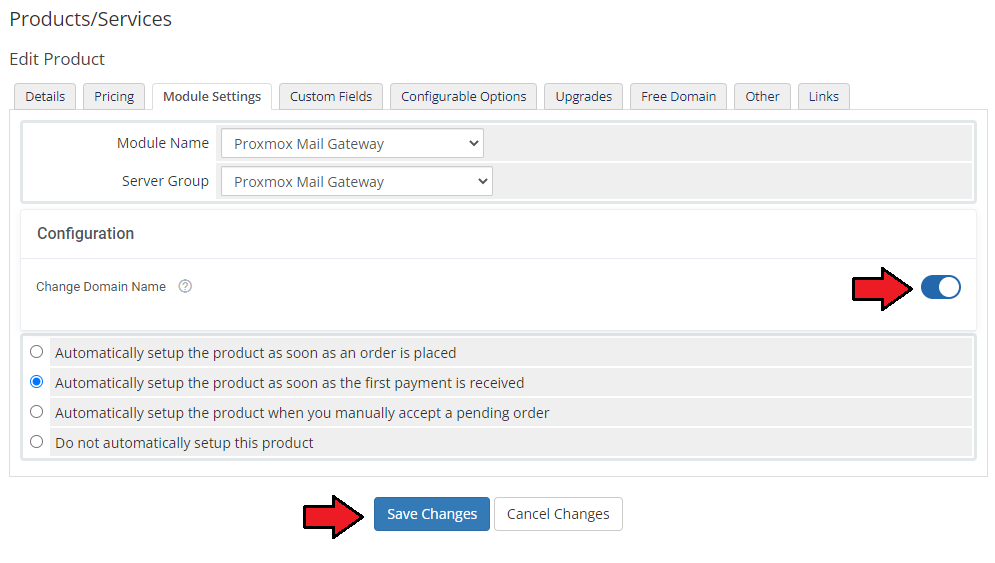
|
| The only option is :D |
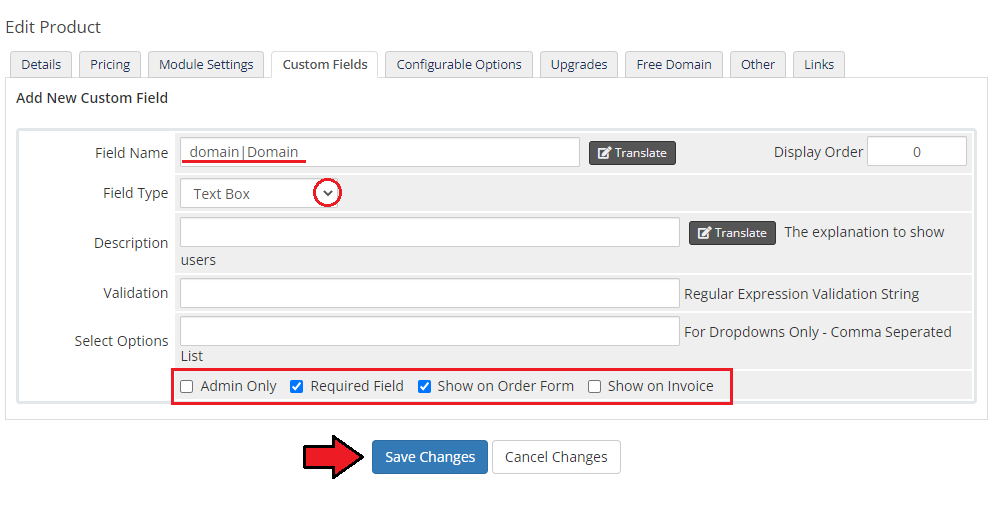
|
Management
| In this section we will show you the possibilities |
Admin Area
| ....... For WHMCS allows you to monitor and manage your..... from the admin area of your WHMCS system. This includes supervision of such features like: |
| File:PMG 19.png |
Ordering
| Provide the required domain. Either via custom field or not?
After the order placement and successful VM creation, the ........ credentials will be sent to the client's email address according to the set cron execution intervals. |
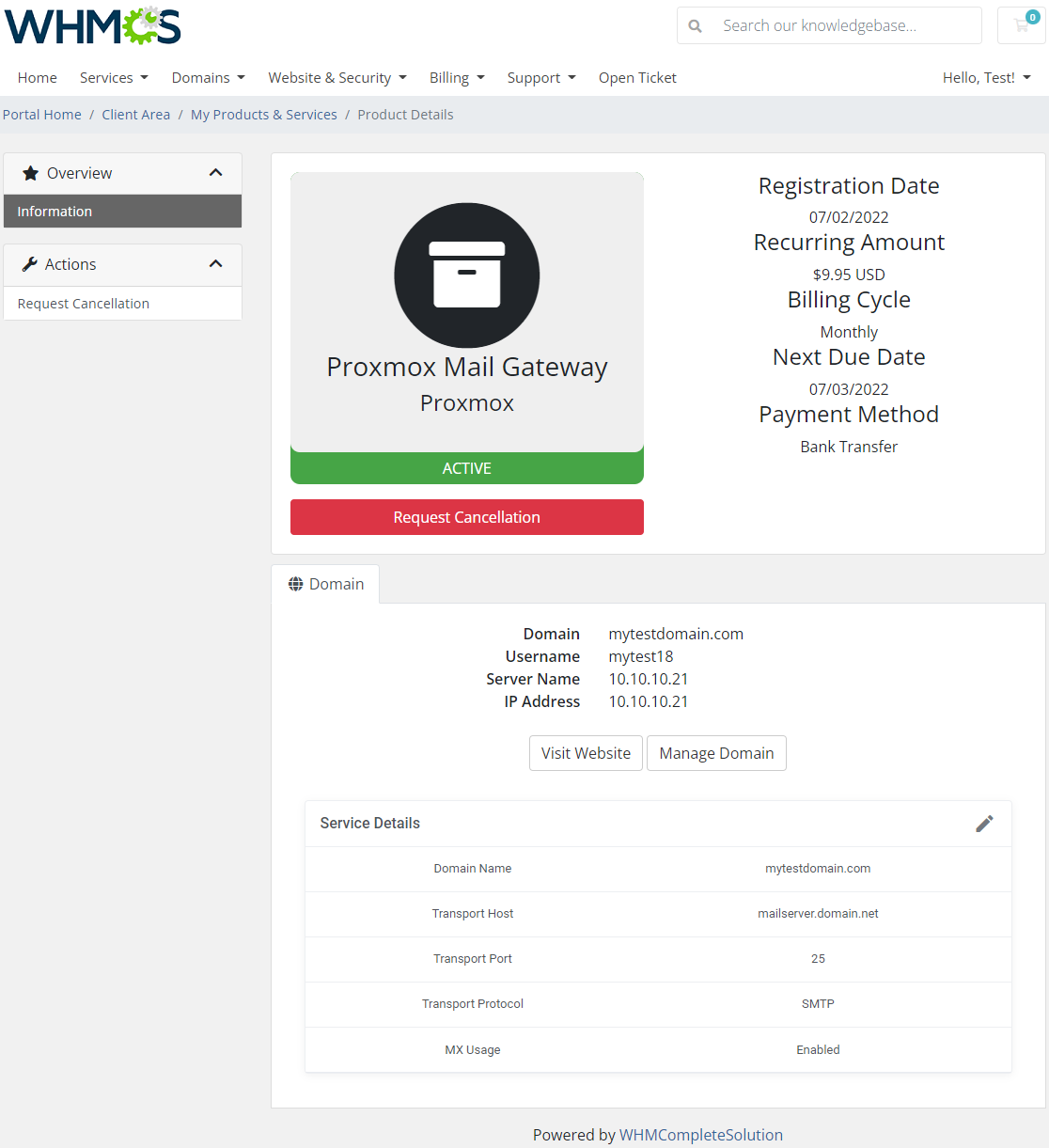
|
Client Area
| This is how the module will be displayed in the client area. xxxxx WHMCS also allows your customers to quickly ......... |
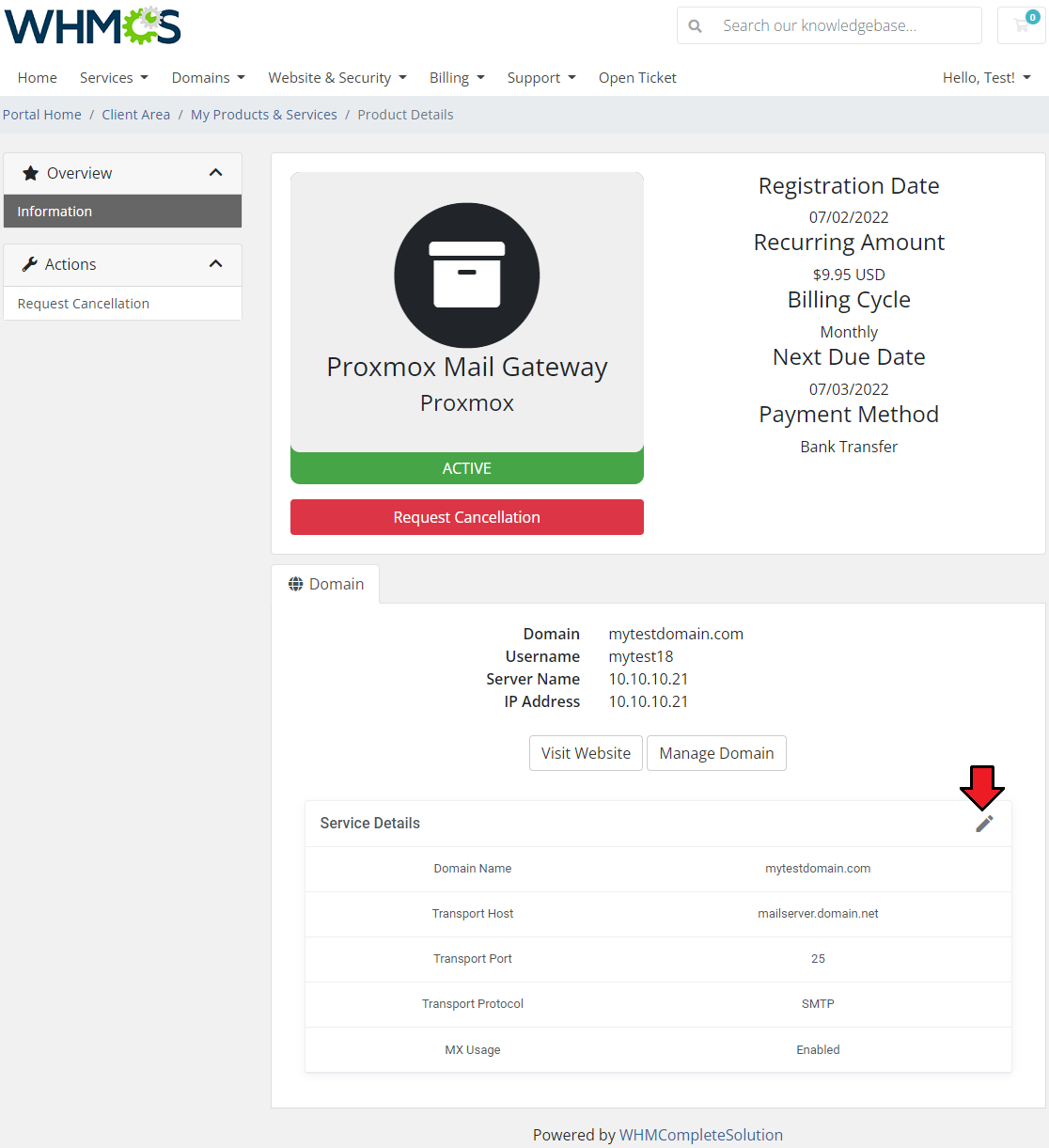
|
| xxxxxx |
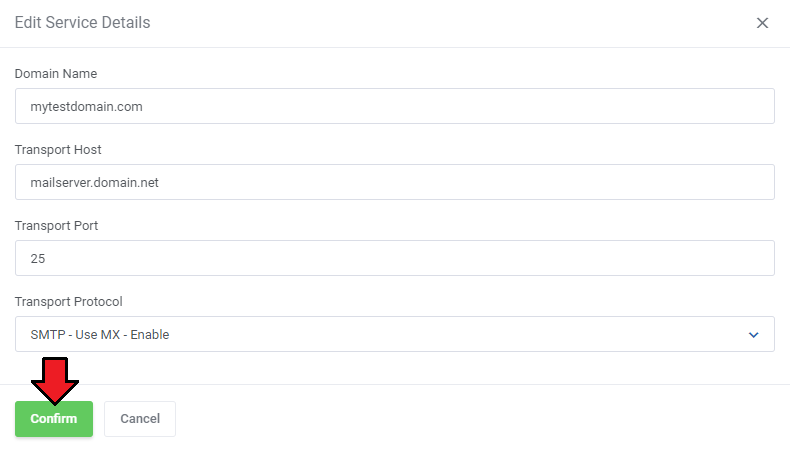
|
| xxxxxxxxx |
| File:PMG 24.png |
Tips
| 1. |
Update Instructions
| Essential guidance through the process of updating the module is offered here. Keep in mind there is a quick and easy option in our client area that will let you upgrade the license of your module to an open source version at any time - and at a lower price! |
Common Problems
| 1. When you have problems with connection, check whether your SELinux or firewall does not block ports. |