OpenStack Projects For WHMCS
Contents |
About OpenStack Projects For WHMCS
| OpenStack Projects For WHMCS is a module that will allow you to provision virtual projects to your customers in a fully automatic manner. The module has been designed in such a way that your customers can place orders and overview them in the client area. As an administrator, you are equipped with all key features to keep track of your customers’ projects. |
- Admin Area Features:
| ✔ Create/Suspend/Unsuspend/Terminate OpenStack Projects |
| ✔ Change Package |
| ✔ Log In To Panel |
| ✔ View Created Project/User/Domain IDs |
| ✔ Set Up Project Configuration: |
| ✔ Define Default Domain |
| ✔ Define User Project Roles |
| ✔ Define Client Projects Mode: |
| ✔ Default |
| ✔ Only One Domain Per Client |
| ✔ Only One Domain And User Per Client |
| ✔ Provide OpenStack Panel Web Address |
| ✔ Provide Random Domain Prefix |
| ✔ Toggle Displaying Domain For Clients |
| ✔ Toggle Logging API Requests |
| ✔ Set Up Limits For: |
| ✔ Compute |
| ✔ Block-Storage |
| ✔ Network |
| ✔ Load Balancer |
| ✔ Container Infra |
| ✔ Kubernetes |
| ✔ Set Up Module Custom Webhooks |
| ✔ Generate Configurable Options |
| ✔ Run Server Connection Test |
- Client Area Features:
| ✔ View Server Details: |
| ✔ Domain |
| ✔ Username |
| ✔ Password |
| ✔ Log In To Panel |
- Configurable Options:
| ✔ Backup Gigabytes |
| ✔ Backups |
| ✔ Cores |
| ✔ Fixed IPs |
| ✔ Floating IP |
| ✔ Floating IPs |
| ✔ Gigabytes |
| ✔ Groups |
| ✔ Hard Limit |
| ✔ Heath Monitor |
| ✔ Injected File Content [Bytes] |
| ✔ Injected File Path [Bytes] |
| ✔ Injected Files |
| ✔ Instances |
| ✔ Key Pairs |
| ✔ Listener |
| ✔ Load Balancer |
| ✔ Member |
| ✔ Metadata Items |
| ✔ Network |
| ✔ Per Volume Gigabytes |
| ✔ Pool |
| ✔ Port |
| ✔ RAM [MB] |
| ✔ Role-based Access Control Policy (RBAC Policy) |
| ✔ Router |
| ✔ Security Group |
| ✔ Security Group Rule |
| ✔ Security Group Rules |
| ✔ Security Groups |
| ✔ Server Group Members |
| ✔ Server Groups |
| ✔ Snapshots |
| ✔ Subnet |
| ✔ Subnet Pool |
| ✔ Volumes |
- Required Components:
| ✔ Gnocchi (Required For Billing) |
- General Info:
| ✔ Integrated With Advanced Billing For WHMCS |
| ✔ Multi-Language Support |
| ✔ Supports OpenStack Victoria and Previous |
| ✔ Supports OpenStack Gnocchi |
| ✔ Supports Virtuozzo Provider |
| ✔ Supports PHP 7.1 Up To PHP 7.4 |
| ✔ Supports WHMCS Metric Billing - Integration: CPU, Compute Instance Booting Time, Disk Device Read Bytes, Disk Device Read Requests, Disk Device Write Bytes, Disk Device Write Requests, Disk Ephemeral Size, Disk Root Size, Memory Usage, Memory, Network Incoming Bytes, Network Incoming Packets, Network Outgoing Bytes, Network Outgoing Packets, VCPUs, Volume Size |
| ✔ Supports WHMCS Themes "Six" And "Twenty-One" |
| ✔ Supports WHMCS V7.10 And Later |
| ✔ Easy Module Upgrade To Open Source Version |
Installation and Configuration
| This tutorial will show you how to successfully install and configure OpenStack Projects For WHMCS smoothly. We will guide you step by step through the whole installation and configuration process. |
Installation
| 1. Log in to our client area and download the module. |
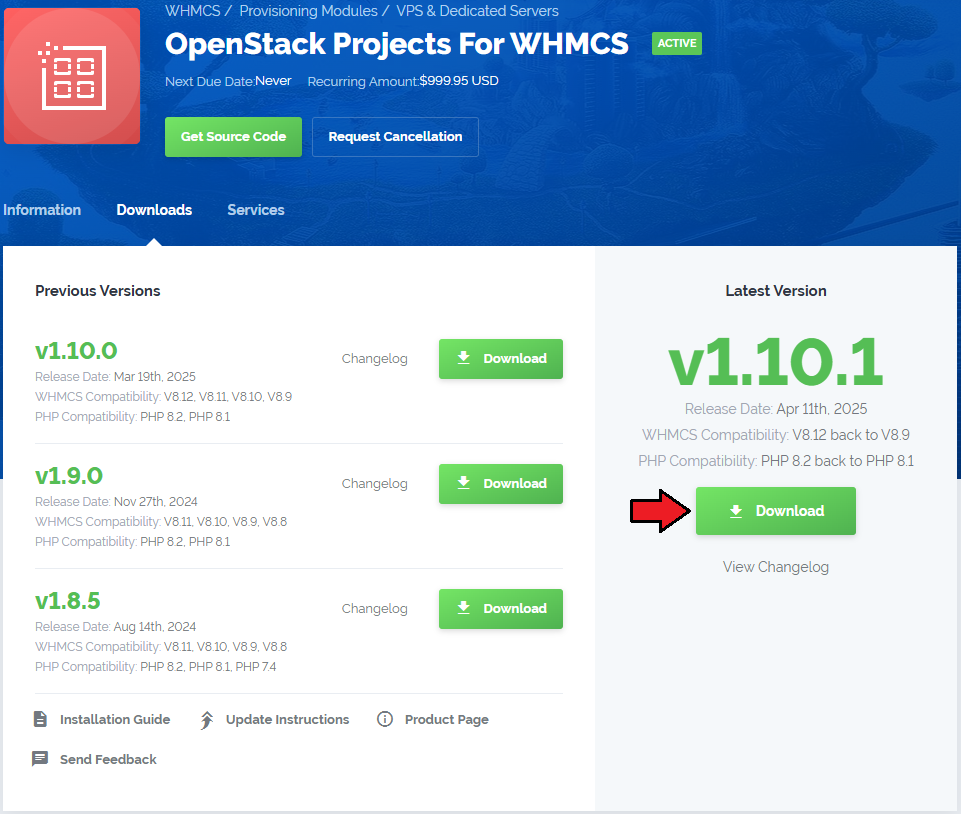
|
| 2. Upload and extract the extension into the main WHMCS directory. Extracted files in your WHMCS directory should look like this: |
| 3. When you install OpenStack Projects For WHMCS for the first time, you have to rename the 'license_RENAME.php' file. The file is located in '/yourWHMCS/modules/servers/OpenStackProjects/license_RENAME.php'. Rename it from 'license_RENAME.php' to 'license.php'. |
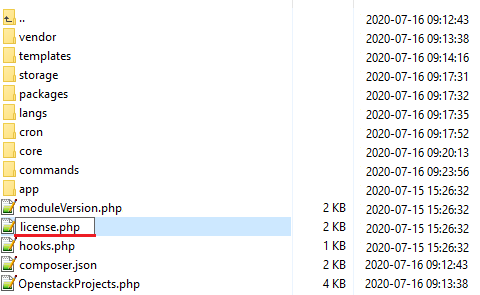
|
| 4. In order to configure your license key, you have to edit the previously renamed 'license.php' file. Enter your license key between the quotation marks as presented on the following screen. |
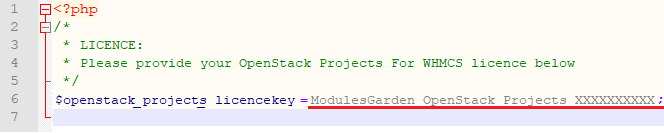
|
| 5. Now, set up the 'storage' folder as recursively writable. This folder is available at '/yourWHMCS/modules/servers/OpenStackProjects/'. |
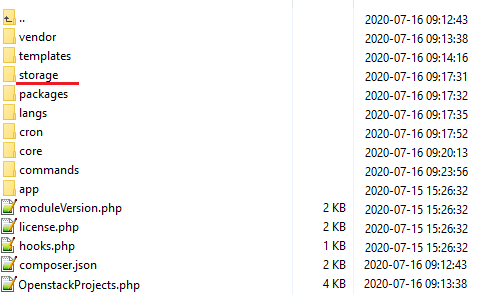
|
Configuration of Server
| Before you can go on, you need to copy your 'API Details' . You will need them to connect with the server successfully. Proceed to your 'OpenStack' panel. All necessary information will be found in the 'View Credentials' section under 'API Access' . |
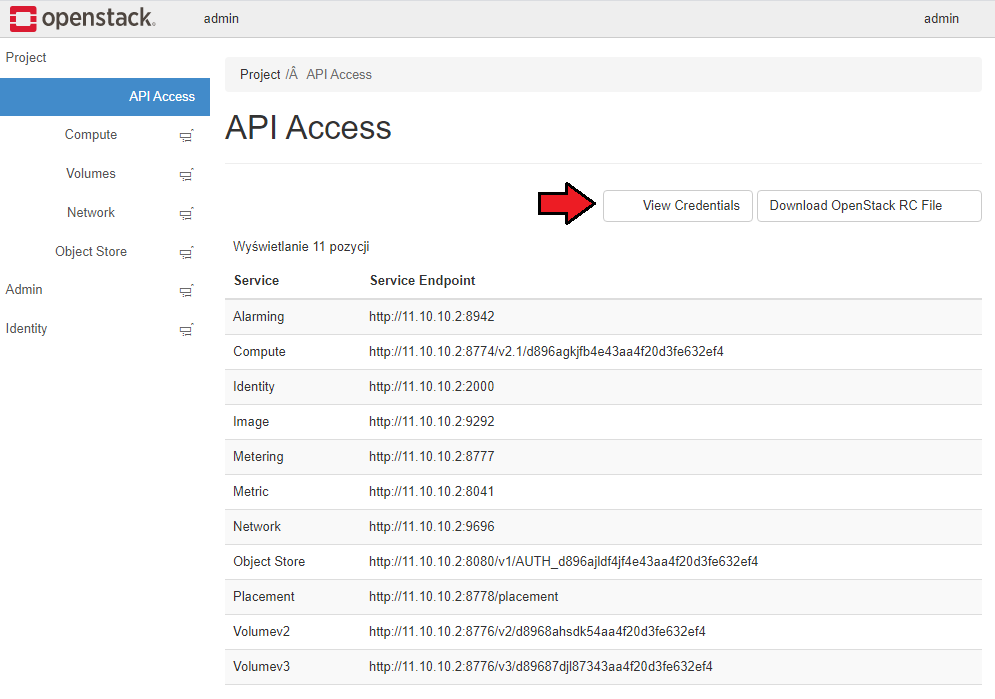
|
| 6. Now, log in to your WHMCS and proceed to 'Setup' → 'Products/Services' → 'Servers' and press 'Add New Server'. |
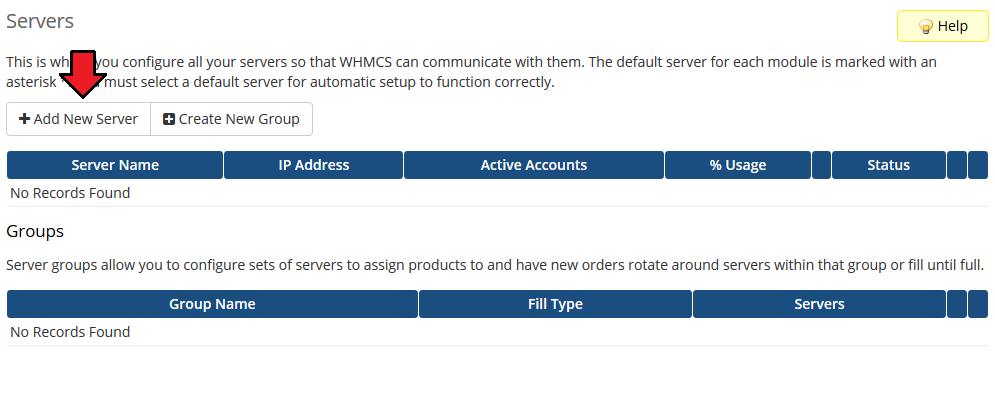
|
| 7. Next, enter your server 'Name' , 'Hostname' , 'IP Address' and select 'Openstack Projects' from the 'Module' field. Now, provide your 'OpenStack Server Details' . To download the 'Identity Version' , you need to click 'Get Versions' next to 'Identity Port/Path' . |
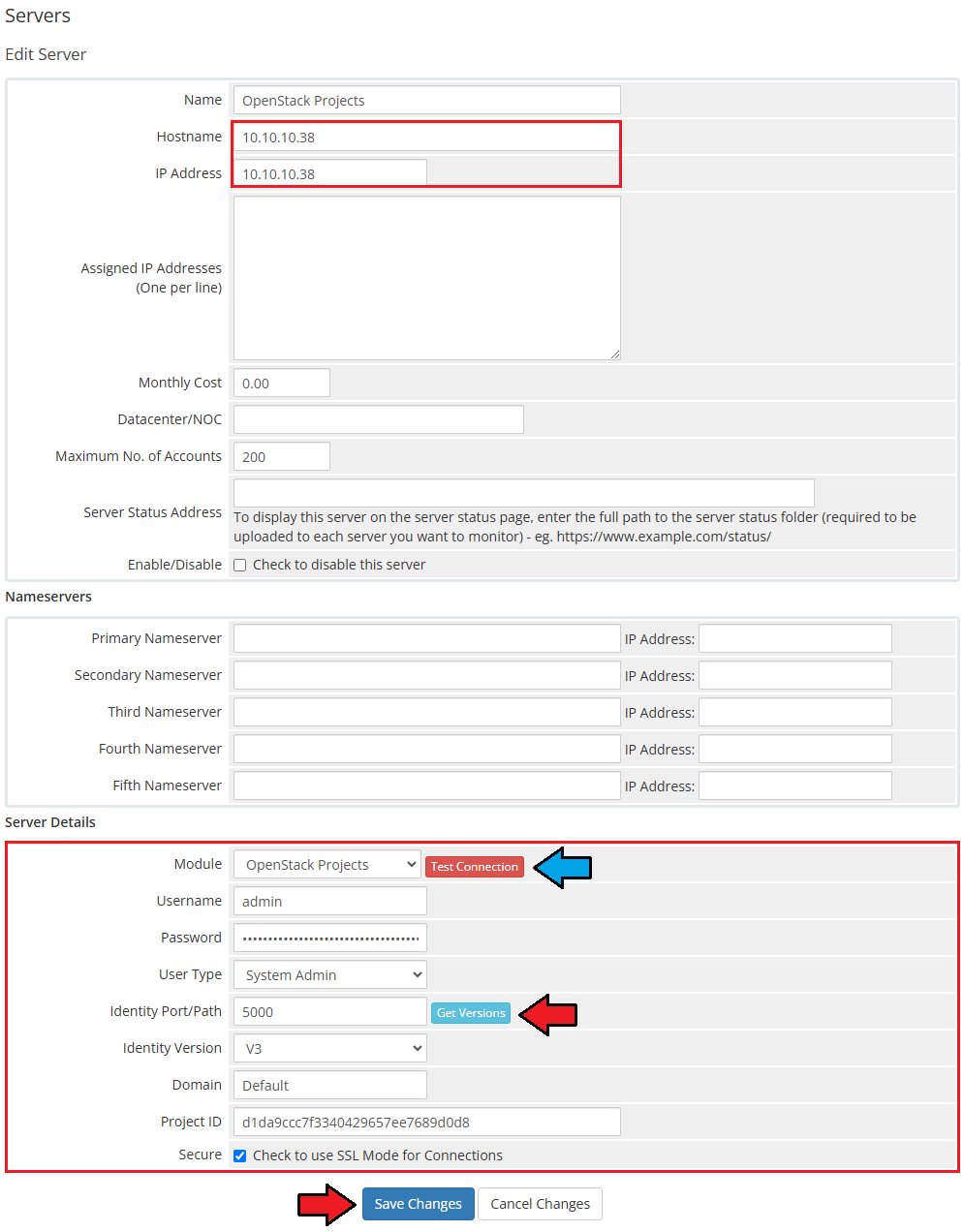
|
| 8. It is time to create a server group. To do so, click on 'Create New Group' . |
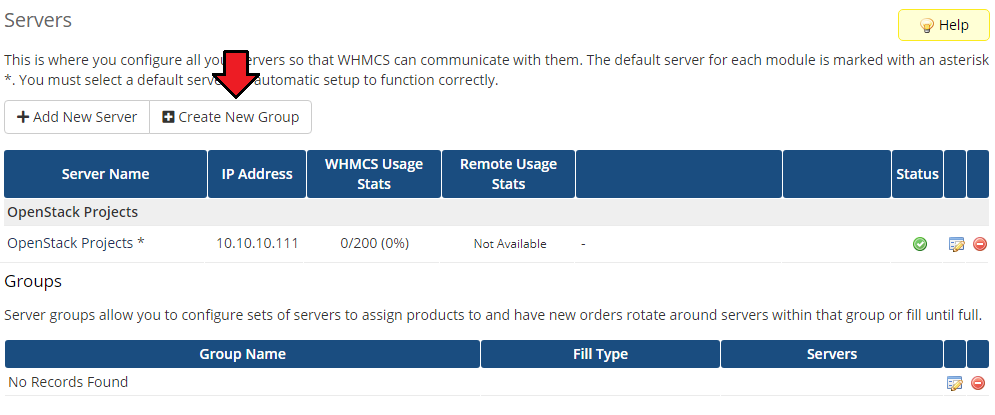
|
| 9. Enter a name, click on your previously created server, press 'Add' and afterward 'Save Changes' . |
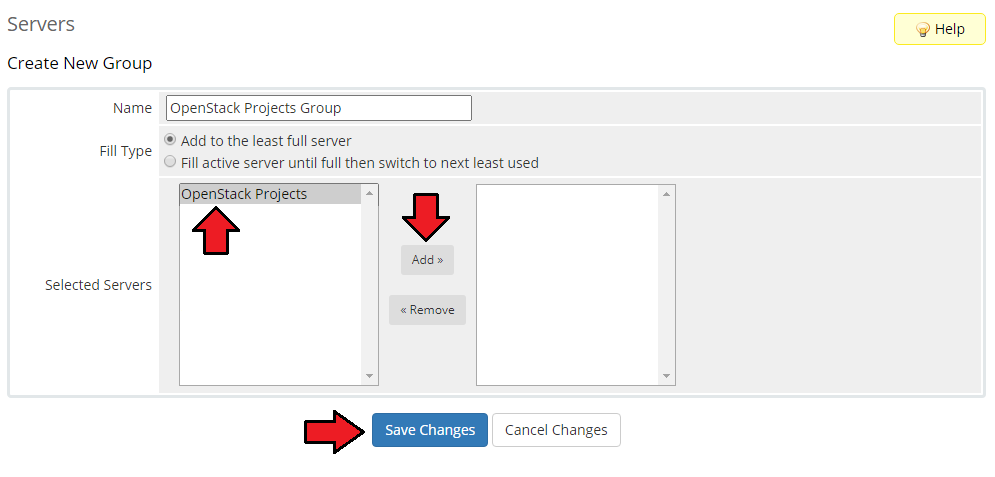
|
Configuration of Product
| 10. In order to create and configure a product, go to 'Setup' → 'Products/Services' → 'Products/Services'. Click on 'Create a New Group'. |
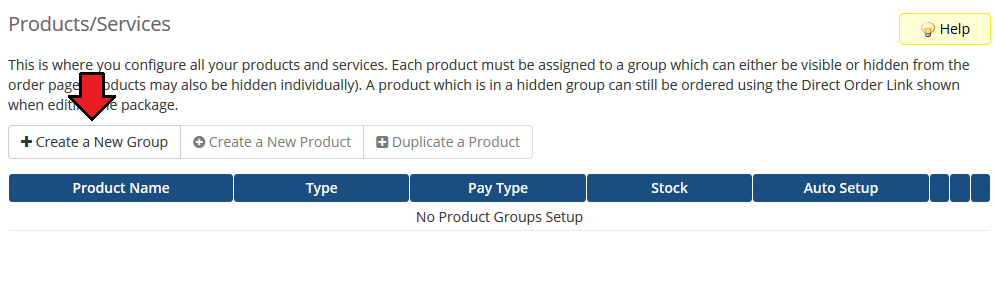
|
| 11. Enter your product group name and press 'Save Changes'. |
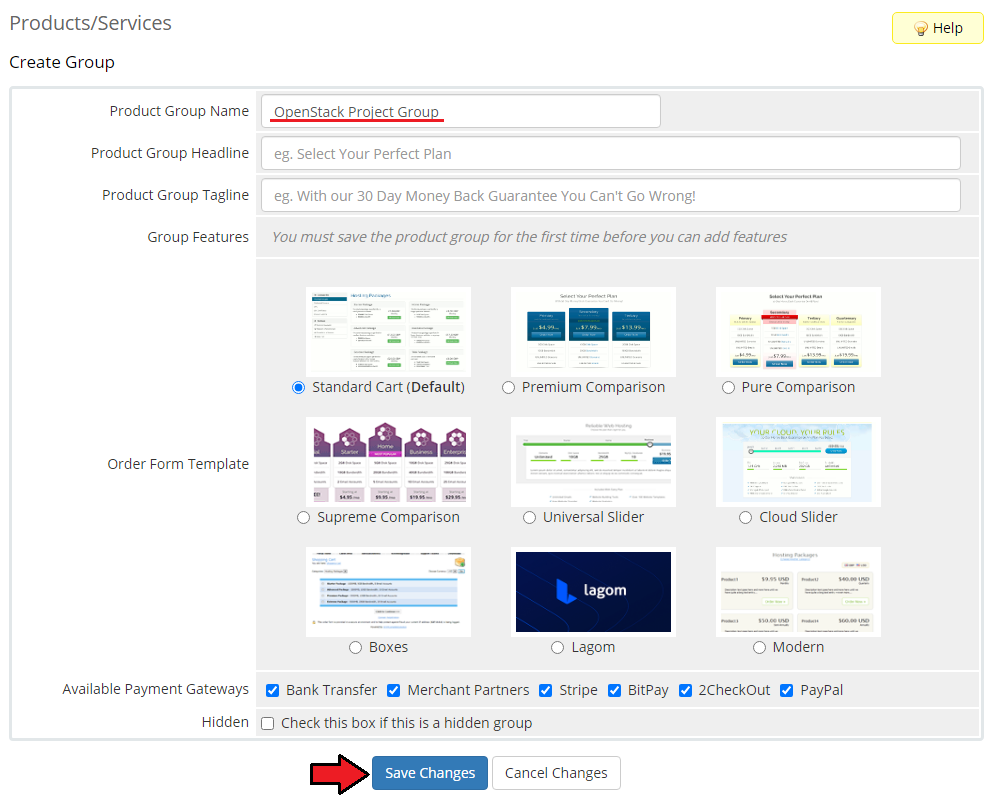
|
| 12. Once you have a product group, you can create a new product. To do so, first click on 'Create a New Product'. |
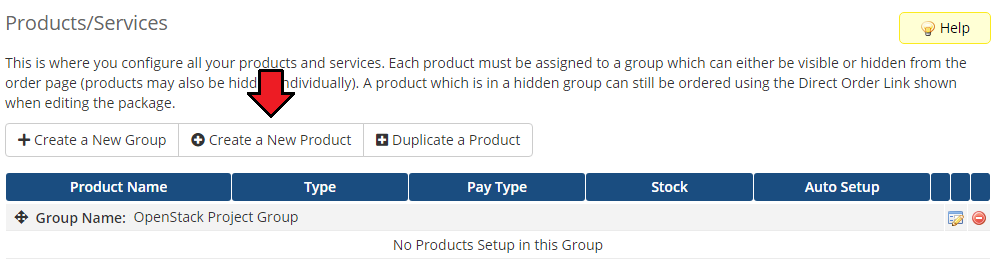
|
| 13. Afterward, choose your product type, enter your product name, choose module and the product group from the dropdown menus. Press 'Continue'. |
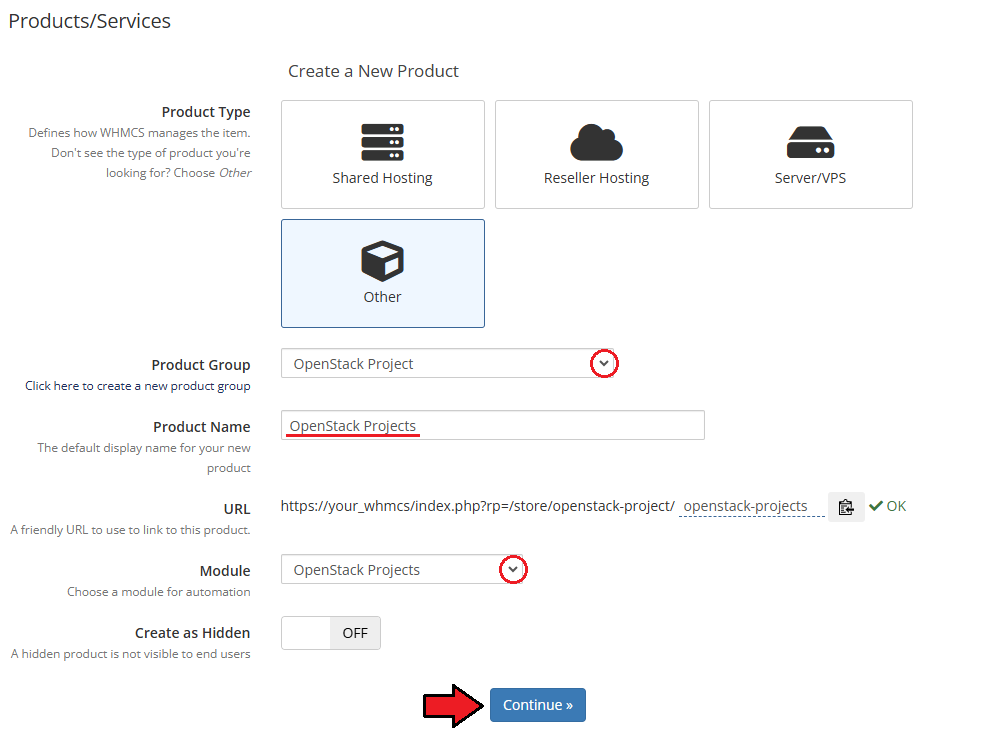
|
| 14. Now, go to the 'Module Settings' section, choose your previously created server group from the dropdown menu. If you did not set the proper permissions, you will be asked to do it now. |
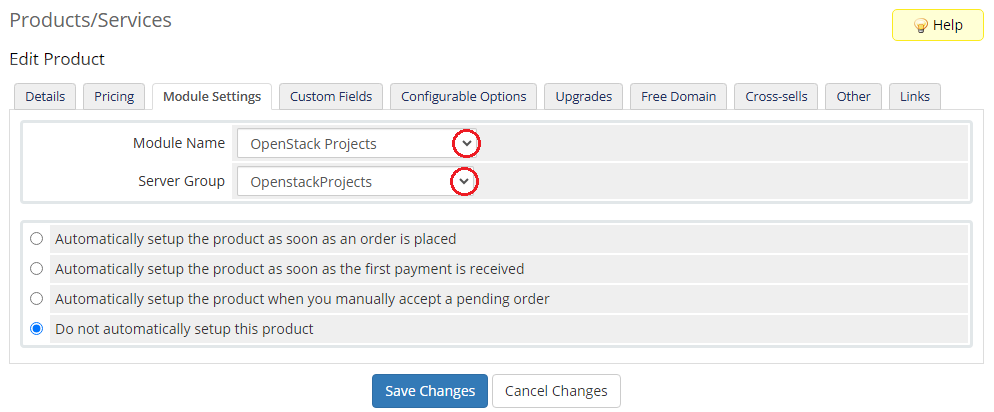
|
15. Now, let's start configuring the settings.
|
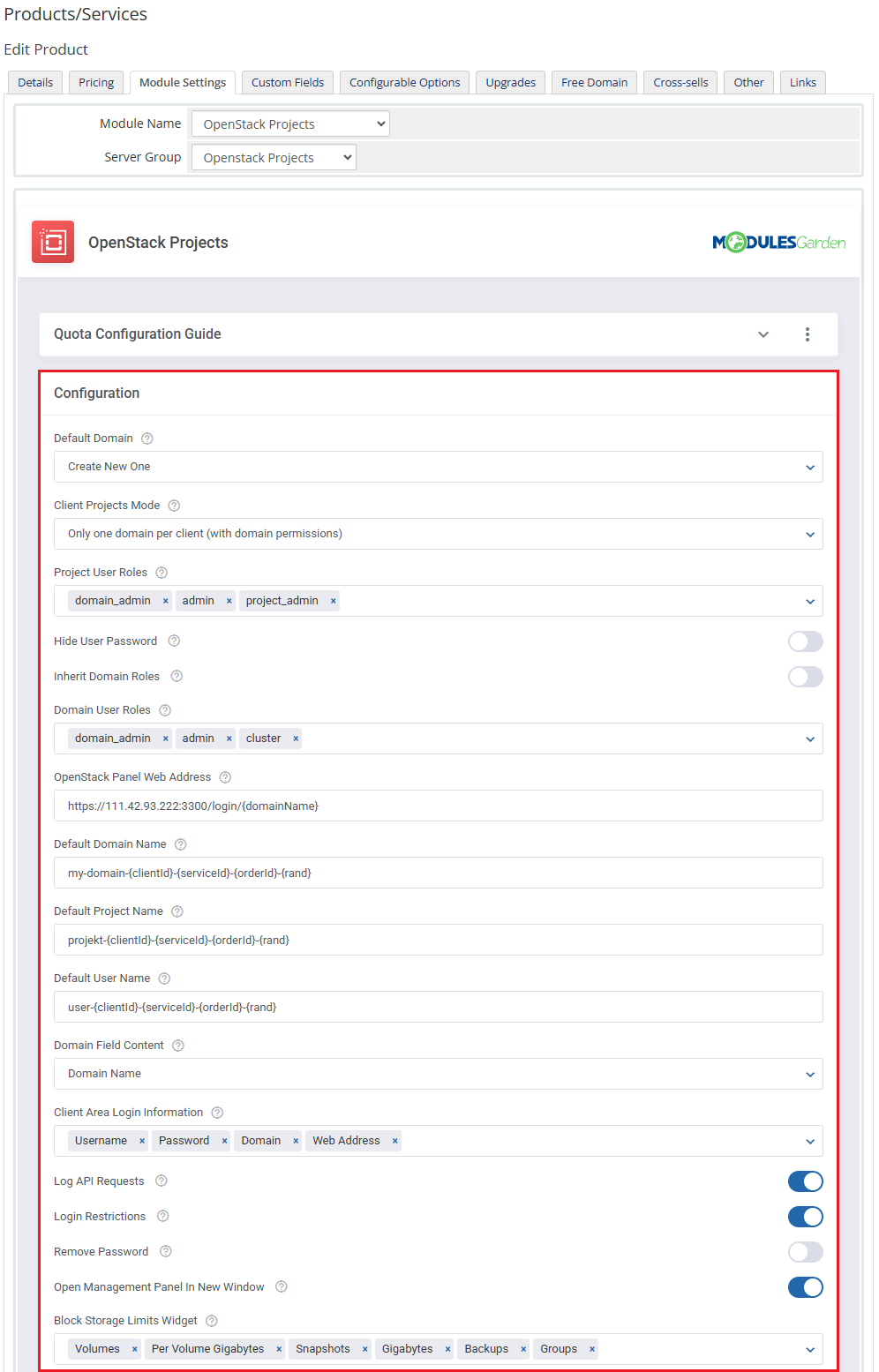
|
| 16. At the end of the configuration process, you can enable the 'Metric Billing' and decide whether you want to generate configurable options for the product. Configurable options can be used by your clients to select each virtual machine parameters individually during order placement. |
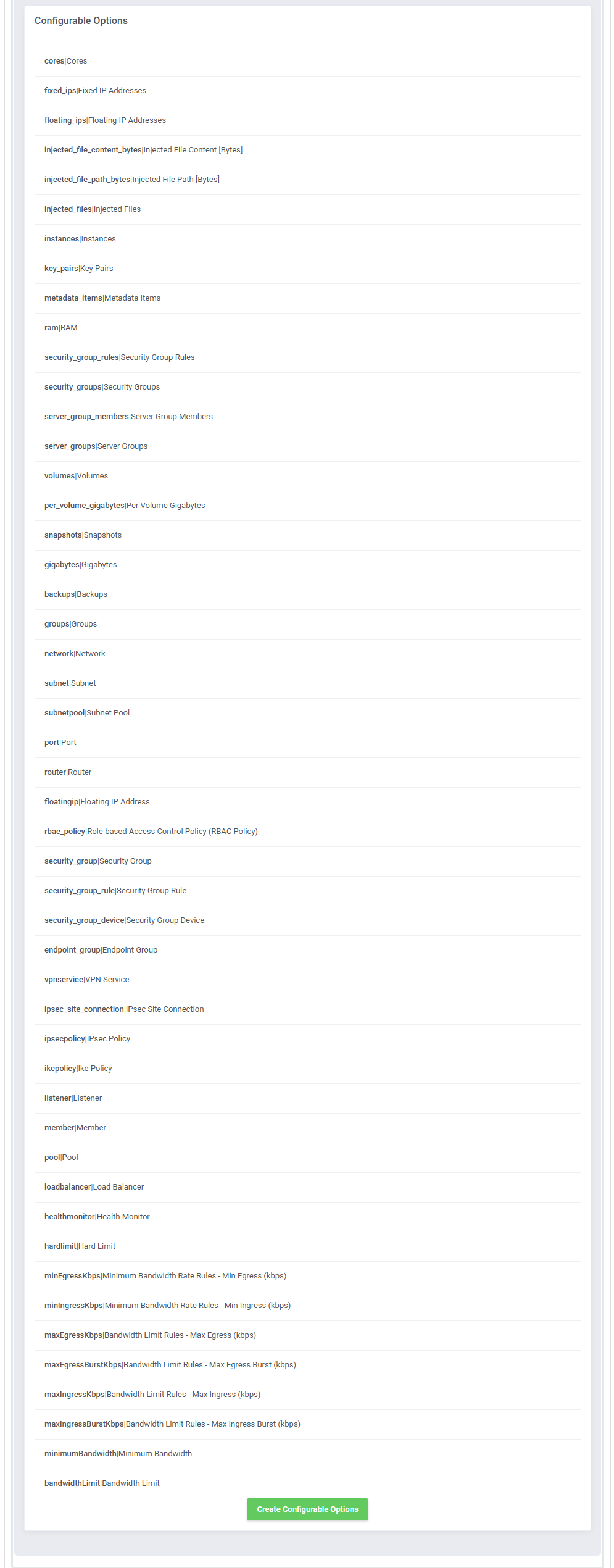
|
| Now, select which options you want to generate and confirm by clicking 'Create' . Note that the configuration for disabled options will still be taken from the configuration of the main product. More information about how to use configurable options can be found here or in the official WHMCS documentation. |
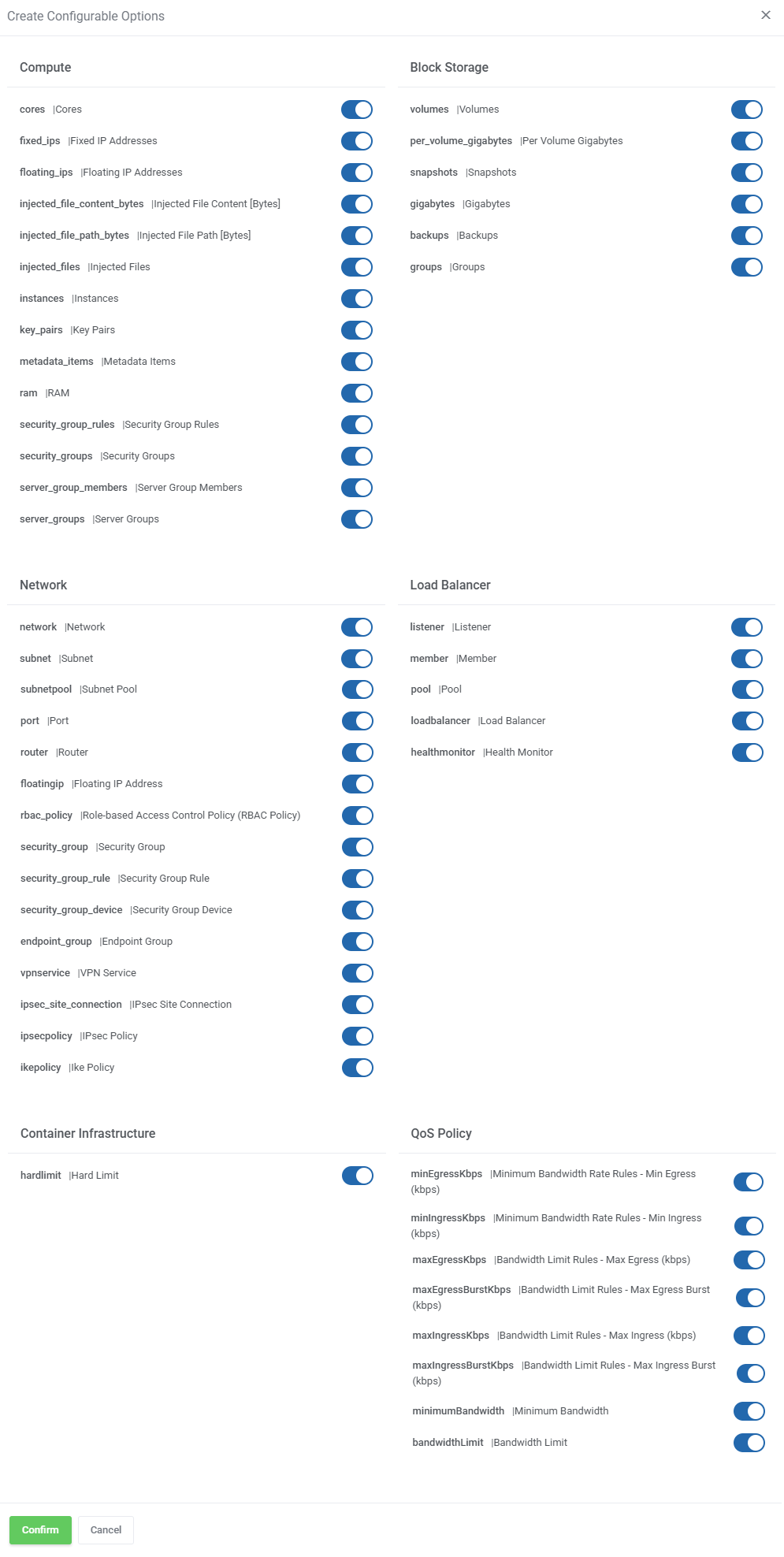
|
Management
Admin Area
| OpenStack Projects For WHMCS allows you to supervise and manage your customer products from the admin area of your WHMCS system. This includes supervision of such features as:
|
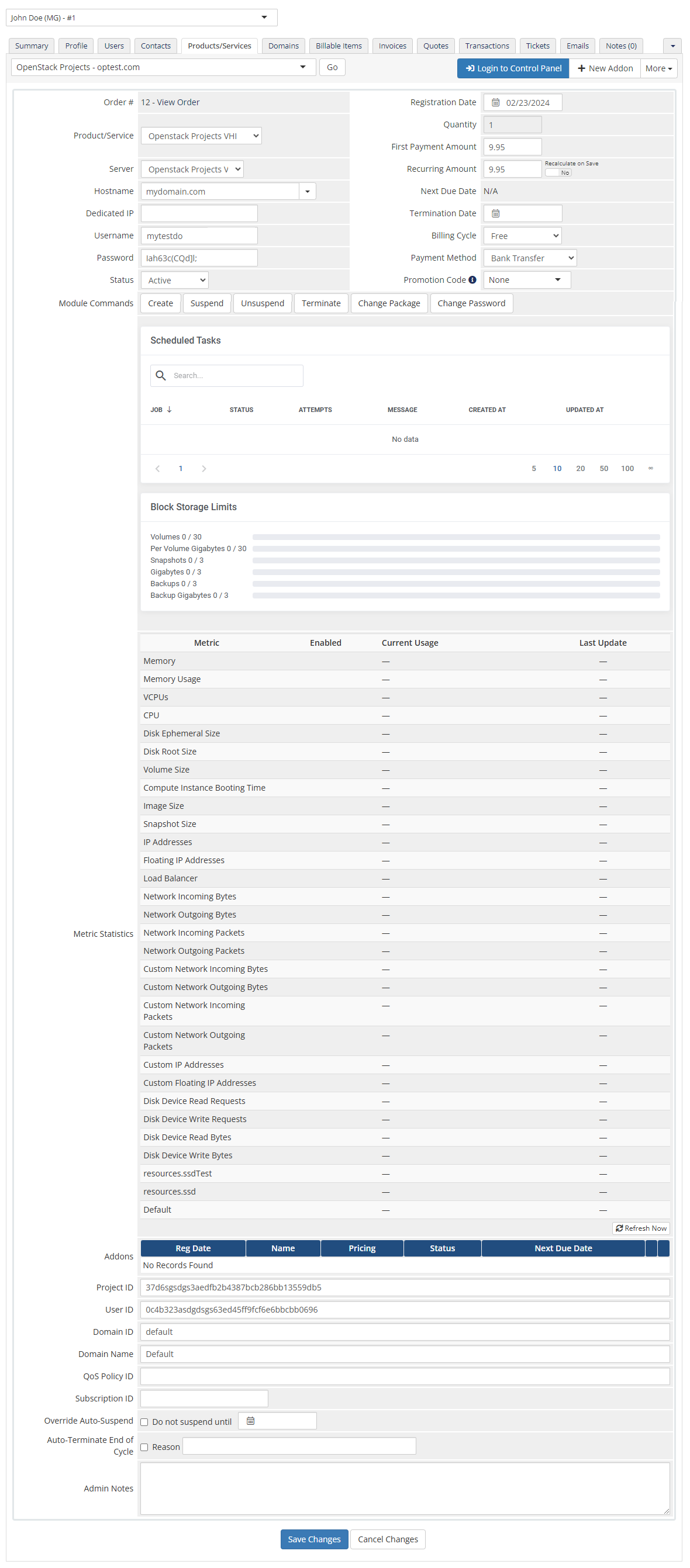
|
Ordering
| Thanks to configurable options, you are able to offer a product which your clients can match to their needs. Additionally, you are able to set up pricing for each configurable option, which makes your offer even more competitive. |
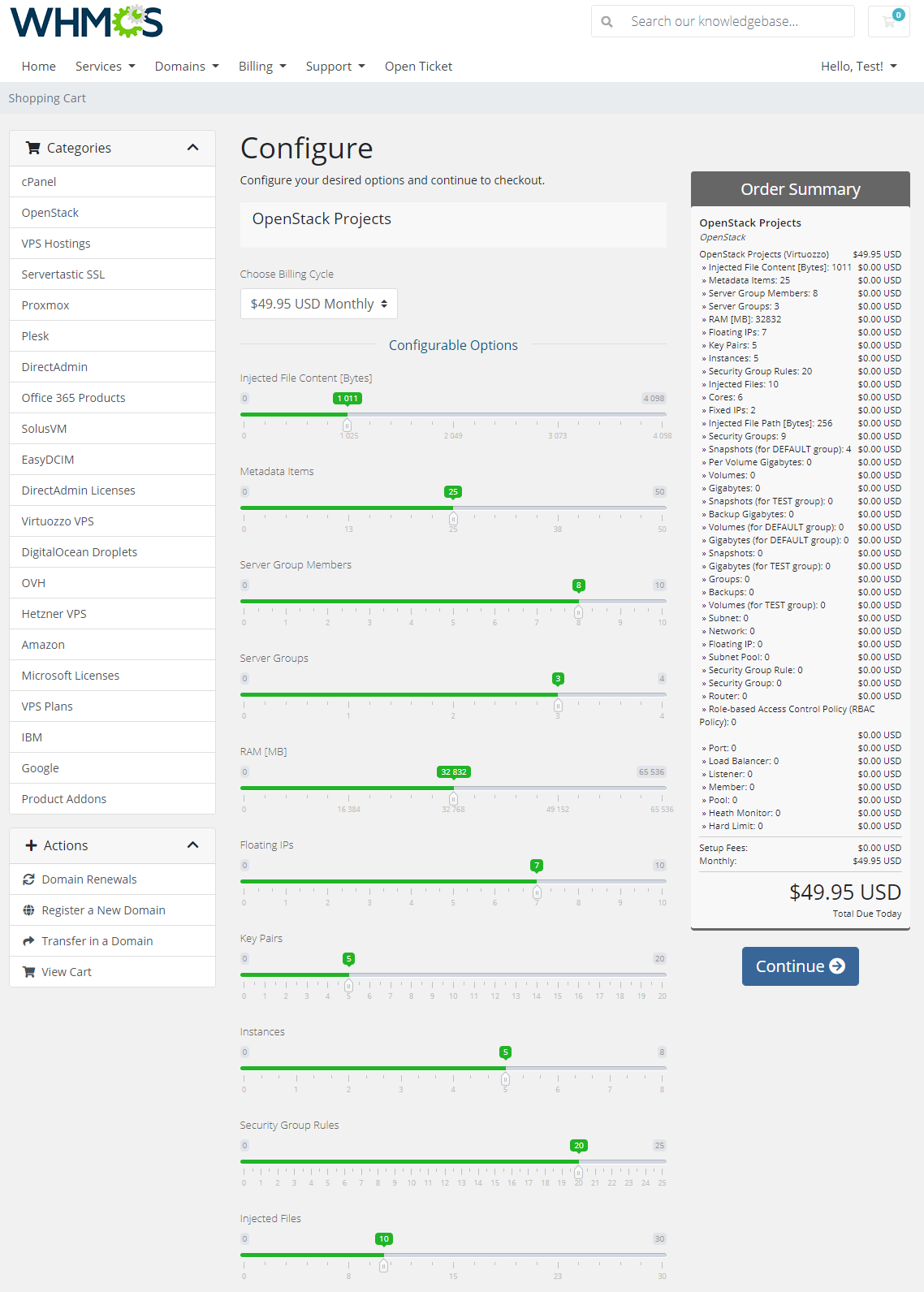
|
Client Area
| The client area interface of OpenStack Projects For WHMCS looks like below. As you can see, you may easily redirect to the 'OpenStack' login page. Moreover, you can check the 'Configurable Options ' and 'Metrics Billing' |
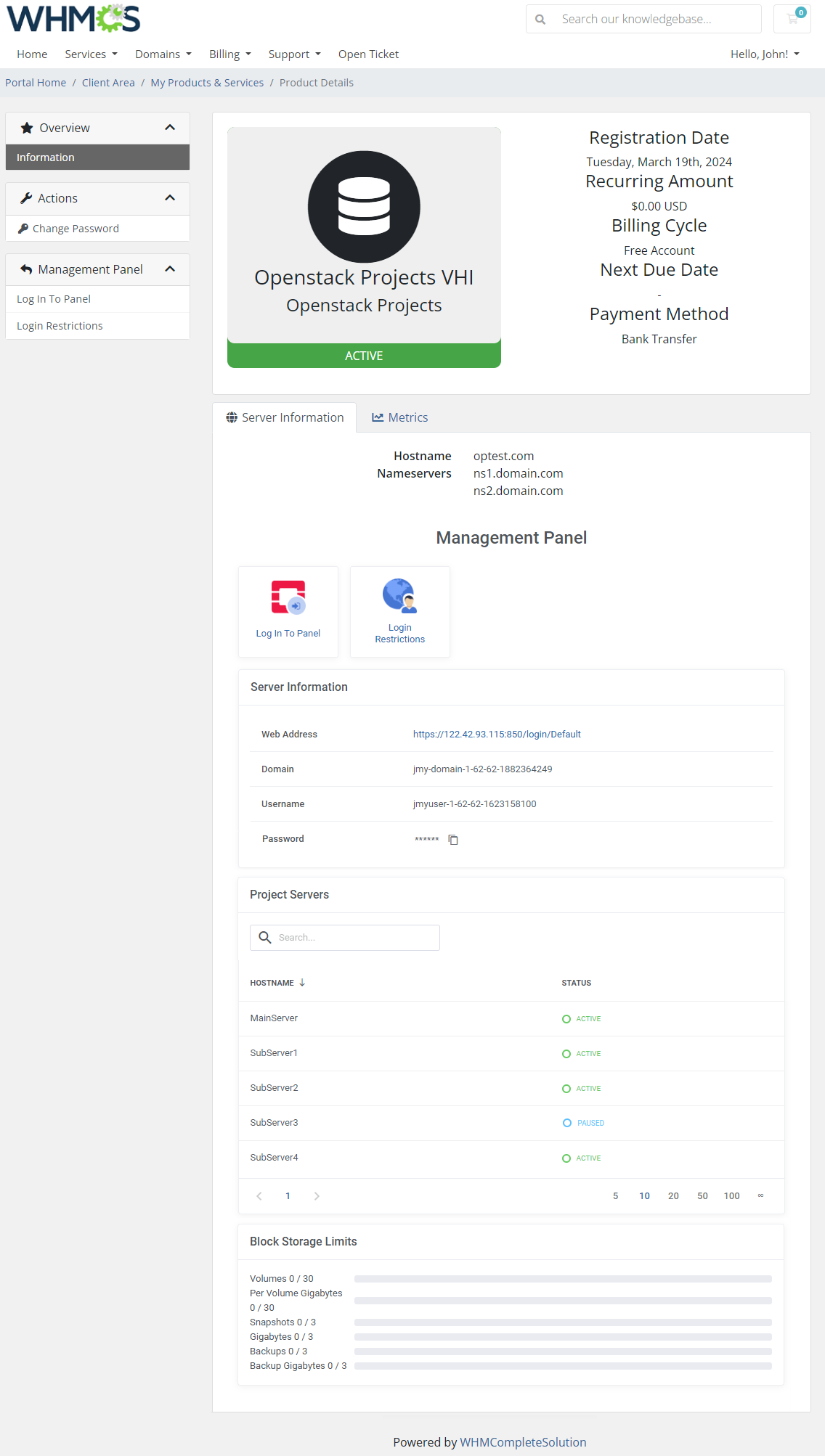
|
Tips
| 1. Please remember that if you integrate OpenStack Projects For WHMCS with Advanced Billing For WHMCS, the cron task should be set no more than once for an hour. |
Update Instructions
| An essential guidance through the process of updating the module is offered here. Keep in mind there is a quick and easy option in our client area that will let you upgrade the license of your module to an open source version at any time - and at a lower price! |
Common Problems
| 1. When you have problems with connection, check whether your SELinux or firewall does not block ports. |