Office 365 For WHMCS
Contents |
About Office 365 For WHMCS
| Office 365 For WHMCS has been designed to let you automatically provision Microsoft Office 365 plans and remotely manage their key features. With this module, you will easily supervise all subscriptions, perform switches and suspensions as well as password changes right in your WHMCS. |
- Admin Area Features:
| ✔ Create/Suspend/Unsuspend Office 365 Subscriptions |
| ✔ Create/Suspend/Unsuspend Addon Services |
| ✔ Change Package |
| ✔ Change Password |
- Client Area Features:
| ✔ Upgrade/Downgrade Office 365 Subscriptions |
| ✔ Change Password |
- Supported Services:
| ✔ Office 365 Education/Education E5 |
| ✔ Office 365 Business/Business Essentials/Business Premium |
| ✔ Office 365 ProPlus/Enterprise E1/E3/E5/K1 |
| ✔ Standalone Services: |
| ✔ Exchange Online |
| ✔ SharePoint Online |
| ✔ OneDrive For Business |
| ✔ Skype For Business Online |
| ✔ Office Applications |
| ✔ Project Portfolio Management |
| ✔ Yammer |
| ✔ Business Intelligence Service |
| ✔ Online Diagram Software |
| ✔ Information Rights Management |
- General Info:
| ✔ Requires Microsoft Partner Network |
| ✔ Supports PHP 5.4 Up To PHP 7 |
| ✔ Supports WHMCS Templates Five and Six |
| ✔ Supports WHMCS V6 and V7 |
Installation
| This tutorial will show you how to successfully install and authenticate Office 365 For WHMCS. We will guide you step by step through the whole installation and configuration process. |
| 1. Log in to your client area and download the module. |
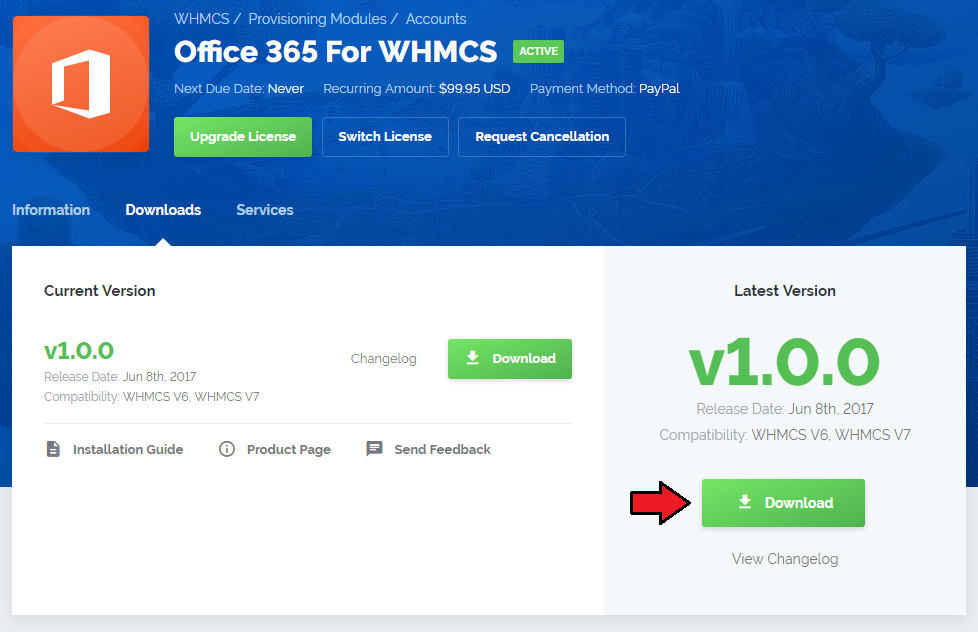
|
| 2. In the downloaded file you will find two packages that support different PHP versions. As presented on the screen below, the first one is dedicated to PHP 7, while the second one is aimed at PHP 5.4 up to PHP 5.6. It does not apply to open source versions. Note: You can check current PHP version in your WHMCS. To do so proceed to 'Utilities' → 'System' → 'PHP Info'. |

|
| 3. Extract the downloaded file and choose the one with the right PHP version. Upload and extract the PHP file into the main WHMCS directory. The content of PHP version files should look like this. |

|
| 4. When you install Office 365 For WHMCS for the first time you have to rename 'license_RENAME.php' file. File is located in 'modules/servers/office365/license_RENAME.php'. Rename it from 'license_RENAME.php' to 'license.php'. |
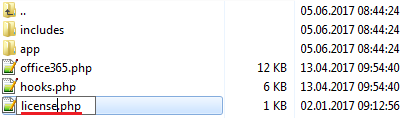
|
| 5. In order to configure your license key you have to edit a previously renamed 'license.php' file. Enter your license key between quotation marks as presented on the following screen. You can find your license key in your client area → 'My Products'. |

|
Configuration of Server
| 6. To begin, you must add a new server. Go to 'Setup' → 'Products/Services' → 'Servers' and press 'Add New Server'. |
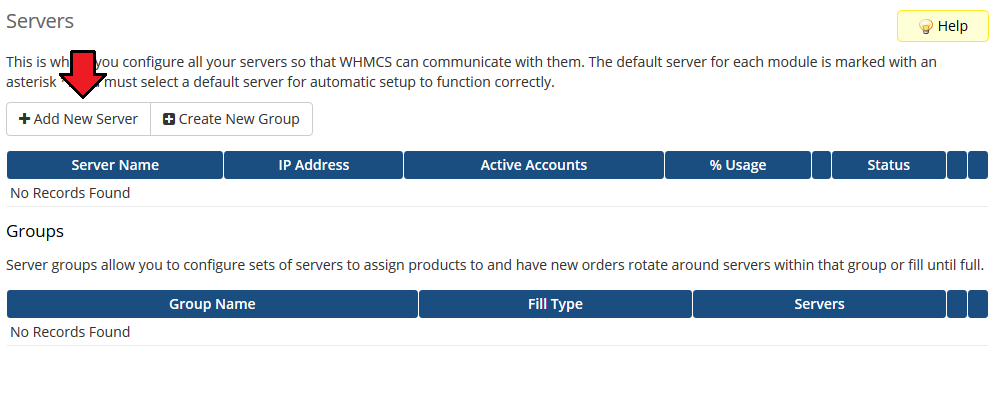
|
| 7. Enter your server name. Choose 'Office365' from a dropdown menu. Enter your Microsoft Partner username, password, API URL, Native APP ID, Domain And Microsoft ID. Then press 'Save Changes'. |

|
| To find your 'Native APP ID' go to 'Microsoft Partner Center' panel → 'Account Settings' → 'App Management' and copy 'App ID' from 'Native App' section: |
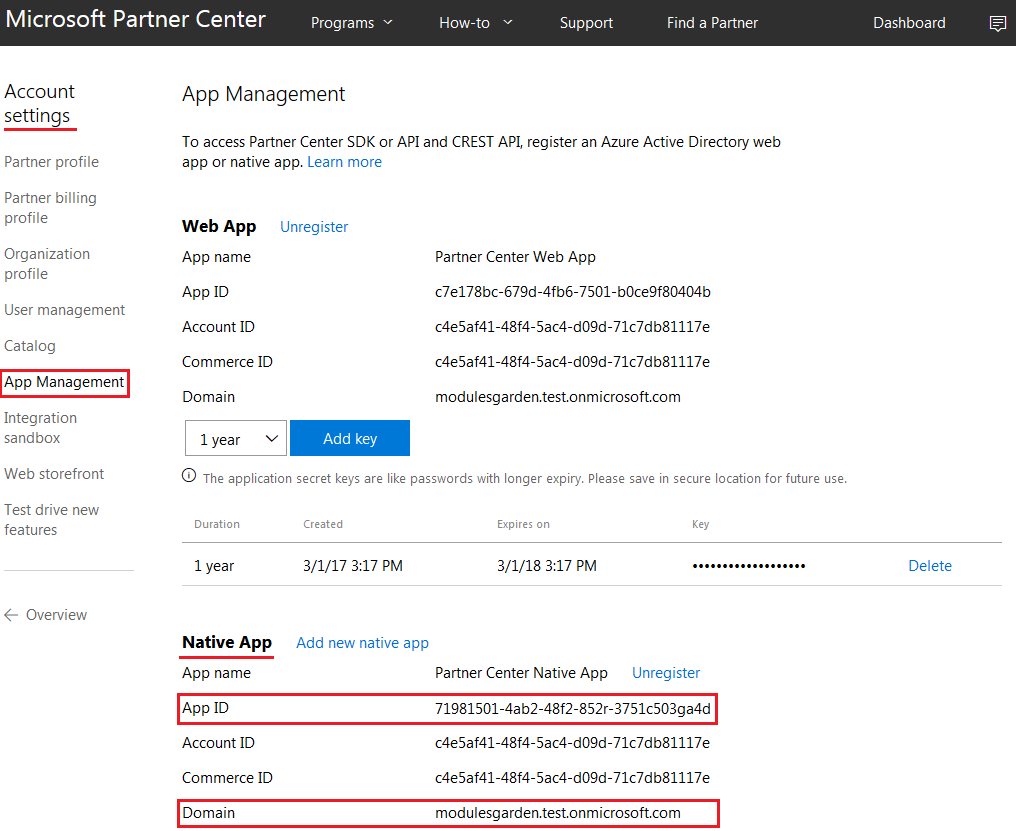
|
| To obtain 'Domain' and 'Microsoft ID' go to 'Microsoft Partner Center' panel → 'Dashboard' → 'Customers' and see more details of the account you want to be used to sell subscriptions: |
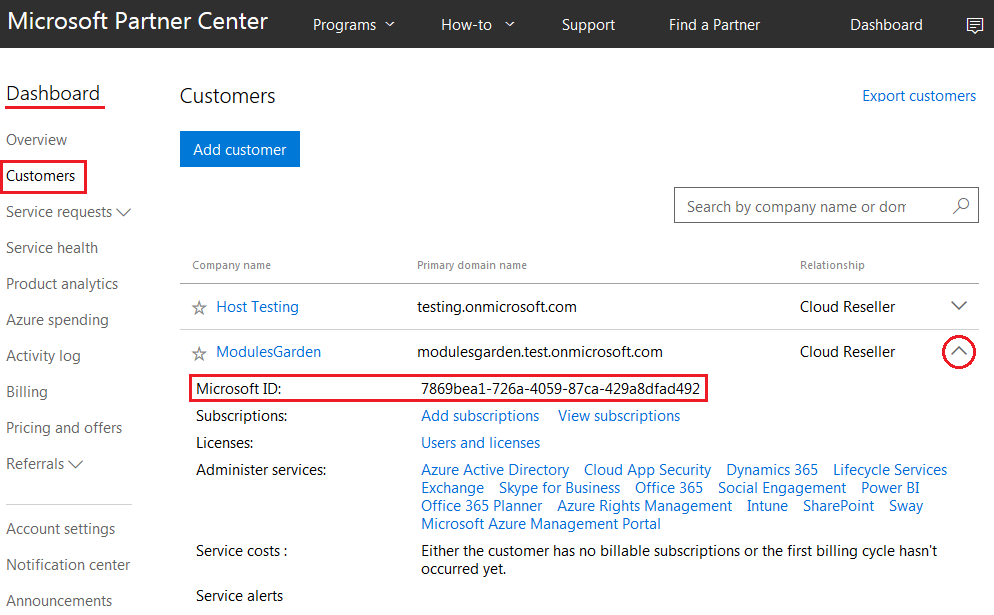
|
| 8. Once your server has been configured correctly, you will see the following screen. Create a new group for your server. Press 'Create New Group' to follow. |
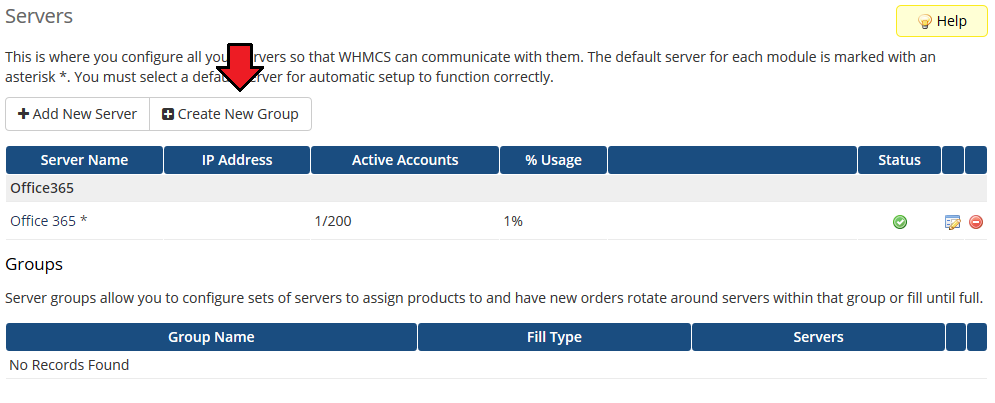
|
| 9. Enter name, click on your previously created server, press 'Add' then 'Save Changes'. |
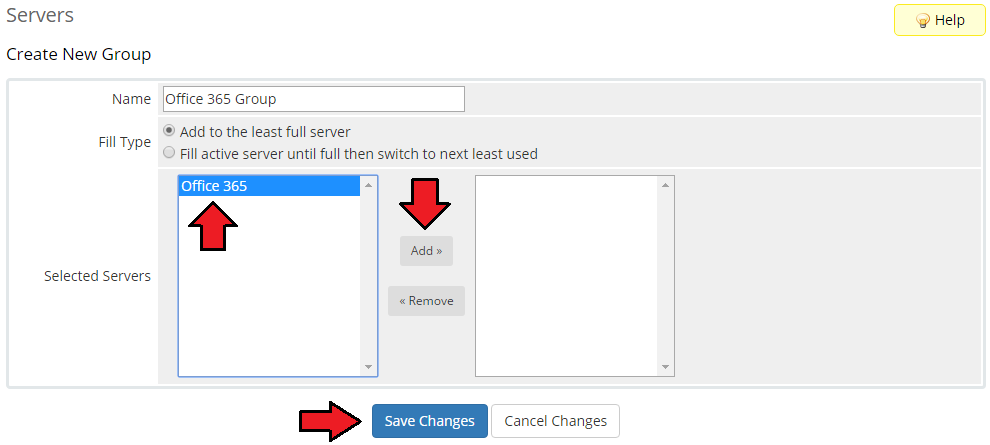
|
Configuration of Product
| 10. In order to create a product, go to 'Setup' → 'Products/Services' → 'Products/Services' . If you do not have a product group, click on 'Create a New Group' . If you do, simply move to the 12th step. |
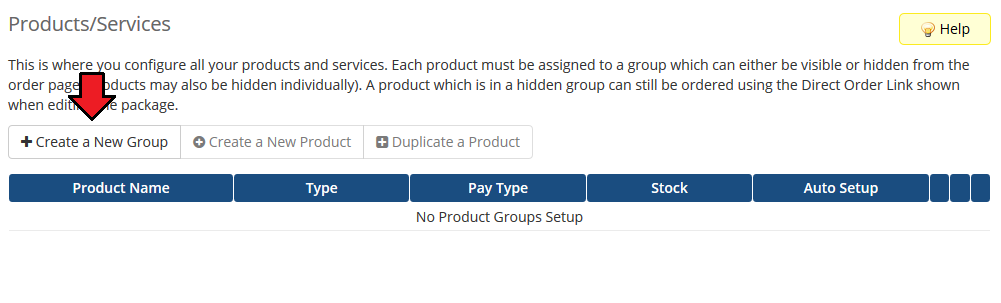
|
| 11. Fill in a product group name and press 'Save Changes'. |
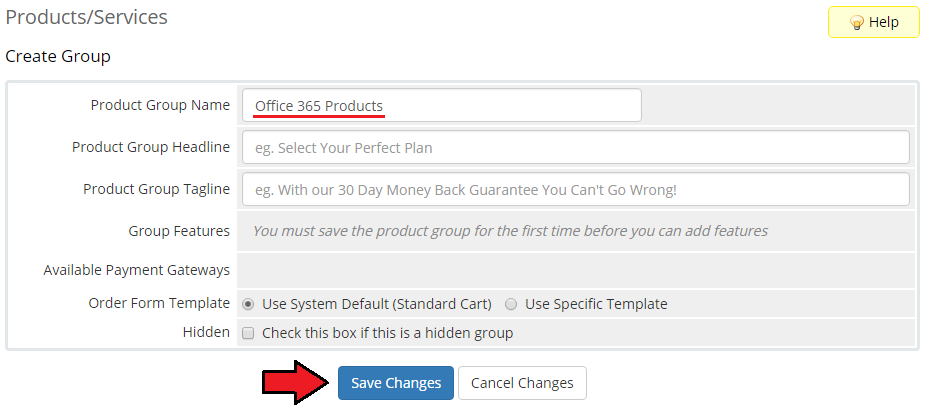
|
| 12. When you have a product group added, you can create your product and assign it to Office 365 module. |
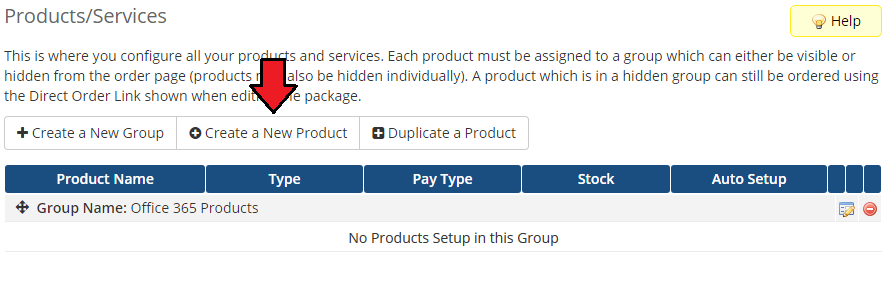
|
| 13. Afterwards, choose your product type and product group from dropdown menus, enter your product name and press 'Continue' . |
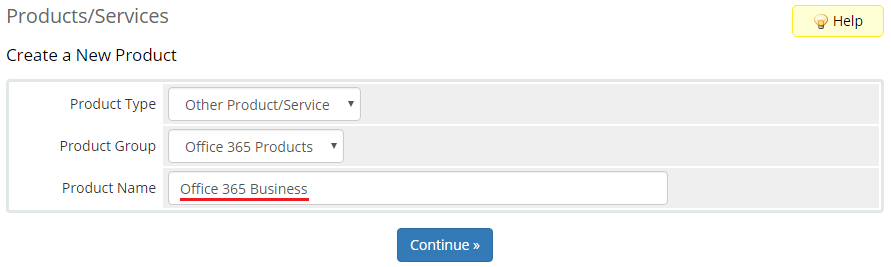
|
| 14. Now, go to 'Module Settings' section, choose both 'Office365' and the previously created server group from dropdown menu and press 'Save Changes' . |
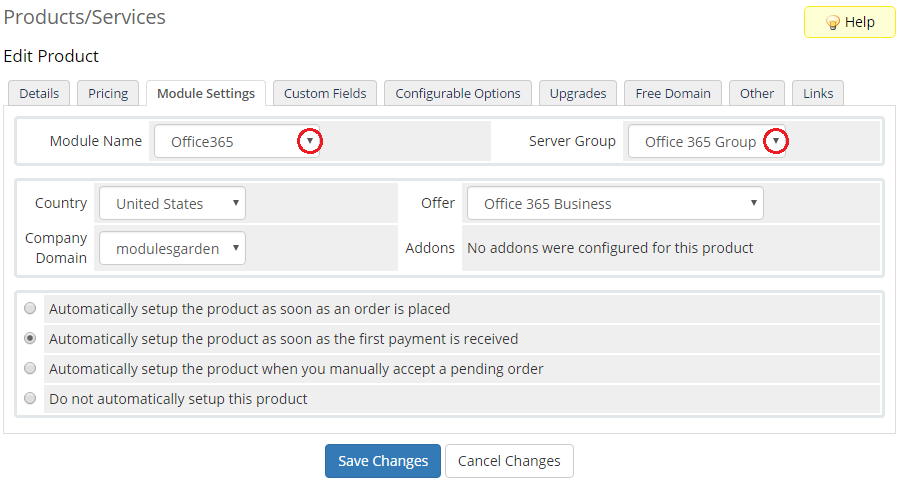
|
Configuration and Management
| Configuration and management of Office 365 For WHMCS is very intuitive. Read the below sections to see how easy it is. |
Basic Configuration
| Let's start the module configuration by choosing 'Office365' from 'Module Name' and previously created 'Server Group' . |
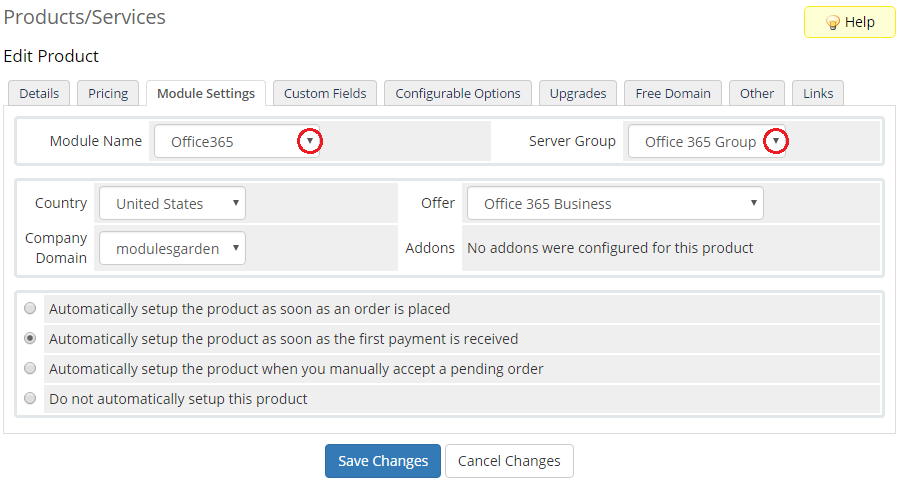
|
|
Now, choose 'Country'. that you will offer your Office 365 services from. |
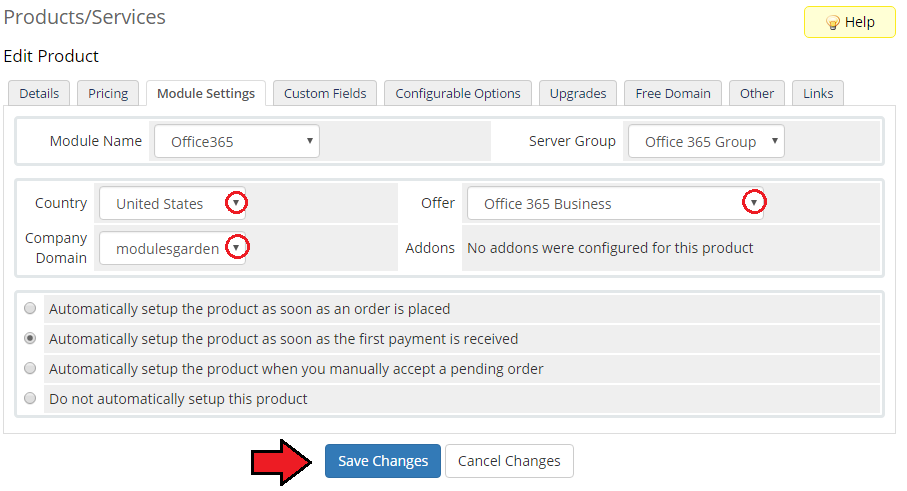
|
| Then, go to 'Custom Fields' tab and add two new text box fields: userid|User ID and orderid|Order ID as shown on the following screen. |
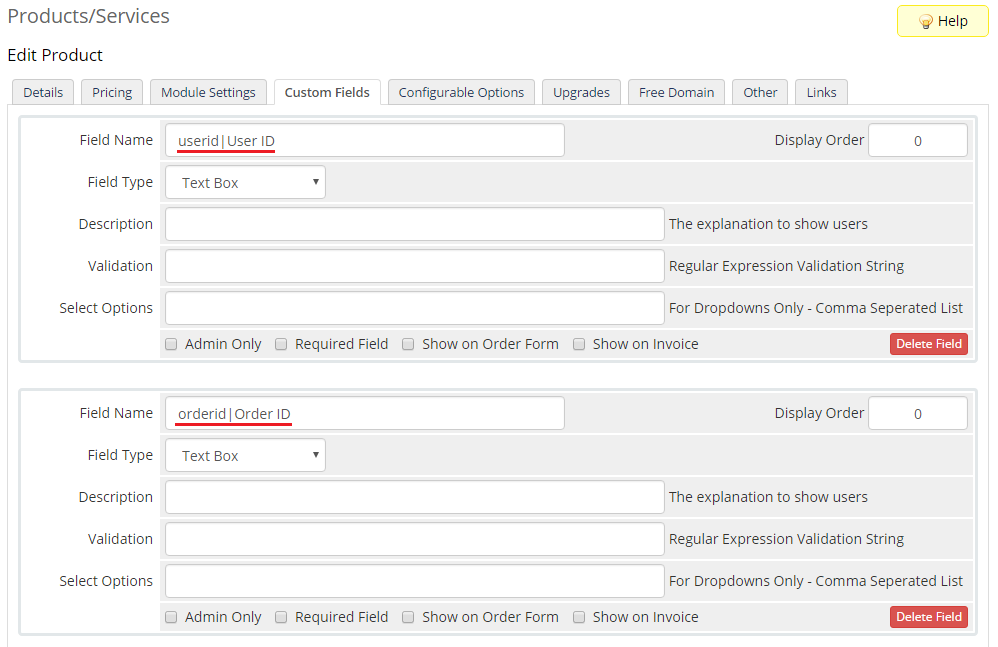
|
Additional Services
|
In order to offer additional services for a product plan you need to create a new addon first. |
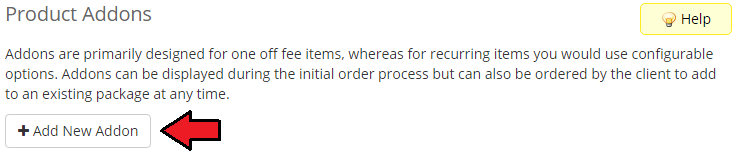
|
| Enter name for the addon, choose addon to be visible in order and configure the rest of the desired options. |
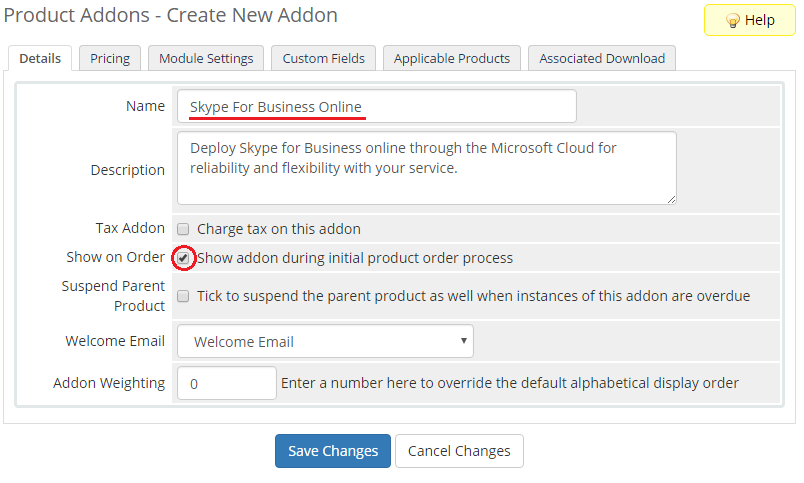
|
| Go to 'Applicable Products' tab and select the product that you want to offer this addon for. Then press 'Save Changes' . |
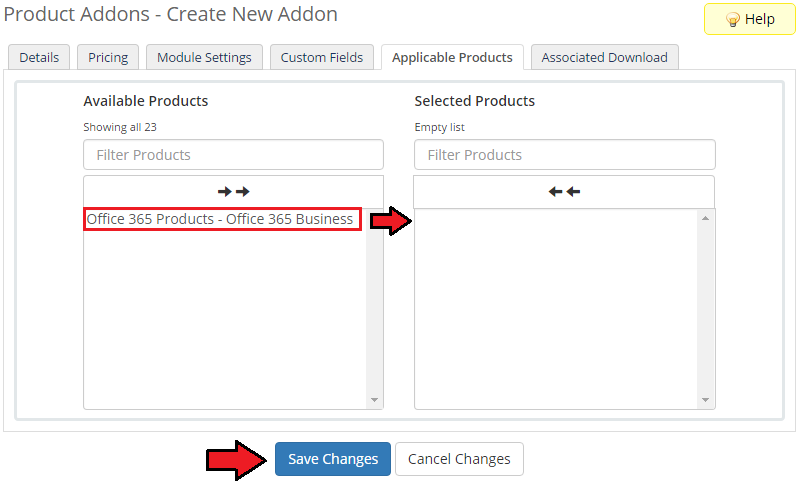
|
| Go back to your product and connect the created addon with one of the available additional services in the 'Module Settings' tab. |
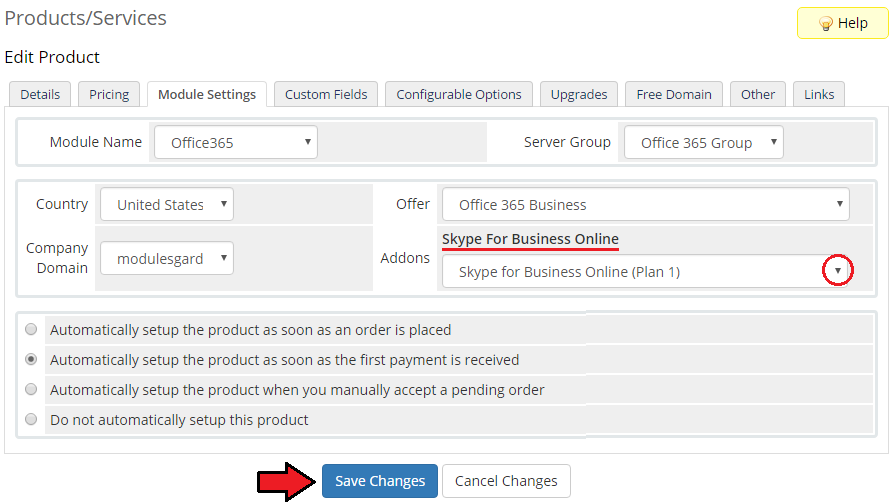
|
| 'Save Changes' . Remember that you can add more addons for other services. |
Order
| Once the product configuration is complete, clients will be able to order the selected subscription and addons. |
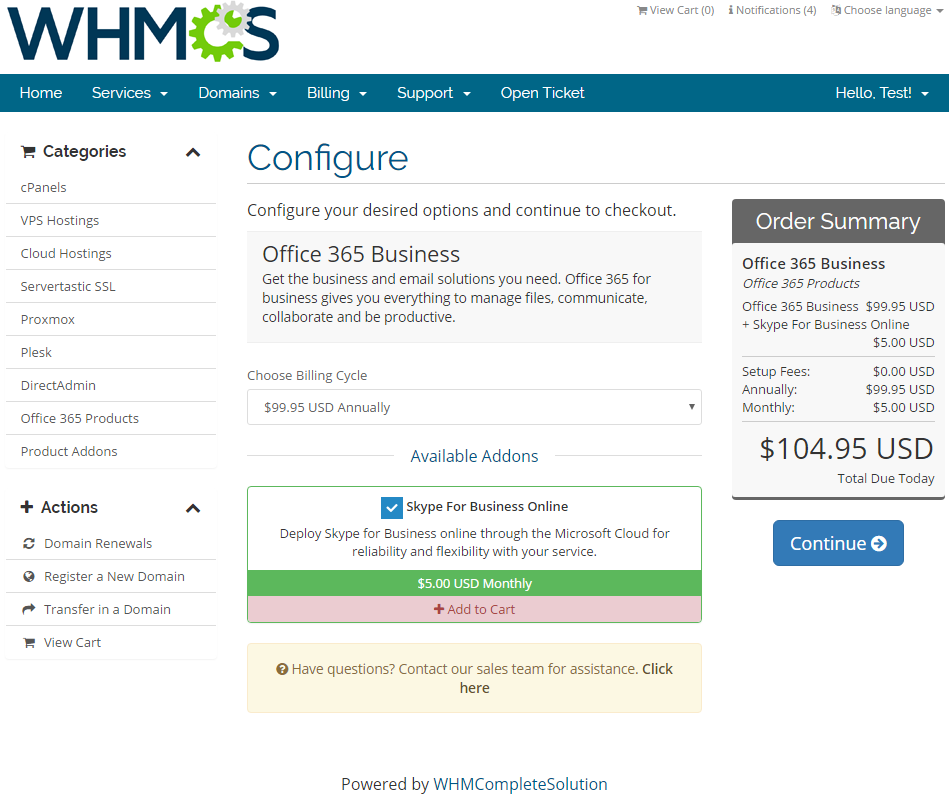
|
Client Area
|
Currently, the module does not support any additional features in the client area. |
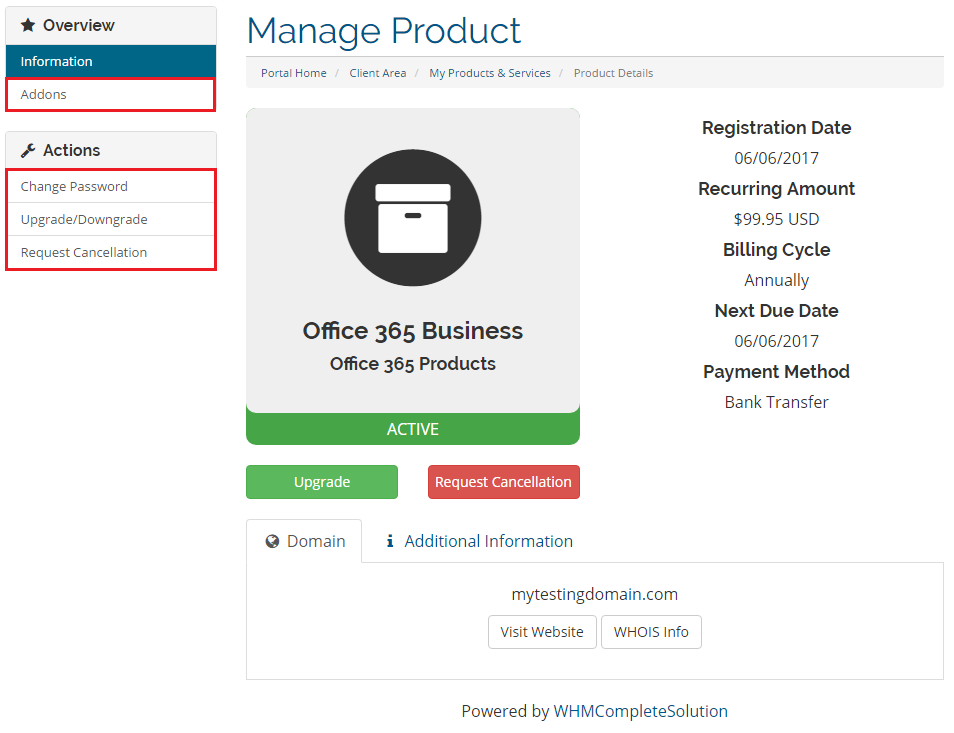
|
Admin Area
| Let's check your new product in the admin area product page. After successful creation it should look like on the screen below. |
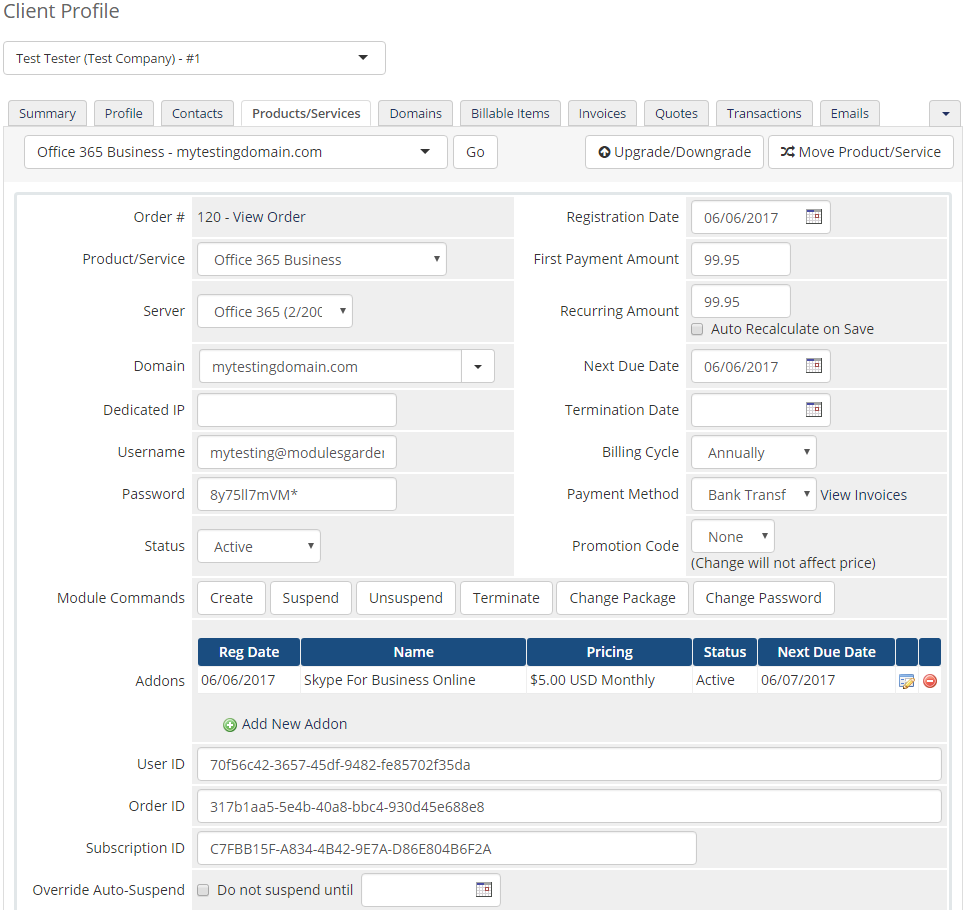
|
| The 'Username' and 'Password' are used to sign up to Office 365 user panel. |
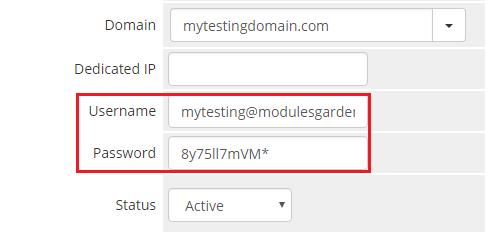
|
|
The 'User ID' , 'Order ID' and 'Subscription ID' are custom fields used to connect the product to the created subscription in your Microsoft Partner Center. |
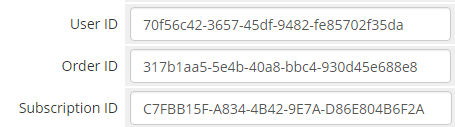
|
Suspend/Terminate
|
Due to API limitations, ordered subscriptions can only be suspended or unsuspended. For this reason, the 'Terminate' command will work in the same way as the 'Suspend' one. |
|
In case of product suspension, all addons that belong to the product will also be suspended. |
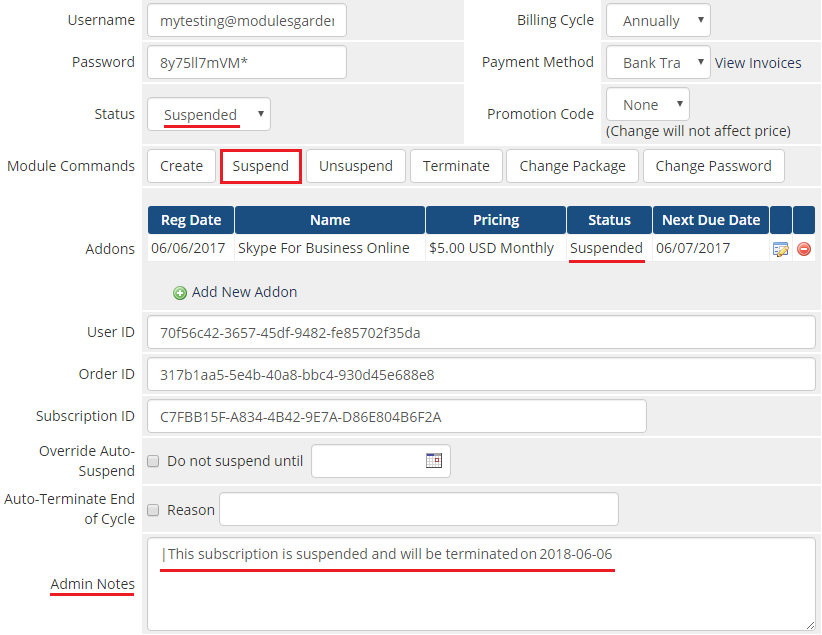
|
Change Password
|
'Change Password' will change the password for all services assigned to the user. To change it for a new one you need to:
|
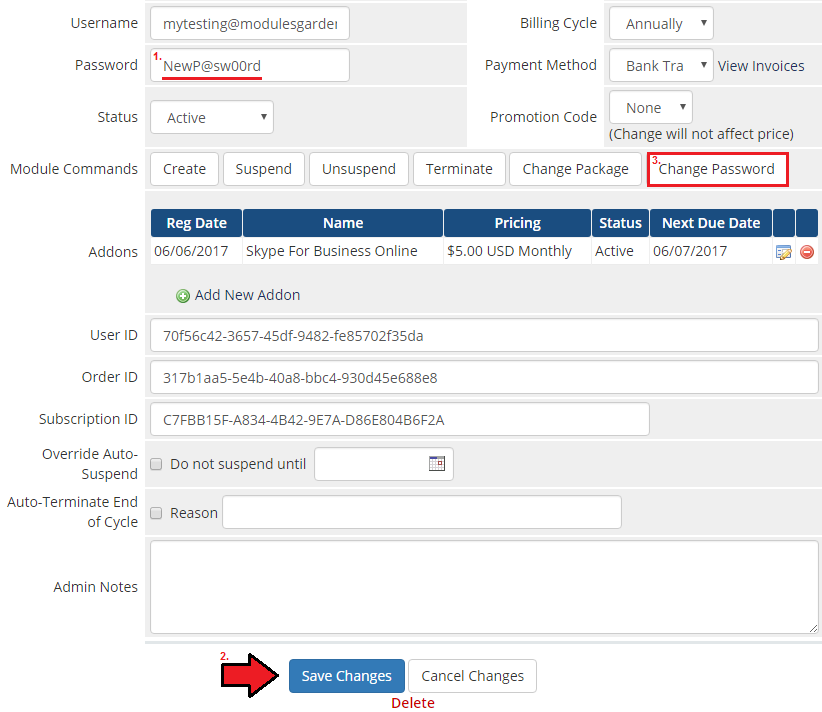
|
Note that the password must also meet the following requirements:
|
Addons
| Information about addons will depend on their status and will be shown in 'Admin Notes' field. By default, there is provided 'Subscription ID' service. |
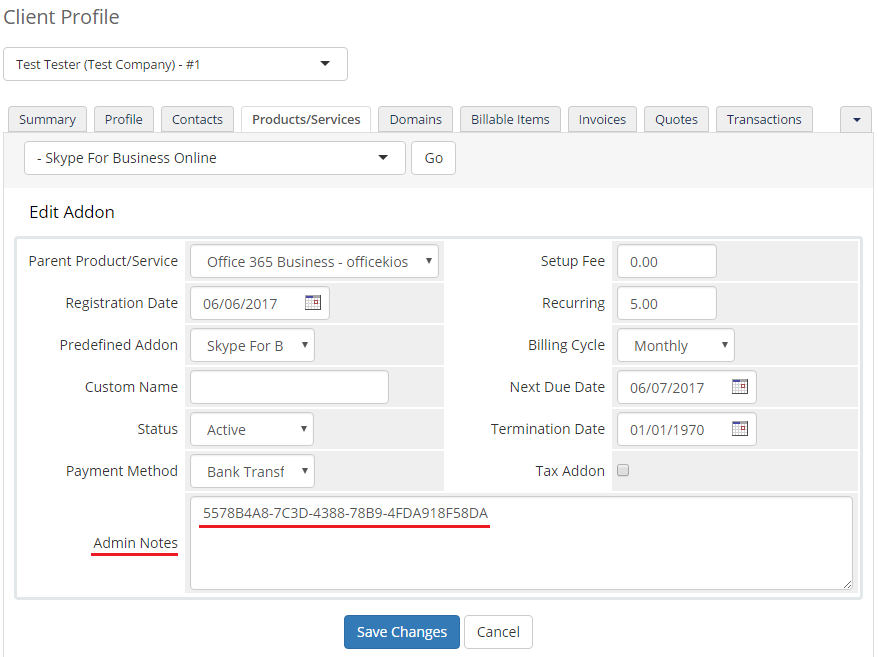
|
| For example, if the addon is suspended the information will also appear in this field. |

|
Tips
| 1. For more information on how the Microsoft Partner program works, see here. |
Common Problems
| 1. When you have problems with connection, make sure that SELinux or firewall does not block ports. |