OVHcloud VPS And Dedicated Servers For WHMCS
(Created page with "<meta name="google-site-verification" content="0jeeeHr47-Mrg-FashhD6uEffLru8OjaypiwaAGviDs" /> <meta name="keywords" content="ovh vps dedicated servers for whmcs, ovh vps dedi...") |
|||
| Line 6: | Line 6: | ||
=About [https://www.modulesgarden.com/products/whmcs/ovh-vps-and-dedicated-servers OVH VPS & Dedicated Servers For WHMCS]= | =About [https://www.modulesgarden.com/products/whmcs/ovh-vps-and-dedicated-servers OVH VPS & Dedicated Servers For WHMCS]= | ||
{| | {| | ||
| − | |style="padding: 10px 0px 10px 0px;"|'''OVH VPS & Dedicated Servers For WHMCS''' is a tool of invaluable usefulness which will allow you to provide | + | |style="padding: 10px 0px 10px 0px;"|'''OVH VPS & Dedicated Servers For WHMCS''' is a tool of invaluable usefulness which will allow you to provide Servers to your audience in a completely automated manner. <br /> |
The module will empower your clients to exert full control over their virtual machines through such actions as power on/off, reboot, server rebuild and many more.<br /> | The module will empower your clients to exert full control over their virtual machines through such actions as power on/off, reboot, server rebuild and many more.<br /> | ||
At the same time you will be enabled to carry out a thorough supervision of all tasks performed on virtual servers directly from the admin area. | At the same time you will be enabled to carry out a thorough supervision of all tasks performed on virtual servers directly from the admin area. | ||
| Line 16: | Line 16: | ||
|} | |} | ||
{| | {| | ||
| − | |style="padding: 0px 0px 0px 30px;"|✔ Resize Server By Changing Size Slug For | + | |style="padding: 0px 0px 0px 30px;"|✔ Resize Server By Changing Size Slug For Server Plan |
|} | |} | ||
{| | {| | ||
| Line 79: | Line 79: | ||
|} | |} | ||
{| | {| | ||
| − | |style="padding: 0px 0px 0px 45px;"|✔ Define | + | |style="padding: 0px 0px 0px 45px;"|✔ Define Server Tags |
|} | |} | ||
{| | {| | ||
| Line 103: | Line 103: | ||
|} | |} | ||
{| | {| | ||
| − | |style="padding: 0px 0px 0px 45px;"|✔ Rebuild | + | |style="padding: 0px 0px 0px 45px;"|✔ Rebuild Server |
|} | |} | ||
{| | {| | ||
| Line 124: | Line 124: | ||
|} | |} | ||
{| | {| | ||
| − | |style="padding: 0px 0px 0px 45px;"|✔ Available Images To Rebuild | + | |style="padding: 0px 0px 0px 45px;"|✔ Available Images To Rebuild Server: |
|} | |} | ||
{| | {| | ||
| Line 307: | Line 307: | ||
{| | {| | ||
|style="padding: 0px 0px 15px 15px;"|'''4. When you install OVH VPS & Dedicated Servers For WHMCS for the first time, you have to rename the '' 'license_RENAME.php' '' file.'''<br /> | |style="padding: 0px 0px 15px 15px;"|'''4. When you install OVH VPS & Dedicated Servers For WHMCS for the first time, you have to rename the '' 'license_RENAME.php' '' file.'''<br /> | ||
| − | The file is located in '' 'modules/servers/ | + | The file is located in '' 'modules/servers/DigitalOceanServers/license_RENAME.php'. '' Rename it from '' 'license_RENAME.php' '' to '' 'license.php'. '' |
|} | |} | ||
{| | {| | ||
| Line 322: | Line 322: | ||
{| | {| | ||
|style="padding: 0px 0px 15px 15px;"|'''6. Now, set up the '' 'storage' '' folder as recursively writable.'''<br /> | |style="padding: 0px 0px 15px 15px;"|'''6. Now, set up the '' 'storage' '' folder as recursively writable.'''<br /> | ||
| − | This folder is available at '' '/your_whmcs/modules/servers/ | + | This folder is available at '' '/your_whmcs/modules/servers/DigitalOceanServers/'. '' |
|} | |} | ||
{| | {| | ||
| Line 330: | Line 330: | ||
|style="padding: 0px 0px 30px 15px;"|'''7. The last step is setting up three cron jobs.'''<br /> | |style="padding: 0px 0px 30px 15px;"|'''7. The last step is setting up three cron jobs.'''<br /> | ||
| − | * Mail cron - will be used to send emails to clients after | + | * Mail cron - will be used to send emails to clients after Server creation, rebuilt or password reset.<br/>You will find more information on this topic in the product configuration section. We suggest the cron to run every 5 minutes: <pre>php -q /your_whmcs/modules/servers/DigitalOceanServers/cron/cron.php MailCron</pre> |
| − | * Tasks cron - will be used to remove volumes from the panel after their termination. If not set, the admin will have to delete them manually.<br/>We suggest that the cron should run every hour: <pre>php -q /your_whmcs/modules/servers/ | + | * Tasks cron - will be used to remove volumes from the panel after their termination. If not set, the admin will have to delete them manually.<br/>We suggest that the cron should run every hour: <pre>php -q /your_whmcs/modules/servers/DigitalOceanServers/cron/cron.php Tasks</pre> |
| − | * Firewall cron - will be used to synchronize Firewalls assigned to | + | * Firewall cron - will be used to synchronize Firewalls assigned to Servers directly in the panel.<br/>You will find more information on this topic in the product configuration section. We suggest that the cron should run every hour: <pre>php -q /your_whmcs/modules/servers/DigitalOceanServers/cron/cron.php Firewall</pre> Remeber to replace '' 'your_whmcs' '' with your WHMCS root path. |
|} | |} | ||
| Line 403: | Line 403: | ||
|} | |} | ||
{| | {| | ||
| − | |style="padding: 0px 0px 15px 15px;"|'''17. Now, you can start configuring the settings of the | + | |style="padding: 0px 0px 15px 15px;"|'''17. Now, you can start configuring the settings of the Server you sell.'''<br /> |
Just like when creating a new virtual machine in your DigitalOcean panel, here also you can configure such options as: | Just like when creating a new virtual machine in your DigitalOcean panel, here also you can configure such options as: | ||
* '''Project''' - Select a project on which the droplet will be created. | * '''Project''' - Select a project on which the droplet will be created. | ||
| Line 409: | Line 409: | ||
* '''Region''' - Select the data center region. More distant server locations may increase the server's latency without providing any practical benefits to clients. | * '''Region''' - Select the data center region. More distant server locations may increase the server's latency without providing any practical benefits to clients. | ||
| − | * '''Size Slug Plan''' - Choose the size slug plan based on which resources will be allocated to the | + | * '''Size Slug Plan''' - Choose the size slug plan based on which resources will be allocated to the Server. You can read more about size slug indications [https://developers.ovh vps dedicated.com/documentation/changelog/api-v2/new-size-slugs-for-droplet-plan-changes/ here]. <br/>''Note: If you want to change their names to more user-friendly, you can do it in a [https://www.docs.modulesgarden.com/General#How_To_Change_WHMCS_Module_Language language file].'' |
| − | * '''Image''' - Select the image of the system that will be installed on | + | * '''Image''' - Select the image of the system that will be installed on Server. |
| − | * '''Additional Volume Size''' - Allows you to create and attach additional SSD storage volume to | + | * '''Additional Volume Size''' - Allows you to create and attach additional SSD storage volume to Server in the provided size (in GB).<br/>If left empty or set to 0, then the volume will not be created and attached. [https://www.ovh vps dedicated.com/community/tutorials/an-introduction-to-ovh vps dedicated-block-storage Here] you can find more information about DigitalOcean Block Storage. |
| − | * '''User Data''' - Choose the execution script which will be used to configure | + | * '''User Data''' - Choose the execution script which will be used to configure Server on the first boot. Go [[#User_Data_Scripts|here]] to find more information about how to use these scripts.<br/> '' '''Note:''' User Data scripts are '''optional''' for product configuration if you do not want to use them, simply set this field to the 'Do not use' option.'' |
| − | * '''Snapshots Limit''' - [https://www.ovh vps dedicated.com/docs/images/snapshots/ Snapshots] provide a full copy of a | + | * '''Snapshots Limit''' - [https://www.ovh vps dedicated.com/docs/images/snapshots/ Snapshots] provide a full copy of a Server, saving everything from a Server's disk to a disk image. Here you can define the maximum number of snapshots that can be stored at one time. |
* '''Firewalls Limit''' - [https://www.ovh vps dedicated.com/docs/networking/firewalls/ Firewalls] block your servers and machines from external attacks. Here you can define the maximum number of firewalls that a client may add per virtual machine. Enter '0' to disable firewalls, leave empty to set no limits.<br/>'''''Note 1:''' You may create more firewalls in the panel which will be assigned with a cron run, the limit in such case can be exceeded.''<br/>'''''Note 2:''' A cron command is required to synchronize firewalls assigned and managed in the OVH VPS & Dedicated Servers Panel.'' | * '''Firewalls Limit''' - [https://www.ovh vps dedicated.com/docs/networking/firewalls/ Firewalls] block your servers and machines from external attacks. Here you can define the maximum number of firewalls that a client may add per virtual machine. Enter '0' to disable firewalls, leave empty to set no limits.<br/>'''''Note 1:''' You may create more firewalls in the panel which will be assigned with a cron run, the limit in such case can be exceeded.''<br/>'''''Note 2:''' A cron command is required to synchronize firewalls assigned and managed in the OVH VPS & Dedicated Servers Panel.'' | ||
| − | * '''Tags''' - Here you can apply custom labels for the | + | * '''Tags''' - Here you can apply custom labels for the Server. If you want to add multiple tags, separate them with a comma. Read more about tags [https://www.ovh vps dedicated.com/community/tutorials/how-to-tag-ovh vps dedicated-droplets here]. |
| − | * '''Backups''' - Enables automatic system-level backups. It can be used for backup images, to revert the server or create new | + | * '''Backups''' - Enables automatic system-level backups. It can be used for backup images, to revert the server or create new Servers. Click [https://www.ovh vps dedicated.com/community/tutorials/an-introduction-to-ovh vps dedicated-backups here] for more information. |
| − | * '''Monitoring''' - Enables additional | + | * '''Monitoring''' - Enables additional Server metrics collection, monitoring, and alerting. [https://www.ovh vps dedicated.com/community/tutorials/an-introduction-to-ovh vps dedicated-monitoring Here] you can find out more. |
| − | * '''IPv6''' - Enables public [https://www.ovh vps dedicated.com/community/tutorials/how-to-enable-ipv6-for-ovh vps dedicated-droplets IPv6] networking for | + | * '''IPv6''' - Enables public [https://www.ovh vps dedicated.com/community/tutorials/how-to-enable-ipv6-for-ovh vps dedicated-droplets IPv6] networking for Server. |
| − | * '''Private Networking''' - Adds [https://www.ovh vps dedicated.com/community/tutorials/ovh vps dedicated-private-networking-faq | + | * '''Private Networking''' - Adds [https://www.ovh vps dedicated.com/community/tutorials/ovh vps dedicated-private-networking-faq Server-to-Server] networking, within the same region. |
* '''Debug''' - Enables logging of API requests and responses to WHMCS [https://docs.whmcs.com/Troubleshooting_Module_Problems module log] which may be useful if you experience any problems with the module. | * '''Debug''' - Enables logging of API requests and responses to WHMCS [https://docs.whmcs.com/Troubleshooting_Module_Problems module log] which may be useful if you experience any problems with the module. | ||
| Line 440: | Line 440: | ||
{| | {| | ||
|style="padding: 0px 0px 15px 15px;"|'''18. Afterward, set up incoming mail configuration.'''<br/> | |style="padding: 0px 0px 15px 15px;"|'''18. Afterward, set up incoming mail configuration.'''<br/> | ||
| − | Due to API limitations, all emails with | + | Due to API limitations, all emails with Server credentials can only be sent to your DigitalOcean [https://cloud.ovh vps dedicated.com/settings/profile profile] email address set in the panel [https://www.docs.modulesgarden.com/images/7/7c/DOD_Email_Profile.png here].<br/>This applies to messages with credentials sent after Server creation as well as messages sent after password reset.<br/>The solution to this problem is email piping that will be used to receive messages sent to your DigitalOcean mailbox and then forwarded through the templates further to your WHMCS clients.<br/> |
'' '''Note:''' Even though the module filters the received messages in your mailbox, we recommend that you use a '''separate''' mailbox for your main DigitalOcean profile account to avoid any issues with non-DigitalOcean content.''<br/> | '' '''Note:''' Even though the module filters the received messages in your mailbox, we recommend that you use a '''separate''' mailbox for your main DigitalOcean profile account to avoid any issues with non-DigitalOcean content.''<br/> | ||
| Line 460: | Line 460: | ||
|style="padding: 0px 0px 15px 15px;"|'''19. The following section is dedicated to the Client Area Features.'''<br/> | |style="padding: 0px 0px 15px 15px;"|'''19. The following section is dedicated to the Client Area Features.'''<br/> | ||
You will find here six options that can be enabled and then will be available to your clients in their client area. These options are: | You will find here six options that can be enabled and then will be available to your clients in their client area. These options are: | ||
| − | *'''Rebuild | + | *'''Rebuild Server''' - if enabled, clients are allowed to rebuild their virtual machine in an adequate section. |
*'''Snapshots''' - if enabled, clients are granted access to snapshots section | *'''Snapshots''' - if enabled, clients are granted access to snapshots section | ||
| Line 483: | Line 483: | ||
{| | {| | ||
|style="padding: 0px 0px 15px 15px;"|'''20. At the end of the configuration process, you can decide whether you want to generate configurable options for the product.'''<br/> | |style="padding: 0px 0px 15px 15px;"|'''20. At the end of the configuration process, you can decide whether you want to generate configurable options for the product.'''<br/> | ||
| − | Configurable options can be used by your clients to select each | + | Configurable options can be used by your clients to select each Server parameters individually during order placement.<br/>Otherwise, if configurable options are not defined, then the fixed parameters specified in the earlier configuration will be used instead. |
|} | |} | ||
{| | {| | ||
| Line 498: | Line 498: | ||
{| | {| | ||
|style="padding: 10px 0px 15px 15px;"|'''In the '' 'Custom Fields' '' tab you will find a '' 'SSH Public Key' '' field which is displayed to clients on the [[#Ordering|order form]] by default.'''<br/> | |style="padding: 10px 0px 15px 15px;"|'''In the '' 'Custom Fields' '' tab you will find a '' 'SSH Public Key' '' field which is displayed to clients on the [[#Ordering|order form]] by default.'''<br/> | ||
| − | This field is optional. It allows your clients to insert their public key in order to be able to log in to | + | This field is optional. It allows your clients to insert their public key in order to be able to log in to Server without using a password.<br/>The provided key should be in one of the ''OpenSSH'' formats which are supported by DigitalOcean API. This includes the following types: |
*ssh-rsa | *ssh-rsa | ||
*ssh-dss | *ssh-dss | ||
| Line 512: | Line 512: | ||
If you do not want this field to be available to customers during the ordering process, simply uncheck '' 'Shown on Order Form' '' option.<br/> Remember that API allows such action only '''once''', during the initial VM creation. <br/> | If you do not want this field to be available to customers during the ordering process, simply uncheck '' 'Shown on Order Form' '' option.<br/> Remember that API allows such action only '''once''', during the initial VM creation. <br/> | ||
| − | '' '''Important:''' During tests we discovered that some OS images such as 'CoreOS', 'CentOS' or 'FreeBSD', may '''require''' the SSH key to create a | + | '' '''Important:''' During tests we discovered that some OS images such as 'CoreOS', 'CentOS' or 'FreeBSD', may '''require''' the SSH key to create a Server.<br/>In such cases, we recommend that you additionally check the 'Required Field' option for such products. ''<br/> |
| − | ''Please also note that when the SSH key is provided, DigitalOcean may '''not''' send the welcome email after | + | ''Please also note that when the SSH key is provided, DigitalOcean may '''not''' send the welcome email after Server creation.'' |
|} | |} | ||
{| | {| | ||
| Line 522: | Line 522: | ||
===User Data Scripts=== | ===User Data Scripts=== | ||
{| | {| | ||
| − | |style="padding: 10px 0px 15px 15px;"|User data is arbitrary data that can be executed during | + | |style="padding: 10px 0px 15px 15px;"|User data is arbitrary data that can be executed during Server creation, typically during the first boot of a cloud server.<br/>This allows you to perform tasks or run scripts as the root user which can be extremely useful when provisioning a server.<br/> |
You can provide your own scripts using 'cloud-config' or 'Bash'. By default, we provide two exemplary scripts for changing the OS password or inserting SSH key, which you can use as a reference.<br/> | You can provide your own scripts using 'cloud-config' or 'Bash'. By default, we provide two exemplary scripts for changing the OS password or inserting SSH key, which you can use as a reference.<br/> | ||
| − | The script you want to include has to be located in the '' '/your_whmcs/modules/servers/ | + | The script you want to include has to be located in the '' '/your_whmcs/modules/servers/DigitalOceanServers/storage/userDataFiles/' '' directory and may '''not exceed 64 KiB''' in size. |
|} | |} | ||
{| | {| | ||
| Line 532: | Line 532: | ||
{| | {| | ||
|style="padding: 0px 0px 15px 15px;"|Once you create your own script, it can be chosen for product execution.<br/> | |style="padding: 0px 0px 15px 15px;"|Once you create your own script, it can be chosen for product execution.<br/> | ||
| − | You can provide multiple scripts for configurable options, but only one can be chosen for | + | You can provide multiple scripts for configurable options, but only one can be chosen for Server creation.<br/> |
If you would like to execute several different scripts at once, you should try combining them within a single file.<br/> | If you would like to execute several different scripts at once, you should try combining them within a single file.<br/> | ||
| Line 545: | Line 545: | ||
==Admin Area== | ==Admin Area== | ||
{| | {| | ||
| − | |style="padding: 10px 0px 15px 15px;"|''' OVH VPS & Dedicated Servers For WHMCS allows you to monitor and manage your customer | + | |style="padding: 10px 0px 15px 15px;"|''' OVH VPS & Dedicated Servers For WHMCS allows you to monitor and manage your customer Servers from the admin area of your WHMCS system.'''<br /> |
This includes supervision of such features like: | This includes supervision of such features like: | ||
| − | # Configurable options which enable you to view the chosen | + | # Configurable options which enable you to view the chosen Servers resources.<br/>'' '''Important:''' Due to API limitations, the only configuration possible to modify for the already created VM through the 'Change Package' functionality is the ''' 'Size Slug Plan' ''' option for Server resizing.<br/> And even this action may not always be allowed! You can also change the snapshots limit, which value is only kept locally on the WHMCS server.'' |
| − | # Module commands, service action and additional options enable you to manage | + | # Module commands, service action and additional options enable you to manage Server status and features. |
| − | # Server information provides you with the current status, resources and options set for the | + | # Server information provides you with the current status, resources and options set for the Server. |
|} | |} | ||
{| | {| | ||
| Line 556: | Line 556: | ||
{| | {| | ||
|style="padding: 0px 0px 15px 15px;"|<ol start="4"> | |style="padding: 0px 0px 15px 15px;"|<ol start="4"> | ||
| − | <li>Network information presents assigned IPv4 and IPv6 addresses to the | + | <li>Network information presents assigned IPv4 and IPv6 addresses to the Server along with their gateway, interface type and used netmask or CIDR.</li> |
| − | <li>You can easily view and make new snapshots of the | + | <li>You can easily view and make new snapshots of the Server.</li> |
| − | <li>The automatic | + | <li>The automatic Server backups can be restored here as well.</li> |
| − | <li>You can also rebuild the | + | <li>You can also rebuild the Server OS to a different distribution.</li> |
| − | <li>And finally, display all actions taken on | + | <li>And finally, display all actions taken on Servers in the tasks history table.</li> |
</ol> | </ol> | ||
|} | |} | ||
| Line 571: | Line 571: | ||
|style="padding: 10px 0px 15px 15px;"|Owing to configurable options, you are able to offer a product which your clients can tailor according to their needs.<br />Additionally, you are able to set up pricing for each configurable option, which makes your offer even more competitive.<br/> | |style="padding: 10px 0px 15px 15px;"|Owing to configurable options, you are able to offer a product which your clients can tailor according to their needs.<br />Additionally, you are able to set up pricing for each configurable option, which makes your offer even more competitive.<br/> | ||
| − | Based on the custom [[#SSH Keys|SSH key]] field configuration, you might also insert your public SSH key, which will allow you to log in to a | + | Based on the custom [[#SSH Keys|SSH key]] field configuration, you might also insert your public SSH key, which will allow you to log in to a Server without the need to use the password.<br/>Note that this key should be in one of the ''OpenSSH'' standard formats which are supported by API, e.g. ''ssh-rsa''.<br/> |
| − | After the order placement and successful VM creation, the | + | After the order placement and successful VM creation, the Server credentials will be sent to the client's email address according to the set cron execution intervals. |
|} | |} | ||
{| | {| | ||
| Line 581: | Line 581: | ||
==Client Area== | ==Client Area== | ||
{| | {| | ||
| − | |style="padding: 10px 0px 15px 15px;"|Client area interface of OVH VPS & Dedicated Servers should look like the one on the screen below.<br/>As you can see, the control panel contains useful options required for managing a | + | |style="padding: 10px 0px 15px 15px;"|Client area interface of OVH VPS & Dedicated Servers should look like the one on the screen below.<br/>As you can see, the control panel contains useful options required for managing a Server.<br /> |
The module allows your customers to easily power on/off, shutdown, reboot and reset password of their servers through pressing the corresponding buttons.<br /> | The module allows your customers to easily power on/off, shutdown, reboot and reset password of their servers through pressing the corresponding buttons.<br /> | ||
Clients can also rebuild the server, create and restore snapshots, create firewalls and manage their rules, access automatic backups and view tasks history with their current status.<br/> | Clients can also rebuild the server, create and restore snapshots, create firewalls and manage their rules, access automatic backups and view tasks history with their current status.<br/> | ||
| − | Additionally, clients can change the name of the hostname, view the current | + | Additionally, clients can change the name of the hostname, view the current Server parameters, resources and all set options, as well as the assigned IP addresses. |
|} | |} | ||
{| | {| | ||
| Line 590: | Line 590: | ||
|} | |} | ||
| − | ===Rebuild | + | ===Rebuild Server=== |
{| | {| | ||
|style="padding: 10px 0px 15px 15px;"|This feature allows your clients to rebuild their virtual machine and change a server's OS image.<br /> | |style="padding: 10px 0px 15px 15px;"|This feature allows your clients to rebuild their virtual machine and change a server's OS image.<br /> | ||
| Line 619: | Line 619: | ||
===Backups=== | ===Backups=== | ||
{| | {| | ||
| − | |style="padding: 10px 0px 15px 15px;"|If the automatic backups have been enabled for the | + | |style="padding: 10px 0px 15px 15px;"|If the automatic backups have been enabled for the Servers products, then your client will be able to restore them from this section.<br/>DigitalOcean uses a snapshot-based backup system. This provides system-level backups of a server without powering it down. <br/> |
| − | '' '''Note:''' This process happens '''automatically''' within a pre-determined scheduling window, and is completed in the background while the | + | '' '''Note:''' This process happens '''automatically''' within a pre-determined scheduling window, and is completed in the background while the Server is running.<br/>Client cannot force the creation of an additional copy on demand or delete it - this however can be achieved by using [[#Snapshots|snapshots]] feature.'' |
|} | |} | ||
{| | {| | ||
| Line 636: | Line 636: | ||
===Firewalls=== | ===Firewalls=== | ||
{| | {| | ||
| − | |style="padding: 10px 0px 15px 15px;"|'' 'Firewalls' '' section allows to view and create firewalls that will protect your | + | |style="padding: 10px 0px 15px 15px;"|'' 'Firewalls' '' section allows to view and create firewalls that will protect your Server from external attacks.<br/> |
Press '' 'Create Firewall' '' button to create one. | Press '' 'Create Firewall' '' button to create one. | ||
|} | |} | ||
| Line 697: | Line 697: | ||
=Tips= | =Tips= | ||
{| | {| | ||
| − | |style="padding: 10px 0px 5px 15px;"|1. You can use the [https://www.modulesgarden.com/products/whmcs/dns-manager DNS Manager For WHMCS] module to manage your | + | |style="padding: 10px 0px 5px 15px;"|1. You can use the [https://www.modulesgarden.com/products/whmcs/dns-manager DNS Manager For WHMCS] module to manage your Server DNS records.<br/> |
It already has a built-in support for DigitalOcean DNS server. | It already has a built-in support for DigitalOcean DNS server. | ||
|} | |} | ||
{| | {| | ||
|style="padding: 0px 0px 5px 15px;"|2. Some of the features like ''IPv6, private networking'' or ''monitoring'' can only be activated '''once''' and cannot be disabled later on.<br/> | |style="padding: 0px 0px 5px 15px;"|2. Some of the features like ''IPv6, private networking'' or ''monitoring'' can only be activated '''once''' and cannot be disabled later on.<br/> | ||
| − | Use these features wisely as they can increase your | + | Use these features wisely as they can increase your Servers maintenance costs. |
|} | |} | ||
{| | {| | ||
| Line 711: | Line 711: | ||
|} | |} | ||
{| | {| | ||
| − | |style="padding: 0px 0px 5px 15px;"|4. '' 'DigitalOcean | + | |style="padding: 0px 0px 5px 15px;"|4. '' 'DigitalOcean Server Create Server' '' email template includes information on: |
| − | * | + | * Server Name - {$droplet_name} |
* User Name - {$droplet_user} | * User Name - {$droplet_user} | ||
* Password - {$droplet_password} | * Password - {$droplet_password} | ||
| Line 735: | Line 735: | ||
|} | |} | ||
{| | {| | ||
| − | |style="padding: 0px 0px 5px 15px;"|2. Certain OS distributions may cause the '' 'Action did not complete' '' error in task when trying to reset | + | |style="padding: 0px 0px 5px 15px;"|2. Certain OS distributions may cause the '' 'Action did not complete' '' error in task when trying to reset Server's password, even if the success notification is initially returned.<br/> |
This may be caused by the requirement to use the [[#SSH Keys|SSH key]] by given distribution instead of a password. | This may be caused by the requirement to use the [[#SSH Keys|SSH key]] by given distribution instead of a password. | ||
|} | |} | ||
{| | {| | ||
| − | |style="padding: 0px 0px 10px 15px;"|3. Inserting the SSH key may prevent the welcome email being sent by DigitalOcean after | + | |style="padding: 0px 0px 10px 15px;"|3. Inserting the SSH key may prevent the welcome email being sent by DigitalOcean after Server creation.<br/> |
|} | |} | ||
{| | {| | ||
Revision as of 14:52, 15 April 2019
Contents |
About OVH VPS & Dedicated Servers For WHMCS
| OVH VPS & Dedicated Servers For WHMCS is a tool of invaluable usefulness which will allow you to provide Servers to your audience in a completely automated manner. The module will empower your clients to exert full control over their virtual machines through such actions as power on/off, reboot, server rebuild and many more. |
- Admin Area Features:
| ✔ Create/Suspend/Unsuspend/Terminate Server |
| ✔ Resize Server By Changing Size Slug For Server Plan |
| ✔ Power On/Power Off/Shut Down/Reboot Server |
| ✔ Reset Server Password |
| ✔ Toggle Automatic Backups |
| ✔ Enable Private Networking |
| ✔ Enable IPv6 |
| ✔ Change Server Hostname |
| ✔ View Server's Status And Details |
| ✔ View Server's Network Information |
| ✔ View/Create/Restore/Delete Snapshots |
| ✔ View And Restore Backups |
| ✔ Rebuild Server With Chosen OS Distribution |
| ✔ View Tasks History |
| ✔ Configure Product Details: |
| ✔ Choose Project |
| ✔ Choose Region |
| ✔ Choose Size Slug Plan |
| ✔ Choose OS Image |
| ✔ Define Additional Volume Size |
| ✔ Define Snapshots Limit |
| ✔ Define Firewalls Limit |
| ✔ Define Server Tags |
| ✔ Toggle Automatic Backups |
| ✔ Toggle Monitoring |
| ✔ Toggle IPv6 |
| ✔ Toggle Private Networking |
| ✔ User Data - Execute Custom Cloud-Config Or Bash Script To Customize Server On First Boot |
| ✔ Allow SSH Key Inserting - Enable Logging In To Server Without Password |
| ✔ Choose Features Available In Client Area: |
| ✔ Rebuild Server |
| ✔ Snapshots |
| ✔ Tasks History |
| ✔ Backups |
| ✔ Kernels |
| ✔ Firewalls |
| ✔ Reset Password |
| ✔ Available Images To Rebuild Server: |
| ✔ OS Distributions |
| ✔ One-Click Install Apps |
| ✔ Snapshots |
| ✔ Generate Configurable Options |
| ✔ Choose Welcome Email And Password Reset Email Templates |
| ✔ Configure Email Piping |
| ✔ Run Server Connection Test |
| ✔ Toggle Debug For Logging API Requests And Responses |
- Client Area Features:
| ✔ Power On/Power Off/Shut Down/Reboot Server |
| ✔ View Server's Status And Details |
| ✔ View Server's Network Information |
| ✔ View/Create/Restore/Delete Snapshots |
| ✔ View And Restore Backups |
| ✔ Rebuild Server With Chosen: |
| ✔ OS Distribution |
| ✔ One-Click App |
| ✔ Administrator's Snapshot |
| ✔ Change Server Kernel |
| ✔ View/Create/Delete Firewalls And Inbound/Outbound Rules For: |
| ✔ TCP Protocol |
| ✔ UDP Protocol |
| ✔ ICMP Protocol |
| ✔ Reset Server Password |
| ✔ Change Server Hostname |
| ✔ View Tasks History |
| ✔ Choose Server Parameters During Order |
| ✔ Provide SSH Key During Order |
| ✔ Receive Email Notification After VM Creation And Password Reset |
- Configurable Options:
| ✔ Region |
| ✔ Image |
| ✔ Additional Volume Size |
| ✔ Monitoring |
| ✔ Private Networking |
| ✔ Firewalls Limit |
| ✔ Size Slug Plan |
| ✔ Snapshots Limit |
| ✔ Backups |
| ✔ IPv6 |
| ✔ User Data |
- General Info:
| ✔ Integrated With DNS Manager For WHMCS - Manage DNS Records On DigitalOcean Directly (read more) |
| ✔ Multi-Language Support |
| ✔ Supports PHP 5.6 Up To PHP 7.3 |
| ✔ Supports WHMCS Template Six |
| ✔ Supports WHMCS V7.4 And Later |
| ✔ Easy Module Upgrade To vps dedicated-droplets#open-source-version Open Source Version |
Installation and Configuration
| This tutorial will show you how to successfully install and configure OVH VPS & Dedicated Servers For WHMCS. We will guide you step by step through the whole installation and configuration process. |
Installation
| 1. Log in to our client area and download the module. |
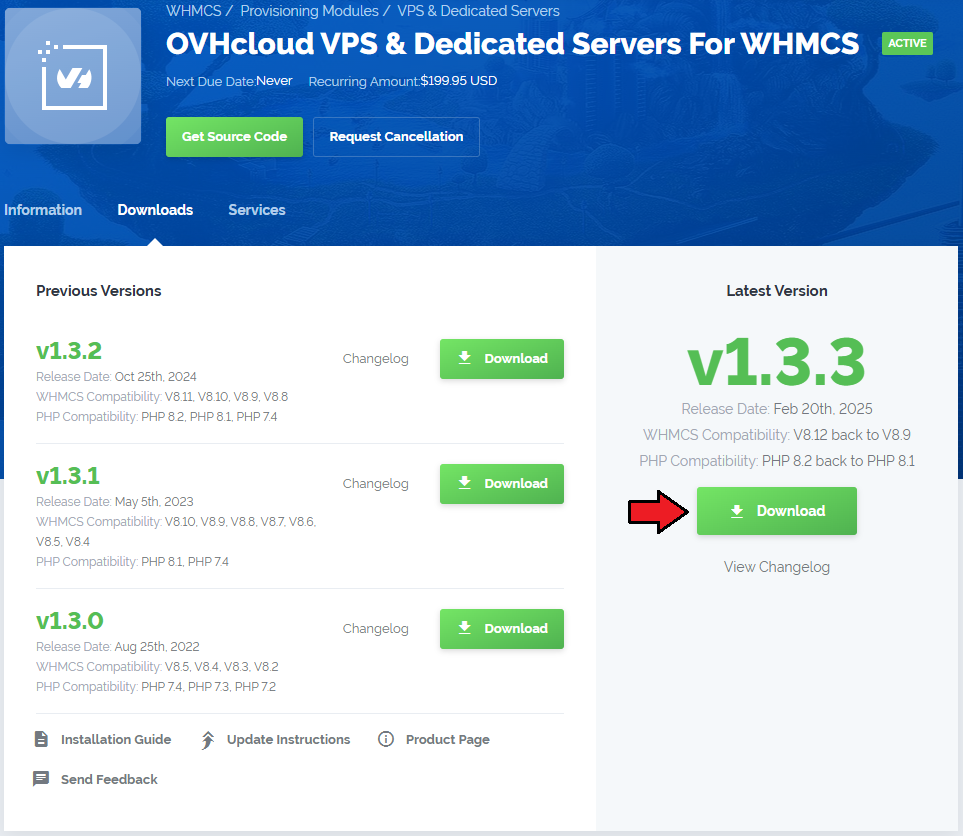
|
| 2. In the downloaded file you might find one or two packages that support different PHP versions. In the most recent versions of the module, you will find only one package that supports PHP 7.1 and later. |
| Previous updates of the module may contain two packages dedicated to various PHP versions. The first one that supports PHP 5.6 up to PHP 7.0, and the second one addressed to PHP 7.1 up to PHP 7.3. |

|
| Important: This situation does not affect vps dedicated-droplets#open-source-version the open source version of this module which can be applied to any PHP from version 5.6 and later. Note: You can check the current PHP version in your WHMCS. To do so, proceed to 'Utilities' → 'System' → 'PHP Info'. |
| 3. Once you have chosen the package with the right PHP version, extract it and upload its content into the main WHMCS directory. The content of the chosen PHP version files to upload should look like this. |

|
| 4. When you install OVH VPS & Dedicated Servers For WHMCS for the first time, you have to rename the 'license_RENAME.php' file. The file is located in 'modules/servers/DigitalOceanServers/license_RENAME.php'. Rename it from 'license_RENAME.php' to 'license.php'. |
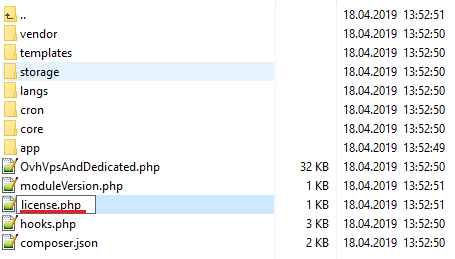
|
| 5. In order to configure your license key, you have to edit the previously renamed 'license.php' file. Enter your license key between the quotation marks as presented on the following screen. |

|
| 6. Now, set up the 'storage' folder as recursively writable. This folder is available at '/your_whmcs/modules/servers/DigitalOceanServers/'. |
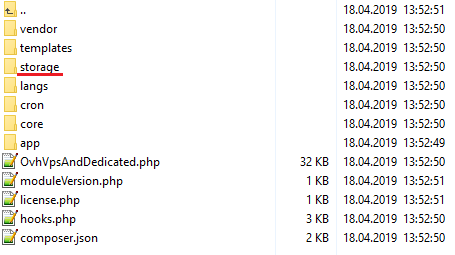
|
7. The last step is setting up three cron jobs.
|
Configuration of Server
| 8. Now, we will show you how to configure a new product. Go to 'Setup' → 'Products/Services' → 'Servers' and press 'Add New Server' . |
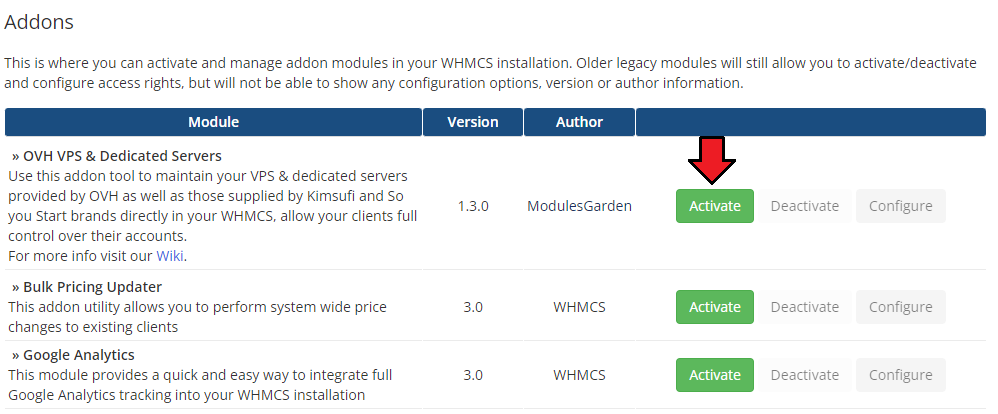
|
| 9. Next, enter your server name and select 'OVH VPS & Dedicated Servers ' from the 'Type' field. Now, in the 'Password' field provide your DigitalOcean API token and check the connection. If successful, save changes. Note: To find your API token, log in to your DigitalOcean panel and go to the vps dedicated.com/settings/api API section where you can generate a new token. |
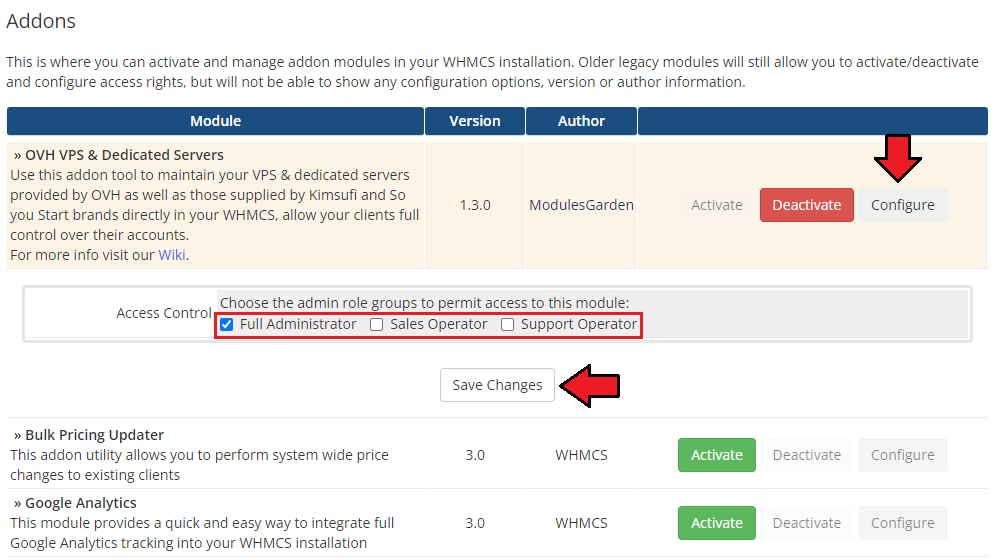
|
| 10. It is time to create a server group. To do so, click on 'Create Server Group' . |
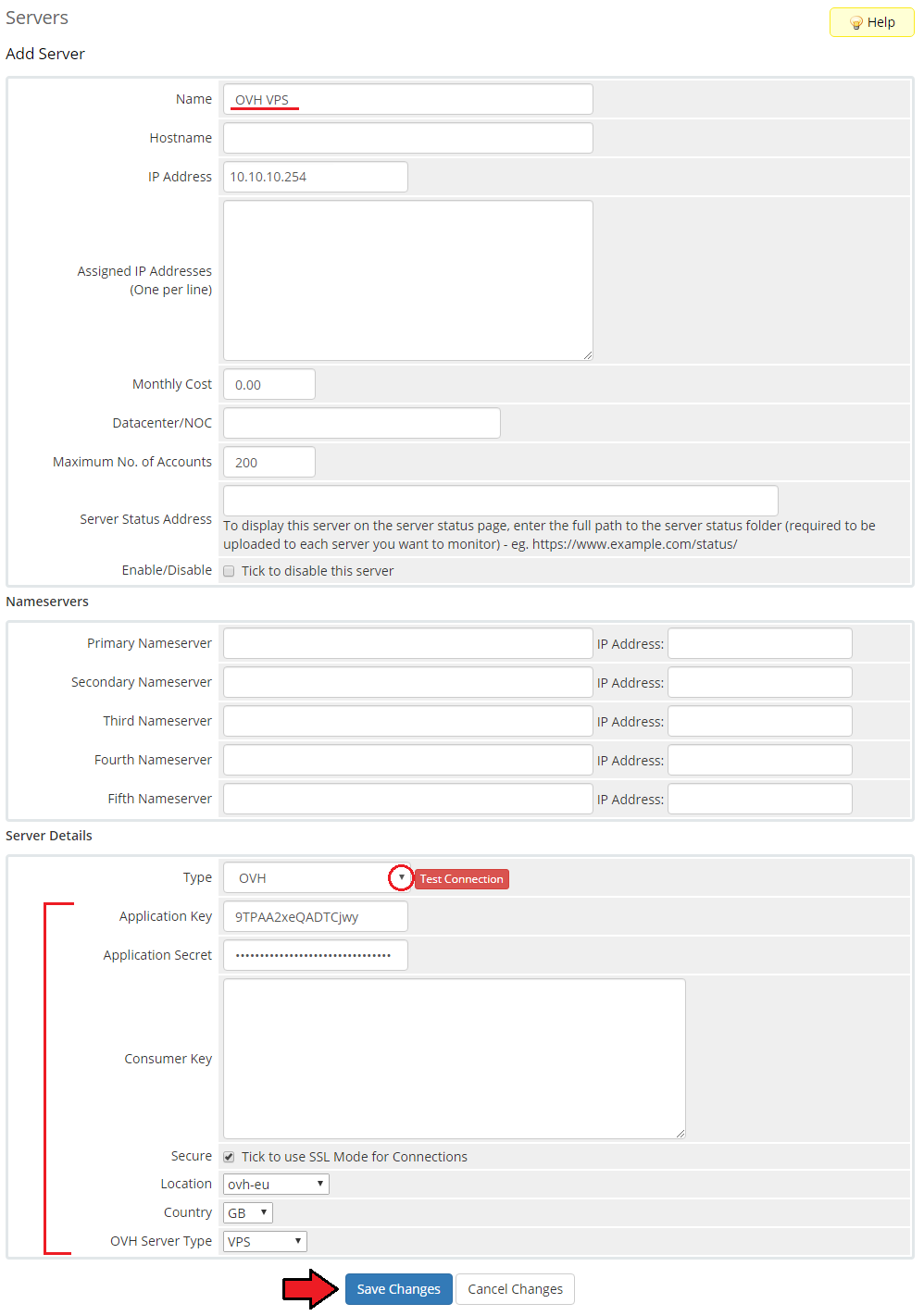
|
| 11. Enter a name, click on your previously created server, press 'Add' and afterward 'Save Changes' . |
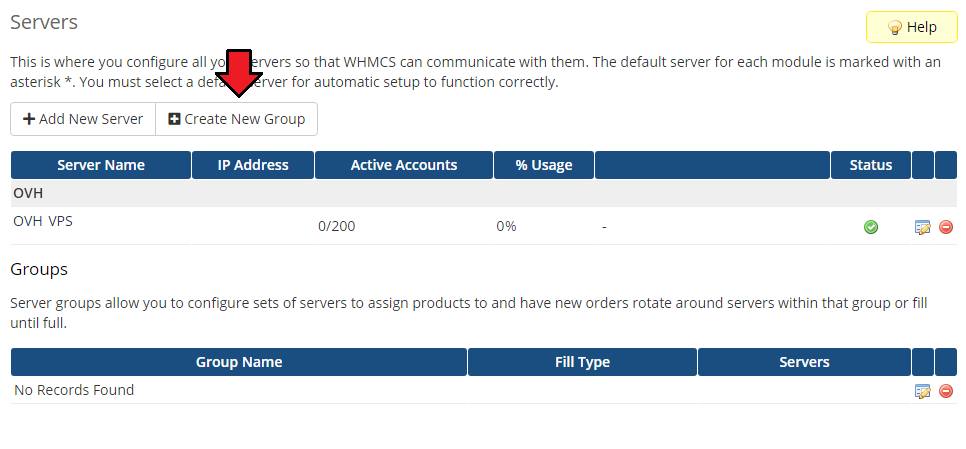
|
Configuration of Product
| 12. In order to create and configure a product, go to 'Setup' → 'Products/Services' → 'Products/Services' . Click on 'Create a New Group' . |
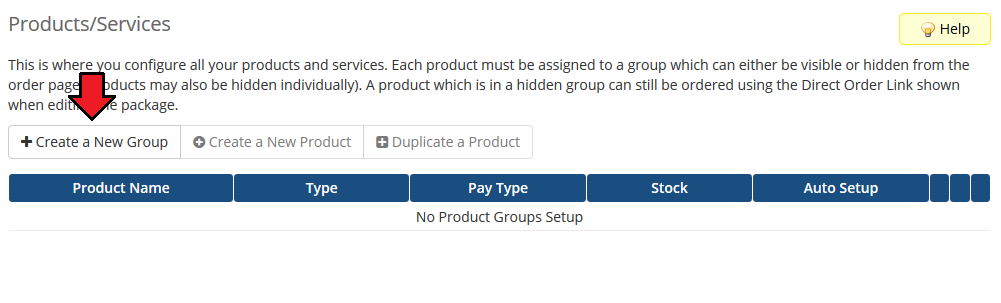
|
| 13. Enter your product group name and press 'Save Changes' . |
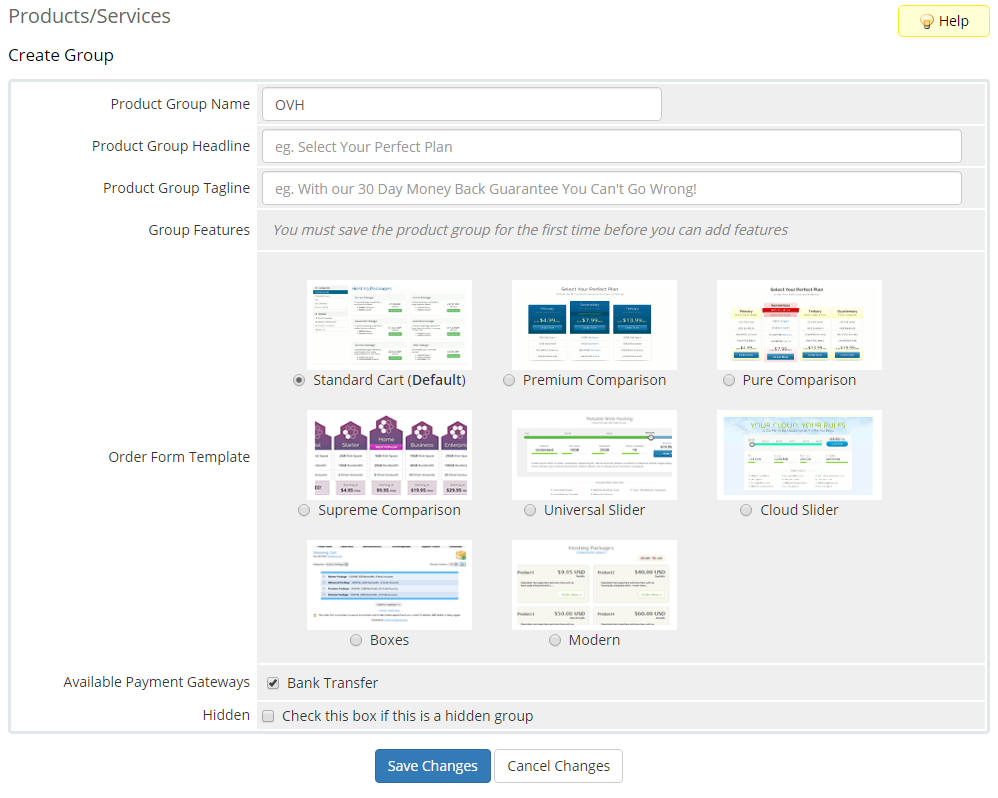
|
| 14. Once you have a product group, you can create a new product. To do so, first click on 'Create a New Product' . |
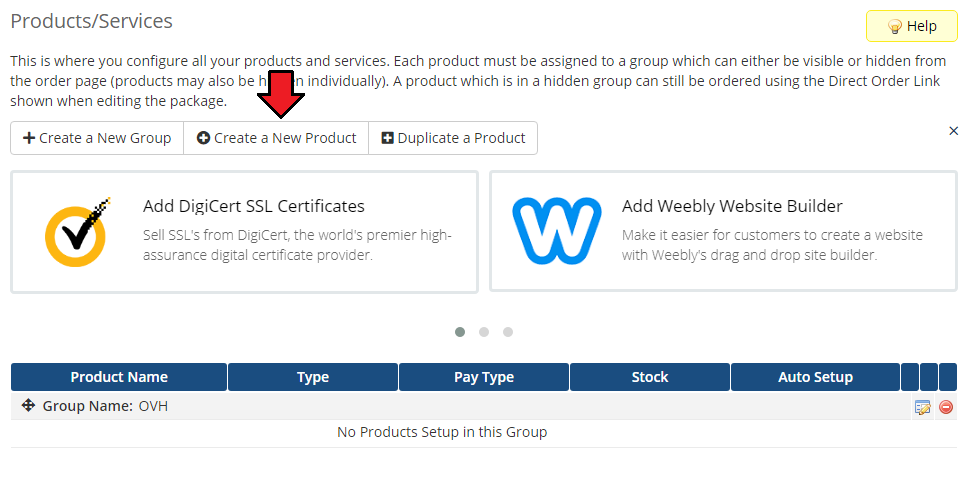
|
| 15. Afterward, choose your product type, enter your product name and choose the product group from the dropdown menu. Press 'Continue'. |
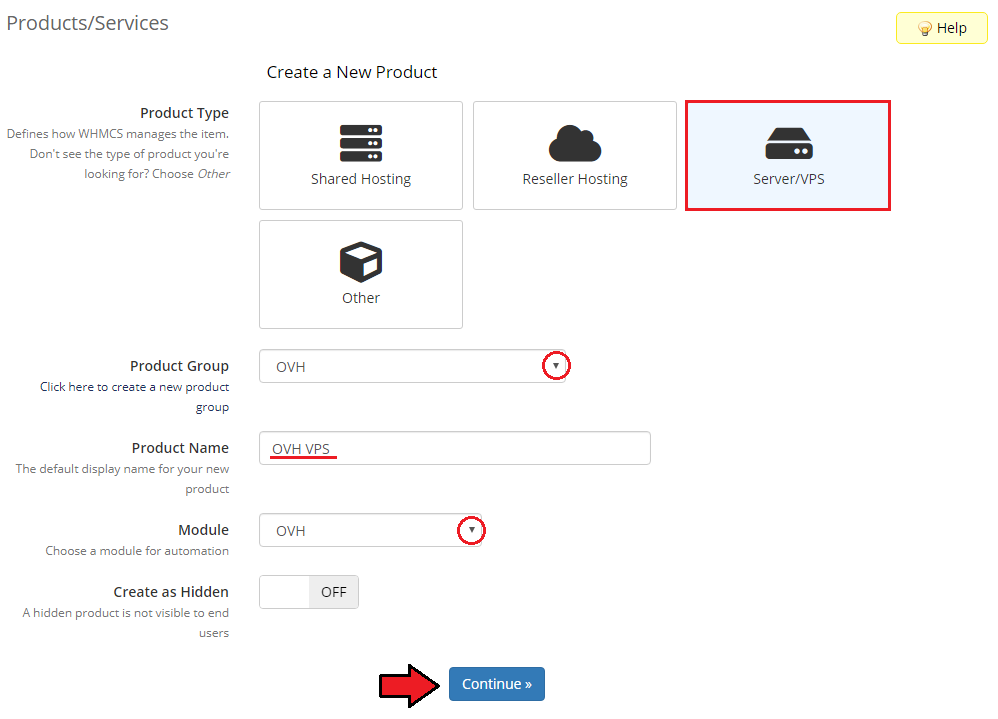
|
| 16. Now, go to the 'Module Settings' section, choose both your previously created server group from the dropdown menu. The module should automatically save and reload the settings. If not, click on the 'Save Changes' option manually. |
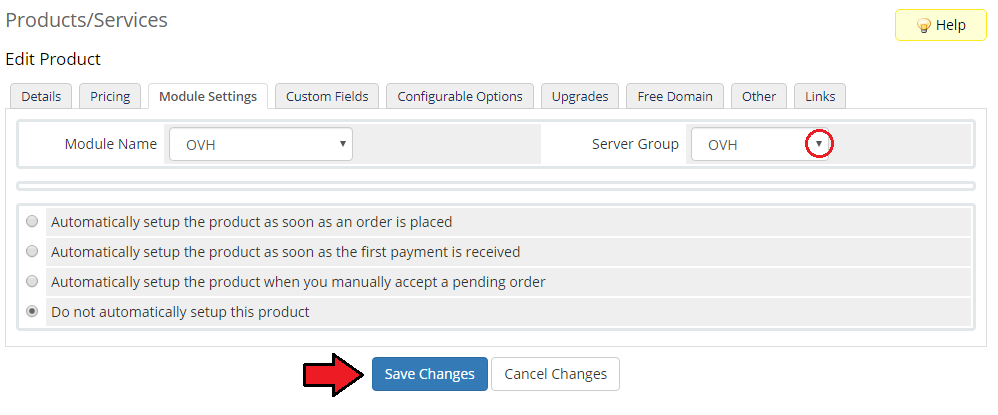
|
| 17. Now, you can start configuring the settings of the Server you sell. Just like when creating a new virtual machine in your DigitalOcean panel, here also you can configure such options as:
Important: Before providing any extra features to your WHMCS clients, remember to familiarize yourself with the vps dedicated.com/pricing/ additional costs that may be applied to your DigitalOcean account. |
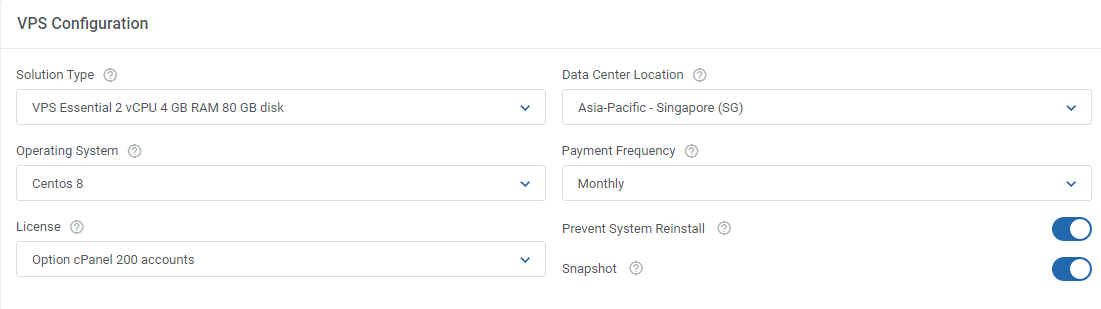
|
| 18. Afterward, set up incoming mail configuration. Due to API limitations, all emails with Server credentials can only be sent to your DigitalOcean vps dedicated.com/settings/profile profile email address set in the panel here. Note: Even though the module filters the received messages in your mailbox, we recommend that you use a separate mailbox for your main DigitalOcean profile account to avoid any issues with non-DigitalOcean content. After setting up the dedicated mailbox, provide its valid credentials below and test whether the connection has been established correctly. Note: There is available an option to 'Disable Certificate Validation'. Please toggle this option ONLY if you are having troubles with the connection. The certificate validation will be omitted when connecting to an email box. |
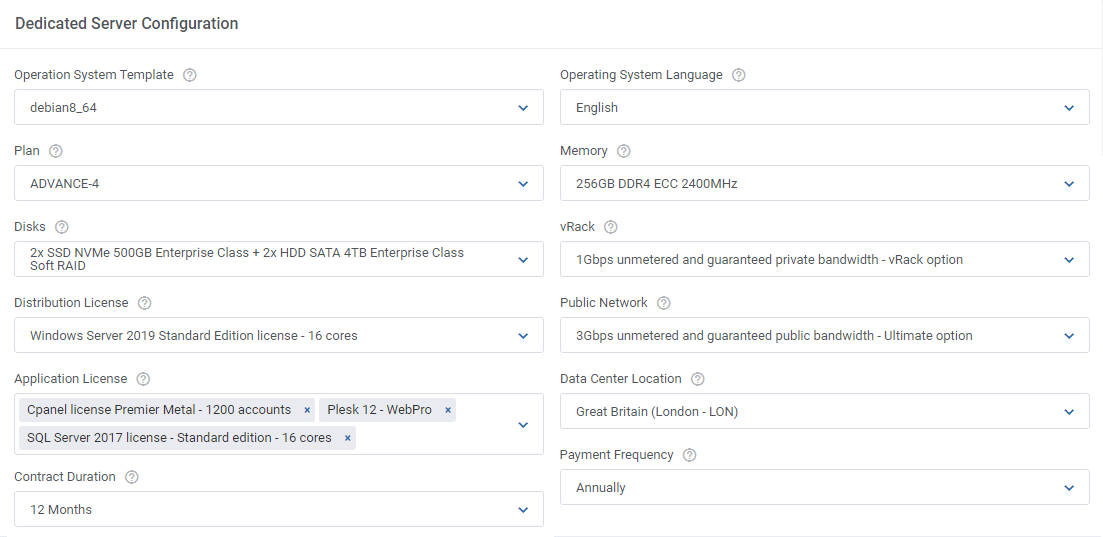
|
| Once the connection is successful, remember to save your module settings. From now on, the cron set during the last stage of the module's installation should periodically check that mailbox for DigitalOcean messages. If any new emails are received, they will be then converted to your email template and sent to the corresponding client. The default email templates for product creation and password reset can be specified below. Take a look at the Tips section - tip no 4, and check the tempalte content. |
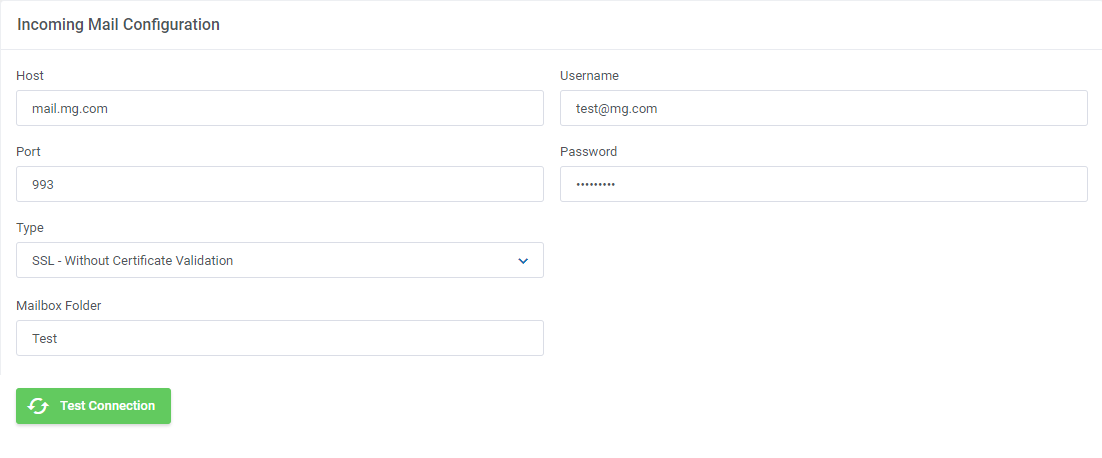
|
| 19. The following section is dedicated to the Client Area Features. You will find here six options that can be enabled and then will be available to your clients in their client area. These options are:
|
| File:OVH 17 1.png |
| 20. At the end of the configuration process, you can decide whether you want to generate configurable options for the product. Configurable options can be used by your clients to select each Server parameters individually during order placement. |
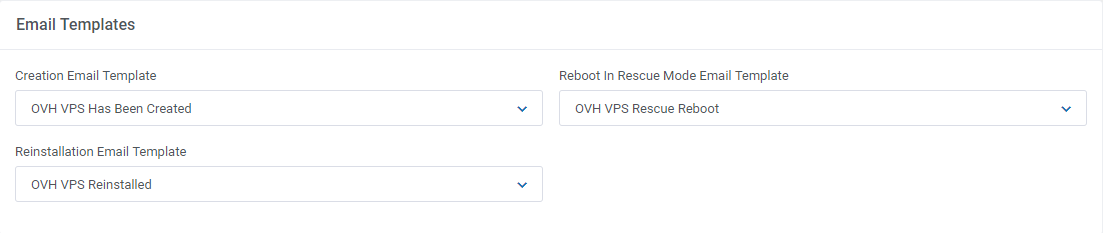
|
| If you decide to use configurable options, press on the 'Create' button and select which options you want to generate. Note that the configuration for disabled options will still be taken from the configuration of the main product. More information about how to use configurable options can be found here or in the official WHMCS documentation. |
| File:OVH 18 1.png |
SSH Keys
| In the 'Custom Fields' tab you will find a 'SSH Public Key' field which is displayed to clients on the order form by default. This field is optional. It allows your clients to insert their public key in order to be able to log in to Server without using a password.
If you would like to limit the possibility of entering the key e.g. only to the 'ssh-rsa' format, you can use the regular expression in the validation field, such as: #ssh-rsa AAAA[0-9A-Za-z+/]+[=]{0,3}( [^@]+@[^@]+)?#
More information about how DigitalOcean handles SSH keys and how to create them can be found vps dedicated.com/docs/droplets/how-to/add-ssh-keys/ here. Important: During tests we discovered that some OS images such as 'CoreOS', 'CentOS' or 'FreeBSD', may require the SSH key to create a Server. Please also note that when the SSH key is provided, DigitalOcean may not send the welcome email after Server creation. |
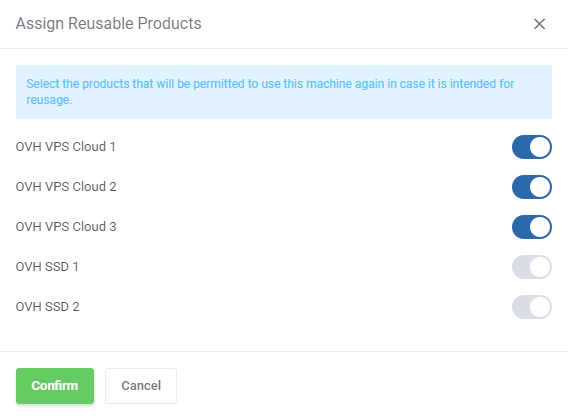
|
User Data Scripts
| User data is arbitrary data that can be executed during Server creation, typically during the first boot of a cloud server. This allows you to perform tasks or run scripts as the root user which can be extremely useful when provisioning a server. You can provide your own scripts using 'cloud-config' or 'Bash'. By default, we provide two exemplary scripts for changing the OS password or inserting SSH key, which you can use as a reference. |
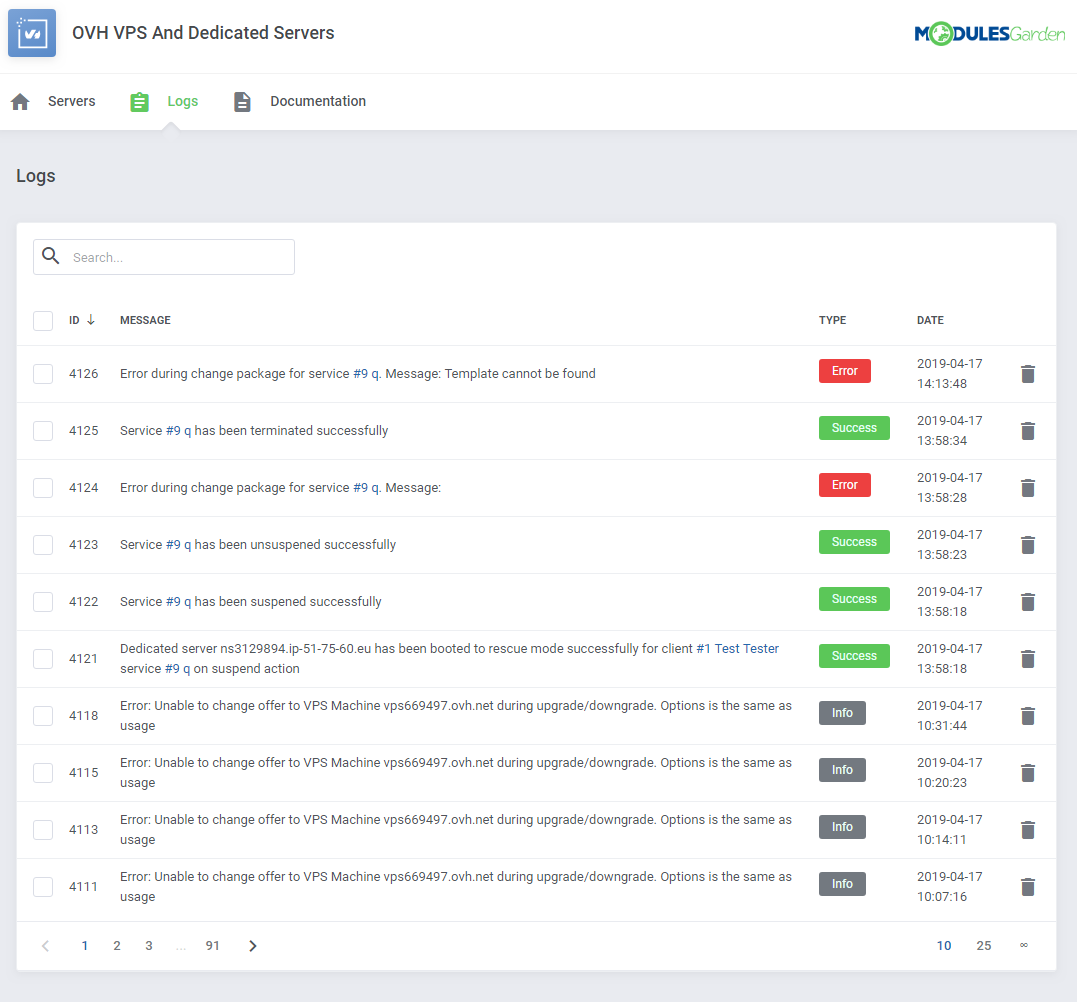
|
| Once you create your own script, it can be chosen for product execution. You can provide multiple scripts for configurable options, but only one can be chosen for Server creation. Remember that the scripts you provide should be compatible with the given distribution. |
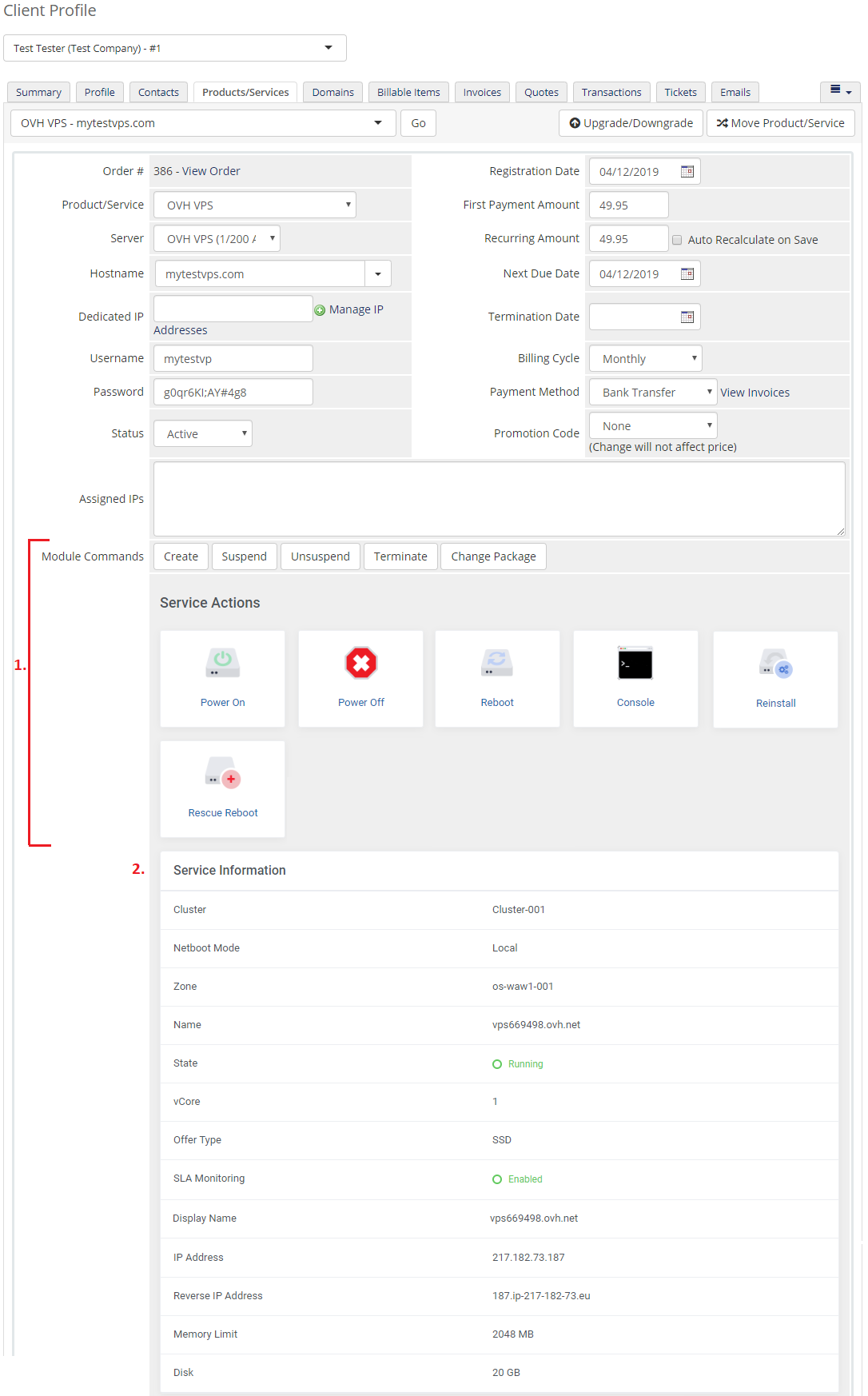
|
Management
Admin Area
| OVH VPS & Dedicated Servers For WHMCS allows you to monitor and manage your customer Servers from the admin area of your WHMCS system. This includes supervision of such features like:
|

|
|
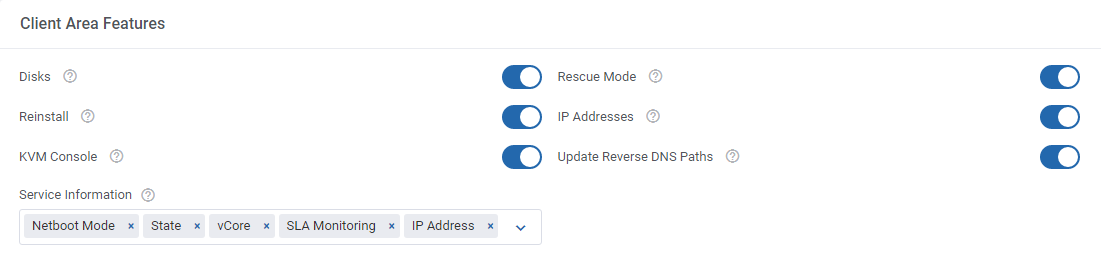
|
Ordering
| Owing to configurable options, you are able to offer a product which your clients can tailor according to their needs. Additionally, you are able to set up pricing for each configurable option, which makes your offer even more competitive. Based on the custom SSH key field configuration, you might also insert your public SSH key, which will allow you to log in to a Server without the need to use the password. After the order placement and successful VM creation, the Server credentials will be sent to the client's email address according to the set cron execution intervals. |

|
Client Area
| Client area interface of OVH VPS & Dedicated Servers should look like the one on the screen below. As you can see, the control panel contains useful options required for managing a Server. The module allows your customers to easily power on/off, shutdown, reboot and reset password of their servers through pressing the corresponding buttons. |
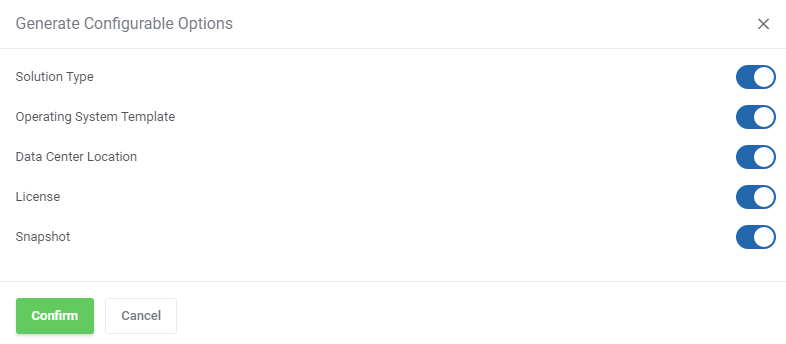
|
Rebuild Server
| This feature allows your clients to rebuild their virtual machine and change a server's OS image. Press the shown below button in order to reinstall your server to the chosen image and confirm your choice. |
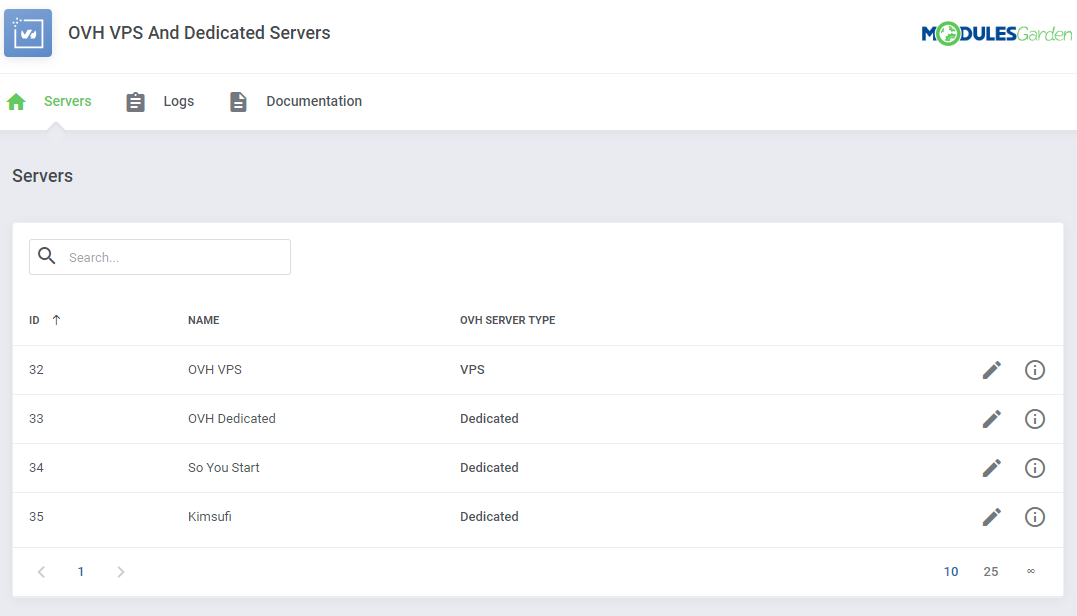
|
Snapshots
| Use snapshots to save the current contents of the virtual machine memory. You may use them later to restore the VM's settings. |
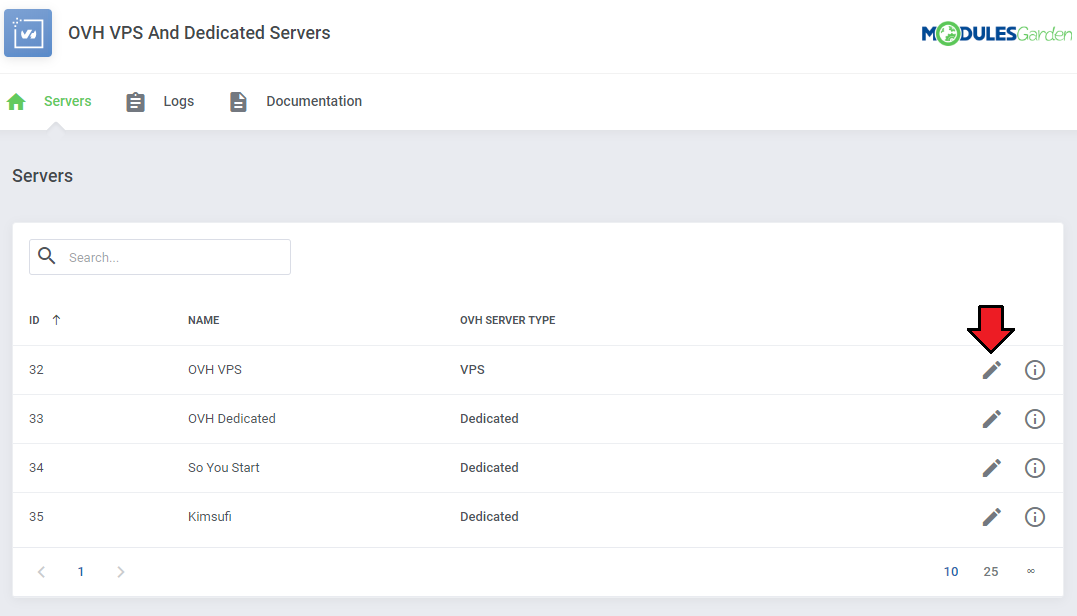
|
| Press the 'Create New Snapshot' button and enter the unique snapshot name. Please note that the spaces in the snapshot name will be ignored by the API and saved as a single string name anyway . |
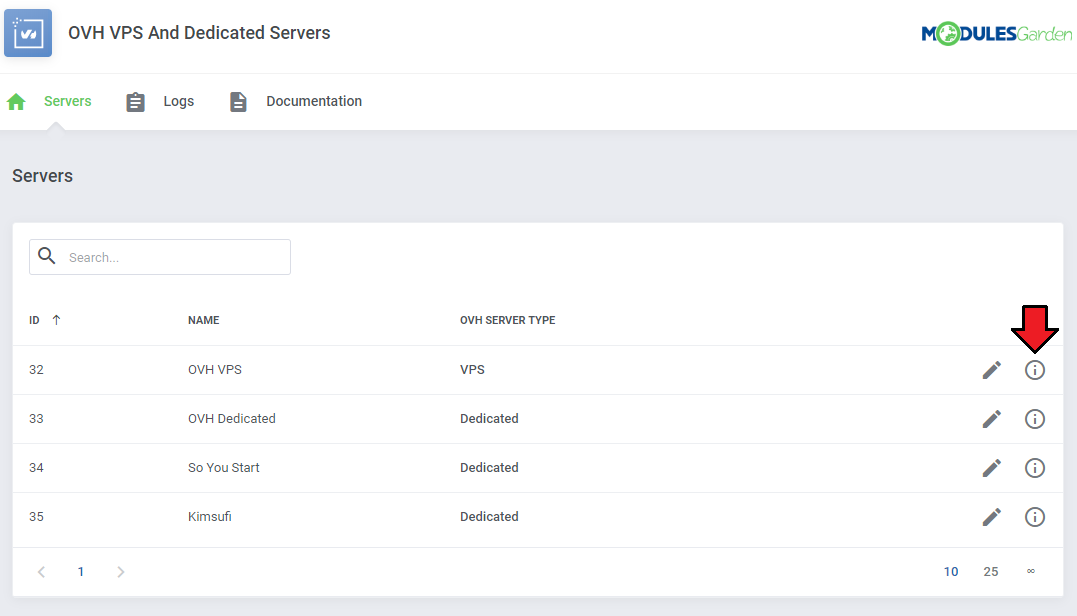
|
| Creating a snapshot may take a while, so it will not appear on the list right away. Its progress status can be tracked in Tasks History or by refreshing the snapshot list manually. |
Backups
| If the automatic backups have been enabled for the Servers products, then your client will be able to restore them from this section. DigitalOcean uses a snapshot-based backup system. This provides system-level backups of a server without powering it down. Note: This process happens automatically within a pre-determined scheduling window, and is completed in the background while the Server is running. |
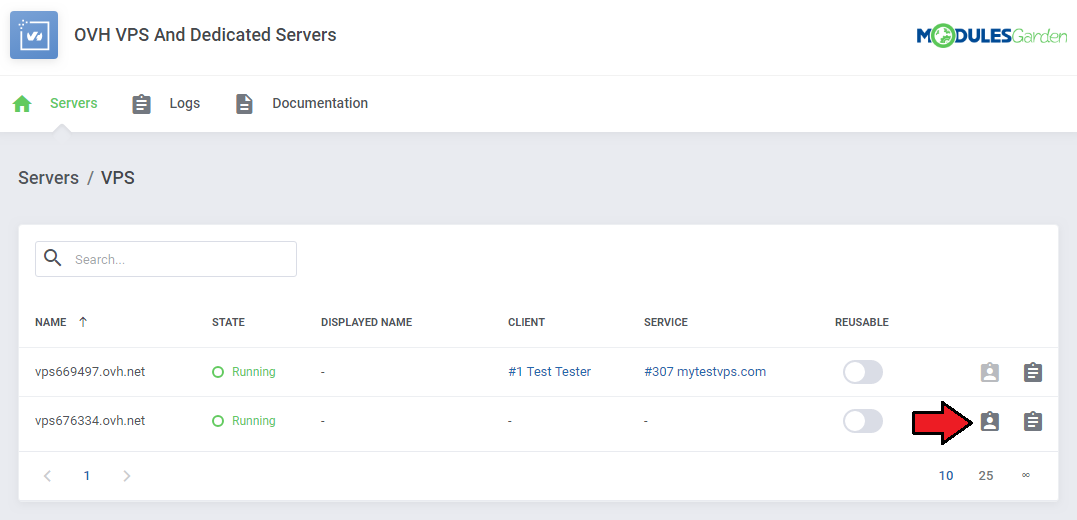
|
Kernels
| In 'Kernels' section you may see kernels available and change your current one. Use the marked on the screen button to upgrade your Kernel. |
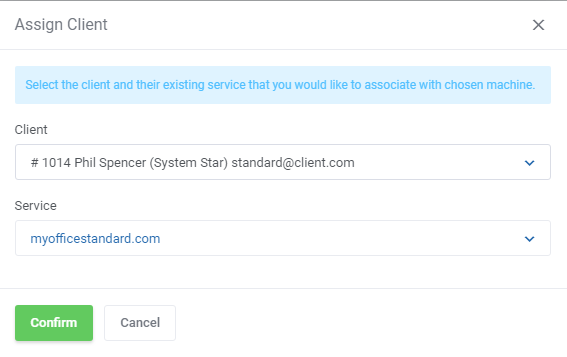
|
Firewalls
| 'Firewalls' section allows to view and create firewalls that will protect your Server from external attacks. Press 'Create Firewall' button to create one. |
| File:OVH 26 2.png |
| Type in the just created firewall a name. |
| File:OVH 26 3.png |
| A new firewall will appear on the list, note that it will have an ID assigned and a default inbound rule automatically created. Press 'Edit' icon to move to the firewall rules management page. |
| File:OVH 26 4.png |
Firewall Rules
| Every newly created firewall has a default, exemplary rule created. To create your own rules, just click the marked button. |
| File:OVH 26 5.png |
Finally, setup the rule by selecting:
|
| File:OVH 26 6.png |
Tasks History
| Tasks history allows you to view all tasks performed on your VM with the current progress status. Please note that this actions are also collected from the DigitalOcean API. |
| File:OVH 27.png |
Tips
| 1. You can use the DNS Manager For WHMCS module to manage your Server DNS records. It already has a built-in support for DigitalOcean DNS server. |
| 2. Some of the features like IPv6, private networking or monitoring can only be activated once and cannot be disabled later on. Use these features wisely as they can increase your Servers maintenance costs. |
| 3. There is an additional custom field named 'Firewalls'. It should be generated automatically when you upgrade the product. In case something goes wrong, please add the custom field manually. Take a look at the screen below to check its specification. |
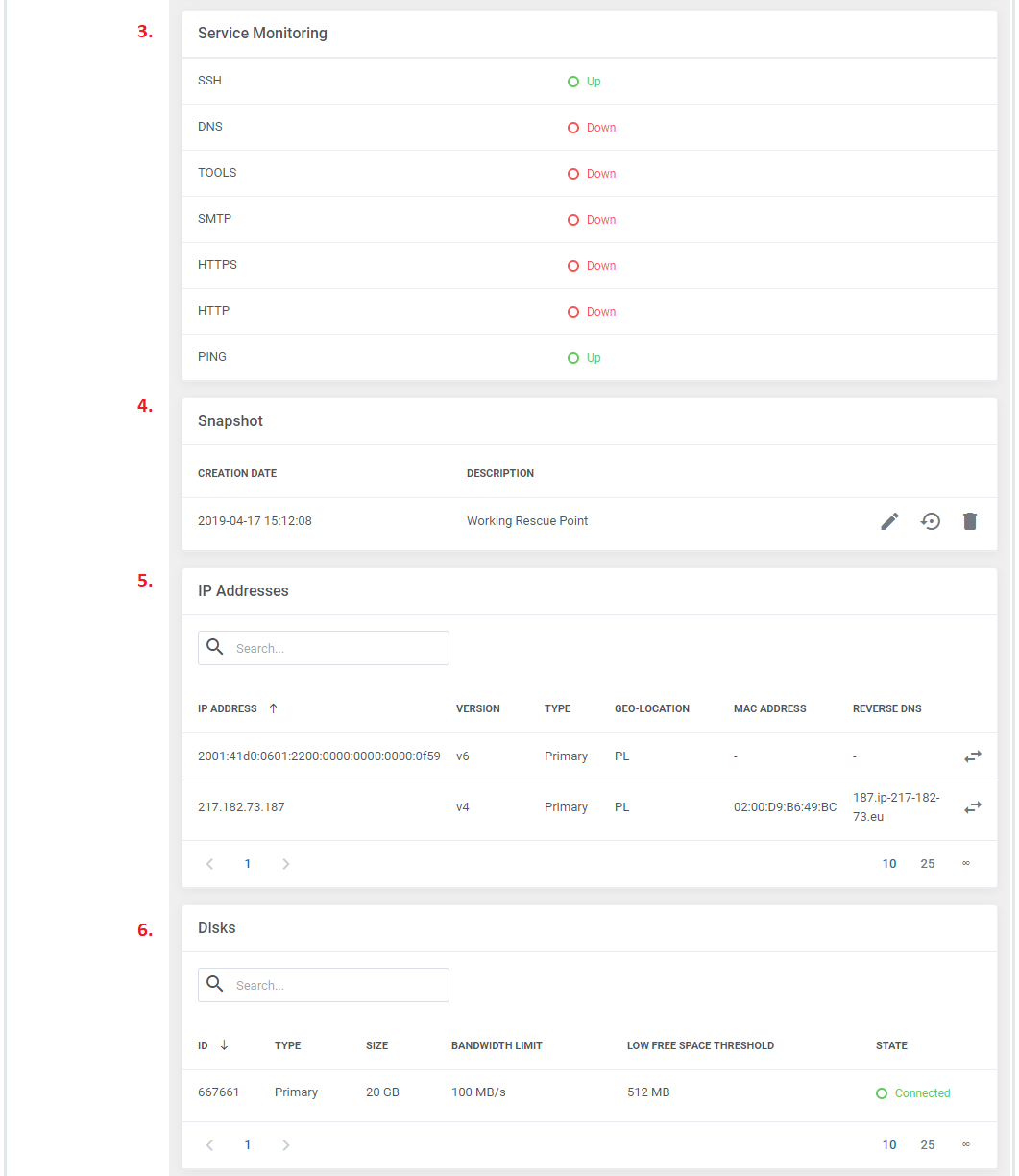
|
4. 'DigitalOcean Server Create Server' email template includes information on:
Please note that the last merge field has been added into the template in version 1.3.0. In case you started using the module earlier, you may add it manually. |
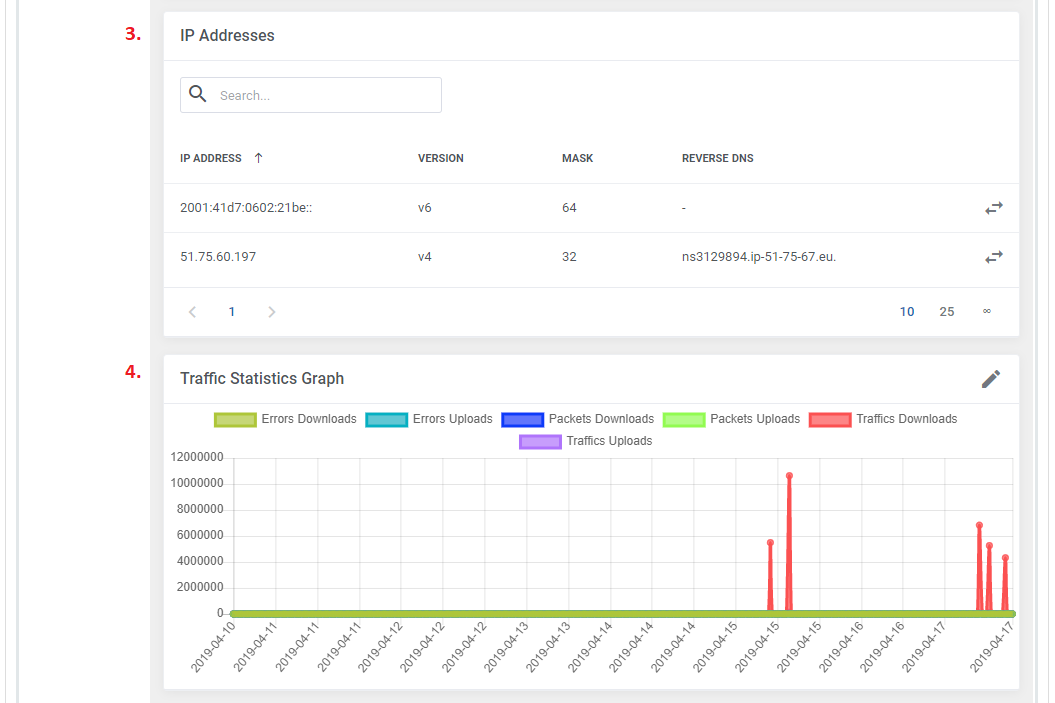
|
Update Instructions
| Essential guidance through the process of updating the module is offered here. Keep in mind there is a quick and easy option in our client area that will let you upgrade the license of your module to an open source version at any time - and at a lower price! |
Common Problems
| 1. When you have problems with connection, check whether your SELinux or firewall does not block ports. |
| 2. Certain OS distributions may cause the 'Action did not complete' error in task when trying to reset Server's password, even if the success notification is initially returned. This may be caused by the requirement to use the SSH key by given distribution instead of a password. |
| 3. Inserting the SSH key may prevent the welcome email being sent by DigitalOcean after Server creation. |
| 4. Some features like monitoring might not be supported by all configurations. Please try choosing for example a different region or distribution. |