Geolocation Hook For WHMCS
Contents |
About Geolocation Hook For WHMCS
| Geolocation Hook For WHMCS is a free tool allowing you to alter the currency, language, and a template of your client area basing on your clients' location. You can also specify different templates that will be used depending on the user’s device model and domain they have been redirected from to your website. |
- Hook:
| ✔ Detect User Country With: |
| ✔ MaxMind GeoIP2 Submodule |
| ✔ Own Submodule |
| ✔ Set Up Automatically For Not Logged In Users: |
| ✔ Currency Per Country |
| ✔ Language Per Country |
| ✔ Client Area Template Per: |
| ✔ Country |
| ✔ Language |
| ✔ User Device (Mobile, Tablet) |
| ✔ Domain User Was Redirected From |
| ✔ Allow User To Switch Currency |
| ✔ Allow Client Area Template Change On Language Alteration |
| ✔ Select Pages Where Hook Should Be Active |
| ✔ Disable Hook For Specified IP Addresses And IP Pools |
| ✔ Disable Hook Redirects For Specified User-Agent Identifiers |
- General Info:
| ✔ Supports PHP 7.1 Up To PHP 7.4 |
| ✔ Supports WHMCS V7.8 And Later |
| ✔ Supports Polish Language Translation For WHMCS - Complete Localization Of Both Client Area And Admin Area (read more) |
Installation and Configuration
| This tutorial will show you how to successfully set up Geolocation Hook For WHMCS. Upload the files and then move to the configuration section to learn how to take the most from it. |
Installation
| In this tutorial we will show you how to successfully install the hook. We will guide you step by step through the whole installation and configuration process. |
| 1. Log in to our client area and download the hook. |
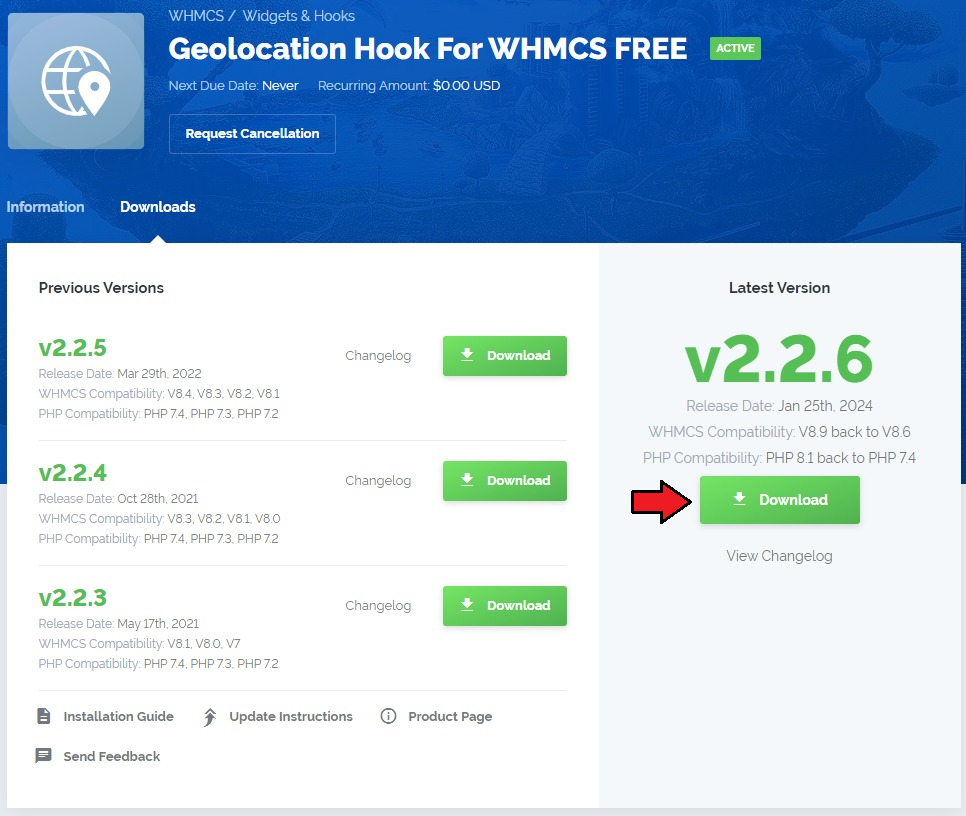
|
| 2. Extract the downloaded file and upload it into the main WHMCS directory.
The content of the file should look like this. |
| That is all! You do not need to install or activate it in any place! |
Configuration
| Let us proceed to the hook configuration. Move to yourWHMCS/Includes/Geolocation directory and open the config.php file. Configure the file that will be called on selected pages of the client area in your WHMCS System. Underneath, you will find a detailed instruction on how to configure it step by step. |
| 1. Define the currency and language rules. The below code snippet is responsible for assigning an appropriate currency to a client who uses pointed here language.
$countryToCurrency = array( 'default' => 'USD', 'US' => 'USD', 'GB' => 'GBP', // NOTE: You can add more below ); $countryToLanguage = array( 'default' => 'english', 'US' => 'english', 'DE' => 'german', 'NO' => 'norwegian', // NOTE: You can add more below );
|
| 2. Define additional template per country and language rules. We can now configure additional settings: templates per country and language rules. Assign an existing in your WHMCS system template to a country.
$countryToTemplate = array( 'US' => 'six', 'default' => 'six', // NOTE: You can add more below ); /**
* Now, define the language for each WHMCS template used.
* Please note that a template available in WHMCS V7 is: 'six'.
* It is important to use a template that exists within your WHMCS system.
* Not Logged In Users
*/
$templateToLanguage = array(
'english' => 'six',
'german' => 'six',
'default' => 'six',
// NOTE: You can add more below
);
|
| 3. Mobile template per a mobile device. The next part is dedicated to automatic adjustment of a template based on the device that is being used to enter the client area.
$mobileToTemplate = [ 'mobile' => 'mobile_template', 'tablet' => 'tablet_template', ];
|
| 4. Define templates per domain name. Depending on the domain name that a client enters a template will be adequately altered. Uncomment, edit and add new lines using the presented pattern.
$domainToTemplate = [ //'www.example.mobi' => 'mobile_template', //'www.example.com' => 'six', ];
|
| 5. Selecting Pages At this point we can select pages in your WHMCS where the geolocation hook should be activated.
$allowedScripts = array( 'p1.php', 'index.php', 'clientarea.php', 'cart.php', 'knowledgebase.php', 'announcements.php', 'serverstatus.php', 'affiliates.php', 'contact.php', // NOTE: You can add more below );
|
| 6. Point single IP addresses. The hook will be turned off for these addresses. Uncomment, edit and add new lines using the presented pattern.
$disabledForIPs = array(
// '91.192.166.22',
// '192.168.0.39',
// NOTE: You can uncomment or add more below
);
|
| 7. Point full IP pools. The hook will be turned off for the addresses in these pools. Uncomment, edit and add new lines using the presented pattern.
$disabledForCidrIPs = array( // '192.168.56.0/24', // '192.168.0.39/24', // NOTE: You can uncomment or add more below );
|
| 8. Point user agents. The hook will be turned off for the enumerated here devices/browsers. The user agent can be provided in two forms:
Uncomment, edit and add new lines using the presented pattern.
$disabledForBrowsers = array( // 'Chrome', // 'Firefox', // 'Google-Site-Verification', // 'Mozilla/5.0 (compatible; Googlebot/2.1; +http://www.google.com/bot.html )', // 'Mozilla/5.0 (compatible; MSIE 10.0; Windows NT 7.1; Trident/5.0)', // NOTE: You can uncomment or add more below );
|
| 9. Getting Country With MaxMind GeoIP2 The example below shows the integration with MaxMind GeoIP2.
$submodule = 'GeoIP2';
|
| 10. Determining Template Setup We will use the following code to determine whether a current template is set up correctly.
/** * Currency Session Setup */ $allowCurrencySession = true; /** * Setting up a template to redirect depending on a country */ $allowRedirectCountryToTemplate = false; /** * Setting up a template to redirect depending on a language */ $allowRedirectLanguageToTemplate = true;
|
| 11. Creating URL Redirection The system will be forced to switch the client area template depending on the chosen language. It will also work for already logged in users.
/** * Setting up URL redirection to allow the user to switch a language */ $allowURLRedirection = true; /** * Change template if * - current template is NOT correct for this language * - current template is NOT default if no language was chosen */ $changeTemplateByLanguage = true; /** * Preventing from switching currency by user */ $preventSwitchCurrency = true; /** * Preserve Template * This option, when set as false, allows template switch along with the language change */ $preserveTemplate = true;
|
Visualizations
| If you are still not sure whether to get this product, take a look at the below screenshot to have a clear view on the hook may adapt your client area. Taking all the above into consideration we can easily say that our Geolocation Hook For WHMCS, with its automatic setup of currency and language, will allow you to smoothly adjust any offer to the individual needs of each of your client. |
| 1. Underneath, you can see an adjusted cart for a user viewing the site in Brazil, as the currency used is BRL and the language is automatically set to Portuguese: |
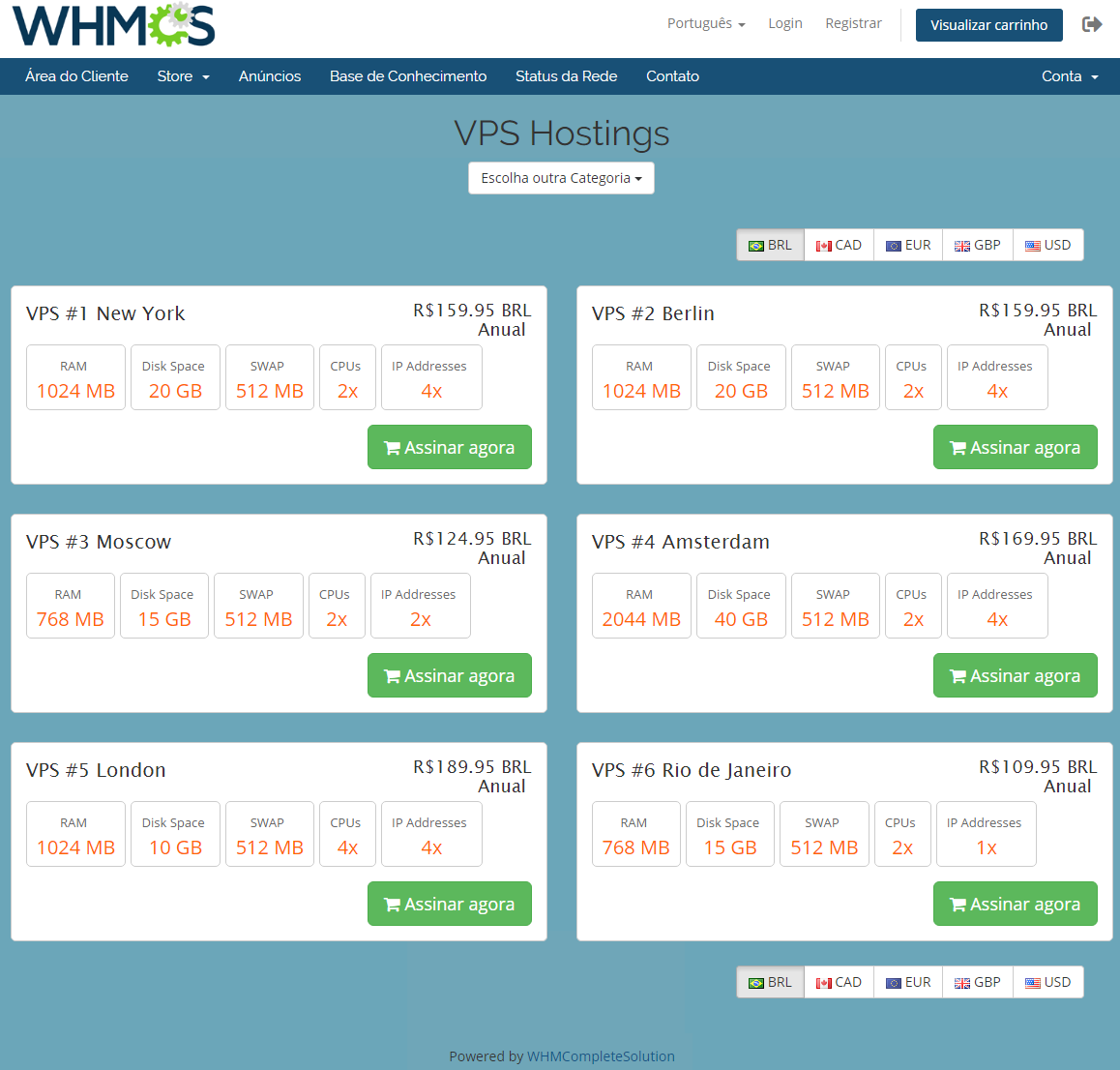
|
| 2. Personalized cart view for an unlogged user from Germany, using German language and euro as a main currency: |
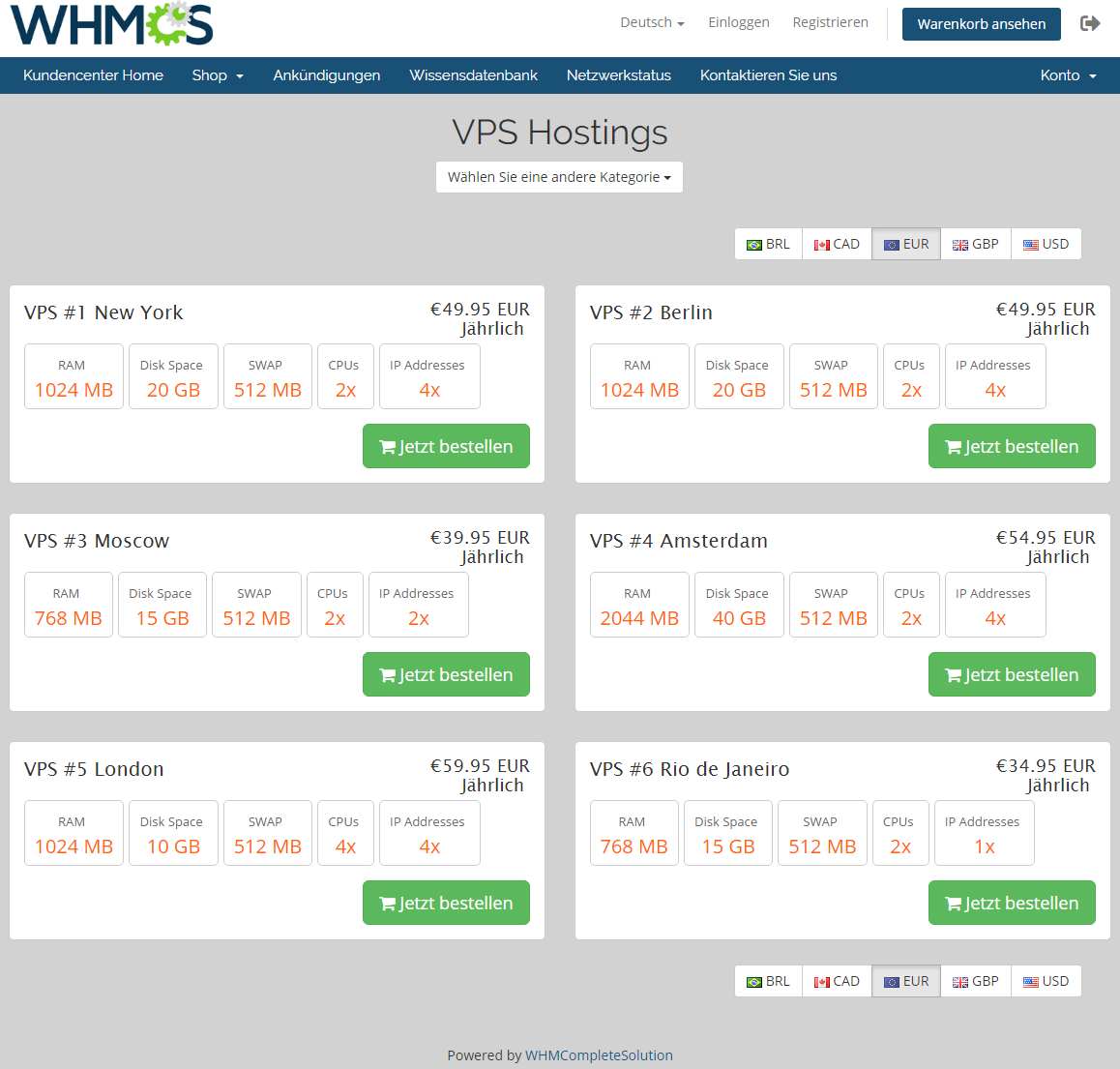
|
| 3. Customized cart view with the English language and USD currency used for an unlogged user: |
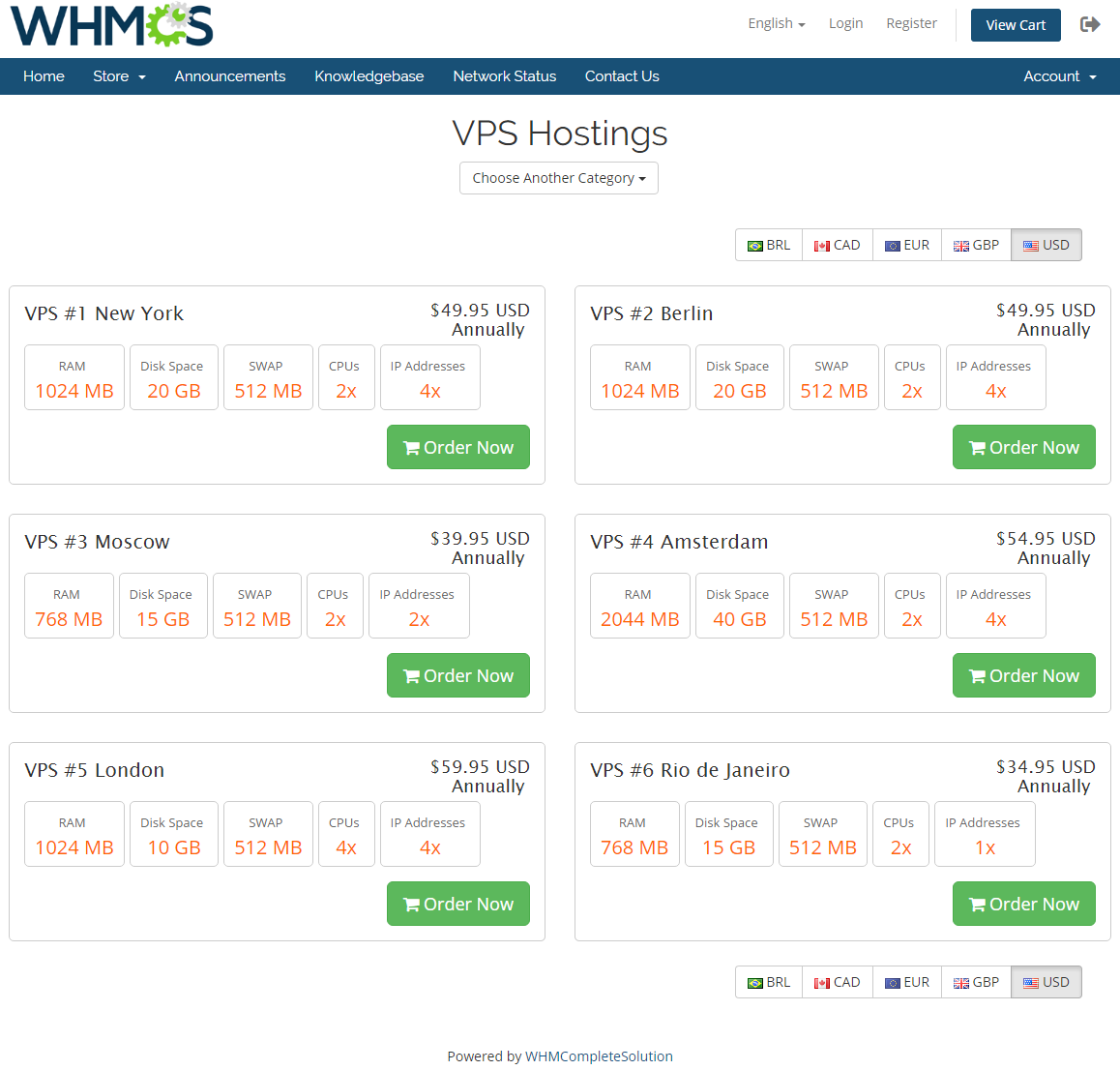
|
Tips
| 1. You are more than welcome to visit our Blog article where you can take part in a live discussion about it. |
| 2. In case you decide to add new lines in the config.php file below the exemplary ones provided by ModulesGarden, always remember to finish the line with a comma, otherwise your clients will encounter errors. |
Update Instructions
| Essential guidance through the process of updating the module is offered here. |
Common Problems
| 1. In case of connection problems, please check whether your SELinux or firewall does not block ports. |