EURid Registrar For WHMCS
Contents |
About EURid Registrar For WHMCS
| EURid Registrar For WHMCS is a domain registrar module that introduces automated provisioning and management of .eu domains in WHMCS. The module will let your clients manage domains straight in your client area as well. |
- Module Features:
| ✔ Synchronize Domain Expiration Date And Status |
| ✔ Synchronize Domain Transfer Status |
| ✔ Connect With Sandbox In Test Mode |
- Admin Area Features:
| ✔ Register/Transfer/Renew Domain |
| ✔ Modify Contact Details |
| ✔ Get EPP Code |
| ✔ Update Nameservers |
| ✔ Toggle Domain Auto Renewal |
- Client Area Features:
| ✔ Enable/Disable Domain Auto Renewal |
| ✔ Manage Nameservers |
| ✔ Update Contact Details |
| ✔ Get EPP Code |
- General Info:
| ✔ Supports PHP 5.4 Up To PHP 7 |
| ✔ Supports WHMCS Templates Five and Six |
| ✔ Supports WHMCS V6 and V7 |
Installation
| This tutorial will show you how to successfully install EURid Registrar For WHMCS. We will guide you step by step through the whole installation and configuration process. |
| 1. Log in to your client area and download EURid Registrar For WHMCS. |
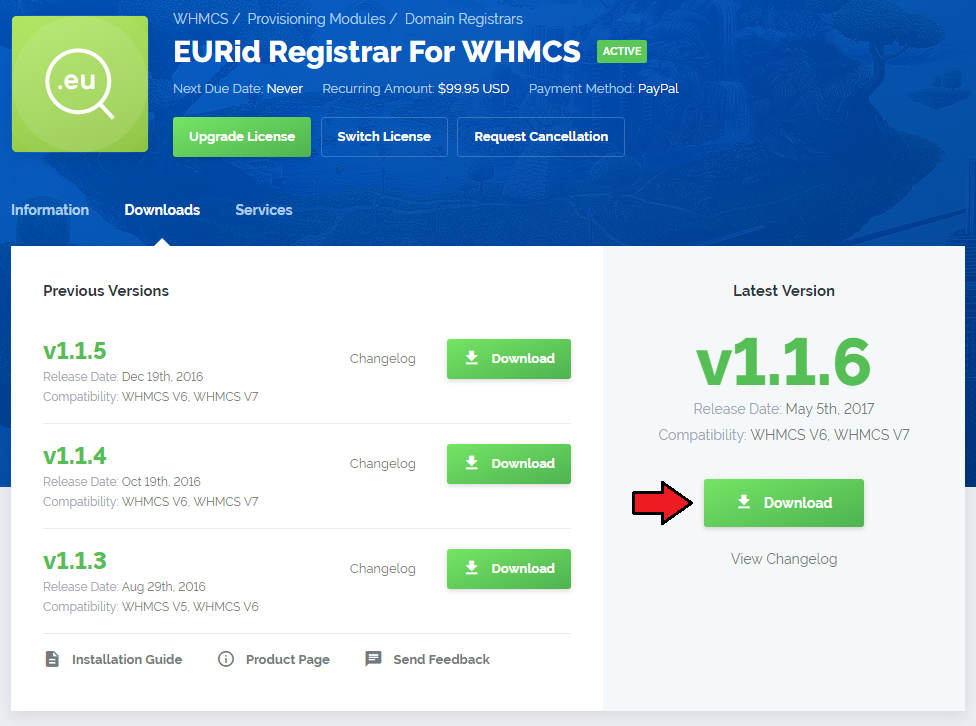
|
| 2. Upload and extract the module into the main WHMCS directory. Files in your WHMCS directory should look like these. |

|
| 3. When you install EURid Registrar For WHMCS for the first time you have to rename 'license_RENAME.php' file. File is located in 'modules/registrars/eurid/license_RENAME.php'. Rename it from 'license_RENAME.php' to 'license.php'. |
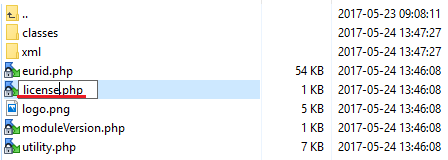
|
| 4. In order to configure your license key, you have to edit a previously renamed 'license.php' file. Enter your license key between quotation marks as presented on the following screen. You can find your license key in your client area → 'My Products'. |
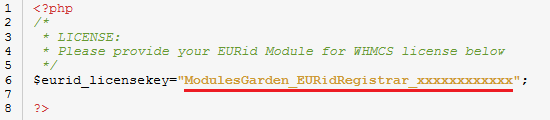
|
| 5. Now you have to activate the module in your WHMCS system. Log in to your WHMCS admin area. Go to 'Setup' → 'Products/Services' → 'Domain Registrars'. |
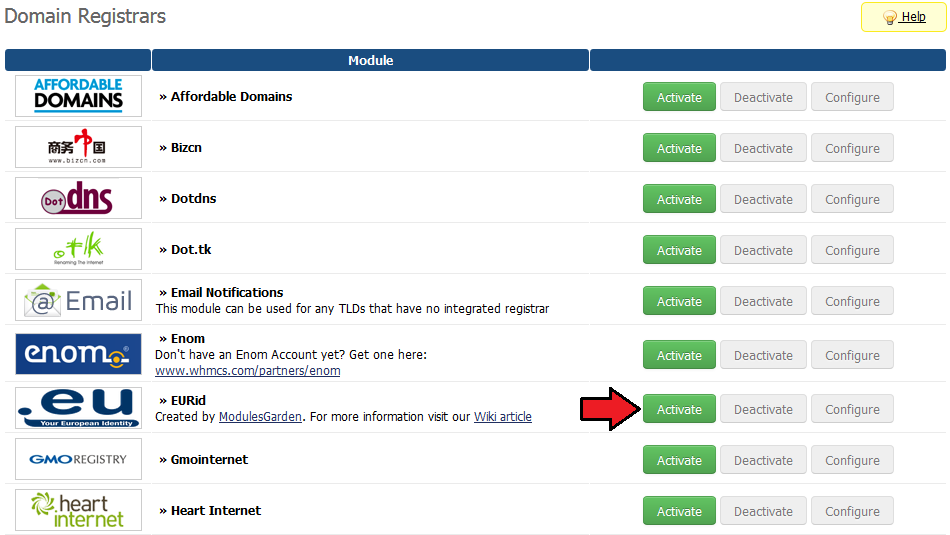
|
| 6. In the next step you need to set up access to EURid API. To do so, fill in 'Username' and 'EPP Password' fields with your EURid EPP username access details. |
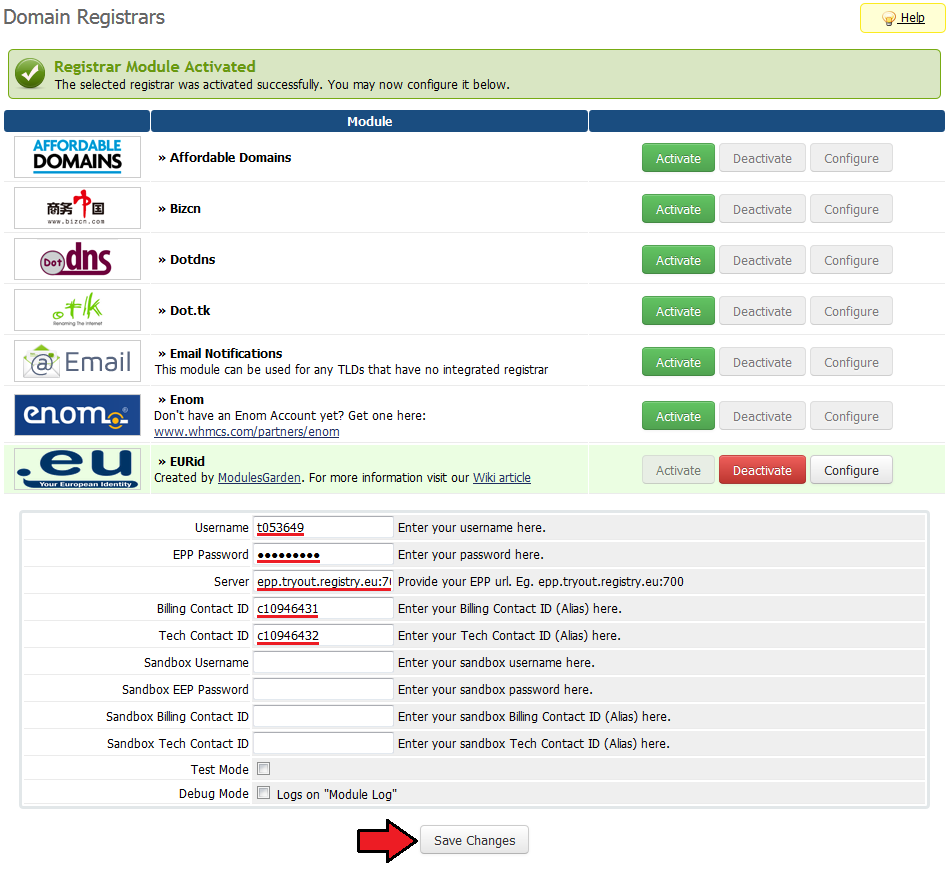
|
| 6.1. You can find 'Billing Contact ID' and 'Tech Contact ID' in your EURid account → 'Contact' → 'Search'. Simply press 'Search' button and copy values from 'Alias' column next to 'Billing' and 'Technical' types. |
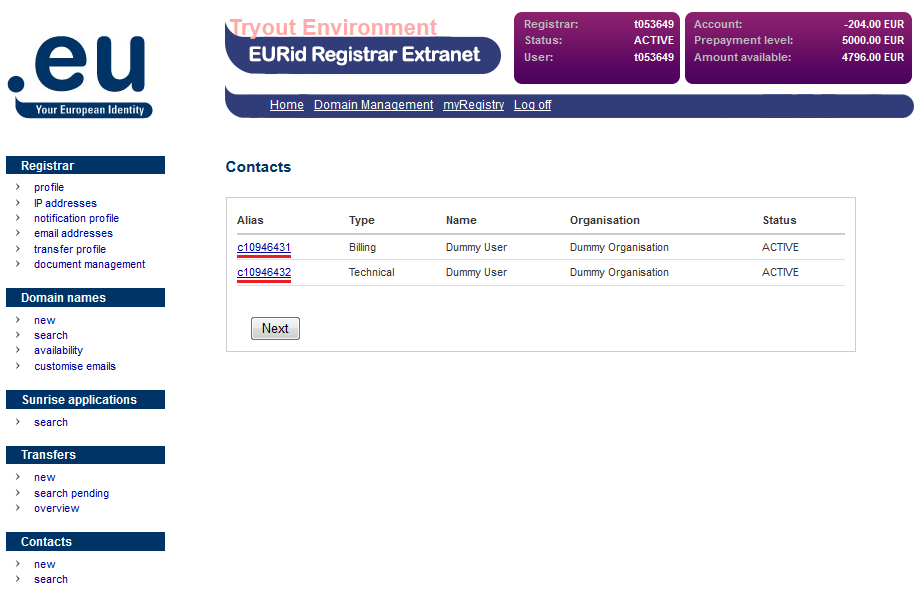
|
| 7. You have just successfully installed EURid Registrar For WHMCS! |
Configuration and Management
| EURid Registrar For WHMCS allows you to sell TLDs from EURid via WHMCS system. Additionally, EURid Registrar For WHMCS allows your customers to manage their domains from the WHMCS client area. |
Management of TLDs
| Adding new a TLD is quite simple. To do it, go to 'Setup' → 'Products/Services' → 'Domain Pricing'. Enter your TLD and choose 'Eurid' from an 'Auto Registration' dropdown menu as shown on the screen below. |
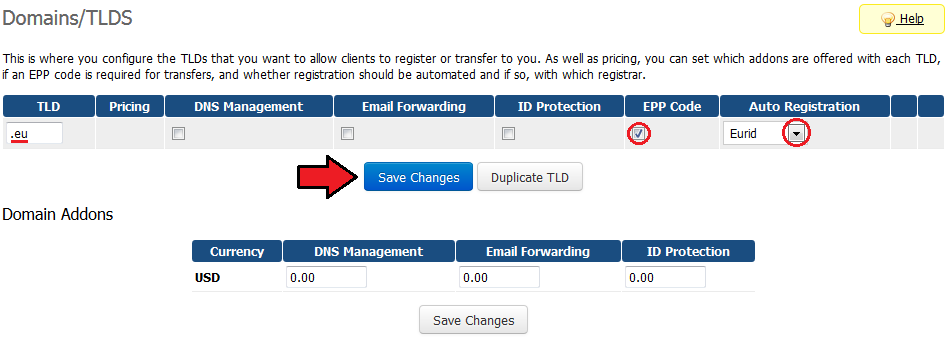
|
| As you can see 'Open Pricing' field has appeared. Click on it and set up your pricing. |
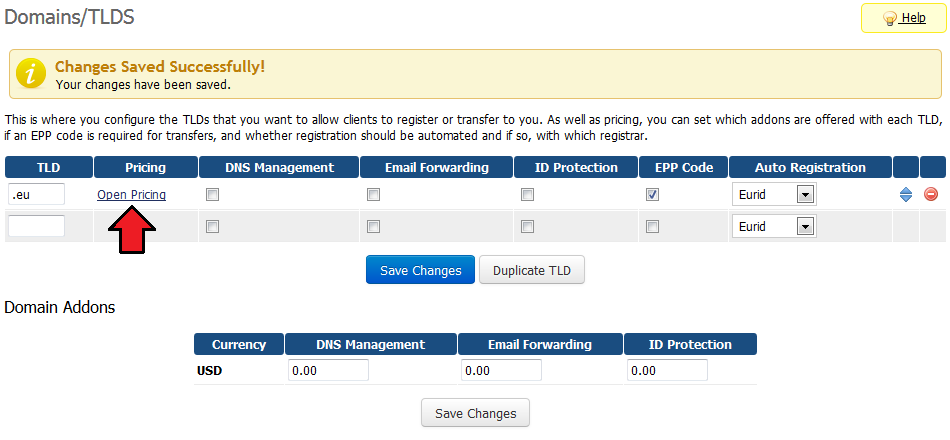
|
| In a newly opened window you can set up your prices. Remember to save the changes! |
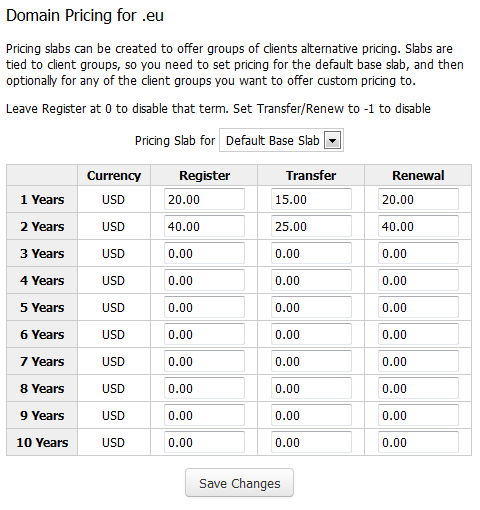
|
| This is it! From now on your customers can start ordering '.eu' domains directly in your WHMCS. |
Ordering
| Ordering EURid domain goes like ordering other domains. |
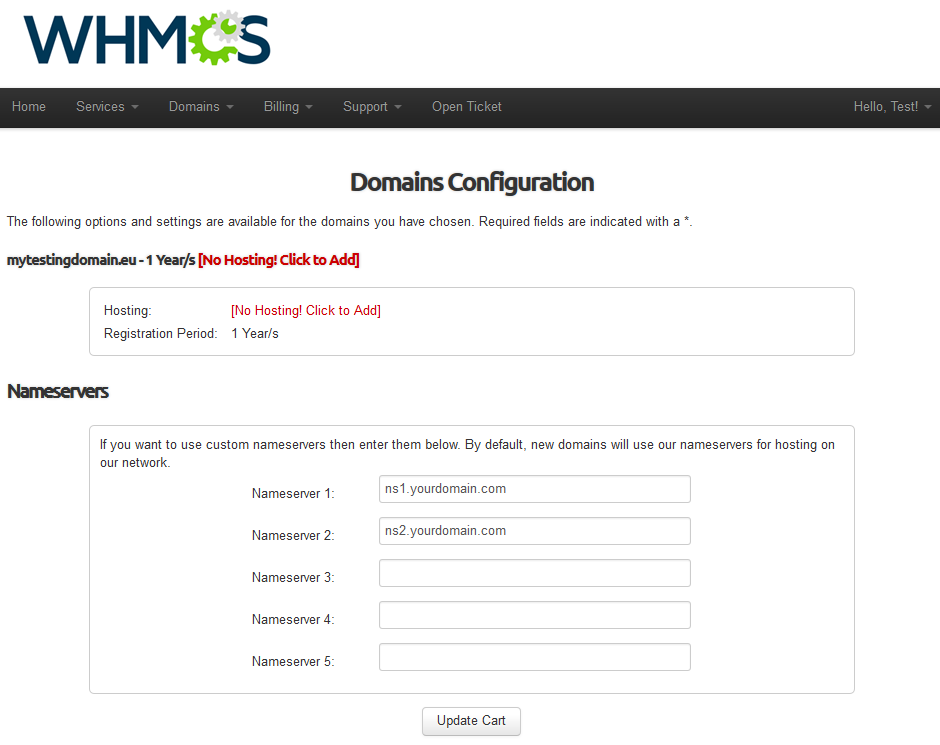
|
Domain Management
| In the admin area client overview → 'Domains' tab you can manage all the aspects of the domain. Along with basic actions like 'Register', 'Renew' and 'Transfer', you can make use of 'Modify Contact Details' and 'Get EPP Code' features. |
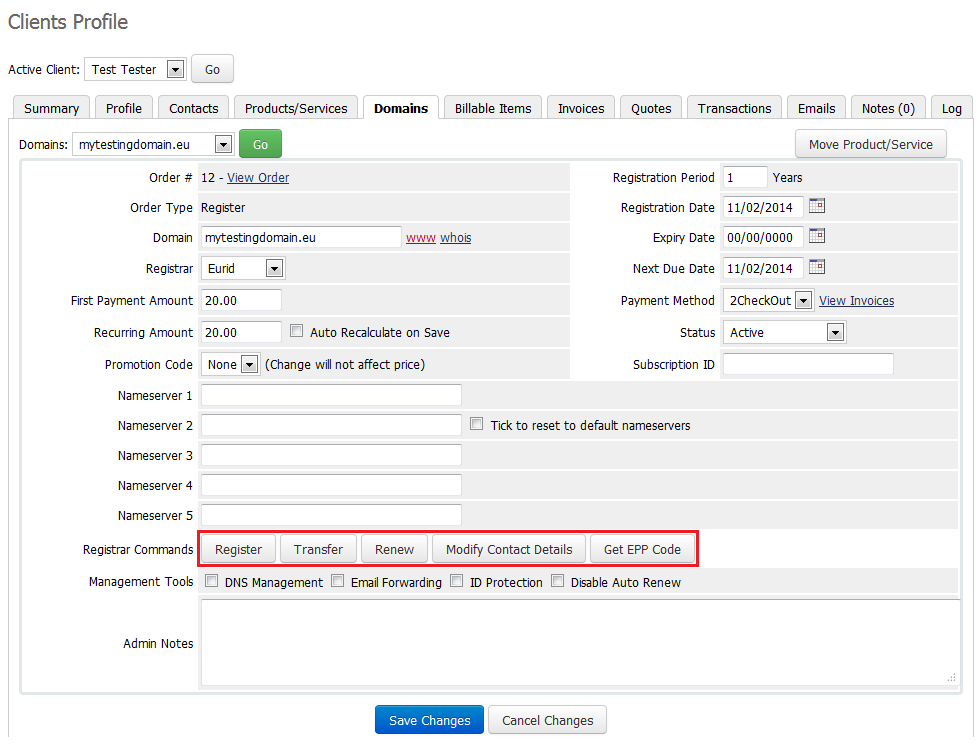
|
| You can also disable/enable auto renewal through marking/unmarking 'Disable Auto Renewal' checkbox. Confirm changes through clicking on 'Save Changes' button. |
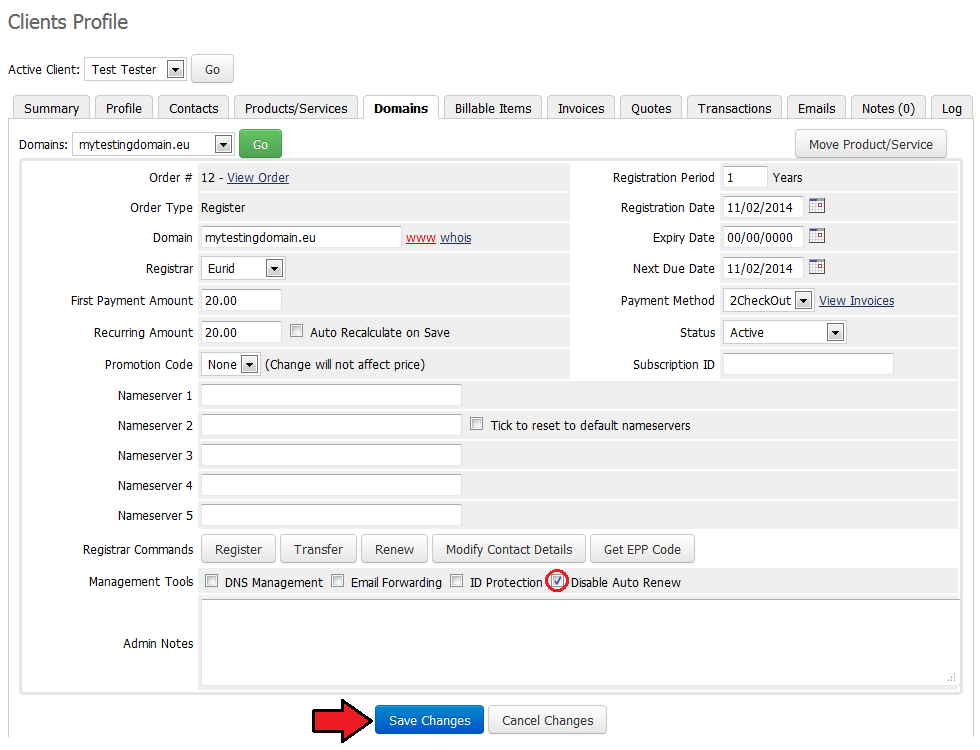
|
Client Area
| Your customers can order various actions on their EURid Registrar domain in the client area. Clients can view basic information related to domain and renew domain through pressing 'Renew Now' button. |
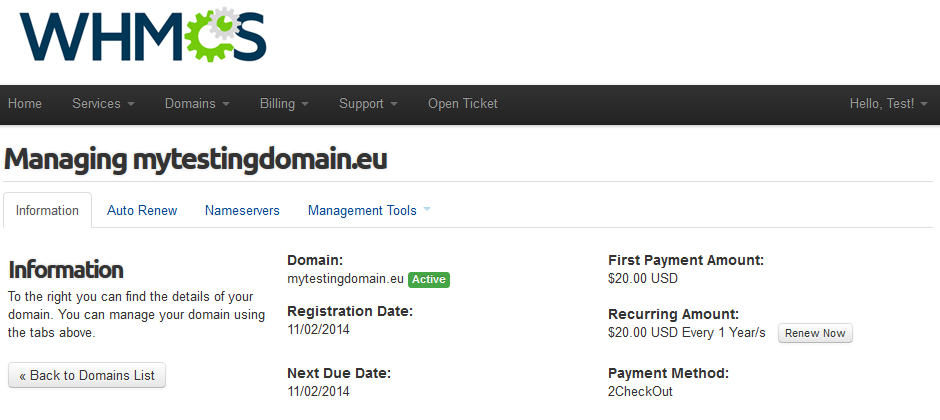
|
| At 'Auto Renew' tab clients can enable/disable auto renewal by pressing 'Enable Auto Renew'/'Disable Auto Renew' button. |
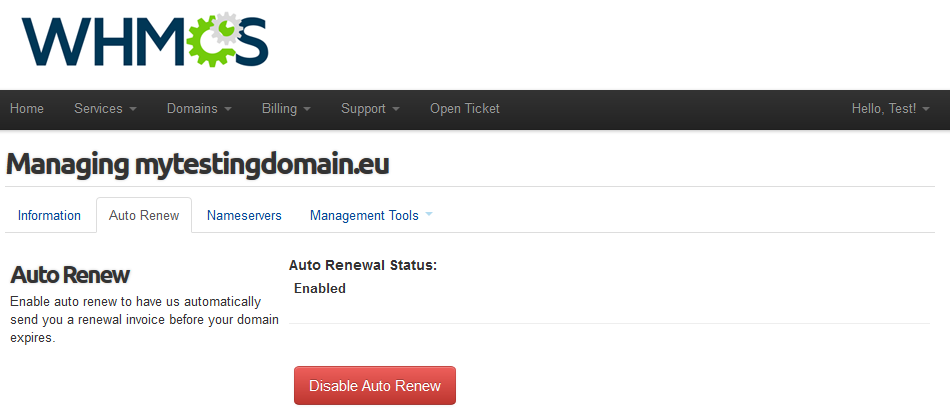
|
| 'Nameservers' tab allows clients to change nameservers used by their domain. |
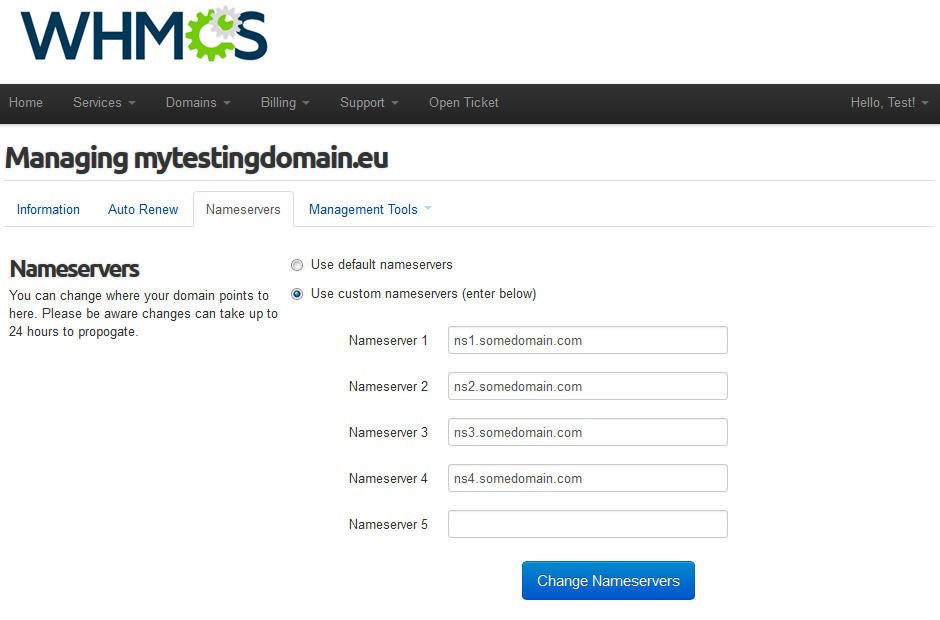
|
| Under 'Management Tools' → 'Contact Information' your clients can also view and modify contact information. |
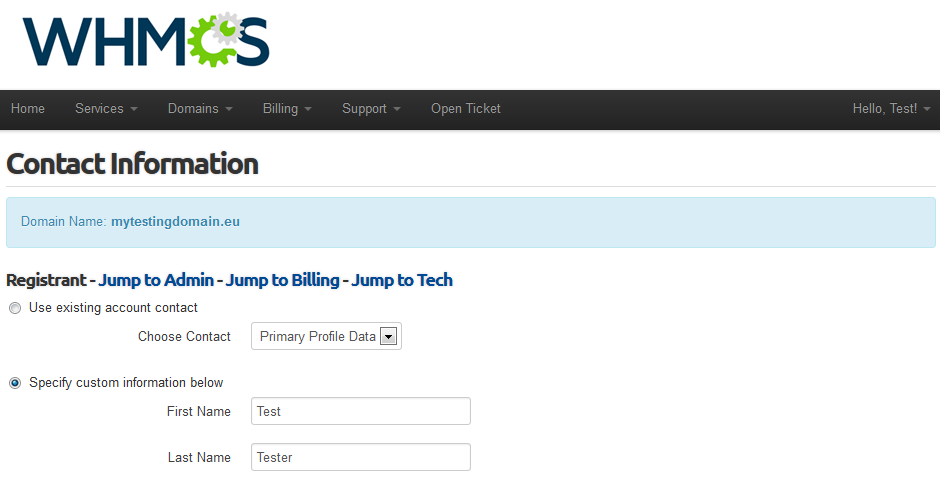
|
| In order to get domain EPP Code settings your clients have to go to 'Management Tools' → 'Get EPP Code' |
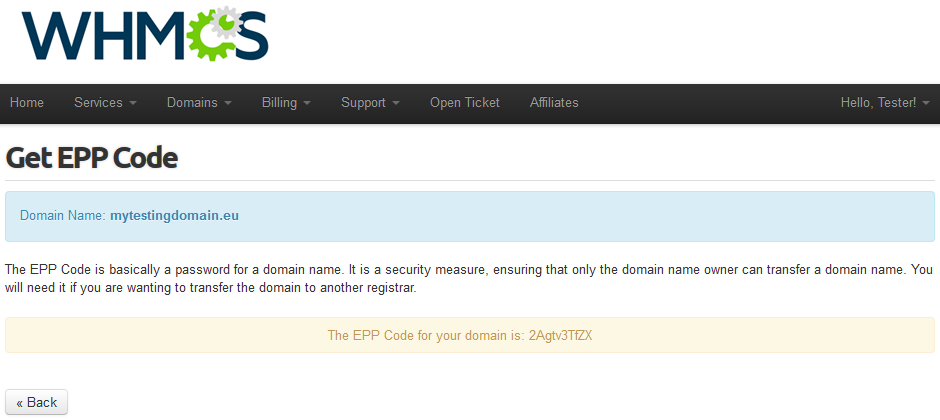
|
Tips
| 1. As soon as a domain expires, its status in WHMCS system is synchronized. |
| 2. Transfer synchronization changes domain status to active right after the domain transfer status on EURid server is set to pending. |
| 3. You are able to enter an IP address in to the nameserver field. Note: Please do not use a colon ':' sign between 'ns1.somedomain.eu' and an IP address. Just leave a 'space' in between. ns1.somedomain.eu 176.31.211.16 ns2.somedomain.eu 176.31.211.18 |
Common Problems
| 1. When you have problems with connection, check whether your SELinux or firewall does not block ports. |
| 2. If your firewall is enabled, you need to add your WHMCS server IP address at your EURid panel. Go to the 'Domain Management' → 'IP Addresses' and add IP address into table 'Allowed IP addresses for Registrar WHOIS'. |
| 3. If one of the TLDs you have configured is unavailable, please make sure you have set up the pricing in a default currency. |
| 4. If lookup of any .eu domain returns 'Sorry, your_domain.eu is already taken', you need to modify 'whoisservers.php' file located in 'your_whmcs/include/' folder. Find line '.eu|whois.eu|Status: AVAILABLE' and replace it with '.eu|whois.eu|AVAILABLE'. |