Domains Reseller For WHMCS
Contents
|
About Domains Reseller For WHMCS
| Domains Reseller For WHMCS allows you to resell TLDs as well as manage obtained income and resellers. All these in a single pane of glass. The module facilitates its own API which can be used by your resellers to offer domains within various systems like WHMCS, HostBill, Blesta and others. |
- Provider Features:
| ✔ Utilize Your Own API For Domains Reselling |
| ✔ Generate Domain Registrar Module For WHMCS & HostBill |
| ✔ Enable/Disable API |
| ✔ Whitelist Reseller IP Addresses |
| ✔ Set API Requests Limit |
| ✔ Disable API For New Users Automatically |
| ✔ Generate API Key For New Users Automatically |
| ✔ Toggle SSL Connection |
| ✔ Manage API User: |
| ✔ View Details Of API User |
| ✔ Enable/Disable User API |
| ✔ Assign Promo Codes |
| ✔ Generate Key |
| ✔ Restrict IP Addresses |
| ✔ Define API Requests Restriction |
| ✔ Order Mass Actions On API User: |
| ✔ Generate Keys |
| ✔ Enable Keys |
| ✔ Disable Keys |
| ✔ Send Low Credit Notification |
| ✔ Choose TLDs Enabled For Reselling via API |
| ✔ Allow Chosen Resellers To: |
| ✔ Pay After Order - No Credits Required |
| ✔ Pay After Registration - No Credits Required |
| ✔ Set Up IP Addresses Restrictions And Their Limits |
| ✔ Define Type Of Refund Upon Unsuccessful Domain Registration |
| ✔ Overwrite Registrar Message Displayed To End Customers |
| ✔ Generate API Knowledgebase |
| ✔ View API Logs |
- API Functionality:
| ✔ Register/Transfer/Renew Domain |
| ✔ Release/Delete Domain |
| ✔ Modify Contact Details |
| ✔ Get EPP Code |
| ✔ Get/Save DNS Records |
| ✔ Get/Modify Nameservers |
| ✔ Register/Modify/Delete Nameserver |
| ✔ Registrar Lock |
| ✔ Get/Save Email Forwarding |
| ✔ ID Protection |
| ✔ Domain Cron Synchronization |
- End User Features:
| ✔ Manage Contact Information |
| ✔ Manage Email Forwarders |
| ✔ Manage DNS Records |
| ✔ Register/Manage Private Nameservers |
| ✔ Enable/Disable ID Protection |
- General Info:
| ✔ Orders Paid By Resellers' Credit |
| ✔ Reseller Can Manage API From The WHMCS Client Area |
| ✔ Integrated With Domain Orders Extended For WHMCS - Innovative Way Of Selling TLDs & gTLDS (read more) |
| ✔ Multi-Language Support |
| ✔ Supports PHP 5.4 Up To PHP 7 |
| ✔ Supports WHMCS Templates Five and Six |
| ✔ Supports WHMCS V6 and V7 |
Installation
| This tutorial will show you how to successfully install and configure Domains Reseller For WHMCS. We will guide you step by step through the whole installation and configuration process. |
Module Installation - Provider
| 1. Log in to your client area and download the module. |
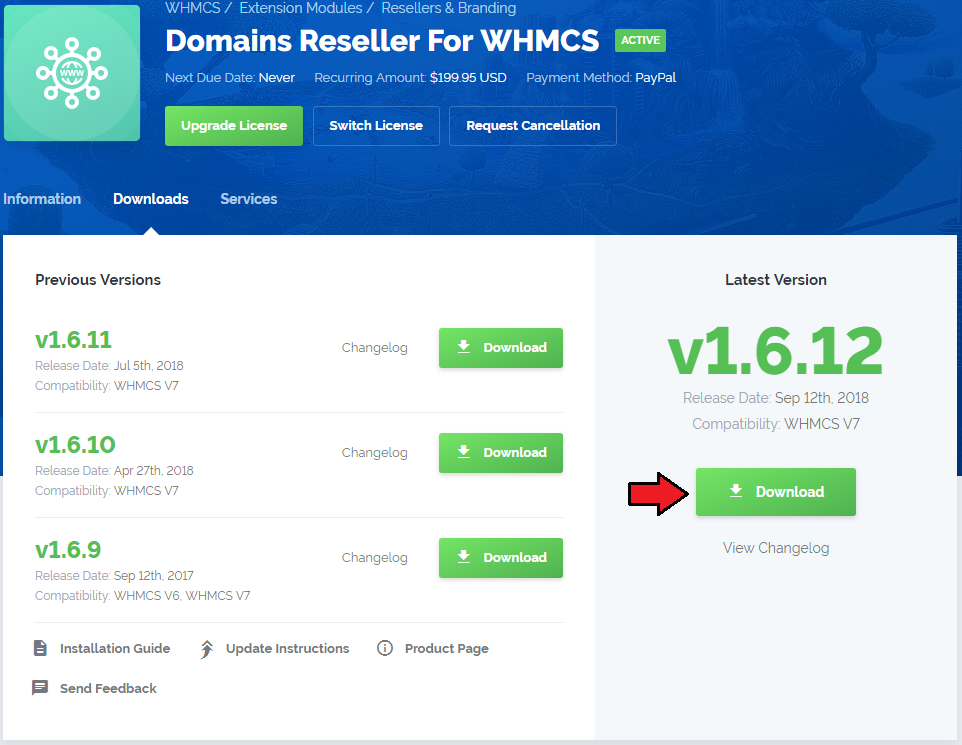
|
| 2. In the downloaded file you will find two packages that support different PHP versions. As presented on the screen below, the first one is dedicated to PHP 7, while the second one is aimed at PHP 5.4 up to PHP 5.6. It does not apply to open source versions. Note: You can check current PHP version in your WHMCS. To do so proceed to 'Utilities' → 'System' → 'PHP Info'. |

|
| 3. Extract the downloaded file and choose the one with the right PHP version. Upload and extract the PHP file into the main WHMCS directory. The content of PHP version files should look like this. |

|
| 4. When you install Domains Reseller For WHMCS for the first time you have to rename 'license_RENAME.php' file. File is located in 'modules/addons/domainsReseller/license_RENAME.php'. Rename it from 'license_RENAME.php' to 'license.php'. |
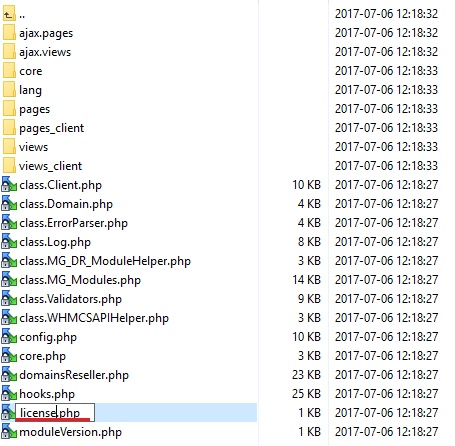
|
| 5. In order to configure your license key, you have to edit a previously renamed 'license.php' file.' Enter your license key between quotation marks as presented on the following screen. You can find your license key in your client area → 'My Products'. |

|
| 6. Edit 'header.tpl' file located in 'your_whmcs/templates/default/header.tpl'. Important! This edition is required only if you use WHMCS V5x.x. {if $DR2_show_button}<li><a href="index.php?m=domainsReseller">Reseller Registrar Credentials</a></li>{/if}
After: <li><a id="Menu-Domains-Whois_Lookup" href="domainchecker.php">{$LANG.navwhoislookup}</a></li>
Take a look at the screenshot below and verify your changes: |
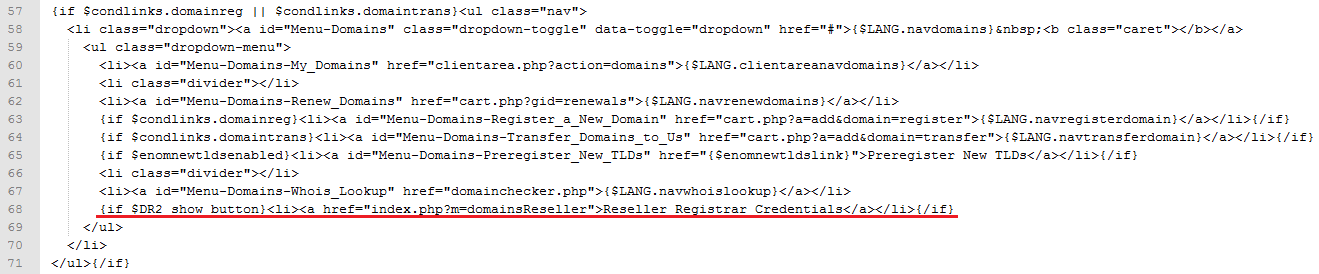
|
| 7. Now you have to activate the module in your WHMCS system. Log in to your WHMCS admin area. Go to 'Setup' → 'Addon Modules'. Afterwards, find 'Domains Reseller' and press 'Activate' button. |
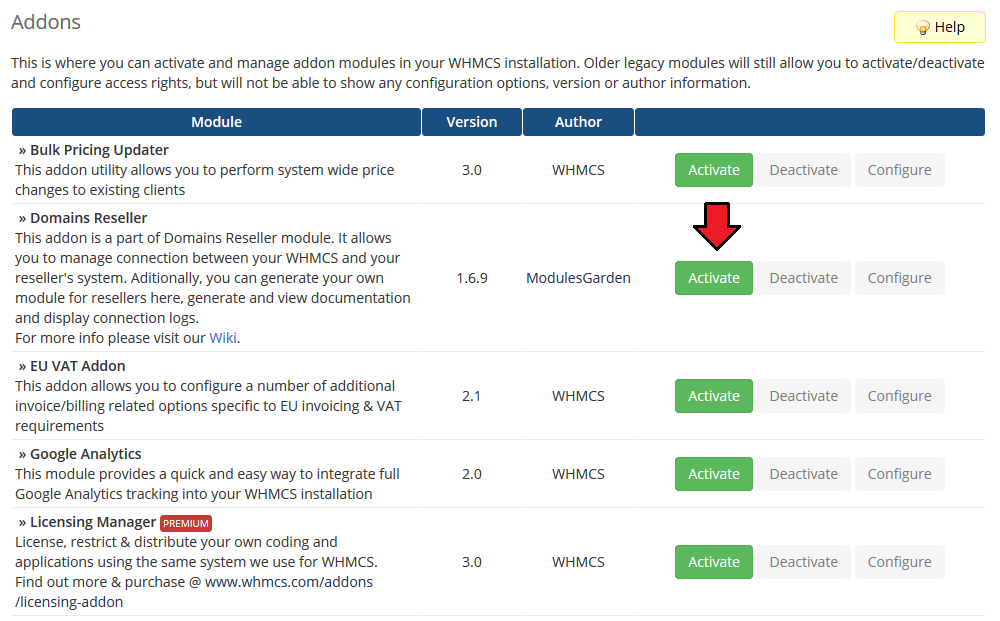
|
| 8. In the next step you need to permit access to this module. To do so click on 'Configure' button, tick 'Full Administrator' and press 'Save Changes'. |
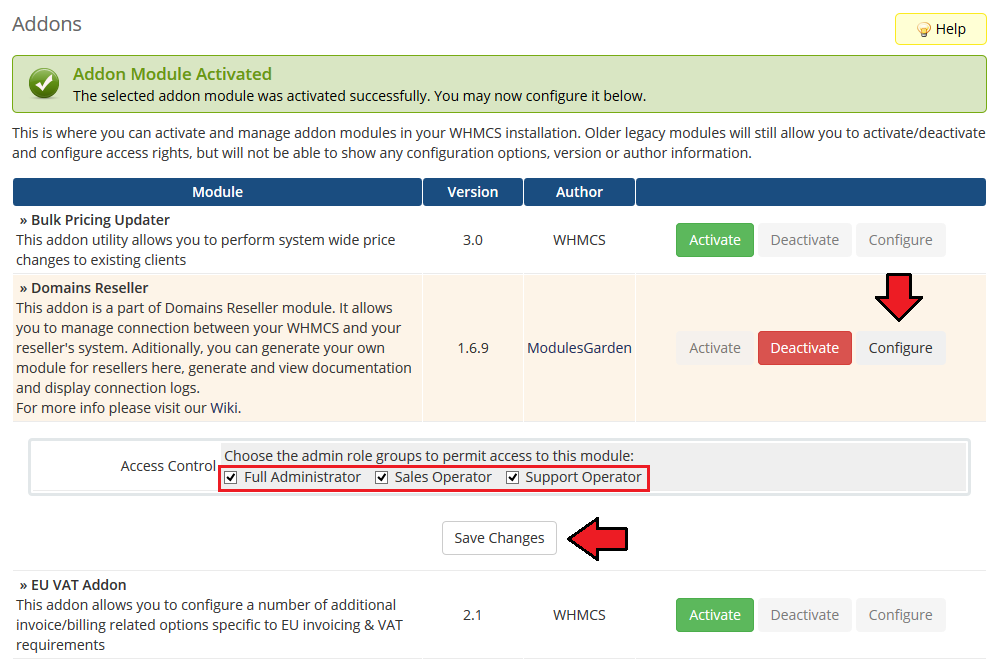
|
| 9. You have just successfully installed Domains Reseller! You can access your module at 'Addons' → 'Domains Reseller'. |
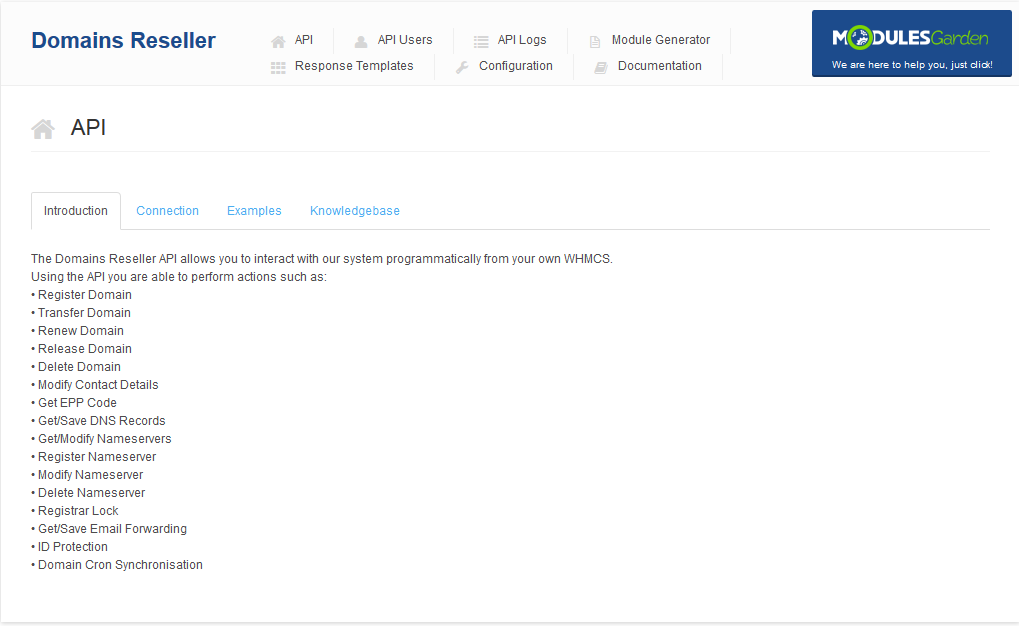
|
| 10. Activate and configure registrar at 'Setup' → 'Products/Services' → 'Domains Registrar'. |
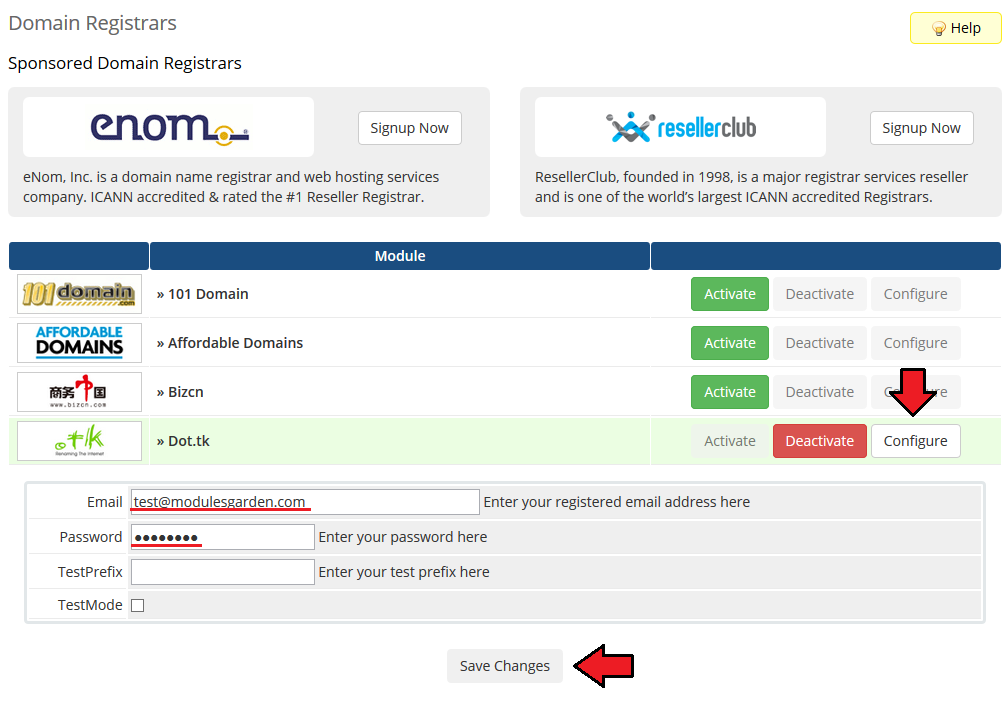
|
| 11. Go to 'Setup' → 'Products/Services' → 'Domains Pricing'. Add TLD, set pricing for it and choose automatic registrar you have just configured. |
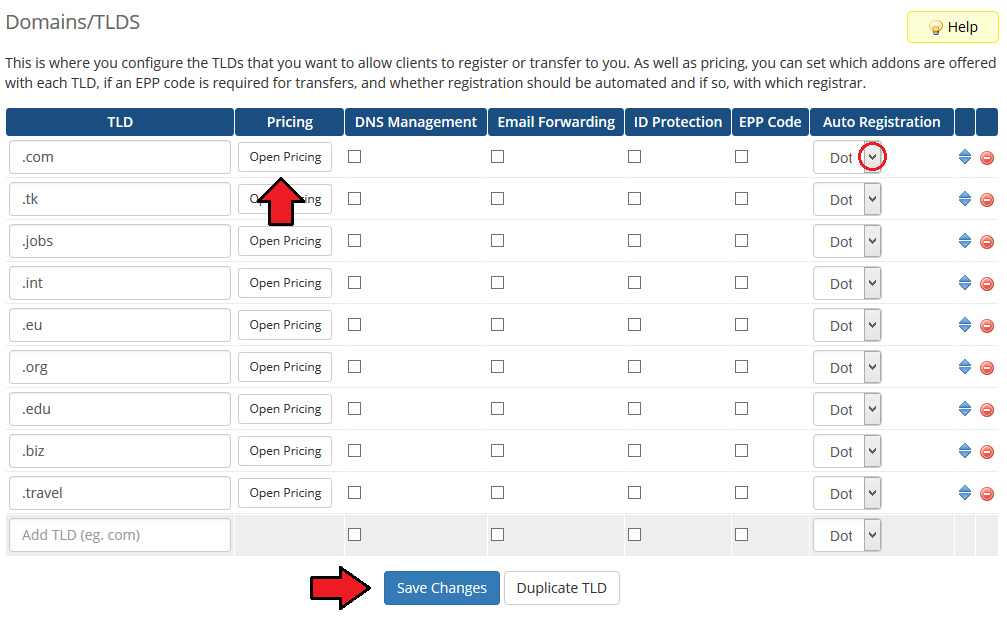
|
| 12. To generate registrar for your resellers, make sure that 'module_generator' folder has chmod set to '755' or '777'. Folder is located in 'your_whmcs/modules/addons/domainsReseller/pages/ '. |
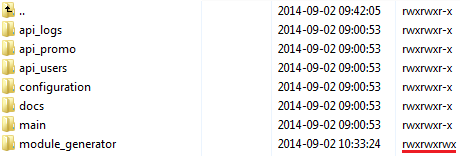
|
| 13. Go to Domains Reseller addon and switch to 'Configuration' tab. Mark checkbox next to TLD you want to resell and press 'Save Changes' button. |
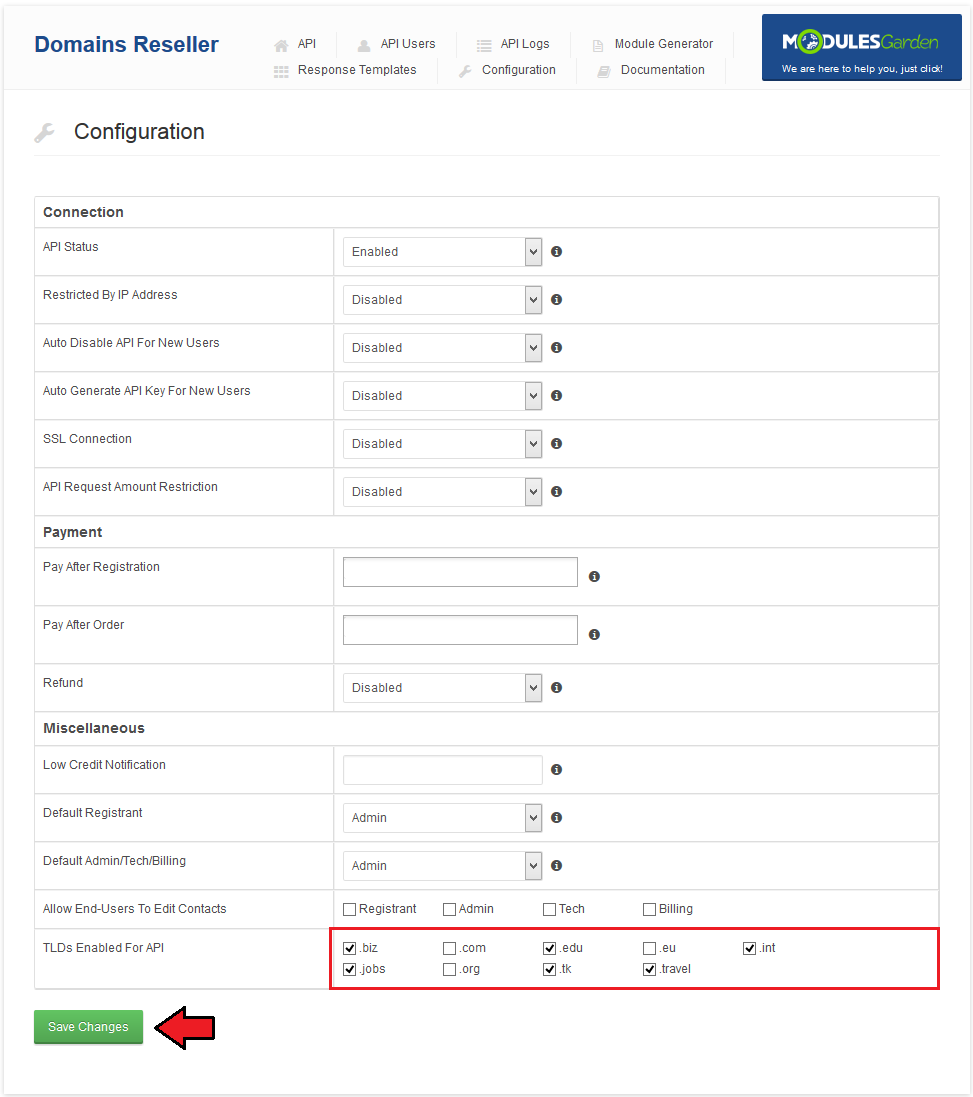
|
| 14. In 'Module Generator' tab enter module name into textbox and press 'Generate Module' button. |
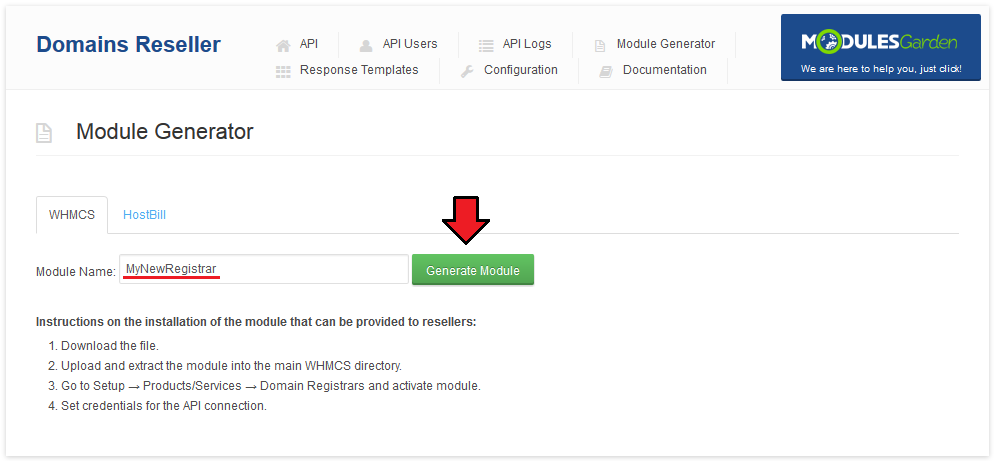
|
| 15. Download of the module you have just generated will start shortly. You can provide registrar module for your resellers in two ways, by sending them a file or a link to it. |
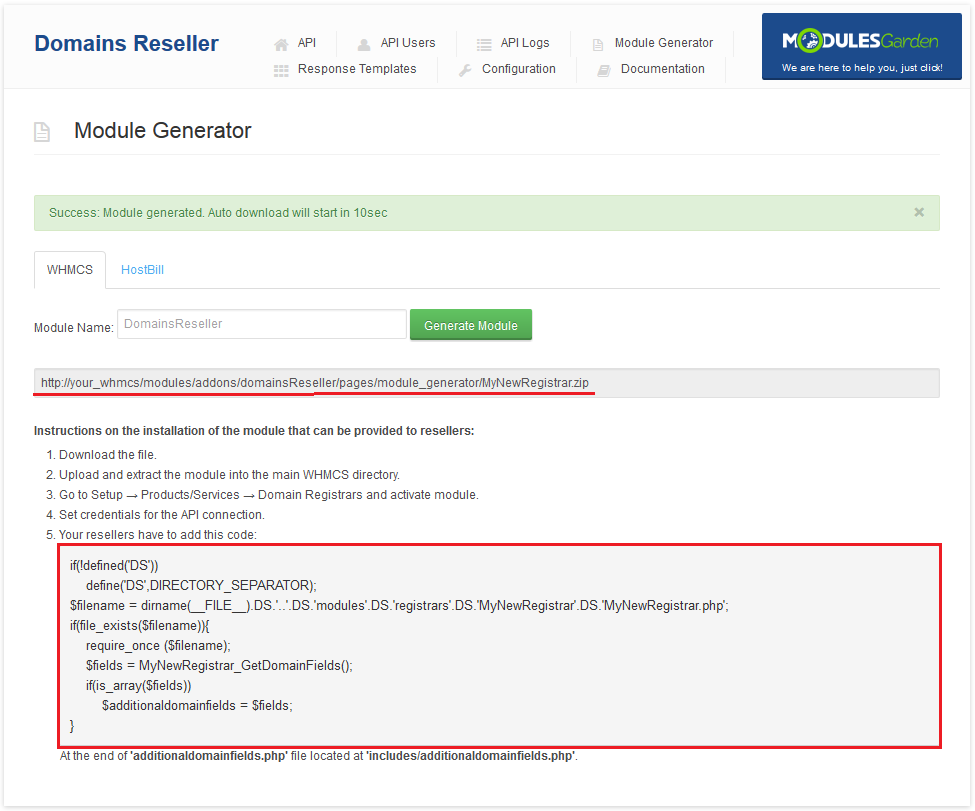
|
| 16. Now you have to generate API key for your client. Go to 'API Users' tab. Afterwards, press 'Generate New Key' next to the user you want to generate API key for. |
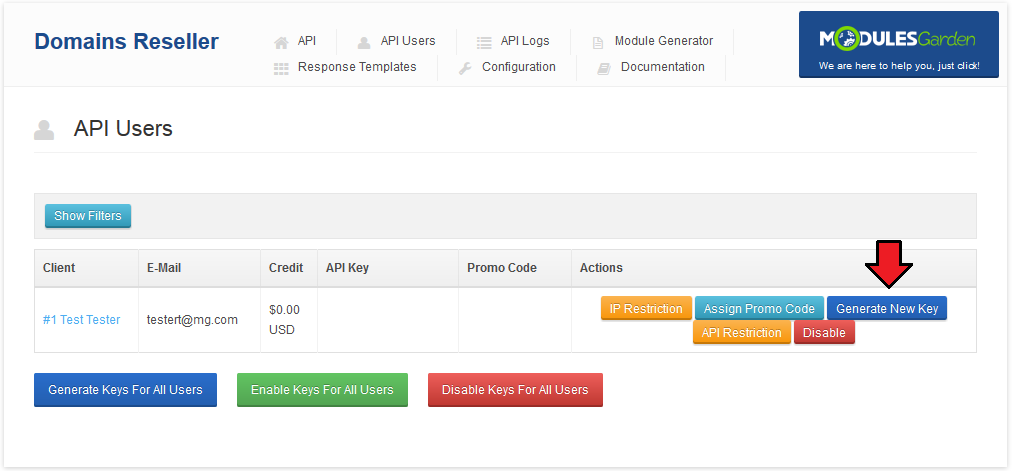
|
| Your Domains Reseller module is ready to use! Your clients can use their registrars as soon as they install them on their WHMCS and add credits to their accounts in your WHMCS. |
Module Installation - Reseller
| Below you can find instructions for installation of the registrar module on reseller WHMCS. |
| 1. Upload and extract the registrar module into your WHMCS. |
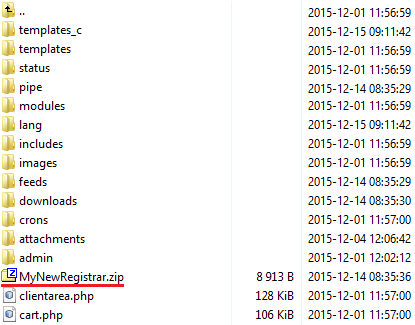
|
| 2. Enter integration code that you got from your provider. Please move to yourWHMCS/resources/domains directory and find 'dist.additionalfields.php' file. |
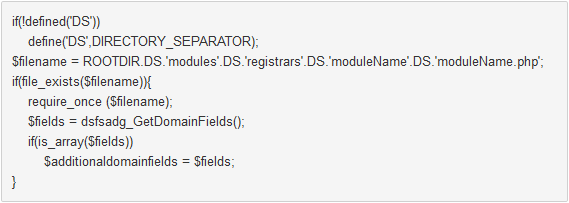
|
| 3. Go to 'Setup' → 'Products/Services' → 'Domains Registrar' , find the module you have just uploaded and press 'Activate' next to it. |

|
| 4. Now, press 'Configure' button, enter 'User Email' and 'API Key' provided along with the module. Afterwards, press 'Save Changes'. |
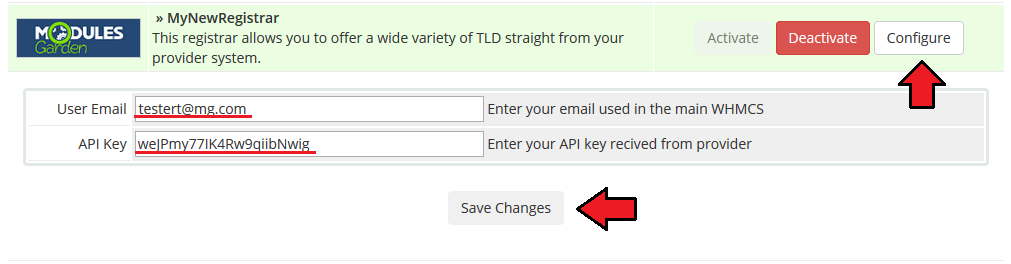
|
| 5. To continue, go to 'Setup' → 'Products/Services' → 'Domains Pricing'. Set up TLD your provider allows you to resell, select additional features, choose registrar you have just installed from a dropdown menu and save it through pressing 'Save Changes'. |
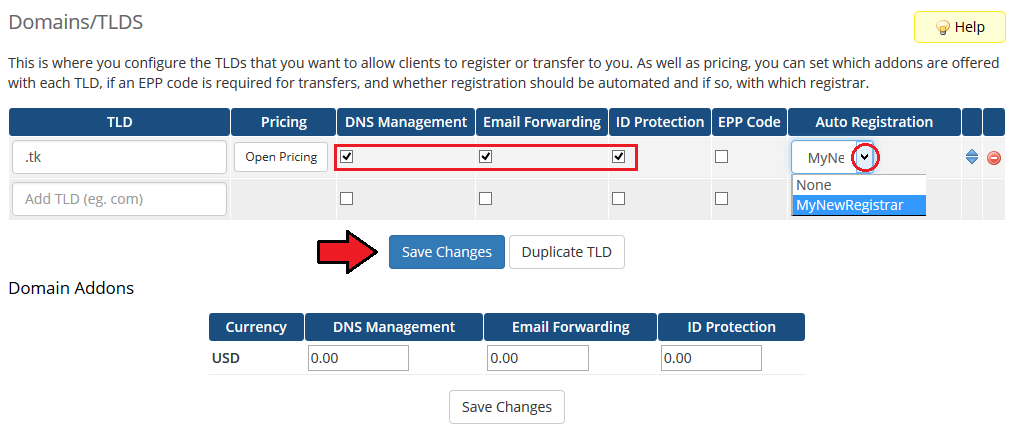
|
| 6. Afterwards, set pricing for your TLD. To do so, press 'Open Pricing' text. It will open in a new window, so make sure your browser does not block it. |
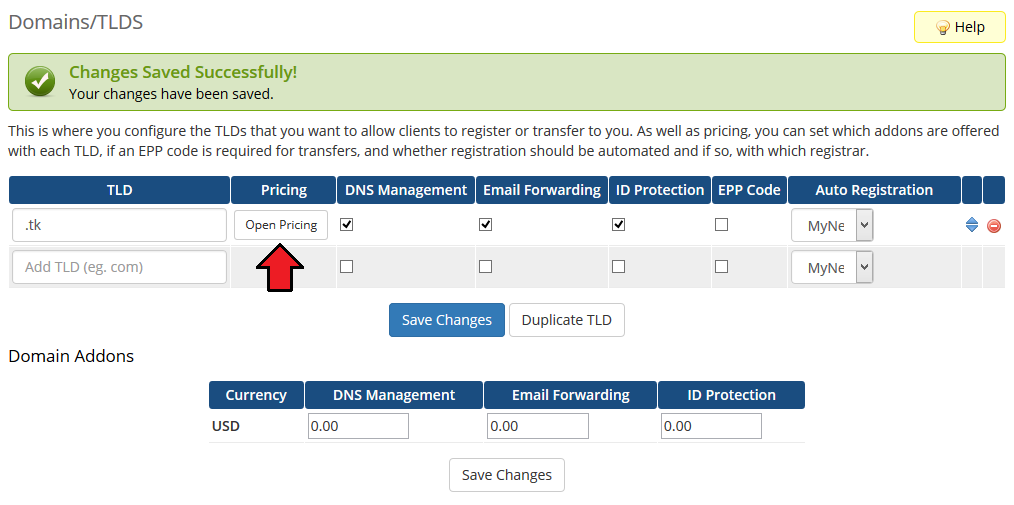
|
| 7. Next, enter prices for specific actions. Press 'Save Changes' to confirm. |
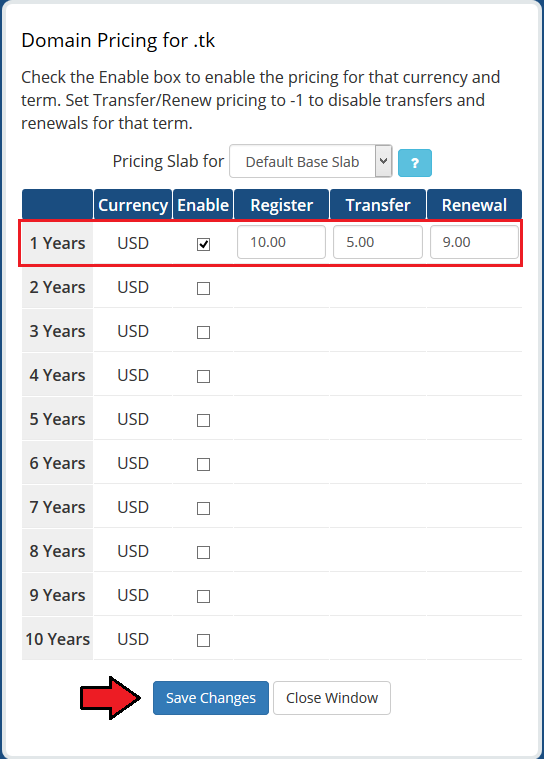
|
| 8. Congratulations, you have just successfully installed your registrar! You can start using registrar as soon as you add credits to your account on provider's WHMCS. |
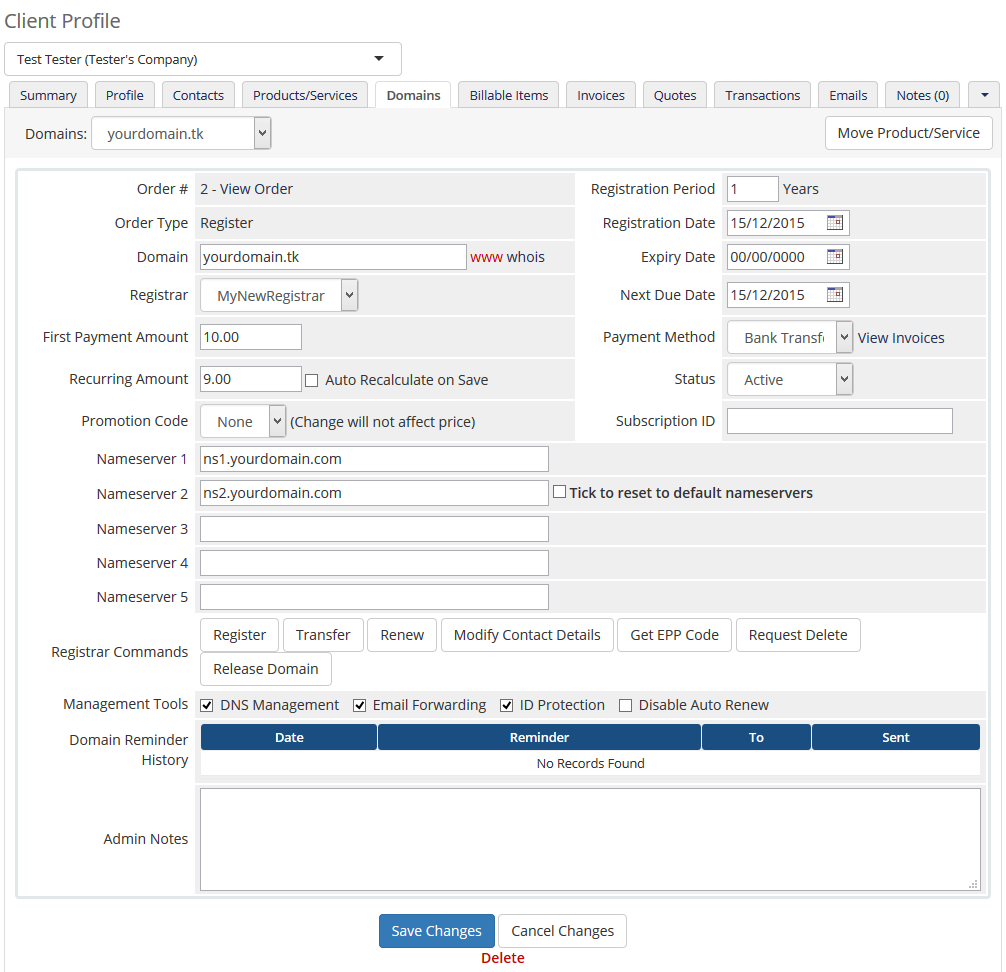
|
Configuration and Management
| Domains Reseller For WHMCS allows your customers to resell domains on their own WHMCS. |
Configuration
| 'Configuration' tab allows you to access general settings of your Domain Reseller API. |
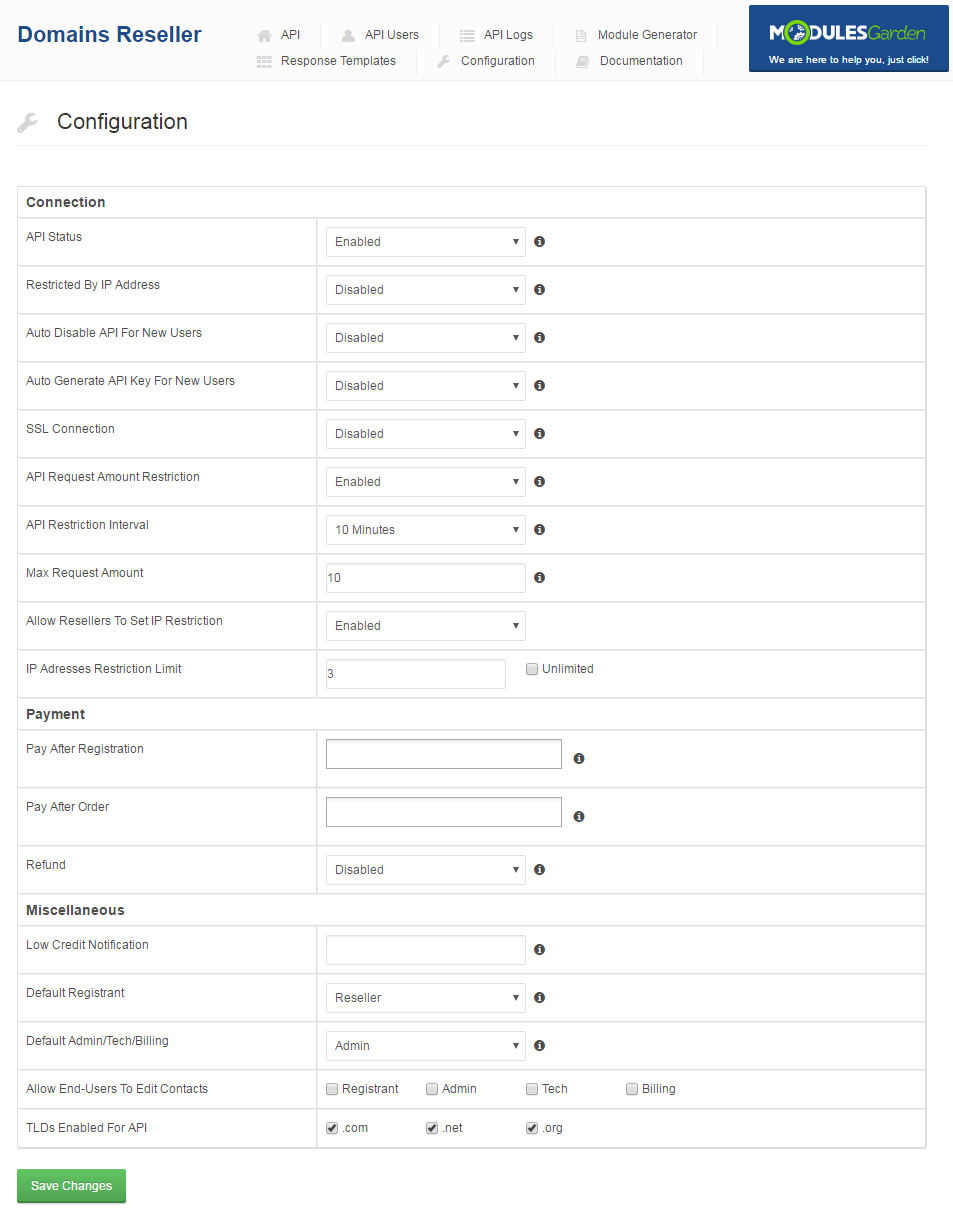
|
| We will describe these options below. Connection related section:
|
| To restrict access to the Domains Reseller API by IP address, simply choose 'Enable' from 'Restrict IP Addresses' dropdown menu. New text field should appear, enter IP addresses you want to whitelist, one IP address per line. |
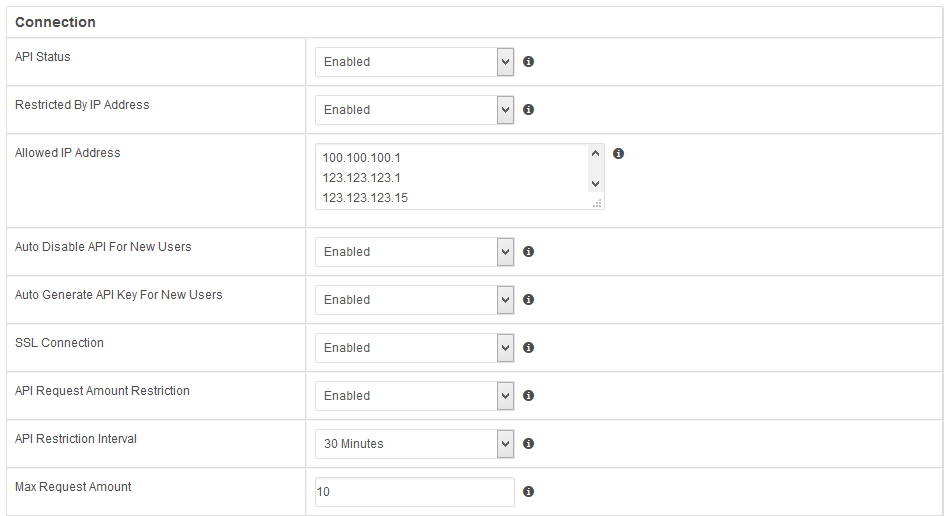
|
Payment related options:
|
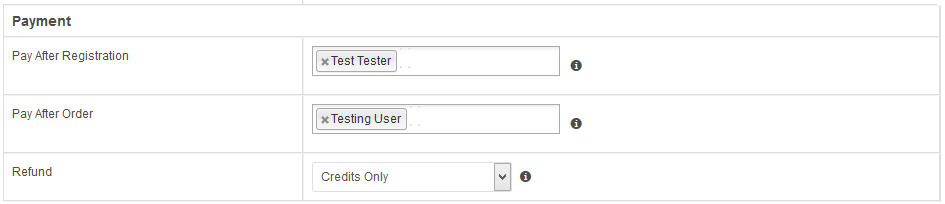
|
Miscellaneous:
|
| Last, but not least important thing you can do here is enabling TLD for resell. It can be done simply by ticking TLD. |
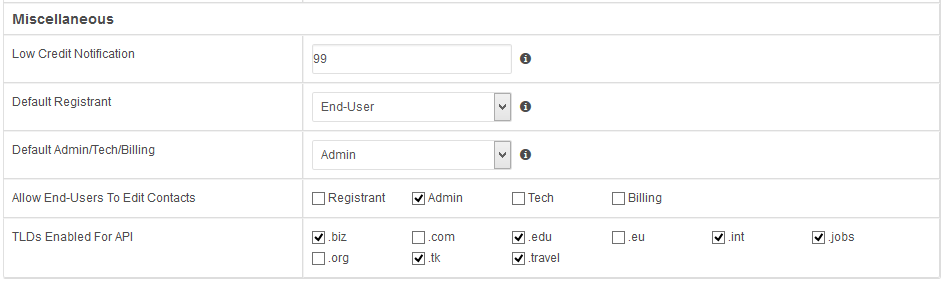
|
API
| At the 'API' tab you can find a lot of information about Domains Reseller API, as well as generate and share API knowledgebase. |
Introduction
| 'Introduction' subtab contains information about actions supported by the API. |
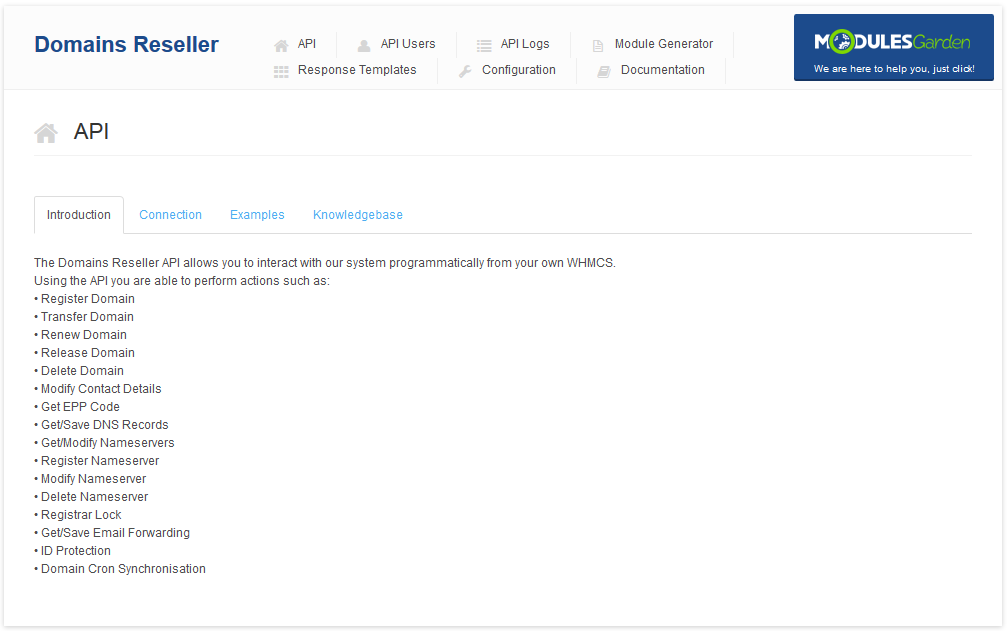
|
Connection
| In this subtab you can read about request and response data format as well as authentication. You can also find URL to the API here. |
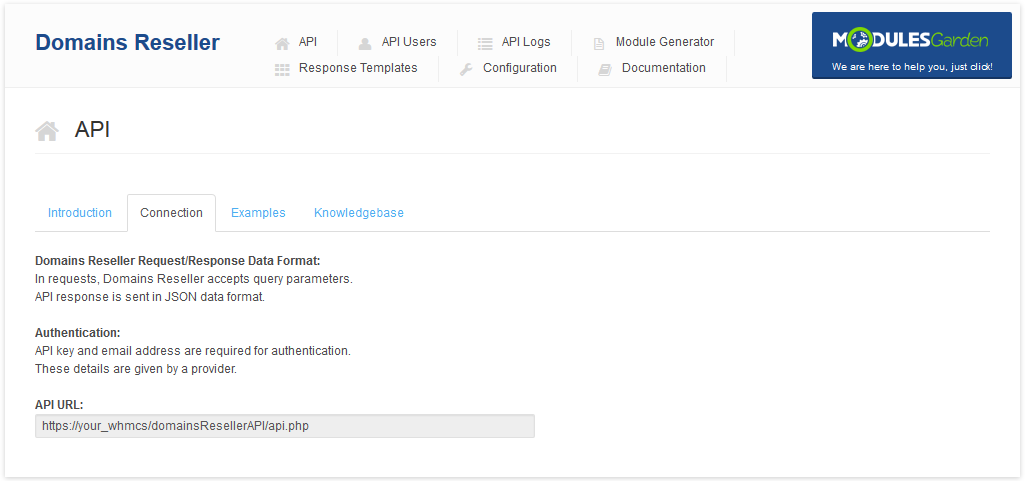
|
Examples
| Here you can find sample API request and response. |
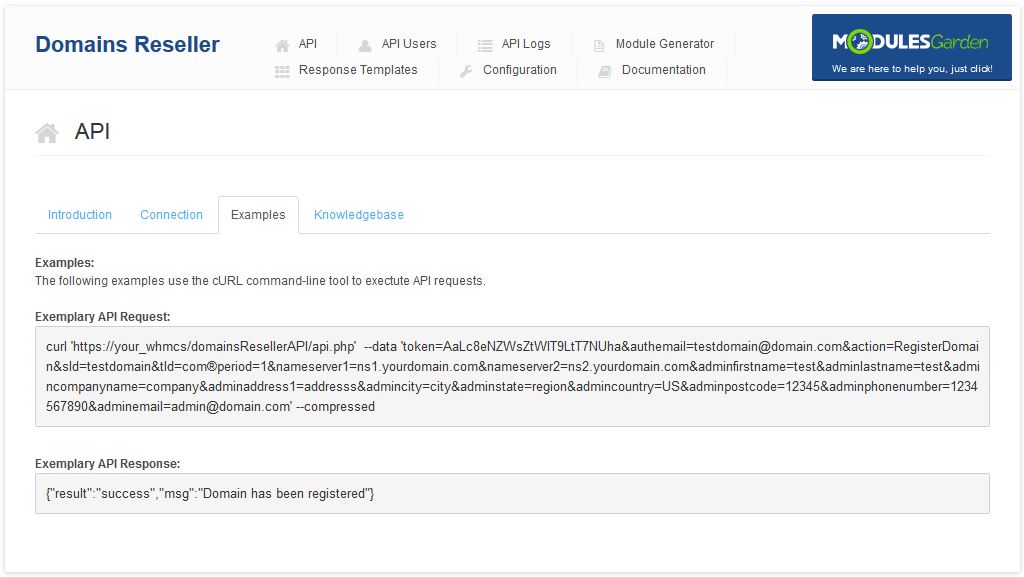
|
Knowledgebase
| 'Knowledgebase' subtab allows you to generate API knowledgebase for your resellers in your WHMCS client area and locate link to it (if already generated). |
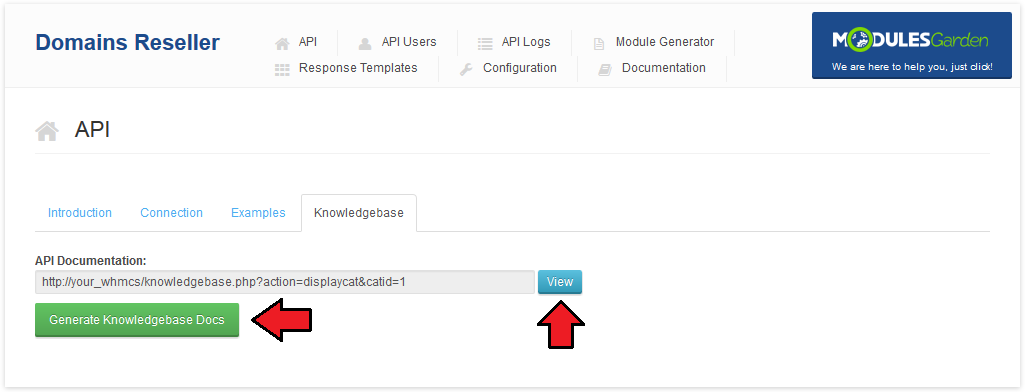
|
| When your clients follow a link to the knowledgebase they should see something similar to the screen below. |
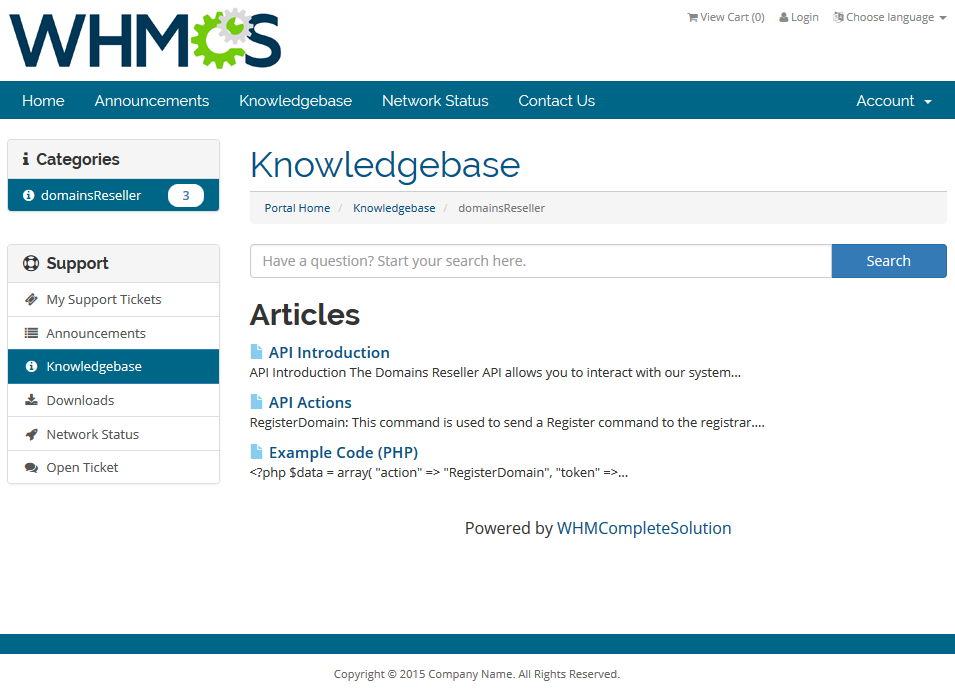
|
API Users
| At the 'API Users' tab you can manage all aspects related to your resellers. For your convenience we also implemented filters, you can use them to find a specific user or a group of users. |
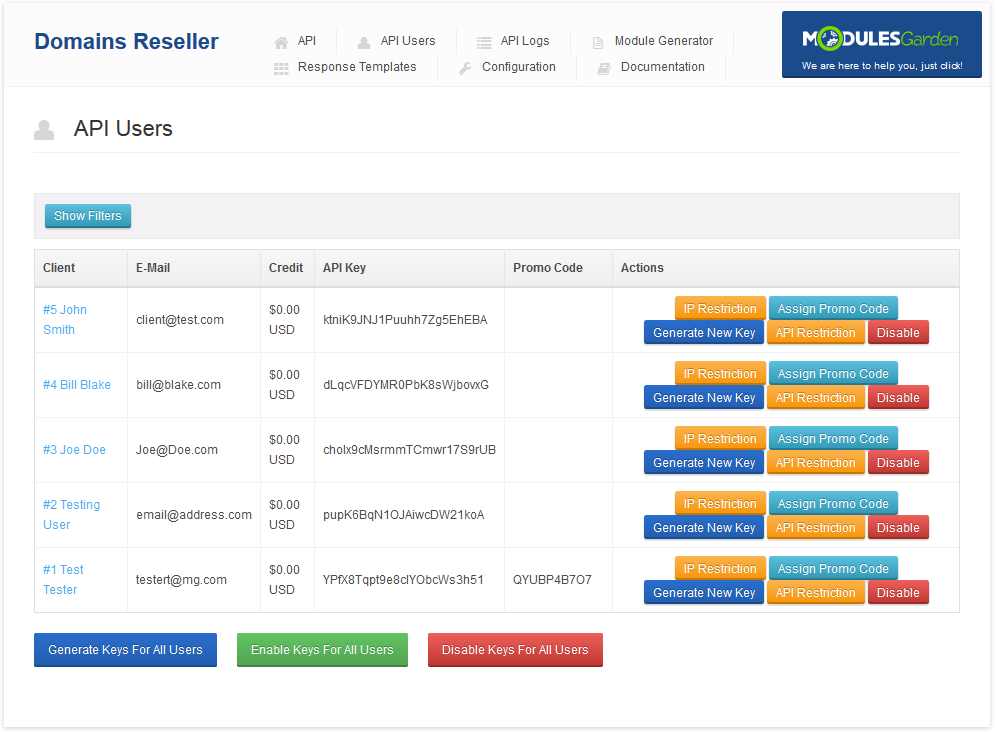
|
| You can set up IP restriction per client (1), assign a promotion code to a single user (2), generate a new key for them(3), set up API restriction (4) and disable API key for this client (5). |
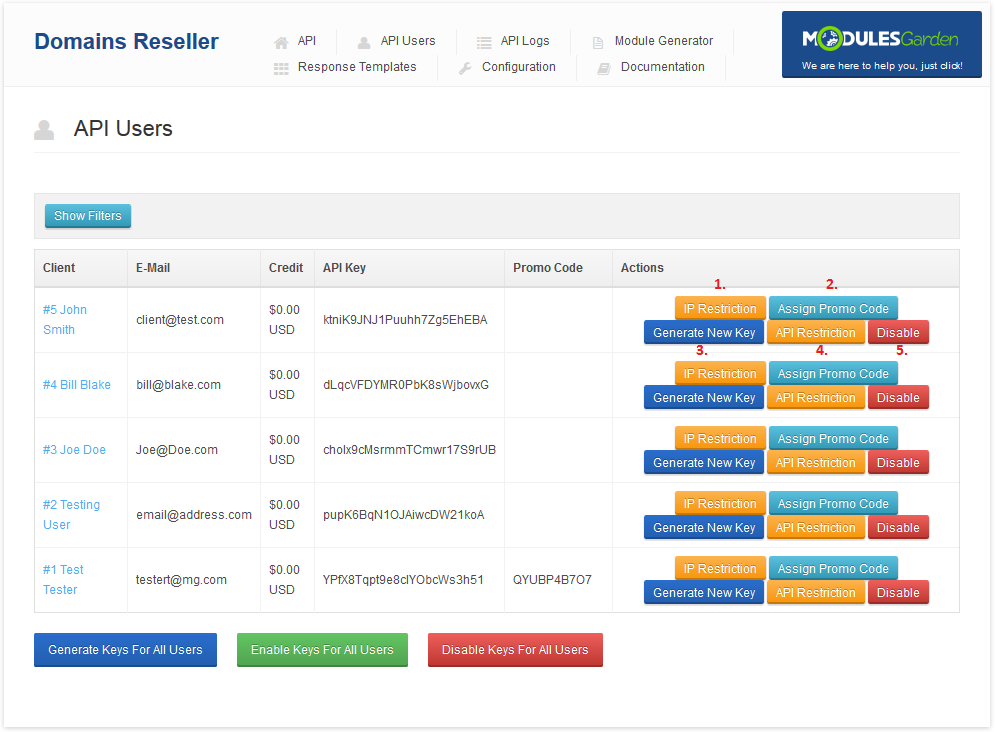
|
| Our module also allows performing these actions for all clients at once. |
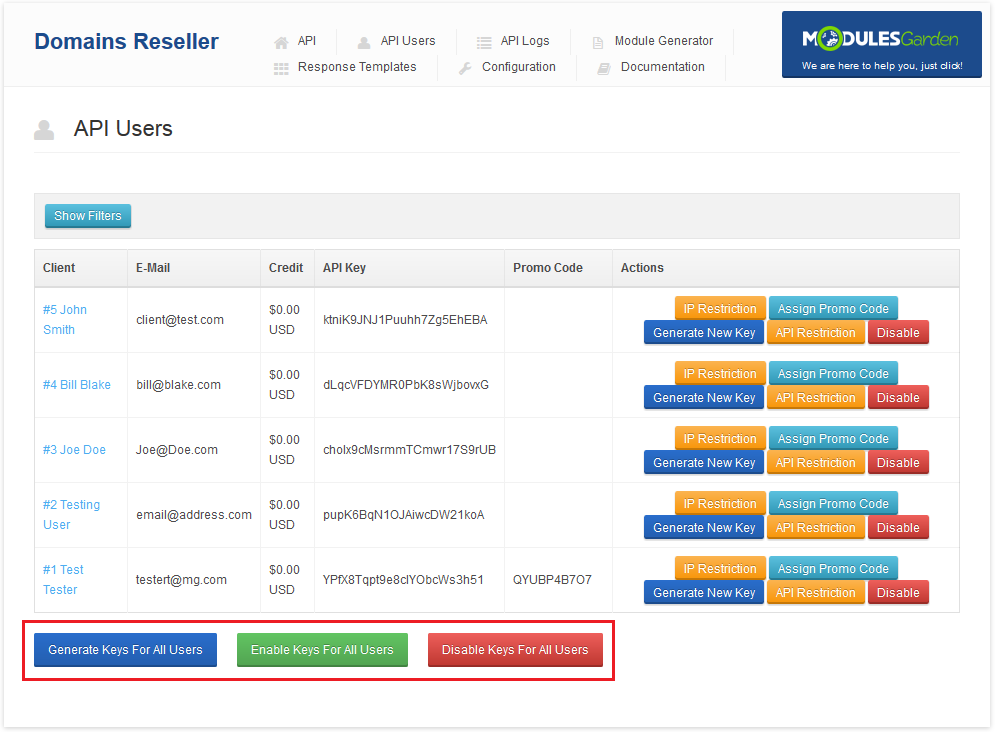
|
IP Restriction
| Let's ensure, that specific clients are able to connect with Domains Reseller API only from defined IP addresses. Press 'IP Restriction', fill in IP address and press 'Save'. |
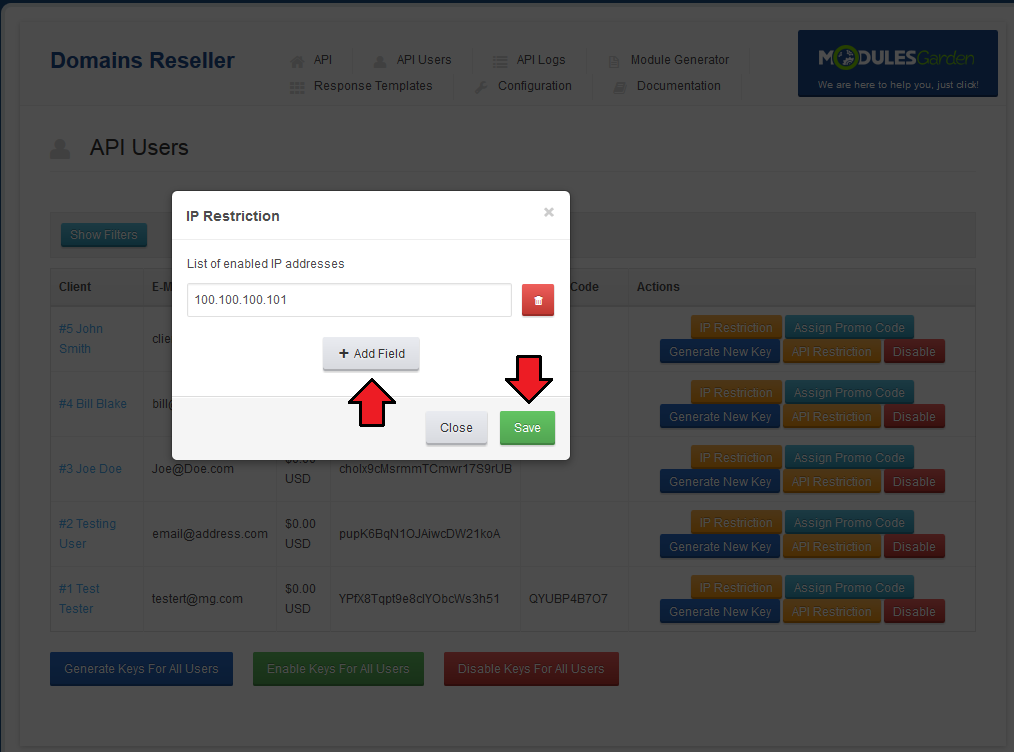
|
API Restriction
| If you want to force API restriction limit for a single client check the adequate box. Then choose time interval within which not more than a declared 'Requests Number' can be called. 'Save Changes' as usual. |
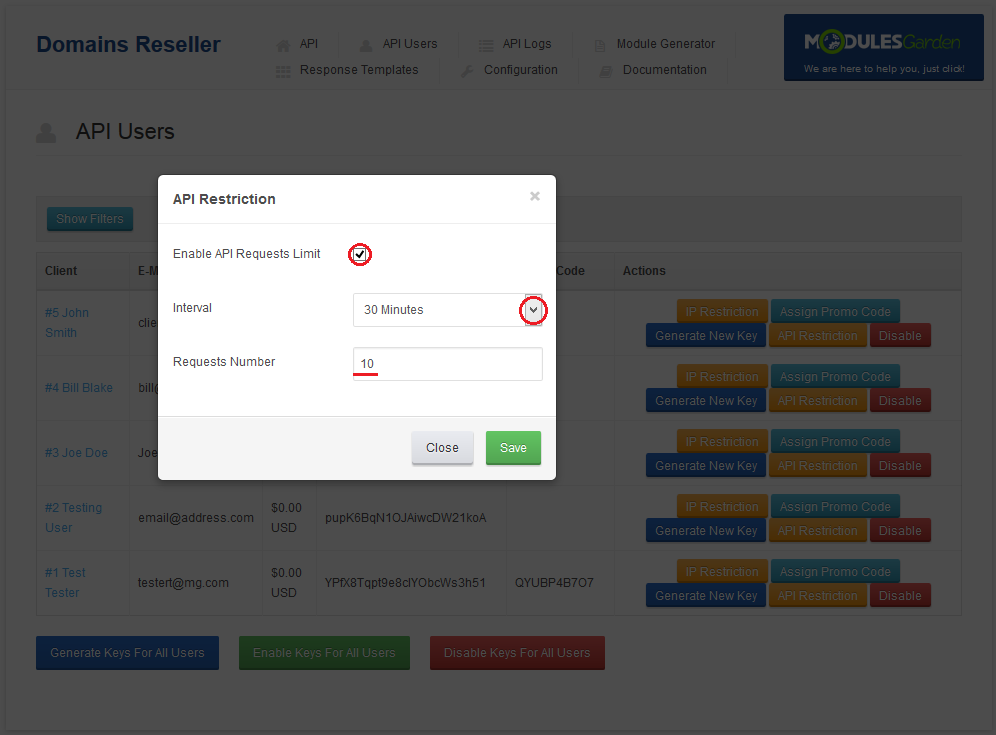
|
Assigning Promotion Codes
| You can create and assign promotion codes to your users. Firstly, go to 'Setup' → 'Payments' → 'Promotions' and press 'Create New Promotion'. |
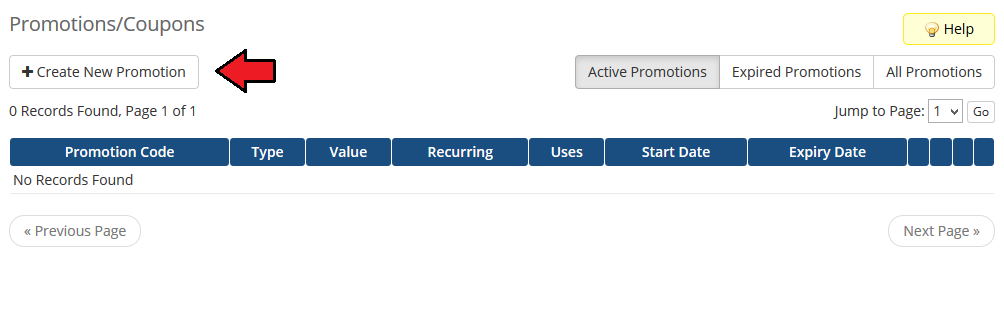
|
| Afterwards, press 'Auto Generate Code', select type from a dropdown menu, enter value and save through pressing 'Save Changes'. |
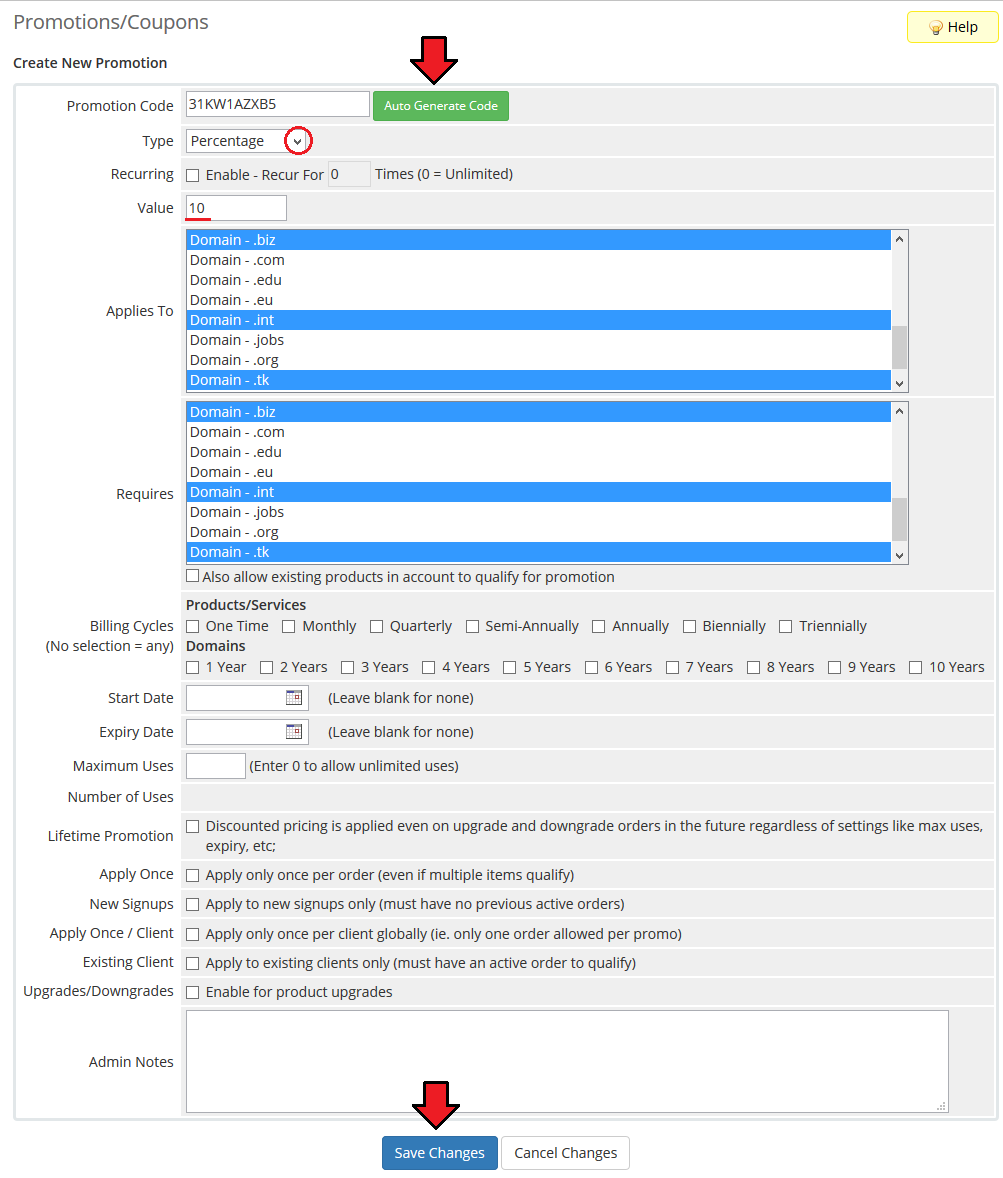
|
| Your promotion is ready to use, let's assign it to a single user. Move to 'Addon' → 'Domains Reseller' → 'API User' and press 'Assign Promocode' next to the user you want to assign the promotion to. |
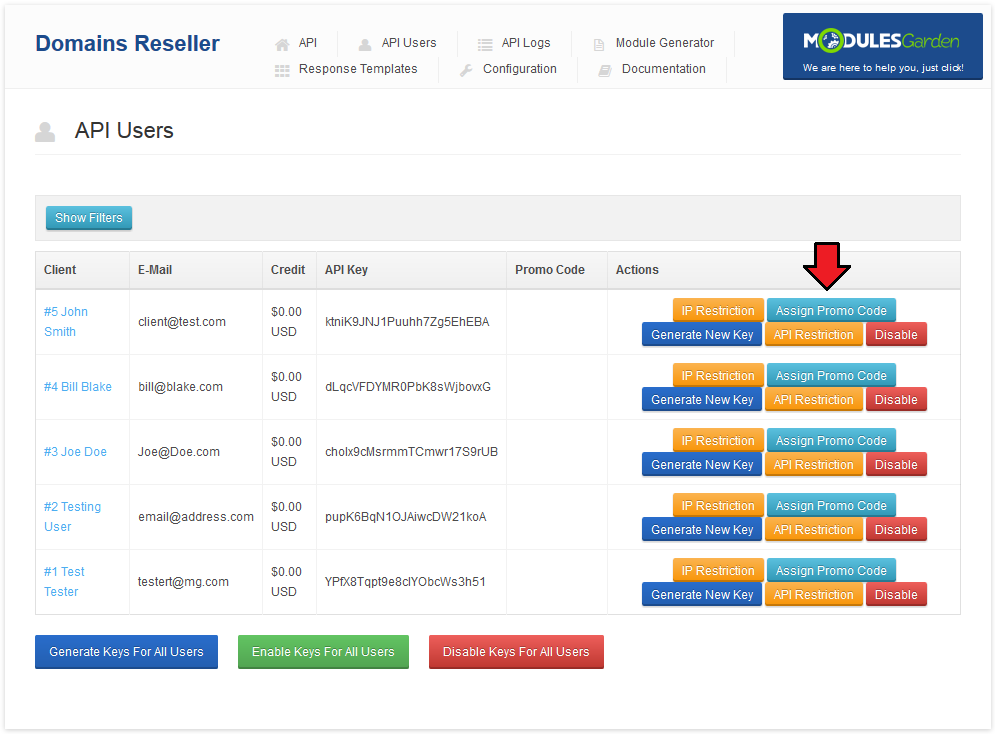
|
| Now, select the previously created promotion and press 'Save Changes'. |
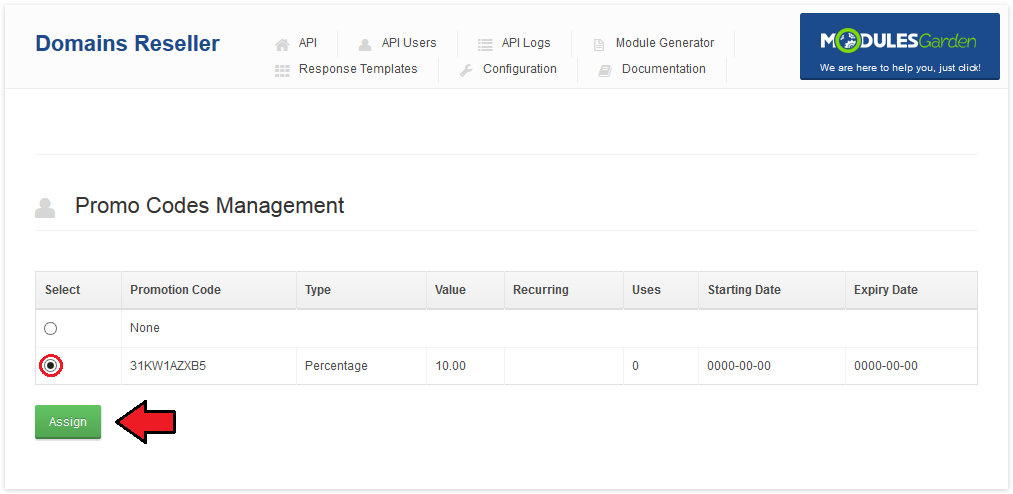
|
| You should see, that the promotion code appeared next to the client, as shown on the following screen. |
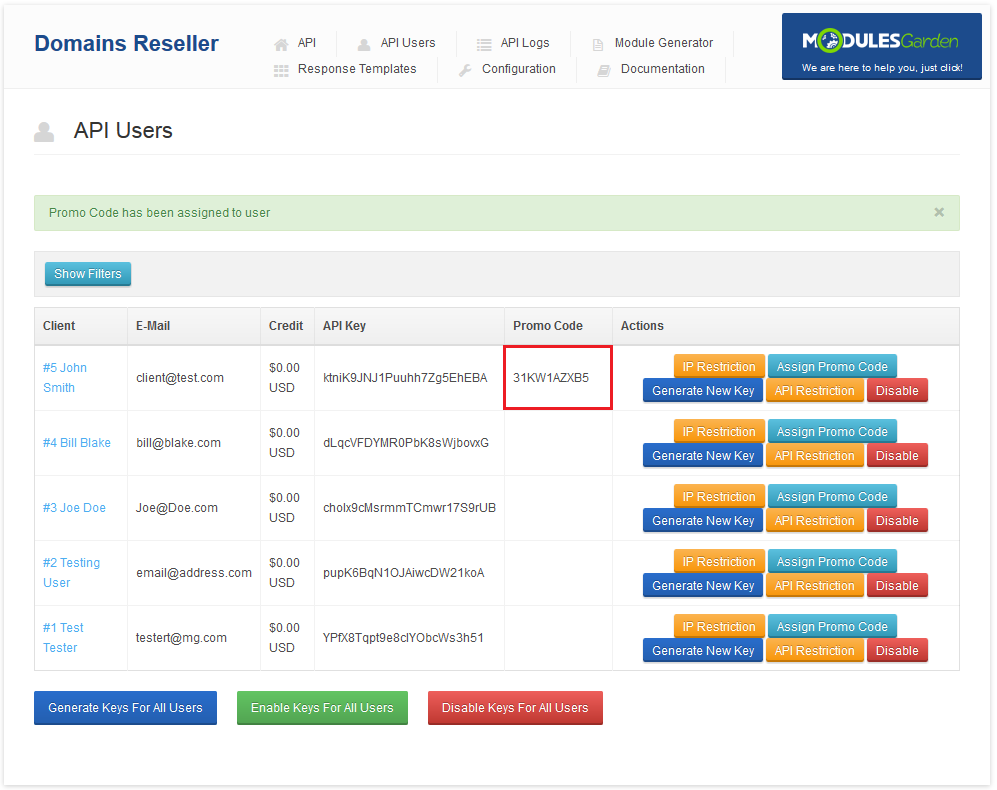
|
API Logs
| You can display the logs of requests to the API. As well as responses to these requests and information about who sent the request to the API. You can find the desired log using filters. Fields left empty will not be considered during the search. |
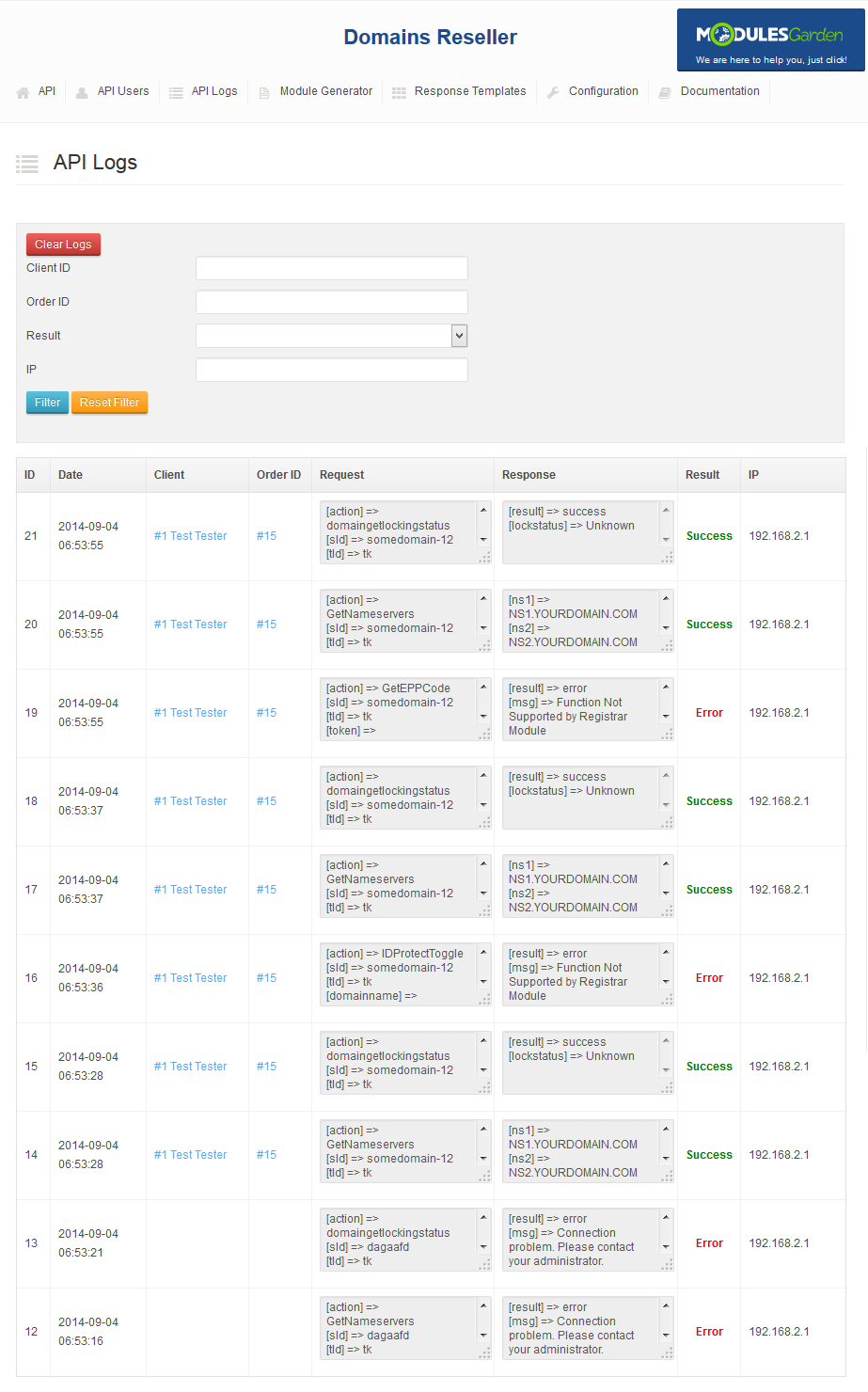
|
Module Generator
| Rebranding registrar module has never been easier. With our generator all you have to do is fill in its name and press 'Generate Module' . Note: You can generate registrar module both for WHMCS and HostBill systems. |
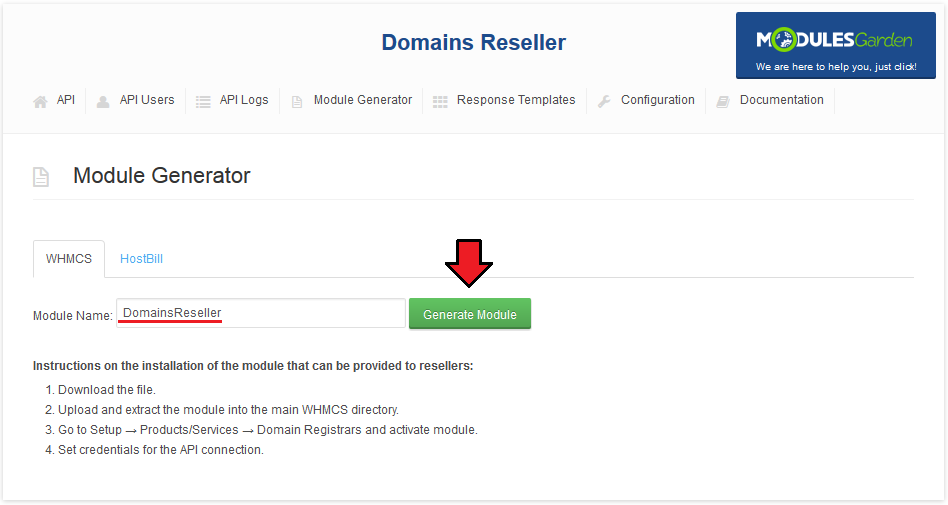
|
| As soon as you do that, the module will be generated. Save the link to it and copy installation instructions. Important: As soon as the new module is generated, integration code for it will appear as the 5th step of installation instruction. |
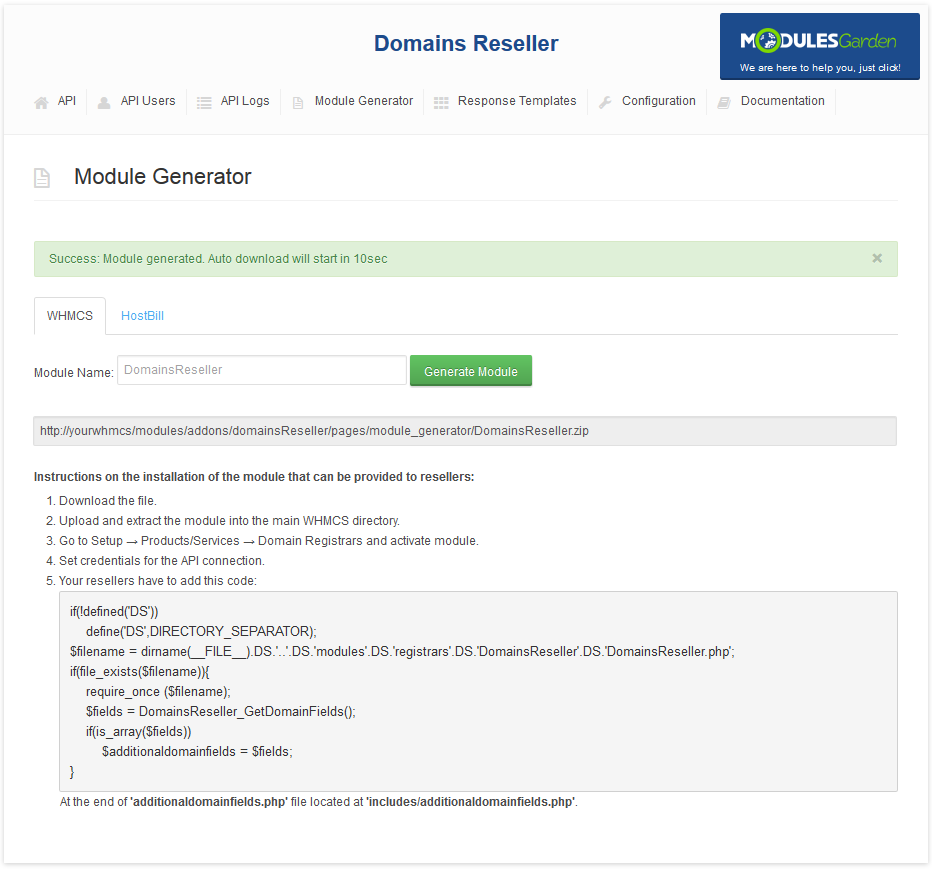
|
Response Templates
| In 'Response Templates' section you may add and edit new templates with text messages/information that are sent to clients instead of defined here system responses. In order to add a new response template press Add button and then follow the below instructions. |
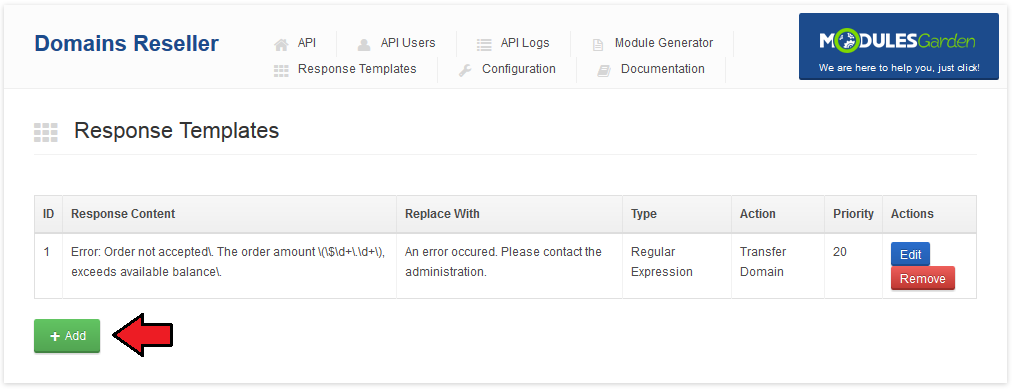
|
Provide the pattern for search and replace in the system response depending on the type.
|
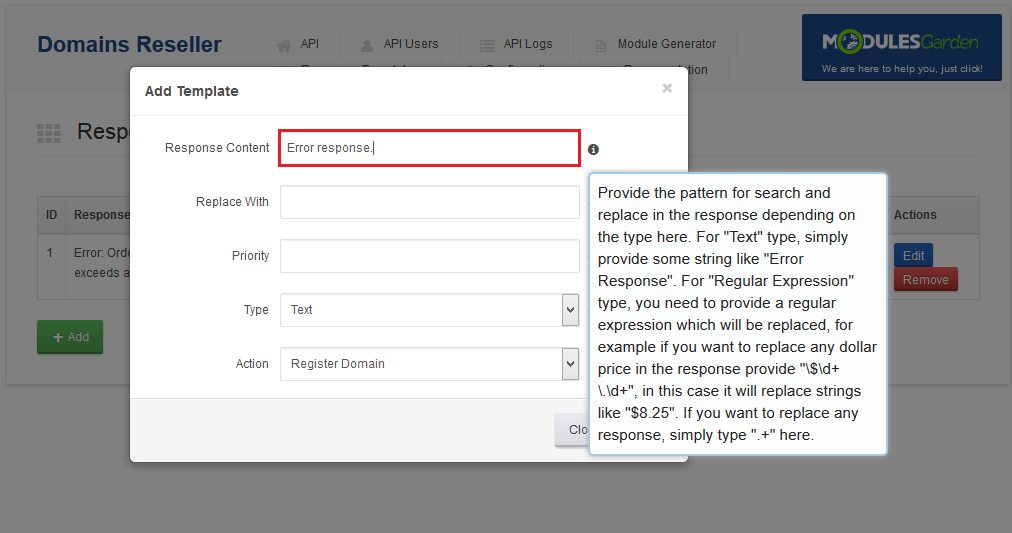
|
| In he second step Replace With you need to enter a text message that will be sent to a client when the above entered pattern is found. The two messages will be replaced with one another. |
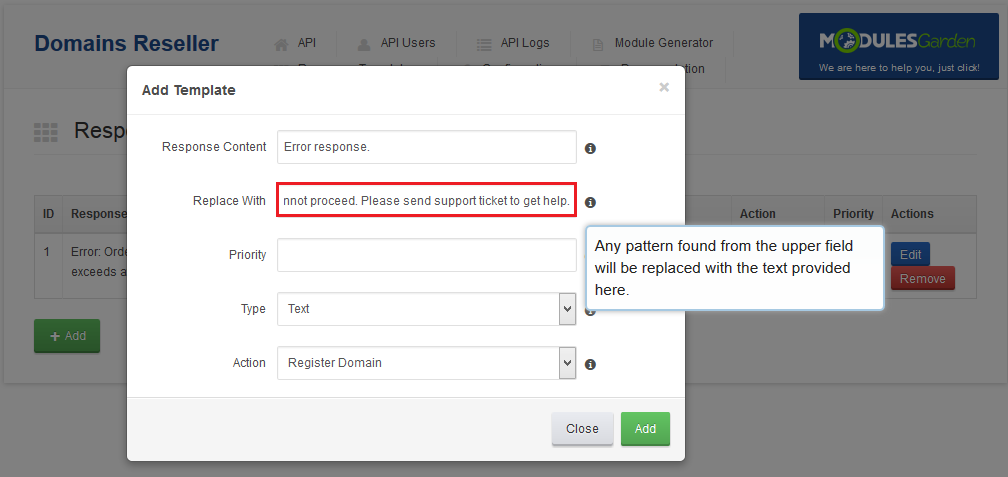
|
| Define Priority. The higher number you enter, the higher priority will be assigned. Important! Only the first occurrence with the highest priority will be replaced. |
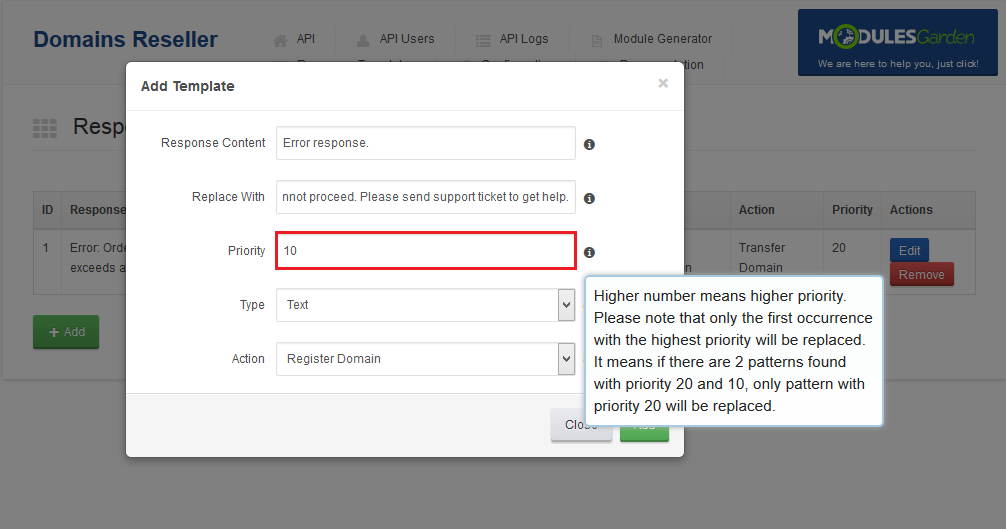
|
Finally,
It will specify if provided text in the first field should be treated as a text or a regular expression while searching for a pattern.
Remember, to finish successfully you need to press 'Add' button. |
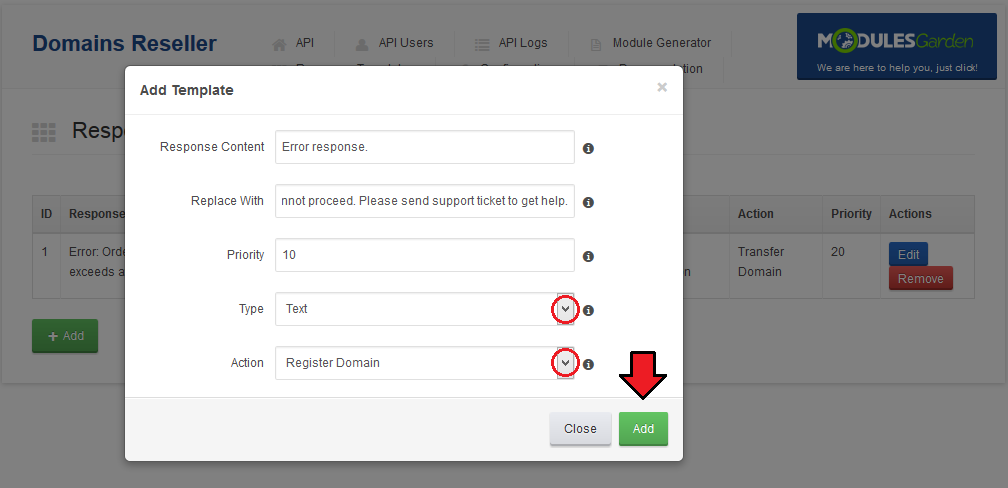
|
| Now you can see a newly configured response is visible on the list. You may edit the added response or remove it any time you need. Just use action buttons marked on the screen. |
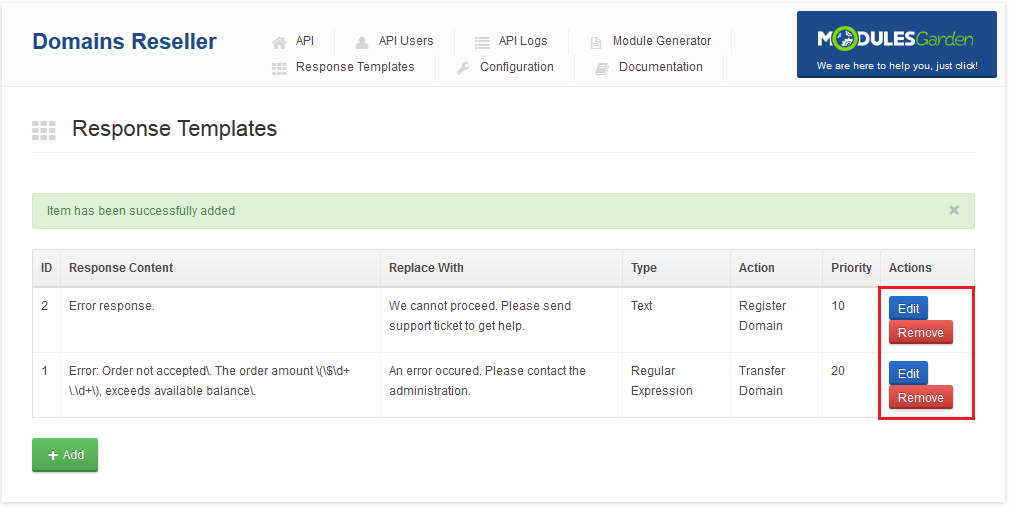
|
Documentation
| This tab is a hyperlink. It leads to Domains Reseller For WHMCS Wiki article you are currently reading. |
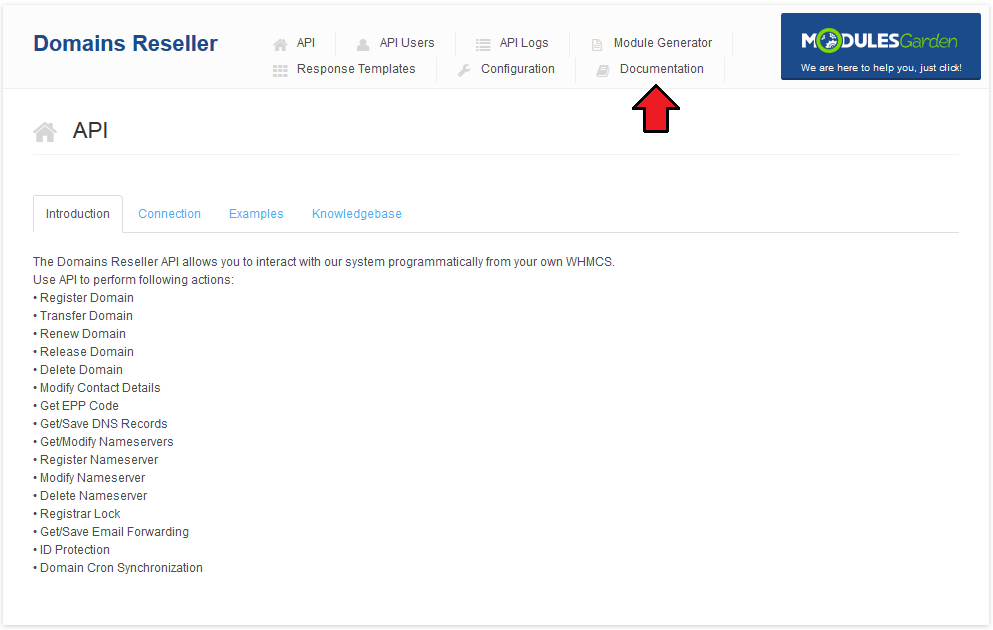
|
Email To Reseller
| Email to your reseller should consist of: 1. Registrar module you generated or link to its download. |
Provider Client Area
| Resellers can manage API connection credentials directly from the provider WHMCS client area. Go to 'Domains' → 'Reseller Registrar Credentials' to access them. |
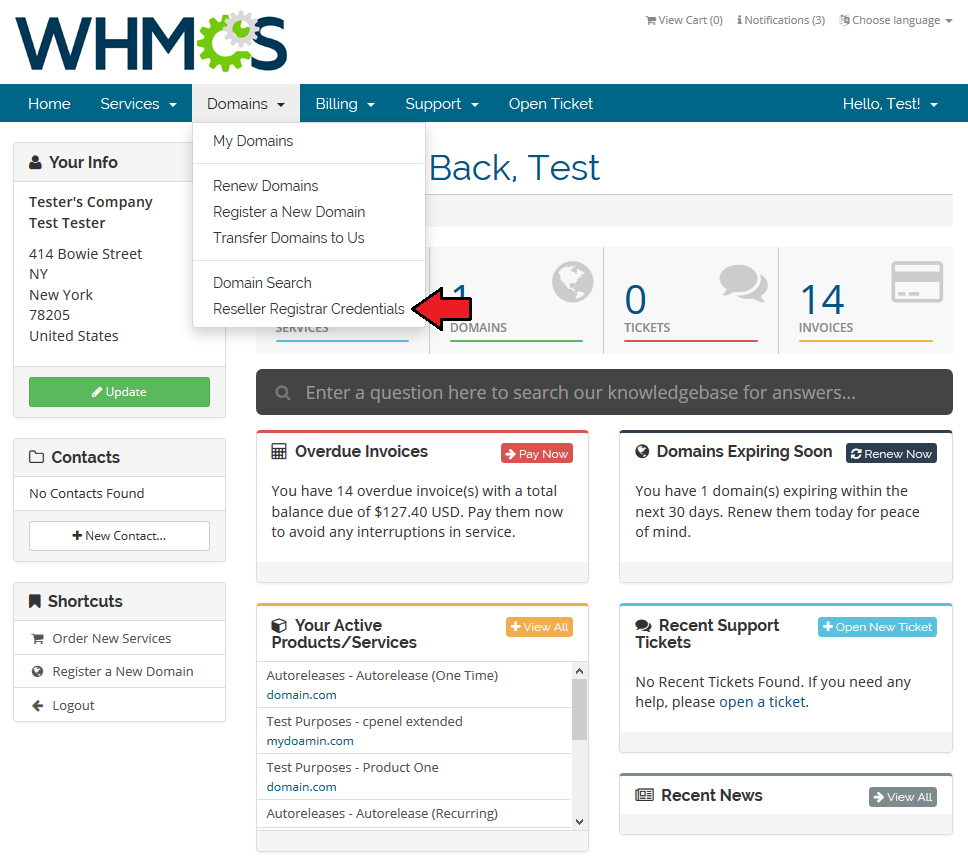
|
| As you can see, you can find all the information linked with your registrar. To view your API key, press 'Show' button. |
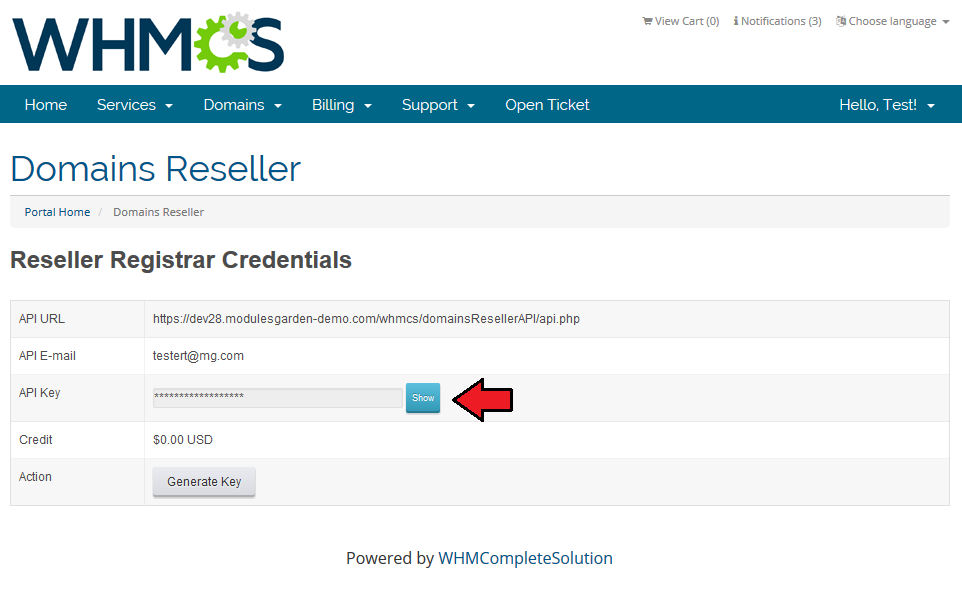
|
| If your API key was exposed, generate a new one through pressing 'Generate Key' . |
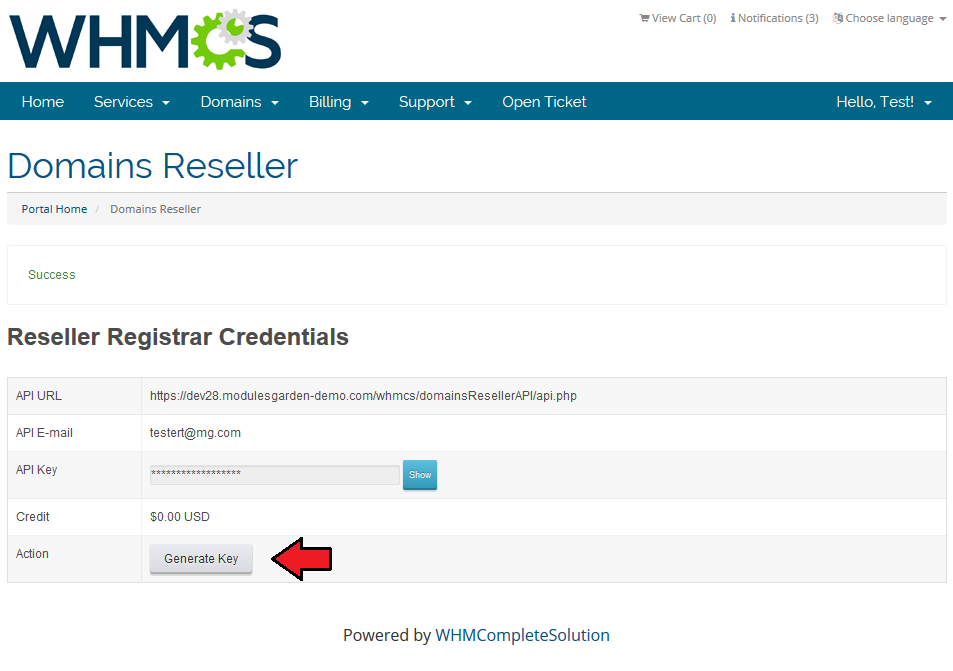
|
End User Client Area
| Domains Reseller registrar module allows an end user to register, transfer and renew domain. Client can also manage private nameservers (1), enable/disable ID protection (2), modify contact information (3), manage DNS records (4) and set up email forwarding (5). |
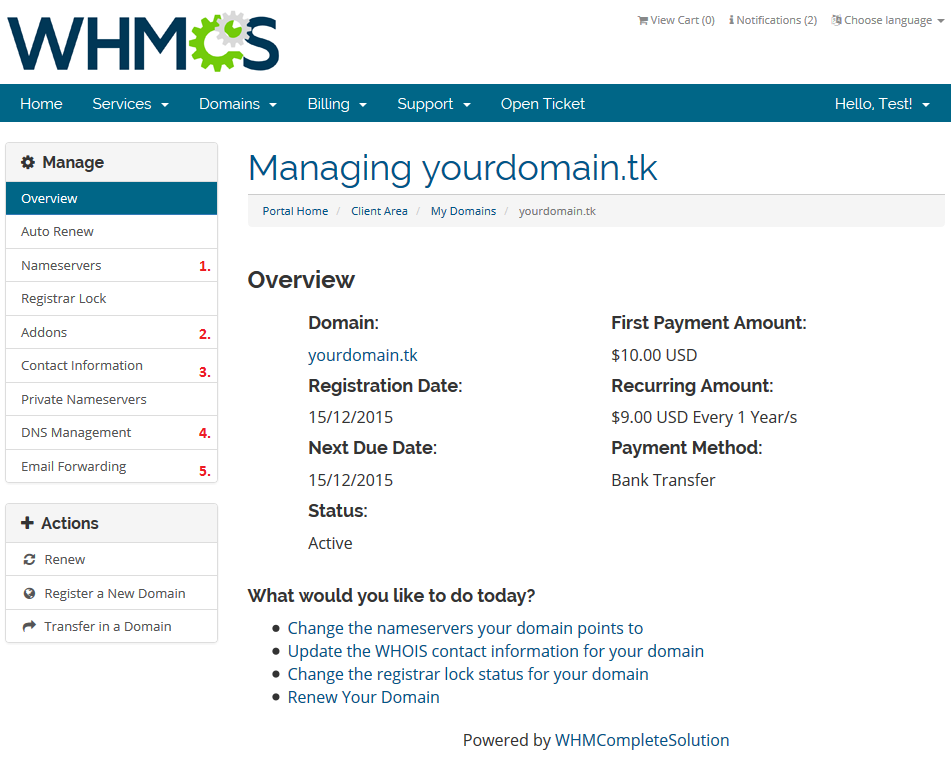
|
| At the 'Register Nameservers' (1) you can manage your custom nameservers. |
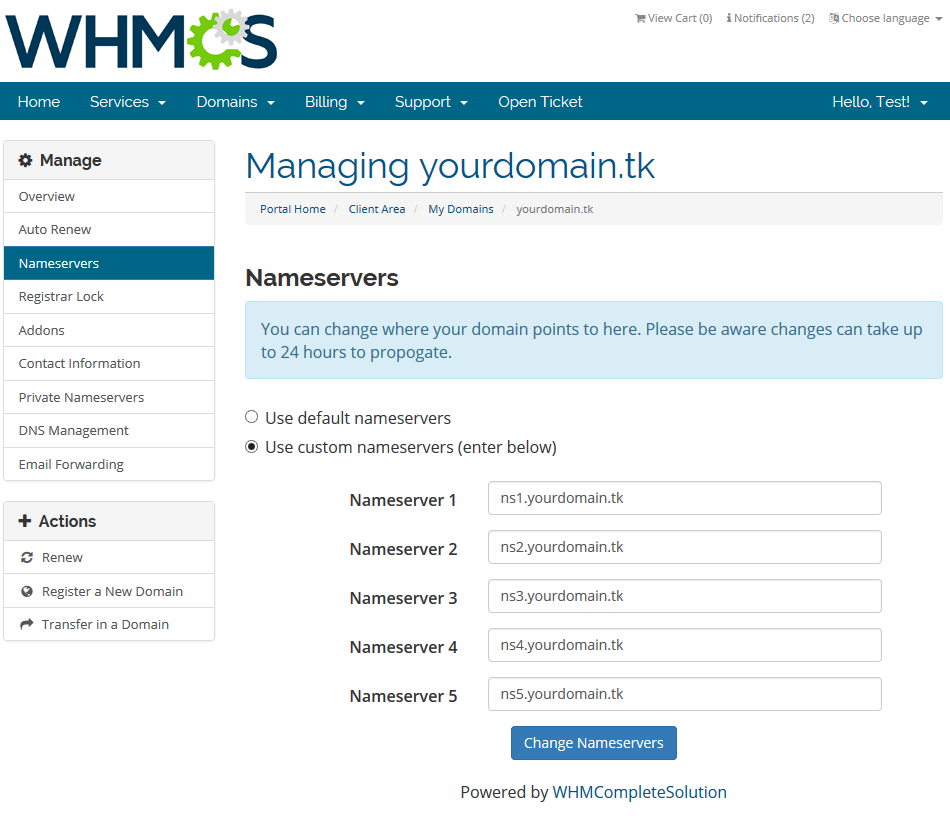
|
| To enable/disable ID protection (2), proceed to the 'Addons' subtab. |
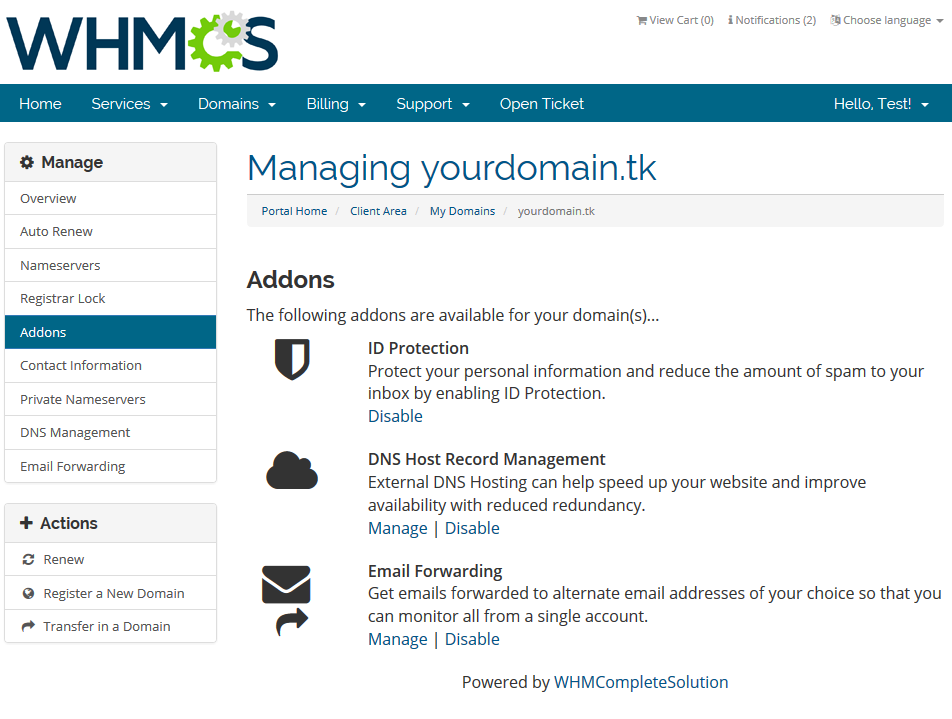
|
| At 'Contact Information' (3) you can decide which contact information use for registrant and admin/tech/billing contact: your existing account contact or custom information. |
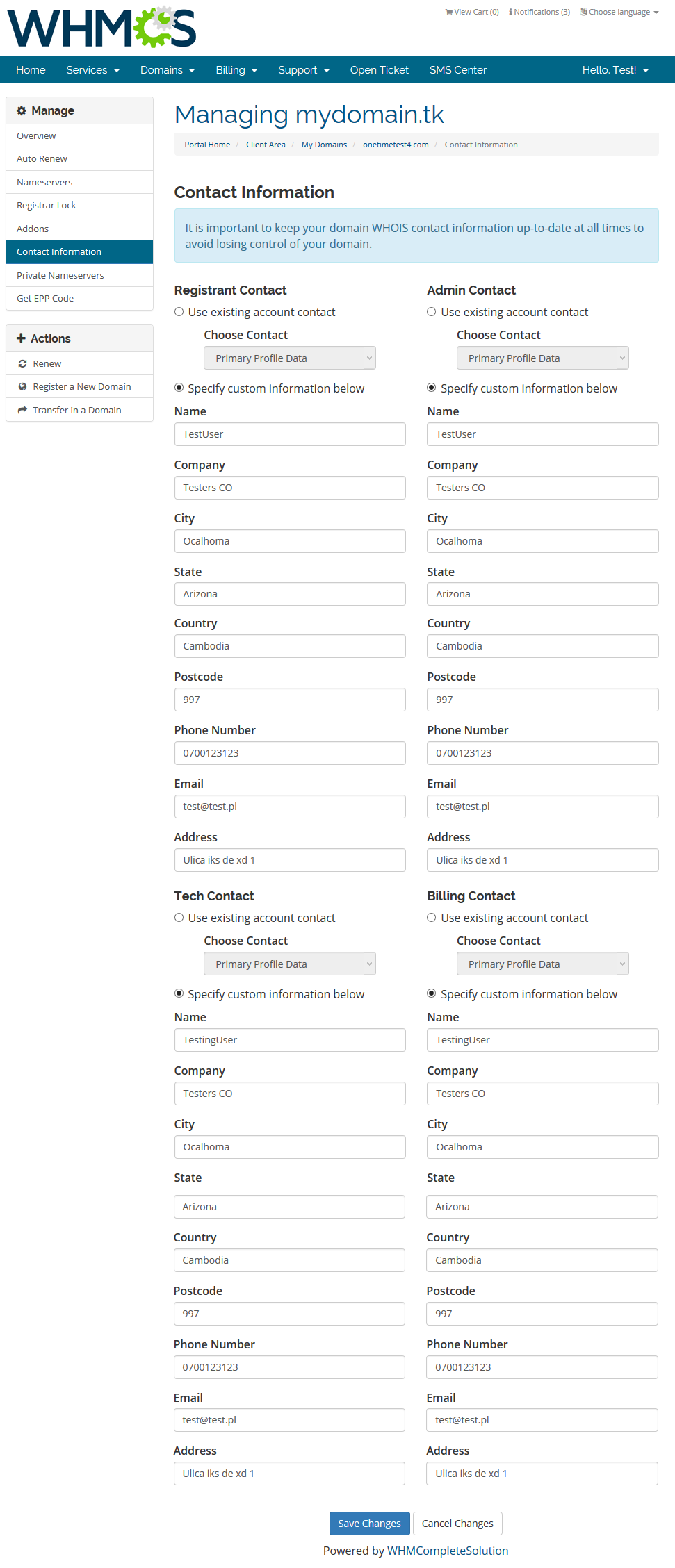
|
| 'Manage DNS' (4) allows you to manage your DNS records. |
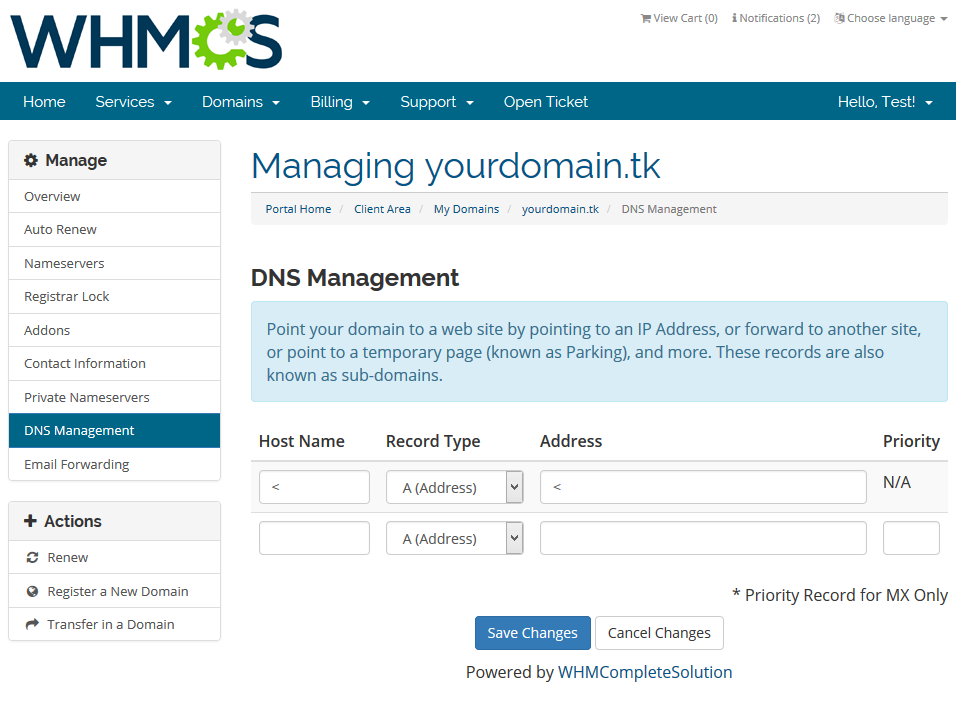
|
| At the 'Manage Email Forwards' (5) you can redirect your emails to another domain. |
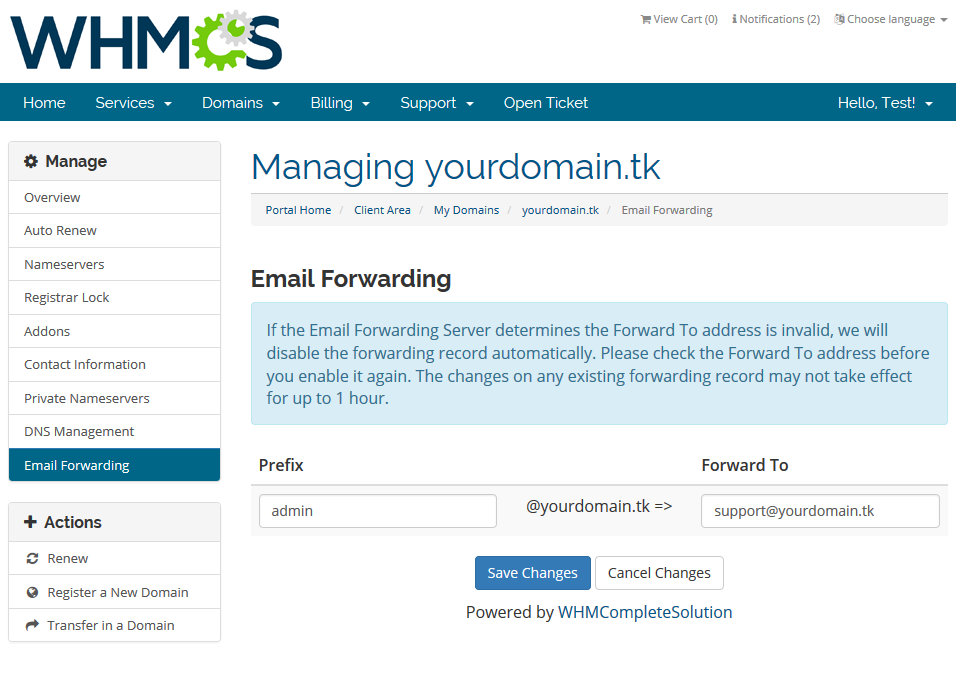
|
| Get EPP code for your domain: |
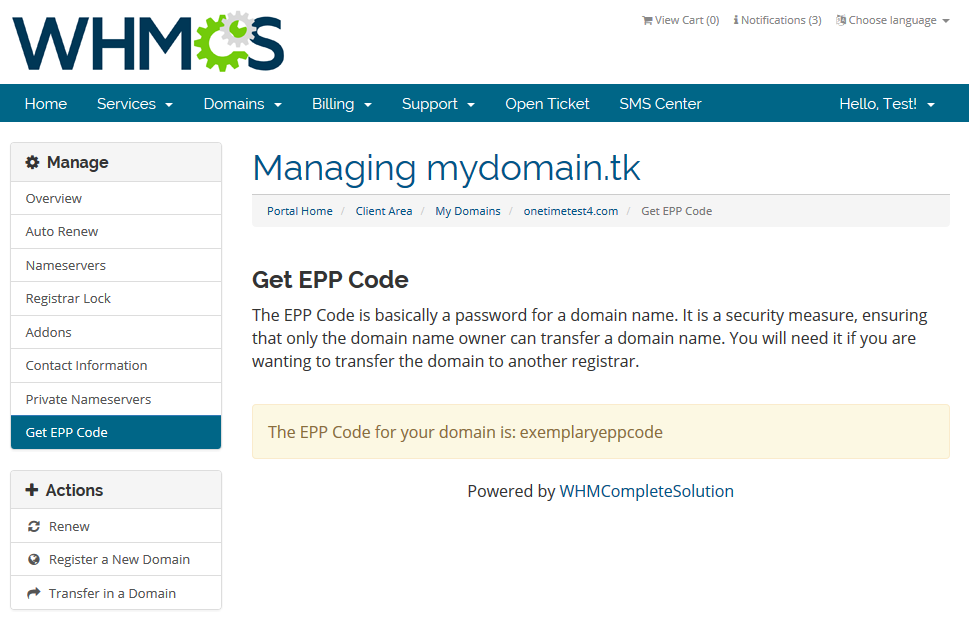
|
Workflow
| In this section we will present to you a sample workflow of the module. In a basic workflow 3 characters take part: |
Extended TLDs Management - Integration With Domain Orders Extended For WHMCS
| Owing to the integration with Domain Orders Extended For WHMCS, the management of multiple TLDs and offering them to your resellers is even easier! We will show the exemplary workflow of such an integration. |

|
| Use grouping by categories to select all TLDs from a previously created 'Business' group and press 'Bulk Set Pricing' . |

|
| Next step is setting up pricing. We are still using Domain Orders Extended For WHMCS. On the following screen we are copying pricing from a previously created TLD. |

|
| Select all TLDs the same way you did earlier and press 'Bulk Registrar Change' . Afterwards, select a registrar which can provision gTLDs domains and press 'Update Registrars' . |

|
| Now, enable previously configured TLDs at your Domains Reseller → 'Configuration' tab. TLDs are ready to be offered by your resellers. |
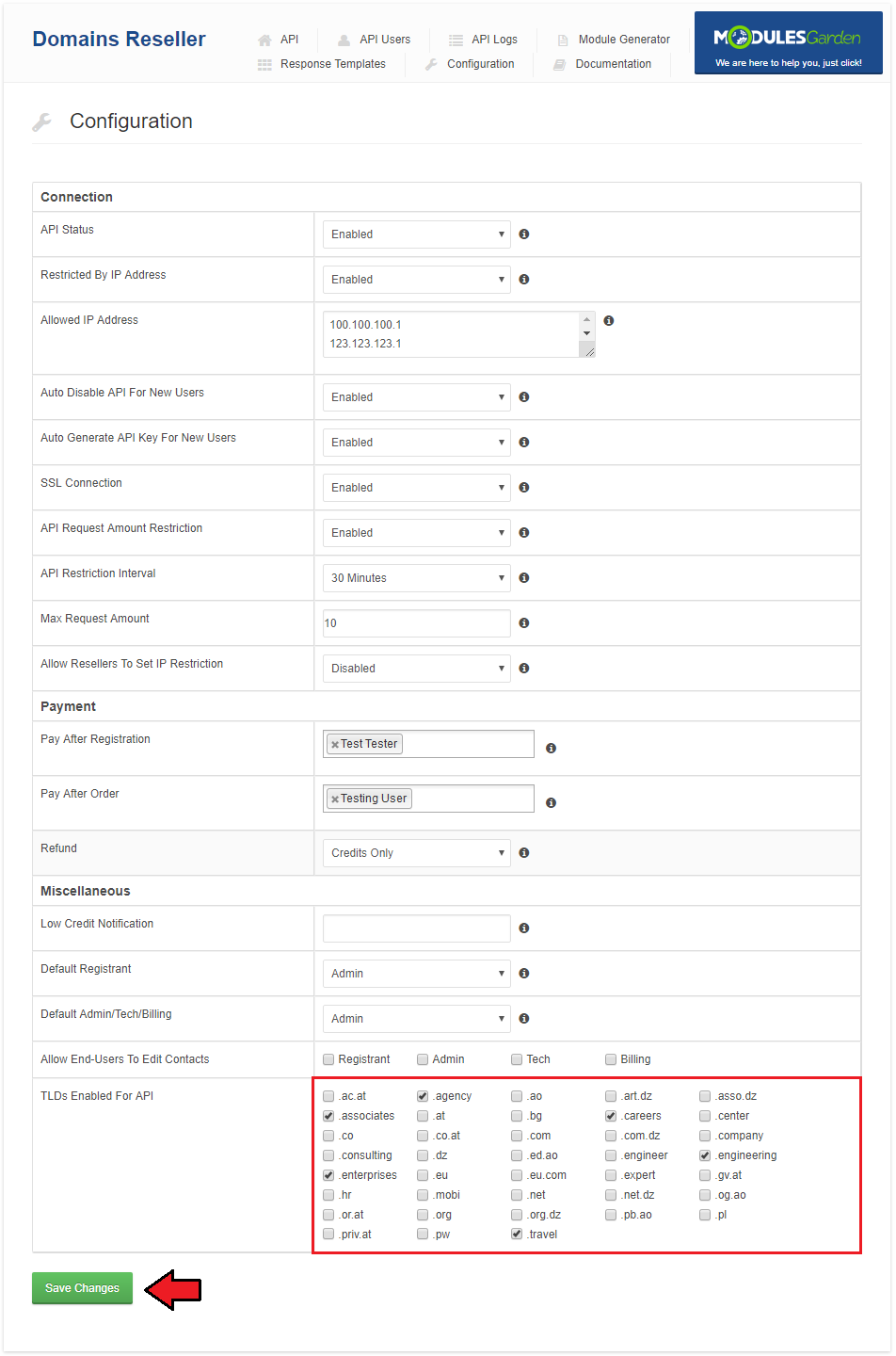
|
| One of your reseller also own Domain Orders Extended For WHMCS, he can quickly update his offer by installing the same gTLD category. Afterwards, he can set up pricing and assign them to use Domains Reseller For WHMCS registrar module generated by you in the same way you did. |
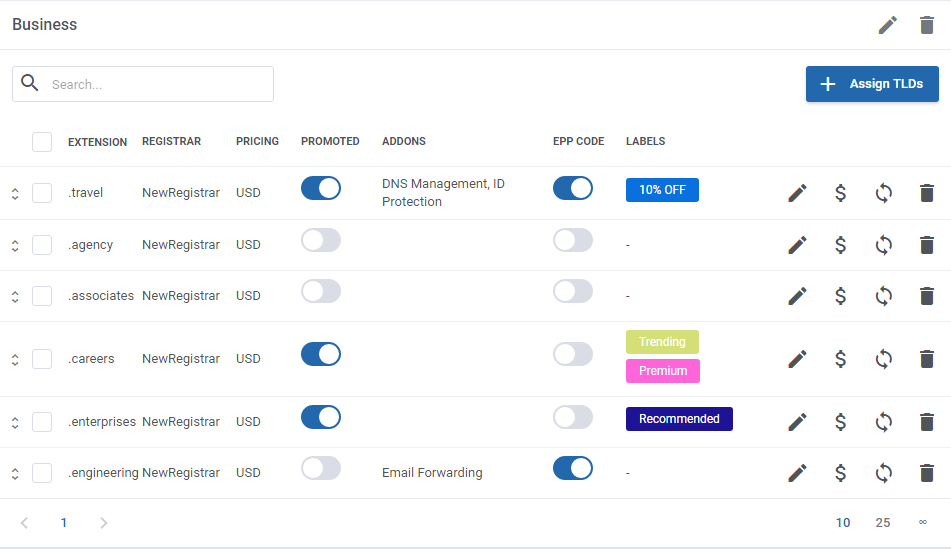
|
| Additionally, his offer is more client-friendly due to the custom Domain Orders Extended domain registration form. |

|
| There is also no problem for resellers who do not own Domain Orders Extended. However they have to add and set up each TLD separately at the 'Setup' → 'Products/Services' → 'Domain Pricing' , which may be time consuming. |

|
| As you saw, an integrating of Domains Resellers For WHMCS and Domain Orders Extended For WHMCS allows you to offer vast array of TLDs with ease. Your resellers can also benefit from such an integration, beside management of the TLDs, they end clients can benefit from user-friendly domain order form as well as domain spinner. |
Tips
| 1. If you forget to save the link to the registrar module you generated or integration code for it, do not worry, there is a way! Simply generate the module with the same name and save what you forgot to save the last time. |
| 2. If your reseller gets an error 'Unable to register domain, please contact administration (license problem).' , that means your license is invalid or expired. |
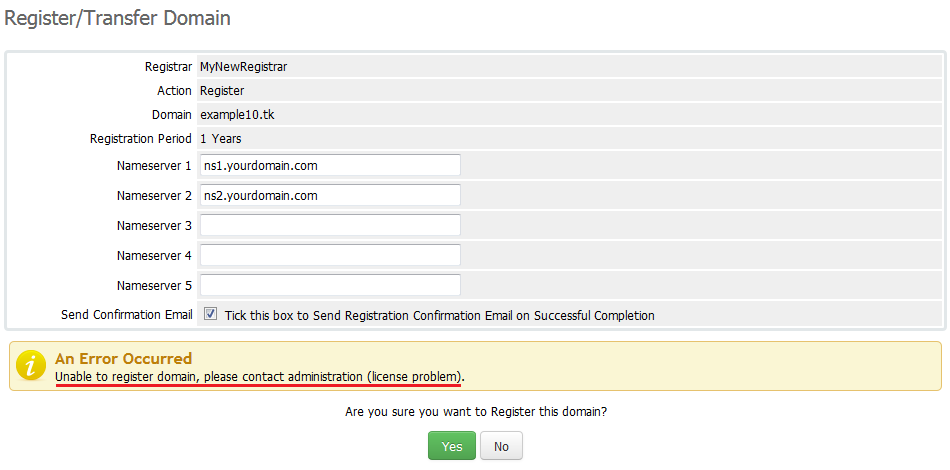
|
| 3. Make sure that you are not blocking access to the 'domainsResellerAPI' catalog by your '.htaccess' file. |
| 4. Domains Reseller For WHMCS enables you to resell your domains not only to WHMCS and HostBill systems. You are able to easily prepare registrar module for any system (Blesta, Clientexec, BoxBilling and many more) using Domains Reseller For WHMCS API. |
Common Problems
| 1. When you have problems with connection, check whether your SELinux or firewall does not block ports. |
| 2. Error 'Function Not Supported by Registrar Module' means that registrar on main WHMCS does not support the operation you were trying to do. |